Page 143 of 376
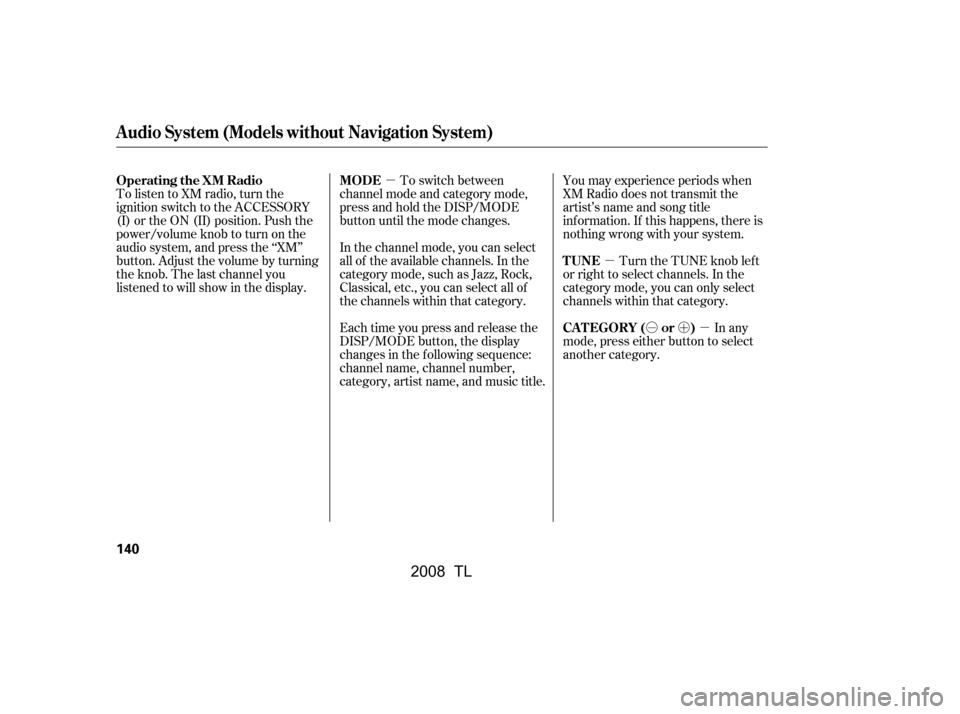
�µ�µ�Ó�Ó�µ
�µ�´
To switch between
channel mode and category mode,
press and hold the DISP/MODE
button until the mode changes.
Each time you press and release the
DISP/MODE button, the display
changes in the f ollowing sequence:
channel name, channel number,
category, artist name, and music title.
In the channel mode, you can select
all of the available channels. In the
category mode, such as Jazz, Rock,
Classical, etc., you can select all of
the channels within that category. You may experience periods when
XM Radio does not transmit the
artist’s name and song title
inf ormation. If this happens, there is
nothing wrong with your system.
Turn the TUNE knob lef t
or right to select channels. In the
category mode, you can only select
channels within that category.
In any
mode, press either button to select
another category.
To listen to XM radio, turn the
ignition switch to the ACCESSORY
(I) or the ON (II) position. Push the
power/volume knob to turn on the
audio system, and press the ‘‘XM’’
button. Adjust the volume by turning
the knob. The last channel you
listened to will show in the display.
Operating the XM Radio MODE
TUNE
CATEGORY ( or )
Audio System (Models without Navigation System)
140
�\f���—�\f���—�
���y�
����
�\f������y���
�(���%�����\f�y�\f�
�����y
2008 TL
Page 144 of 376
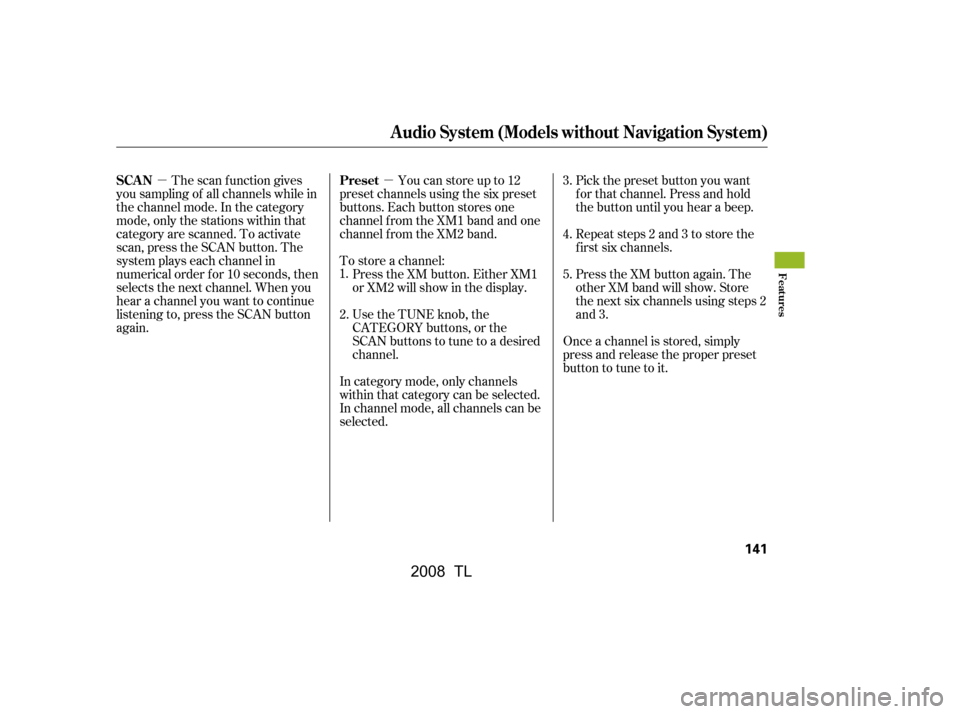
�µ
�µ Youcanstoreupto12
preset channels using the six preset
buttons. Each button stores one
channel f rom the XM1 band and one
channel f rom the XM2 band.
To store a channel: Press the XM button. Either XM1
or XM2 will show in the display.
Use the TUNE knob, the
CATEGORY buttons, or the
SCAN buttons to tune to a desired
channel. Pick the preset button you want
f or that channel. Press and hold
the button until you hear a beep.
Repeat steps 2 and 3 to store the
f irst six channels.
Press the XM button again. The
other XM band will show. Store
the next six channels using steps 2
and 3.
Once a channel is stored, simply
press and release the proper preset
button to tune to it.
The scan f unction gives
you sampling of all channels while in
the channel mode. In the category
mode, only the stations within that
category are scanned. To activate
scan, press the SCAN button. The
system plays each channel in
numerical order f or 10 seconds, then
selects the next channel. When you
hear a channel you want to continue
listening to, press the SCAN button
again.
In category mode, only channels
within that category can be selected.
In channel mode, all channels can be
selected.
1.
2. 3.
4.
5.
Preset
SCAN
Audio System (Models without Navigation System)
Features
141
�\f���—�\f���—�
���y�
����
�\f������y���
�(���%�����\f�y�\f�
�����y
2008 TL
Page 145 of 376
�µ
�µ
�µ �µ
�µ �µ�µ
XM is loading the
audio or program inf ormation.
The channel
currently selected is no longer
broadcasting.
The encryption
code is being updated. Wait until the
encryption code is f ully updated.
Channels 0 and 1 should still work
normally. The signal is
currently too weak. Move the vehicle
to an area away from tall buildings,
and with an unobstructed view of the
southern horizon.
The selected channel
number does not exist or is not part
of your subscription.
The selected
channel has no artist or title
inf ormation at this time.
There is a problem
with the XM antenna. Please consult
your dealer.
XM Radio Display Messages
‘‘L OA DING’’
‘‘OFF A IR’’
‘‘UPDA T ING’’
‘‘NO SIGNA L ’’
‘‘----’’
‘‘NO INFO’’
‘‘A NT ENNA ’’
Audio System (Models without Navigation System)
142
�\f���—�\f���—�
���y�
����
�\f������y���
�(���%�����\f�y�\f�
�����y
2008 TL
Page 146 of 376
The XM satellites are in orbit over
the equator; therefore, objects south
of the vehicle may cause satellite
reception interruptions. To help
compensate f or this, ground-based
repeaters are placed in major
metropolitan areas.
Satellite signals are more likely to be
blocked by tall buildings and
mountains the f arther north you
travel f rom the equator. Carrying
large items on a roof rack can also
block the signal.
CONT INUED
Audio System (Models without Navigation System)
Features
143
Signal may be blocked by
mountains or large obstacles to
the south.Signal weaker in
these areas.
SATELLITE GROUND REPEATER
�\f���—�\f���—�
���y�
����
�\f������y���
�(���%�����\f�y�\f�
�����y
2008 TL
Page 147 of 376
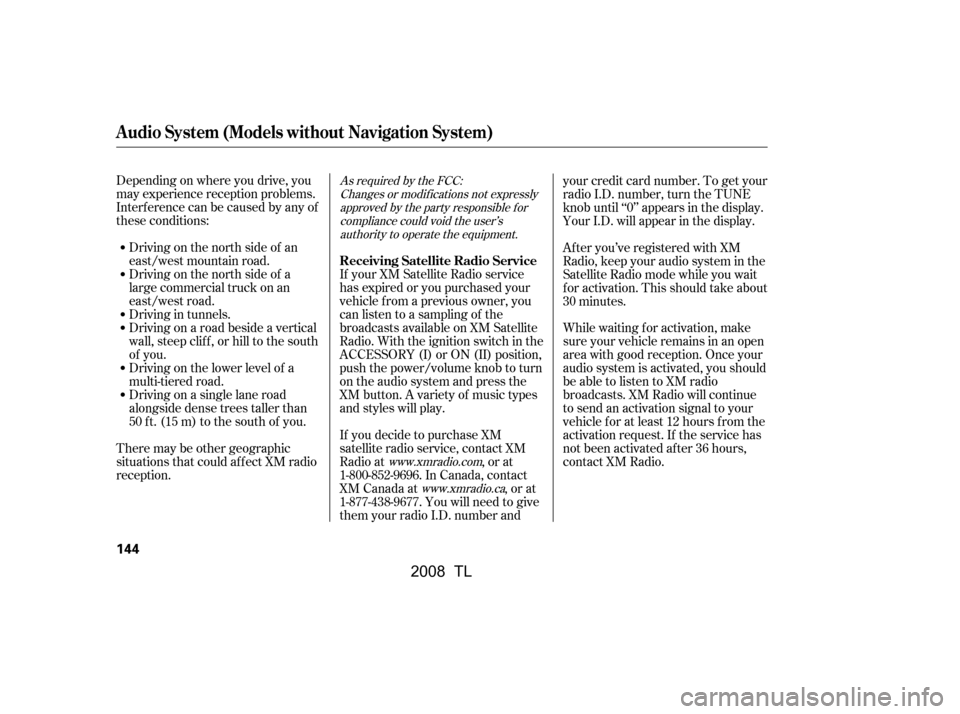
Depending on where you drive, you
may experience reception problems.
Interf erence can be caused by any of
these conditions:Driving on the north side of a
large commercial truck on an
east/west road.
Driving in tunnels.
Driving on a road beside a vertical
wall, steep clif f , or hill to the south
of you.
Driving on the lower level of a
multi-tiered road.
Driving on a single lane road
alongside dense trees taller than
50 ft. (15 m) to the south of you.
There may be other geographic
situations that could af f ect XM radio
reception. Driving on the north side of an
east/west mountain road.
If your XM Satellite Radio service
has expired or you purchased your
vehicle f rom a previous owner, you
can listen to a sampling of the
broadcasts available on XM Satellite
Radio. With the ignition switch in the
ACCESSORY (I) or ON (II) position,
push the power/volume knob to turn
on the audio system and press the
XM button. A variety of music types
and styles will play.
If you decide to purchase XM
satellite radio service, contact XM
Radio at , or at
1-800-852-9696. In Canada, contact
XM Canada at , or at
1-877-438-9677. You will need to give
them your radio I.D. number and your credit card number. To get your
radio I.D. number, turn the TUNE
knob until ‘‘0’’ appears in the display.
Your I.D. will appear in the display.
While waiting f or activation, make
sure your vehicle remains in an open
area with good reception. Once your
audio system is activated, you should
be able to listen to XM radio
broadcasts. XM Radio will continue
to send an activation signal to your
vehicle for at least 12 hours from the
activation request. If the service has
not been activated after 36 hours,
contact XM Radio.
After you’ve registered with XM
Radio, keep your audio system in the
Satellite Radio mode while you wait
f or activation. This should take about
30 minutes.As required by the FCC:
Changes or modif ications not expresslyapproved by the party responsible f orcompliance could void the user’sauthority to operate the equipment.
www.xmradio.comwww.xmradio.ca
Receiving Satellite Radio Service
Audio System (Models without Navigation System)
144
�\f���—�\f���—�
���y�
����
�
��\f���y���
�(���%�����\f�y�\f�
�����y
2008 TL
Page 148 of 376
�µ�´
CONT INUED
Audio System (Models without Navigation System)
Operating the Disc Changer
Features
145
SEEK BUTTONS
SCAN BUTTON RANDOM BUTTONDISC BUTTONDISC BUTTON
PWR/VOL KNOB
EJECT BUTTON
AM/FM BUTTON
DISC/TAPE BUTTON
LOAD BUTTON
REPEAT BUTTON DISC SLOT
�\f���—�\f���—�
���y�
����
�
��
���y���
�(���%�����\f�y�\f�
���\f�y
2008 TL
Page 149 of 376
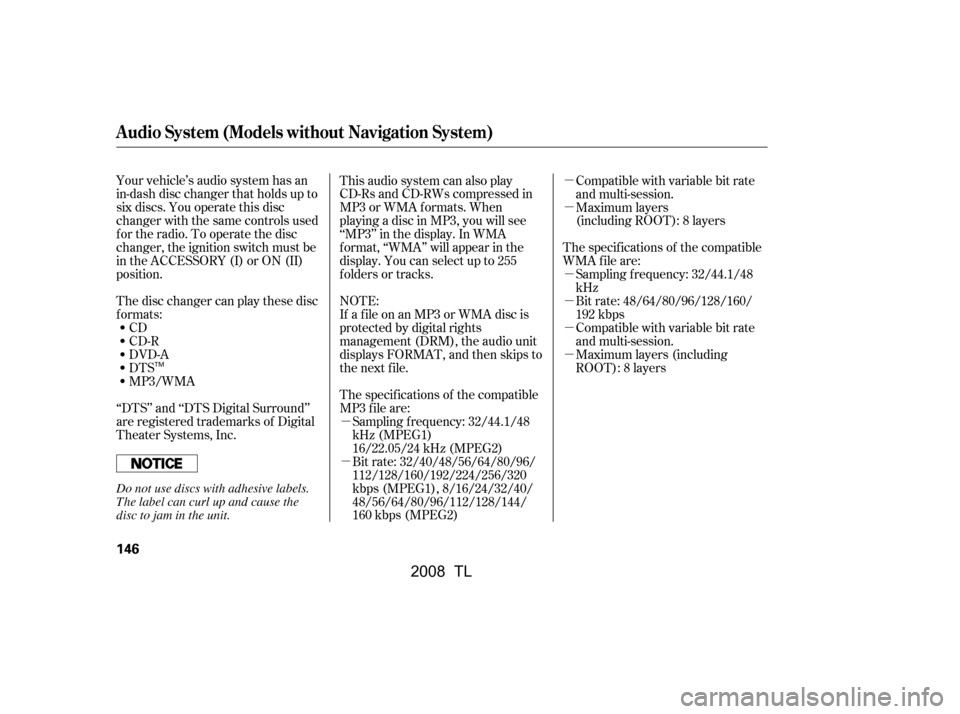
�µ
�µ�µ
�µ
�µ
�µ
�µ
�µ
Your vehicle’s audio system has an
in-dash disc changer that holds up to
six discs. You operate this disc
changer with the same controls used
f or the radio. To operate the disc
changer, the ignition switch must be
in the ACCESSORY (I) or ON (II)
position.
The disc changer can play these disc
formats:
CD
CD-R
DVD-A
DTS This audio system can also play
CD-Rs and CD-RWs compressed in
MP3 or WMA f ormats. When
playing a disc in MP3, you will see
‘‘MP3’’ in the display. In WMA
f ormat, ‘‘WMA’’ will appear in the
display. You can select up to 255
folders or tracks.
NOTE:
If a f ile on an MP3 or WMA disc is
protected by digital rights
management (DRM), the audio unit
displays FORMAT, and then skips to
the next f ile.
The specif ications of the compatible
MP3 f ile are:
The specif ications of the compatible
WMA f ile are:
Sampling f requency: 32/44.1/48
kHz
Bit rate: 48/64/80/96/128/160/
192 kbps
Compatible with variable bit rate
and multi-session.
Maximum layers (including
ROOT): 8 layers
Sampling f requency: 32/44.1/48
kHz (MPEG1)
16/22.05/24 kHz (MPEG2)
Bit rate: 32/40/48/56/64/80/96/
112/128/160/192/224/256/320
kbps (MPEG1), 8/16/24/32/40/
48/56/64/80/96/112/128/144/
160 kbps (MPEG2) Compatible with variable bit rate
and multi-session.
Maximum layers
(including ROOT): 8 layers
‘‘DTS’’ and ‘‘DTS Digital Surround’’
are registered trademarks of Digital
Theater Systems, Inc. MP3/WMA
Audio System (Models without Navigation System)
146
TM
Do not use discs with adhesive labels.
The label can curl up and cause the
disc to jam in the unit.
�\f���—�\f���—�
���y�
����
�
������y���
�(���%�����\f�y�\f�
���
�y
2008 TL
Page 150 of 376
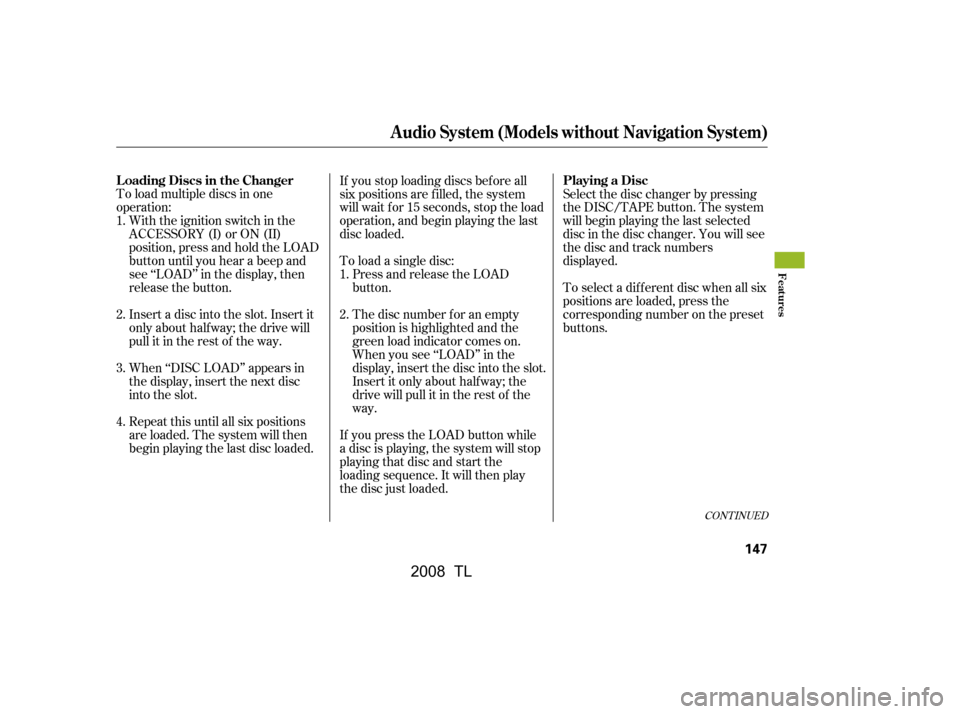
To load multiple discs in one
operation:With the ignition switch in the
ACCESSORY (I) or ON (II)
position, press and hold the LOAD
button until you hear a beep and
see ‘‘LOAD’’ in the display, then
release the button.
Insert a disc into the slot. Insert it
only about half way; the drive will
pull it in the rest of the way.
When ‘‘DISC LOAD’’ appears in
the display, insert the next disc
into the slot. To load a single disc:
Press and release the LOAD
button.
The disc number f or an empty
position is highlighted and the
green load indicator comes on.
When you see ‘‘LOAD’’ in the
display, insert the disc into the slot.
Insert it only about halfway; the
drive will pull it in the rest of the
way.
If you press the LOAD button while
a disc is playing, the system will stop
playing that disc and start the
loading sequence. It will then play
the disc just loaded. Select the disc changer by pressing
the DISC/TAPE button. The system
will begin playing the last selected
disc in the disc changer. You will see
the disc and track numbers
displayed.
Repeat this until all six positions
are loaded. The system will then
begin playing the last disc loaded. If you stop loading discs bef ore all
six positions are f illed, the system
will wait f or 15 seconds, stop the load
operation, and begin playing the last
disc loaded.
To select a dif f erent disc when all six
positions are loaded, press the
corresponding number on the preset
buttons.
1.
2.
3.
4. 1.
2.
CONT INUED
L oading Discs in the Changer Playing a Disc
Audio System (Models without Navigation System)
Features
147
�\f���—�\f���—�
���y�
����
�
������y���
�(���%�����\f�y�\f�
�����y
2008 TL