Page 167 of 376
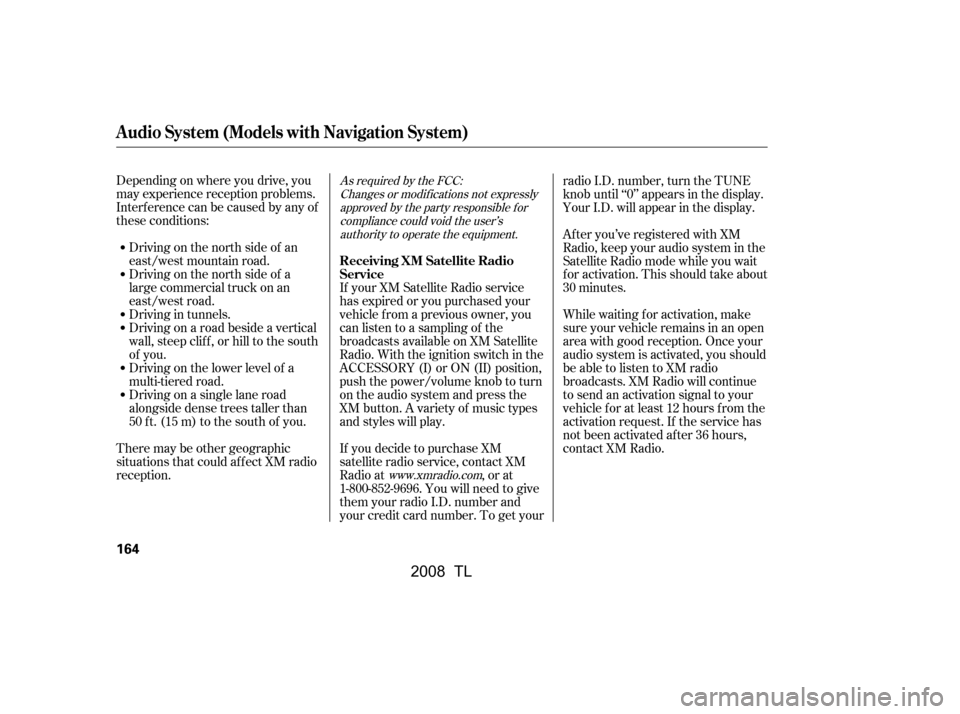
Depending on where you drive, you
may experience reception problems.
Interf erence can be caused by any of
these conditions:Driving on the north side of a
large commercial truck on an
east/west road.
Driving in tunnels.
Driving on a road beside a vertical
wall, steep clif f , or hill to the south
of you.
Driving on the lower level of a
multi-tiered road.
Driving on a single lane road
alongside dense trees taller than
50 ft. (15 m) to the south of you.
There may be other geographic
situations that could af f ect XM radio
reception. Driving on the north side of an
east/west mountain road.
If your XM Satellite Radio service
has expired or you purchased your
vehicle f rom a previous owner, you
can listen to a sampling of the
broadcasts available on XM Satellite
Radio. With the ignition switch in the
ACCESSORY (I) or ON (II) position,
push the power/volume knob to turn
on the audio system and press the
XM button. A variety of music types
and styles will play.
If you decide to purchase XM
satellite radio service, contact XM
Radio at , or at
1-800-852-9696. You will need to give
them your radio I.D. number and
your credit card number. To get your radio I.D. number, turn the TUNE
knob until ‘‘0’’ appears in the display.
Your I.D. will appear in the display.
After you’ve registered with XM
Radio, keep your audio system in the
Satellite Radio mode while you wait
f or activation. This should take about
30 minutes.
While waiting f or activation, make
sure your vehicle remains in an open
area with good reception. Once your
audio system is activated, you should
be able to listen to XM radio
broadcasts. XM Radio will continue
to send an activation signal to your
vehicle for at least 12 hours from the
activation request. If the service has
not been activated after 36 hours,
contact XM Radio.As required by the FCC:
Changes or modif ications not expresslyapproved by the party responsible f orcompliance could void the user’sauthority to operate the equipment.
www.xmradio.com
Audio System (Models with Navigation System)
Receiving XM Satellite Radio
Service
164
�\f���—�\f���—�
���y�
����
��������y���
�(���%�����\f�y�\f�
�����y
2008 TL
Page 175 of 376

To remove the disc that is currently
playing, press the eject button. You
will see ‘‘EJECT’’ in the display.
When you remove the disc f rom the
slot, the system automatically begins
the load sequence so you can load
another disc in that position. If you
do not load another disc within 15
seconds, the system selects the
previous mode (AM, FM1, FM2,
tape, or XM Satellite Radio).
If you do not remove the disc f rom
the slot, the system will reload the
disc af ter 15 seconds and put the
disc changer in pause mode. To
begin playing the disc, press the disc
button.To remove a different disc from the
changer,firstselectitbypressing
the corresponding number on the
preset button or touching the
appropriate disc icon on the audio
display. When that disc begins
playing, press the eject button.
When you press the eject button
while listening to the radio, or with
the audio system turned of f , the disc
that was last selected is ejected.
Af ter that disc is ejected, pressing
the eject button again will eject the
next disc in numerical order. By
doing this six times, you can remove
all the discs f rom the changer.
To eject one disc, press and release
the eject button.
You can also eject discs when the
ignition switch is of f :
To eject all discs, press and hold the
eject button until the system beeps.
Removing Discs f rom the
Changer
Audio System (Models with Navigation System)
172
�\f���—�\f���—�
���y�
����
������\f�y���
�(���%�����\f�y�\f�
�����y
2008 TL
Page 222 of 376
AcuraLink enhances your ownership
experience by providing a direct
communication link between your
vehicleandtheAcuraServer.
Working through the XM radio
satellite, AcuraLink works in
conjunction with the navigation
system, Bluetooth
HandsFreeLink
(HFL),andaudiosysteminyour
vehicle. It displays and receives
several kinds of messages, including:Operating tips and inf ormation on
your vehicle’s f eatures.
Important recall and safety
inf ormation.
Maintenance inf ormation to keep
your vehicle in top condition.
Diagnostic inf ormation to provide
inf ormation about any problems
with your vehicle.The touch panel controls most of the
AcuraLink f unctions.
On vehicles with navigation system
AcuraLink
Features
219
�\f���—�\f���—�
���y�
������
������y���
�(���%�����\f�y�\f�������y
2008 TL
Page 233 of 376

Compass operation can be af f ected
by driving near power lines or
stations, across bridges, through
tunnels, over railroad crossings, past
large vehicles, or driving near large
objects that can cause a magnetic
disturbance. It can also be af f ected
by accessories such as antennas and
roof racks that are mounted by
magnets.
In most areas, there is a variation
between magnetic north and true
north. Zone selection is required so
the compass can compensate f or this
variation. To check and select the
zone, do this:Press and hold the and buttons simultaneously until
the temperature display changes
(about 5 seconds). Verif y the zone f or your area on
the map on page .
Press the button to cycle the
count down, or the button to
cycle the count up. Once the
correct zone is displayed, continue
to step 4.
Press the OFF button to save the
zone selection.
To exit the zone setting mode,
either press the button and
button simultaneously f or
about 5 seconds, or press any
climate control button on either
side of the display other than the or button.
1. 2.
3.
4.
5.
232
On models without navigation system
Compass Operation
Compass Zone Selection
Compass
230
�\f���—�\f���—�
���y�
���������\f�
�y���
�(���%�����\f�y�\f�������y
2008 TL