2008 Acura TL set clock
[x] Cancel search: set clockPage 2 of 152

2Navigation System
Table of Contents
Map Orientation ............................57
Destination Icon ............................58
Landmark Icons .............................58
Showing Icons on the Map...............61
Icon Options ....................................61
Going Off the Route ......................63
Off-road Tracking..........................63
Viewing/Saving the Current Location ......................................64
Pop-ups and Disclaimers ...............65
Changing the Route .......................66
Change Route By Screen .................66
Waypoints ........................................66
Reroute: Avoid Streets .....................68
Reroute: Detour ...............................68
Reroute: Change Routing
Method..........................................68
Changing Your Destination ...........69
Find Nearest (Voice command) .......69
Go Home (Voice command) ............69
Using Joystick to Change Destination ...................................69
Entering a Destination from the Menu Screen (while on route) ................70
Continue Trip Screen.....................70
AcuraLink Messages .....................71
Information Features ................72
Information Screen ........................72
Messages........................................72
Voice Command Help ...................72
Cellular Phonebook .......................73
Map Legend ...................................73
Calendar .........................................74
Entering Your Schedule ...................74
Key to Zagat Ratings .....................75
Calculator.......................................76
Unit Conversion ...............................77
Roadside Assistance ......................77
System Set-up .............................78
Setup Mode ....................................78
Setup Screen (first) ........................78
Brightness ........................................78
Volume .............................................78
Display .............................................79
Guidance Prompts ....... ....................80
Contrast ...........................................80
Setup Screen (second) ...................80
Personal Information .....................81
Address Book ...................................81
Home Address ..................................84
PIN Number .....................................85
User Name .......................................86 Previous Destinations ......................86
Routing & Guidance ......................87
Rerouting .........................................87
Unverified Area Routing ..................88
Edit Avoid Area................................92
Edit Waypoint Search Area..............94
Guidance Mode ....
............................95
Vehicle ...........................................95
Off-road Tracking ............................95
Correct Vehicle Position..................96
System Information .......................97
Basic Settings.................................97
Keyboard Layout.. ............................98
Units (mile or km) ............................98
Voice Recognition Fe edback ...........98
Voice ................................................98
Clock Adjustment ..........................98
Auto Daylight Saving Time ..............98
Auto Time Zone by GPS ...................99
Daylight Savings Ti me (DST) Selection
(Change DST schedule) ................99
Time Adjustment ..............................99
Color ............................................100
Map Color ......................................100
Menu Color ....................................100
AcuraLink/Messages ...................101
2008 TL
Page 24 of 152
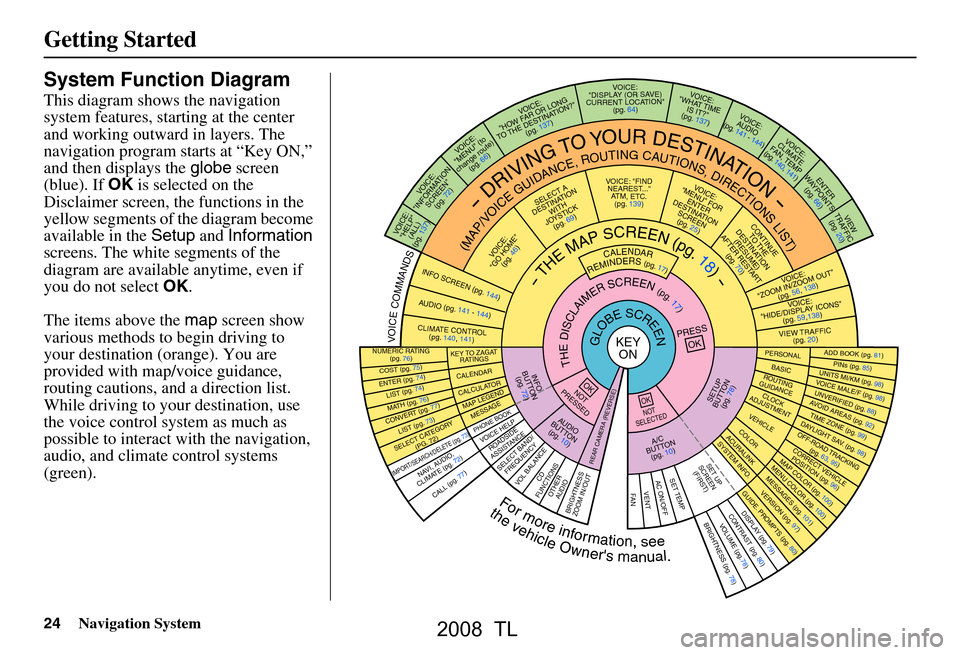
24Navigation System
Getting Started
System Function Diagram
This diagram shows the navigation
system features, starting at the center
and working outward in layers. The
navigation program starts at “Key ON,”
and then displays the globe screen
(blue). If OK is selected on the
Disclaimer screen, the functions in the
yellow segments of the diagram become
available in the Setup and Information
screens. The white segments of the
diagram are available anytime, even if
you do not select OK.
The items above the map screen show
various methods to begin driving to
your destination (orange). You are
provided with map/voice guidance,
routing cautions, and a direction list.
While driving to your destination, use
the voice control system as much as
possible to interact with the navigation,
audio, and climat e control systems
(green).
REMINDERS(pg.17)CALENDAR
-THEMAPSCREEN(pg.18)-
(MAP/VOICEGUIDANCE,ROUTINGCAUTIONS,DIRECTIONSLIST)
-DRIVINGTOYOURDESTINATION-
VOI CE:
"HELP"
(ALL)
(pg. 137)
VOICE:
"INFORMA TION
SCREE N"
(pg. 72)
VOICE:
"MENU" (to
change route) (pg. 66)
VOICE:
"HOW F AR OR LONG
TO THE
DESTIN AT ION?"
(pg.
137)
VOICE:
"DISPLAY (OR S AV E )
CURR
ENT LOCA TION"
(pg.
64)VOICE:
"WHAT TIME
IS IT?"
(pg. 137)
VOI CE:
AUD IO
(pg. 141 - 144)
VOI CE:
CLIMA TE
F
AN, TEMP
(pg. 140, 141)
ENTER
WAY POINTS
(pg. 66)
VIEW
TRAFFIC (pg. 20)
VOI CE:
"ZOOM IN/Z OOM OUT"
(pg. 56, 138)
VOI CE:
"HIDE/DISPLA Y ICONS"
(pg. 59,138)
VIEW TRAFFIC (pg. 20)
ADD BOOK (pg. 81)PINs (pg. 85)UNITS MI/KM (pg. 98)VOICE MALE/F (pg . 98)UNVERIFIED (pg. 88)AVOID ARE
AS (pg. 92)TIME ZONE (pg. 99)DAYLIGHT SAV. ( pg. 98)OFF-ROAD TRACKING
(pg. 63, 95)CORRECT VEHICLE POSITIO N (pg. 96)MAP COLOR (pg. 100)MENU COLO R (pg. 100)
GUIDE. PROMPTS (pg. 80)VERSION (pg . 97)
MESS
AGES (pg. 101)
BRIGHTNESS (pg. 78)VO
LUM E (pg.78)DISPLAY (pg. 79)CONTRAST (pg. 80)
CALL (pg. 77)
COST (pg. 75)
NUMERIC RA TING
(pg. 76)
ENTER (pg. 74)LIST (pg. 74)MATH (pg. 76)CONVER T (pg. 77)LIST (pg. 73)
NAVI, AUDIO,
CLIMA TE (pg. 72)
SELECT CA TEGOR Y
(PG. 72)
IMPORT/SEAR CH/DELETE (pg. 73)
PRESS
OK
NOT
PRESSEDOK
NOT
SELECTEDOK
ROAD SIDE
ASSISTAN CE
KEY TO ZAGAT
RATINGS
CALEND ARCALCULA TORMAP LEGEND
PHONE BOOKMESSAGE
VOI CE HELP
SELECT BAND/
FREQUENCYVOL BALANCECD
FUNCTIONSOTHER AUD IOBRIGHTNESS
ZOOM IN/OUT
SETUP
BUT TO N
(pg. 78)
A/C
B
UTTON
(pg. 10)
AUDIO
BUT TO N
(pg. 10)
INFO
BUT TO N
(pg. 72)
REAR CA MERA (REVERSE)
THEDISCLAIMERSCREEN(pg.17)
VOICE: "FIND
NEAREST..." A
TM, ETC .
(pg.
139)
SELECT A
DESTINA TION
WITH
JO YSTIC K
(pg. 69)
VOI CE:
"GO HOME" (pg. 46)
VOICE:
"MENU" FOR ENTER
DESTINATION
SCREEN (pg. 25)
CONTINUE TO THE
DESTINATION
(RESUME)
AFTER REST
ART
(pg. 70)
GLOBESCREENKEYON
Formoreinformation,see
PERSO NALBASICROUTING
GUIDANCE
CLOCK
ADJUSTMENT
VEHICLECOLOR
SET TEMPAC ON/OFFVENTFA N
ACU RALINKSYSTEM INFO .
SET UP
SCREEN (FIRST)
thevehicleOwner'smanual.
VOICECOMMANDS
AUD IO (pg. 141 - 14 4)
CLIMATE CONTR OL
(pg. 140, 141)
INFO SCREEN (pg. 1 44)
2008 TL
Page 98 of 152

98Navigation System
Keyboard Layout
Allows you to select the displayed
keypad screen: Alphabet or
QWERTY .
Units (mile or km)
Allows you to select the units for the
entire system ( mile or km ).
Voice Recognition Feedback
Allows you to turn voice control system
prompts On or Off . When Off, you will
not hear the voice control system
confirmations or prompts.
Voice
Allows you to select the guidance voice:
Female or Male .
Clock Adjustment
From the Setup screen (second), say or
select Clock Adjustment and the
following screen appears:
This screen allows you to set or adjust
the following:
Auto Daylight Savings Time (Default = ON)
Auto Time Zone by GPS (Default = ON)
DST (Daylight Savings Time) Selection (Change DST schedule)
Time Adjustment (Adjust your clock)
Reset button (resets this screen’s settings to factory defaults)
Auto Daylight Saving Time
Sets automatic daylight saving time On
or Off . If set to On the navi clock will
automatically “spring ahead” or “fall
behind” by one hour when a daylight
savings time change occurs. If you
reside in a state or area where daylight
saving time is not used, then you may
want to turn this feature off.
NOTE:
If you set Auto Daylig ht Saving Time to
On , the Daylight Saving Time function
is activated even in an area that does
not adopt the Daylight Saving Time
system.
The federal government has mandated
that, starting in 2007, daylight savings
time will change in March & November
instead of the old schedule in April &
October. The new government daylight
savings time schedule is subject to
review and possible cancellation in
2008.
System Set-up
2008 TL
Page 99 of 152

Navigation System99
The dates that the navi switches between
standard and daylight savings time are
not triggered by GPS satellite signals.
They are stored in the navi software and
can be selected in the DST schedule
selection screen. Therefore your navi
clock will change based on the daylight
savings time schedule.
Auto Time Zone by GPS
Sets automatic time zone selection by
GPS to On or Off . If you are driving
across the country and passing through
time zones, then this feature will
automatically set the time to the time
zone you are traveling through.
However, if you live and work in two
different time zones, you may want to
turn this feature off.
NOTE:
When driving near a time zone
boundary, the displayed time zone may
fluctuate between the two zone times.
Daylight Savings Time (DST)
Selection (Change DST
schedule)
This option lets you select the schedule
( April-October , or March-
November ) when daylight savings
time will automatically occur in your
navi. The system default is the new
2007 “ March-November ” schedule as
mandated by the US government.
During 2008-2009, it is possible that
this new change will be canceled by the
government, and retu rned back to the
previous “April-October” schedule. If
so, simply change the schedule in this
setting back to the “April-October”
schedule.
Time Adjustment
Adjusts the current time in hours and
minutes. You can reset the adjustment
by selecting Reset. Selecting Done
returns you to the previous screen.
NOTE:
Selecting Reset also clears any
changes you made to “Auto Daylight
Saving Time,” “Auto Time Zone by
GPS,” or “DST Selection” settings.
Depending on your location, you may
need to adjust these settings.
System Set-up
2008 TL
Page 123 of 152

Navigation System123
Coverage Areas
Map Coverage
All roads displayed on the Hawaii map
screens are detailed coverage roads.
Text related to “unverified” roads or
areas are not applicable. The following
topics do not apply in Hawaii:
Unverified road descriptions (see page
6 , 88)
Cautions and pop-up windows related to unverified roads (see page
65)
Setup entries that relate to turning on or off unverified routing (see
page
89)
When zooming in and out, there is no 350 mile scale for Hawaii
Other Map Issues
See the coverage section for a list of islands with coverage (see page
111)
The map scale “traffic” indicator, shown beneath the map scale bar,
may show at vehicle start, but
disappear later. This is normal. Freeway Exit information does not
exist in Hawaii, so if the “Freeway
Exit Info” icon is shown on the icon
bar, the button may be selected, but
there is no data for Hawaii.
Address and POI Entry Screens
When in Hawaii, the following
differences occur for map, address, and
POI selection:
It is not possible to enter US mainland addresses or scroll the map
east to the US mainland.
Selection of the “State” is confined to the state of Hawaii only
Entry of a destination address or POI on an island other than your current
island may result in a screen caution
message. This is normal because
there are no “ferry” routes between
islands available in the database.
If the “Guidance Prompts” setting on the main Setup screen is set to
normal or maximum, street names
will not be spoken in voice guidance
commands.
Setup Screen Differences
The Setup screen differences are minor,
and are listed below. See the Setup
section (page
78) for additional
information.
Routing and Guidance (Unverified
Area Routing On/Off)
This feature is unavailable. All roads
displayed on the map are verified.
Clock Adjust Screen
There is no Daylight Savings Time for
Hawaii. In the Setup Clock
adjustment screen, ensure that the
Auto Daylight Saving Time setting
is Off . To test your adjustment, use the
voice control system, and say, “What
time is it?” (see page
98) .
2008 TL
Page 131 of 152
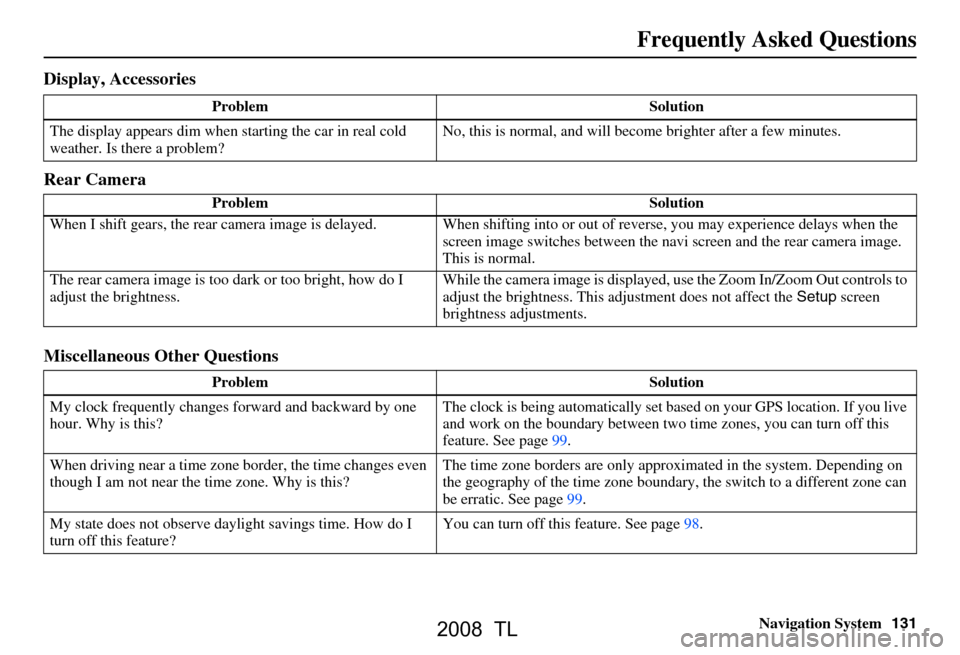
Navigation System131
Frequently Asked Questions
Display, Accessories
Rear Camera
Miscellaneous Other Questions
Problem Solution
The display appears dim when starting the car in real cold
weather. Is there a problem? No, this is normal, and will beco
me brighter after a few minutes.
Problem Solution
When I shift gears, the rear camera image is delayed. When shifting into or out of reverse, you may experience delays when the
screen image switches between the navi screen and the rear camera image.
This is normal.
The rear camera image is too dark or too bright, how do I
adjust the brightness. While the camera image is displayed, use the Zoom In/Zoom Out controls to
adjust the brightness. This ad
justment does not affect the Setup screen
brightness adjustments.
Problem Solution
My clock frequently changes forward and backward by one
hour. Why is this? The clock is being auto
matically set based on your GPS location. If you live
and work on the boundary between two time zones, you can turn off this
feature. See page99.
When driving near a time zone border, the time changes even
though I am not near the time zone. Why is this? The time zone borders are only appr
oximated in the system. Depending on
the geography of the time zone boundary, the switch to a different zone can
be erratic. See page99.
My state does not observe dayl ight savings time. How do I
turn off this feature? You can turn off this feature. See page98.
2008 TL
Page 132 of 152
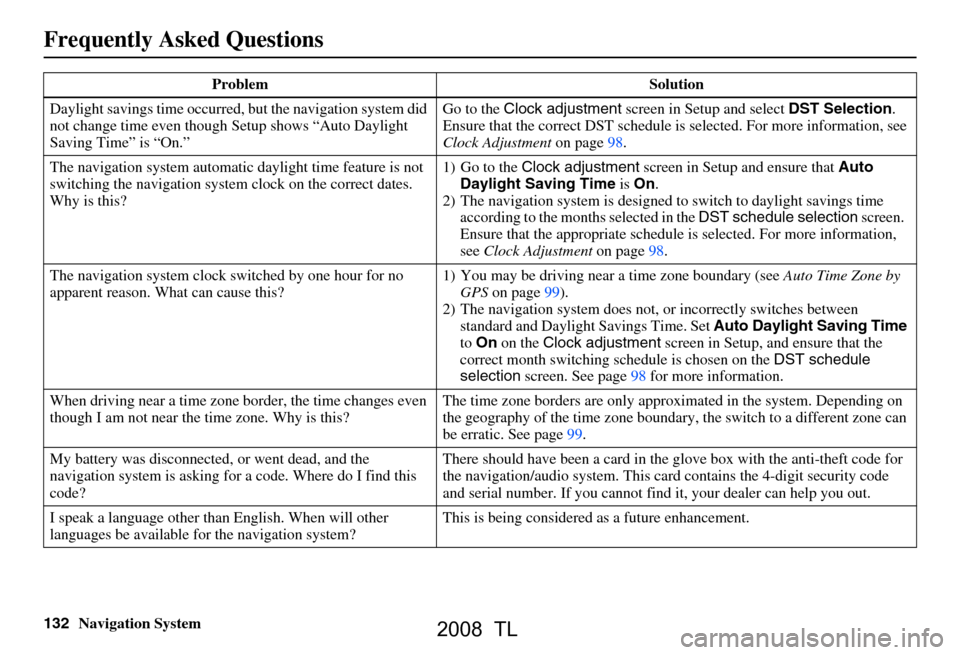
132Navigation System
Daylight savings time occurred,
but the navigation system did
not change time even though Setup shows “Auto Daylight
Saving Time” is “On.” Go to the
Clock adjustment screen in Setup and select DST Selection.
Ensure that the correct DST schedule is selected. For more information, see
Clock Adjustment on page 98.
The navigation system
automatic daylight time feature is not
switching the navigation system clock on the correct dates.
Why is this? 1) Go to the
Clock adjustment screen in Setup and ensure that Auto
Daylight Saving Time is On .
2) The navigation system is designed to switch to daylight savings time
according to the months selected in the DST schedule selection screen.
Ensure that the appropriate schedule is selected. For more information,
see Clock Adjustment on page98.
The navigation system clock switched by one hour for no
apparent reason. Wh at can cause this? 1) You may be driving near
a time zone boundary (see Auto Time Zone by
GPS on page 99).
2) The navigation system does not,
or incorrectly switches between
standard and Daylight Savings Time. Set Auto Daylight Saving Time
to On on the Clock adjustment screen in Setup, and ensure that the
correct month switching sc hedule is chosen on the DST schedule
selection screen. See page 98 for more information.
When driving near a time zone border, the time changes even
though I am not near the time zone. Why is this? The time zone borders are only appr
oximated in the system. Depending on
the geography of the time zone boundary, the switch to a different zone can
be erratic. See page 99.
My battery was disconnected, or went dead, and the
navigation system is asking for
a code. Where do I find this
code? There should have been a card in the
glove box with the anti-theft code for
the navigation/audio system. This card contains the 4-digit security code
and serial number. If you cannot find it, your de aler can help you out.
I speak a language other than English. When will other
languages be available fo r the navigation system? This is being considered
as a future enhancement.
Problem Solution
Frequently Asked Questions
2008 TL
Page 147 of 152

Navigation System147
Index
A
Accessing the Address Book List
..... 81
Acura Automobile Client
Services
.....................................108
AcuraLink/Messages......... 71, 72, 101
Add to Today’s Destinations......44, 47
Adding Destinations to the List........44
Address..............................25, 26, 82
Address Book..................... 25, 45, 81
Address Book PIN.......................... 85
Advanced....................................... 37
Auto Daylight Saving Time.............98
Auto Service................................... 36
Auto Time Zone by GPS.................99
Avoid Streets.................................. 68
B
Back to Current Route
..................... 69
Banking.......................................... 36
Basic Settings.................................97
Bluetooth® HandsFreeLink ®..........16
Breadcrumbs.......................18, 63, 95
Brightness...................................... 78
By Address.....................................26
By Address Book............................45
By Go Home................................... 46
By Intersection................................30
By Map Input................................. 40
By Places....................................... 35
By Previous Destinations................43
By Today’s Destinations................. 43
C
Calculator
.... .................................. 76
Calendar..................................17, 74
CALL...................................... 16, 47
CANCEL button............................10
Cancel Current Route.....................69
Category.................................. 35, 83
CD Voice Commands...................142
Cellular Phonebook........................ 73
Change Method..............................48
Change Routing Method...........48, 68
Change State............................ 26, 31
Changing the DVD.......................110
Changing the Route........................ 66
Changing the Routing Method........48
Changing Your Destination.............69
City................................... 26, 31, 41
City Vicinity..................................38
Client Assistance..........................108
Climate Control Commands..........140
Clock Adjustment..........................98
Color........................................... 100
Community....................................36
Continental USA............................42
Contrast......................................... 80
Convert(Unit)................................77
Correct Vehicle Position................. 96
Coverage Areas............................ 111
Current Location...................... 19, 64
Current Position....................... 40, 82
Current Street................................... 6
D
Database Limitations
.................... 106
Daylight Savings Time (DST)
Selection
..................................... 99
Delete Previous Destination............86
Deleting Waypoints........................ 68
Destination........................ 25, 47, 54
Destination Icon............................. 58
Destination Map............................. 50
Detailed Coverage Areas......111, 116
Detour........................................... 68
Direct Route..................................48
Direction List.................................54
Display.......................................... 79
Driving to Your Destination............47
DVD Voice Commands................143
2008 TL