Page 255 of 500
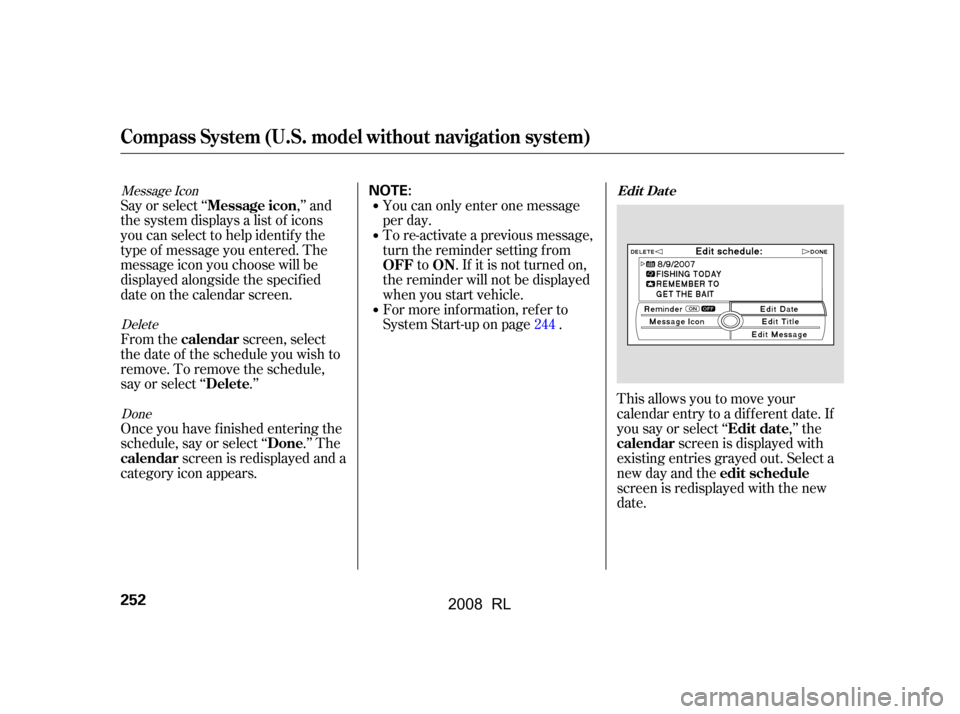
Message IconDeleteDone
Say or select ‘‘ ,’’ and
the system displays a list of icons
you can select to help identif y the
type of message you entered. The
message icon you choose will be
displayed alongside the specif ied
date on the calendar screen.
From the screen, select
thedateof thescheduleyouwishto
remove. To remove the schedule,
say or select ‘‘ .’’
Once you have f inished entering the
schedule, say or select ‘‘ .’’ The screen is redisplayed and a
category icon appears. You can only enter one message
per day.
To re-activate a previous message,
turn the reminder setting from
to . If it is not turned on,
the reminder will not be displayed
when you start vehicle.
For more inf ormation, ref er to
System Start-up on page .
This allows you to move your
calendar entry to a dif f erent date. If
you say or select ‘‘ ,’’ thescreen is displayed with
existing entries grayed out. Select a
new day and the
screen is redisplayed with the new
date.
244
Message icon
calendar Delete
Done
calendar OFF ON
Edit date
calendar
edit schedule
Edit Dat e
Compass System (U.S. model without navigation system)
252
NOTE:
�\f���—�\f���—�
���y�\f�������������y���
�(���������\f�y�\f�������y
2008 RL
Page 256 of 500
When you say or select ‘‘Calculator,’’
the display changes to thescreen.
Enter the digits and operation
symbols with the interf ace selector. Use the interface selector to control
the calculator, and calculator
‘‘conversion’’ f eature.
To convert a unit of measurement,
do this:
Enter a numeric value to be
converted (f or example, 100).
Push the interf ace selector down
to select Unit conversion. The
screen above appears. Turn the interface knob until the
conversion you want is highlighted
(weight, for example), then push
the selector in to select it. The
screen f or that conversion type
appears (see illustration in step 4).
1.
2. 3.
CONT INUED
Calculat or Convert
Calculator
Compass System (U.S. model without navigation system)
Features
253
�\f���—�\f���—�
���y�\f���������\f�\f�y���
�(���������\f�y�\f�������y
2008 RL
Page 257 of 500
Turn the interf ace knob until the
unit you want to convert f rom is
highlighted (kilogram, f or
example), then push the selector
in to select it as it the example
above.The set-up f unctions consist of three
dif f erent screens that allow you to
change and update inf ormation in
the system. To display the
, say ‘‘Set up’’ or press the
SET UP button, and then select an
item. To select more setup items, say
‘‘More,’’ or select MORE at the top
right corner of the screen.
The f irst setup screen allows you to
change the system’s brightness,
contrast, black level, volume, and
interf ace dial f eedback. To select a
setup item, turn the interface knob
until it is highlighted, then push the
interf ace selector in to select it.
4. System Set-up
set up
screen
Compass System (U.S. model without navigation system)
First Set up Screen
254
�\f���—�\f���—�
���y�\f���������\f���y���
�(���������\f�y�\f�������y
2008 RL
Page 258 of 500
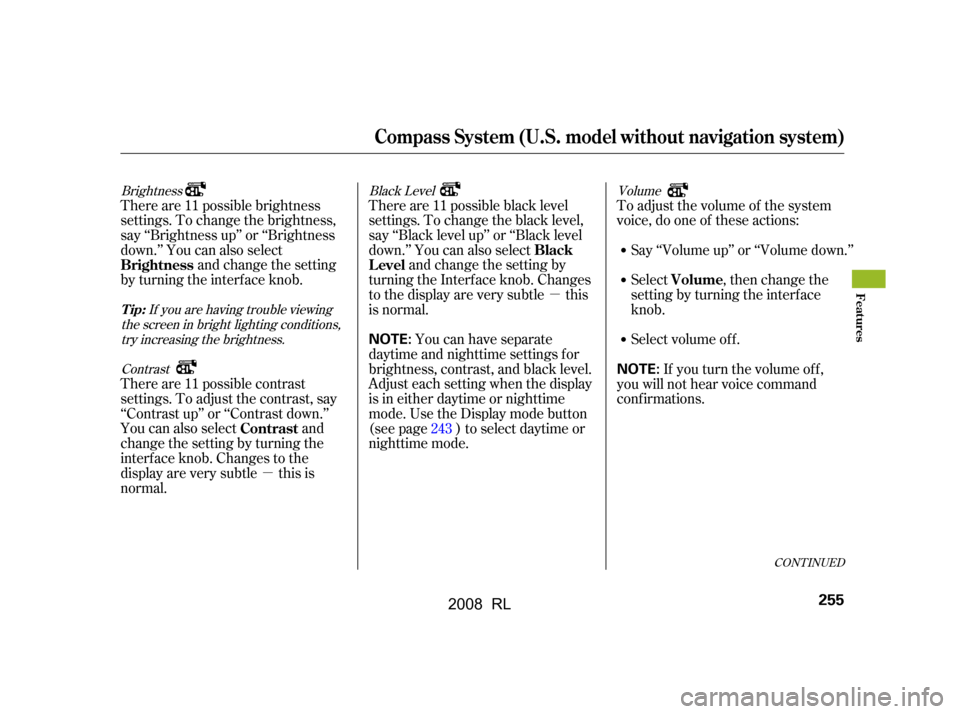
�µ
�µ
CONT INUED
Brightness Black Level Volume If you are having trouble viewing
the screen in bright lighting conditions, try increasing the brightness.
Contrast
There are 11 possible brightness
settings. To change the brightness,
say ‘‘Brightness up’’ or ‘‘Brightness
down.’’ You can also select and change the setting
by turning the interf ace knob. There are 11 possible black level
settings. To change the black level,
say ‘‘Black level up’’ or ‘‘Black level
down.’’ You can also select
and change the setting by
turning the Interf ace knob. Changes
tothedisplayareverysubtle this
is normal. Say ‘‘Volume up’’ or ‘‘Volume down.’’
There are 11 possible contrast
settings. To adjust the contrast, say
‘‘Contrast up’’ or ‘‘Contrast down.’’
You can also select and
change the setting by turning the
interf ace knob. Changes to the
display are very subtle this is
normal. You can have separate
daytime and nighttime settings f or
brightness, contrast, and black level.
Adjust each setting when the display
is in either daytime or nighttime
mode. Use the Display mode button
(see page ) to select daytime or
nighttime mode. Toadjustthevolumeof thesystem
voice, do one of these actions:
Select volume off. If youturnthevolumeoff,
you will not hear voice command
conf irmations. Select , then change the
setting by turning the interface
knob.
243
Brightness
Black
Level
Contrast Volume
Tip:
Compass System (U.S. model without navigation system)
Features
255
NOTE:
NOTE:
�\f���—�\f���—�
���y�\f�������������y���
�(���������\f�y�\f�����\f�y
2008 RL
Page 259 of 500
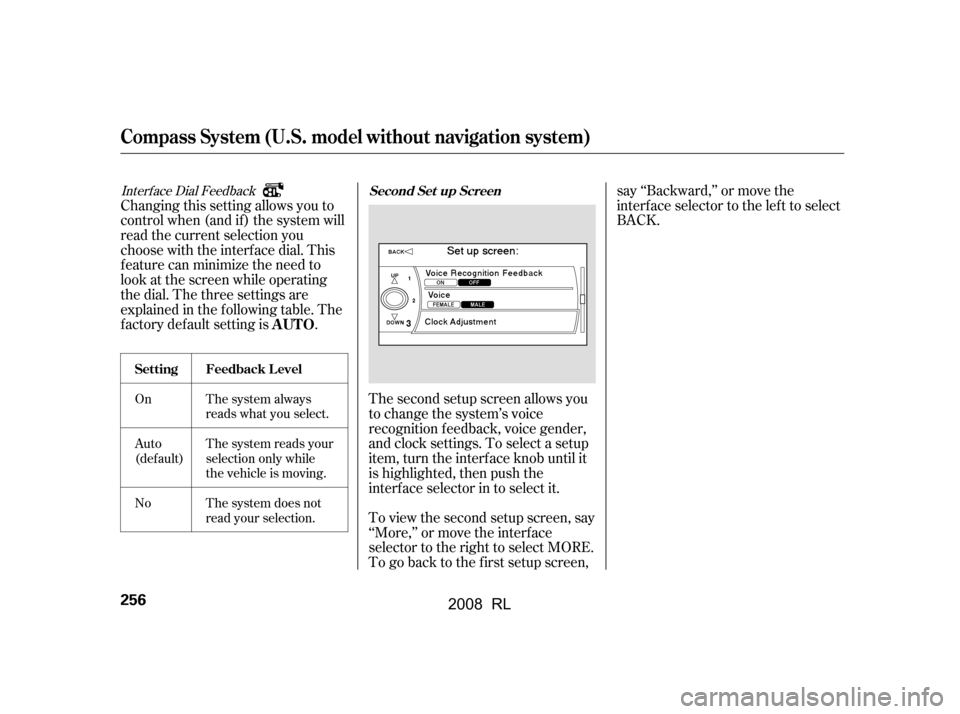
Interf ace Dial Feedback
On
Auto
(def ault)
NoThe system always
reads what you select.
The system reads your
selection only while
the vehicle is moving.
The system does not
read your selection.
Changing this setting allows you to
controlwhen(andif)thesystemwill
read the current selection you
choose with the interf ace dial. This
feature can minimize the need to
look at the screen while operating
the dial. The three settings are
explained in the f ollowing table. The
f actory def ault setting is .
The second setup screen allows you
to change the system’s voice
recognition f eedback, voice gender,
and clock settings. To select a setup
item, turn the interf ace knob until it
is highlighted, then push the
interf ace selector in to select it.
To view the second setup screen, say
‘‘More,’’ or move the interf ace
selector to the right to select MORE.
To go back to the first setup screen,say ‘‘Backward,’’ or move the
interface selector to the left to select
BACK.
AUTO
Set t ing
Second Set up Screen
Feedback L evel
Compass System (U.S. model without navigation system)
256
�\f���—�\f���—�
���y�\f�������������y���
�(���������\f�y�\f�����
�y
2008 RL
Page 260 of 500
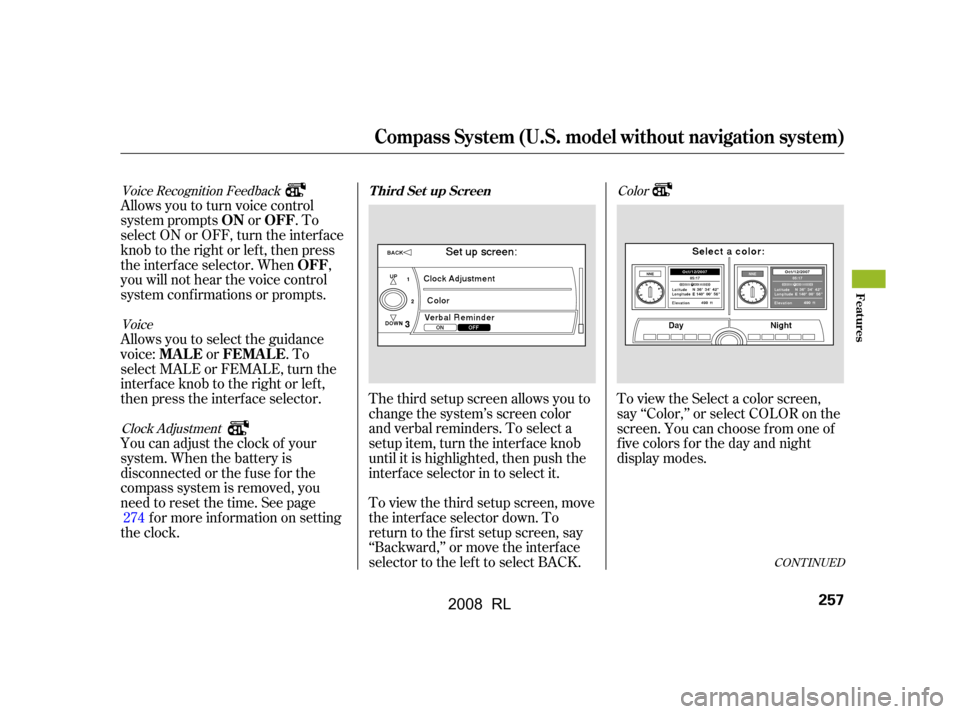
CONT INUED
Color
Voice Recognition Feedback
VoiceClock Adjustment
To view the Select a color screen,
say ‘‘Color,’’ or select COLOR on the
screen. You can choose f rom one of
f ive colors f or the day and night
display modes.
The third setup screen allows you to
change the system’s screen color
and verbal reminders. To select a
setup item, turn the interface knob
until it is highlighted, then push the
interf ace selector in to select it.
To view the third setup screen, move
the interf ace selector down. To
return to the first setup screen, say
‘‘Backward,’’ or move the interface
selector to the lef t to select BACK.
Allowsyoutoturnvoicecontrol
system prompts or . To
select ON or OFF, turn the interface
knob to the right or left, then press
the interf ace selector. When ,
you will not hear the voice control
system conf irmations or prompts.
Allows you to select the guidance
voice: or . To
select MALE or FEMALE, turn the
interf ace knob to the right or lef t,
then press the interf ace selector.
You can adjust the clock of your
system. When the battery is
disconnected or the f use f or the
compass system is removed, you
need to reset the time. See page
f or more inf ormation on setting
the clock. 274
T hird Set up Screen
ON OFF
OFF
MA L E FEMA L E
Compass System (U.S. model without navigation system)
Features
257
�\f���—�\f���—�
���y�\f�������������y���
�(���������\f�y�\f�������y
2008 RL
Page 261 of 500
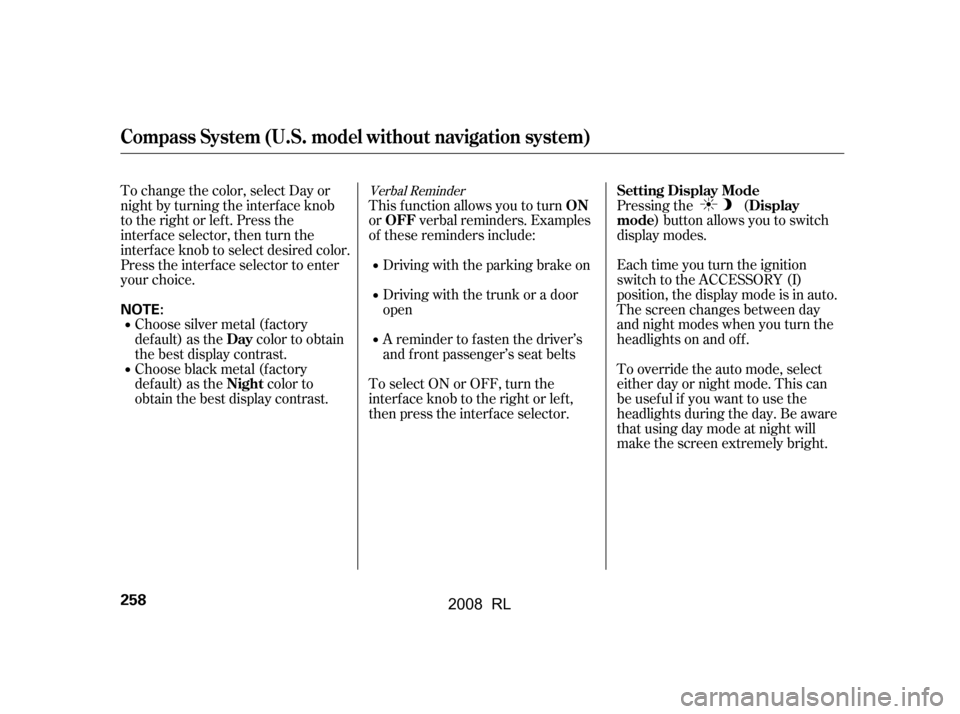
Pressing the () button allows you to switch
display modes.
Eachtimeyouturntheignition
switch to the ACCESSORY (I)
position, the display mode is in auto.
The screen changes between day
and night modes when you turn the
headlights on and of f .
To override the auto mode, select
either day or night mode. This can
be usef ul if you want to use the
headlights during the day. Be aware
that using day mode at night will
make the screen extremely bright.
This f unction allows you to turn
or verbal reminders. Examples
of these reminders include:
Driving with the parking brake on
Driving with the trunk or a door
open
A reminder to f asten the driver’s
and f ront passenger’s seat belts
To select ON or OFF, turn the
interf ace knob to the right or lef t,
then press the interf ace selector.
To change the color, select Day or
night by turning the interf ace knob
to the right or left. Press the
interface selector, then turn the
interf ace knob to select desired color.
Press the interf ace selector to enter
your choice.
Choose silver metal (f actory
default) as the color to obtain
the best display contrast.
Choose black metal (f actory
default) as the color to
obtain the best display contrast.
Verbal ReminderSetting Display Mode Display
mode
ON
OFF
Day
Night
Compass System (U.S. model without navigation system)
258
NOTE:
�\f���—�\f���—�
���y�\f���������\f���y���
�(���������\f�y�\f�������y
2008 RL
Page 262 of 500
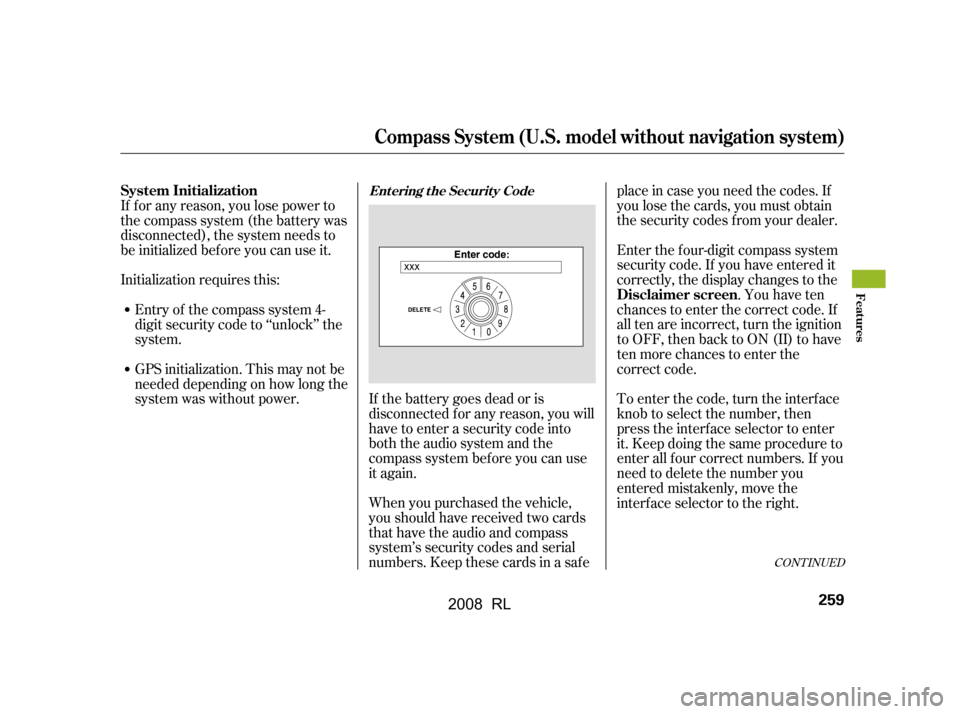
CONT INUED
Enter the f our-digit compass system
security code. If you have entered it
correctly, the display changes to the. You have ten
chances to enter the correct code. If
all ten are incorrect, turn the ignition
to OFF, then back to ON (II) to have
ten more chances to enter the
correct code.
When you purchased the vehicle,
you should have received two cards
that have the audio and compass
system’s security codes and serial
numbers. Keep these cards in a saf e place in case you need the codes. If
you lose the cards, you must obtain
the security codes f rom your dealer.
If the battery goes dead or is
disconnected f or any reason, you will
have to enter a security code into
both the audio system and the
compass system bef ore you can use
it again. To enter the code, turn the interf ace
knob to select the number, then
press the interf ace selector to enter
it. Keep doing the same procedure to
enter all f our correct numbers. If you
need to delete the number you
entered mistakenly, move the
interface selector to the right.
If f or any reason, you lose power to
the compass system (the battery was
disconnected), the system needs to
be initialized bef ore you can use it.
Initialization requires this:
Entry of the compass system 4-
digit security code to ‘‘unlock’’ the
system.
GPS initialization. This may not be
needed depending on how long the
system was without power. Disclaimer screen
System Initialization
Entering the Security Code
Compass System (U.S. model without navigation system)
Features
259
�\f���—�\f���—�
���y�\f�����������\f�y���
�(���������\f�y�\f�������y
2008 RL