Page 226 of 500
CONT INUED
Audio System
Operating the Disc Changer
Features
223
EJECT
BUTTONEJECT
BUTTON
UPPER DISPLAY
INTERFACE DIAL INTERFACE DIAL
SKIP
BUTTONS
AUDIO
DISPLAY
BUTTON
SKIP
BUTTONS
DISC
BUTTON
LOAD
BUTTON
SCAN
BUTTON POWER/
VOLUME
KNOB
TUNE
BUTTONSDISC
BUTTON
LOAD
BUTTON
SCAN
BUTTON
AUDIO
DISPLAY
BUTTON TUNE
BUTTONS
POWER/
VOLUME
KNOB
U.S. models (Technology package model is shown) Canadian and Hawaiian models
�\f���—�\f���—�
���y�\f����
����\f���y���
�(���������\f�y�\f�������y
2008 RL
Page 228 of 500
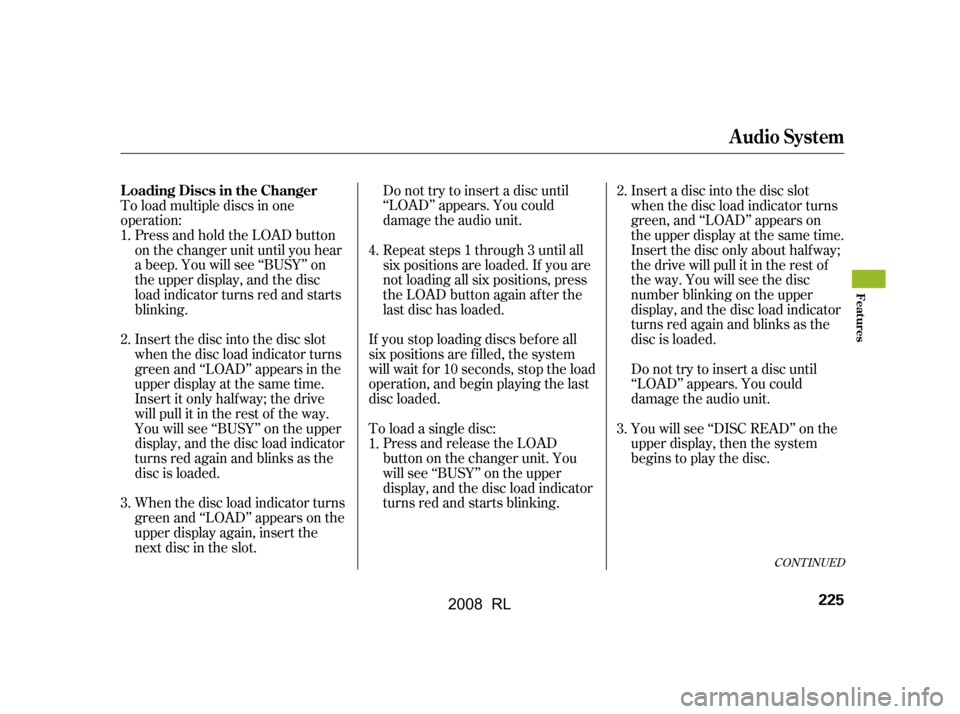
To load multiple discs in one
operation:Press and hold the LOAD button
on the changer unit until you hear
a beep. You will see ‘‘BUSY’’ on
the upper display, and the disc
load indicator turns red and starts
blinking. Do not try to insert a disc until
‘‘LOAD’’ appears. You could
damage the audio unit.
Do not try to insert a disc until
‘‘LOAD’’ appears. You could
damage the audio unit.
Insert the disc into the disc slot
when the disc load indicator turns
green and ‘‘LOAD’’ appears in the
upper display at the same time.
Insert it only half way; the drive
will pull it in the rest of the way.
You will see ‘‘BUSY’’ on the upper
display, and the disc load indicator
turns red again and blinks as the
disc is loaded.
When the disc load indicator turns
green and ‘‘LOAD’’ appears on the
upper display again, insert the
next disc in the slot. Repeat steps 1 through 3 until all
six positions are loaded. If you are
not loading all six positions, press
the LOAD button again after the
last disc has loaded.
Insert a disc into the disc slot
when the disc load indicator turns
green, and ‘‘LOAD’’ appears on
the upper display at the same time.
Insert the disc only about half way;
the drive will pull it in the rest of
theway.Youwillseethedisc
number blinking on the upper
display, and the disc load indicator
turns red again and blinks as the
disc is loaded.
Youwillsee‘‘DISCREAD’’onthe
upper display, then the system
begins to play the disc.
If you stop loading discs bef ore all
six positions are f illed, the system
will wait f or 10 seconds, stop the load
operation, and begin playing the last
disc loaded.
To load a single disc:
Press and release the LOAD
button on the changer unit. You
will see ‘‘BUSY’’ on the upper
display, and the disc load indicator
turns red and starts blinking.
1.
2.
3.
4.
1.
3.
2.
CONT INUED
Audio System
L oading Discs in the Changer
Features
225
�\f���—�\f���—�
���y�\f����
��������y���
�(���������\f�y�\f�����\f�y
2008 RL
Page 229 of 500
You can also select the empty
position by pressing the appropriate
preset button.
You can load a disc(s) in any mode
(AM,FM,XMradio,orAUX)if you
do not select an empty position.
You cannot select the empty position
if there is no disc in the changer.
You can load a disc into an empty
position while a disc is playing. Press
the AUDIO button to view the audio
control display. Select the empty
position (‘‘No Disc’’ is shown on the
audio control display) by rotating the
interf ace dial. Then press ENTER on
the selector to enter your selection.
The current disc stops playing and
starts the loading sequence. The disc
just loaded will play.
Audio System
226
EMPTY POSITION
�\f���—�\f���—�
���y�\f����
��������y���
�(���������\f�y�\f�����
�y
2008 RL
Page 230 of 500
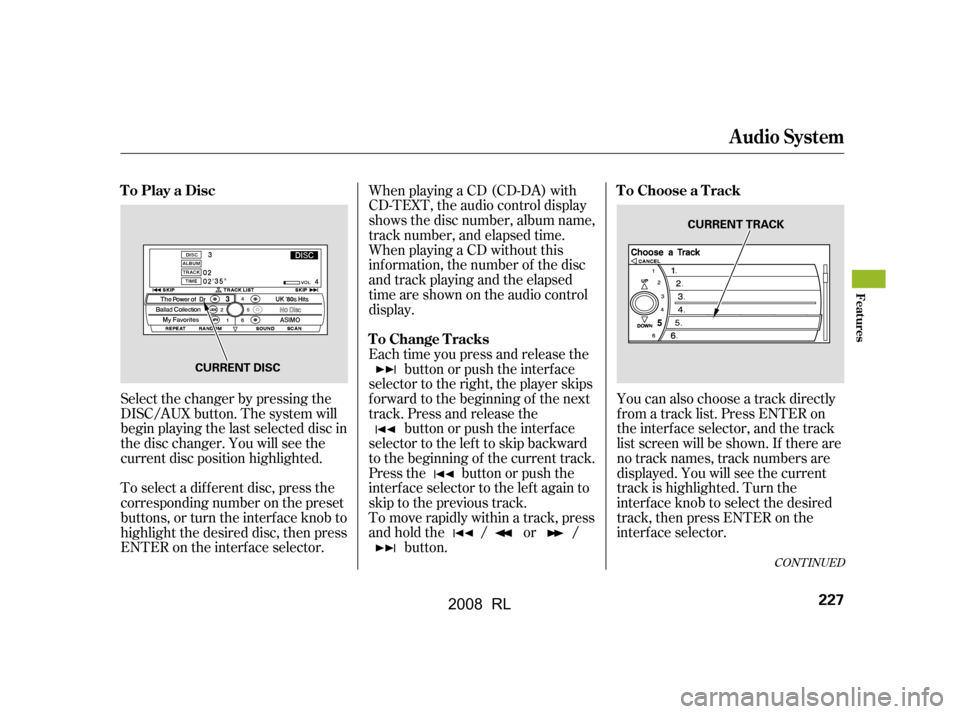
To select a dif f erent disc, press the
corresponding number on the preset
buttons, or turn the interf ace knob to
highlight the desired disc, then press
ENTER on the interf ace selector.You can also choose a track directly
f rom a track list. Press ENTER on
the interf ace selector, and the track
list screen will be shown. If there are
no track names, track numbers are
displayed. You will see the current
track is highlighted. Turn the
interf ace knob to select the desired
track, then press ENTER on the
interf ace selector.
Select the changer by pressing the
DISC/AUX button. The system will
begin playing the last selected disc in
the disc changer. You will see the
current disc position highlighted. When playing a CD (CD-DA) with
CD-TEXT, the audio control display
shows the disc number, album name,
track number, and elapsed time.
When playing a CD without this
inf ormation, the number of the disc
and track playing and the elapsed
time are shown on the audio control
display.
Each time you press and release the
button or push the interface
selector to the right, the player skips
f orward to the beginning of the next
track. Press and release the button or push the interface
selector to the left to skip backward
to the beginning of the current track.
Press the button or push the
interface selector to the left again to
skip to the previous track.
To move rapidly within a track, press
andholdthe / or / button.
CONT INUED
To Play a Disc To Choose a Track
To Change Tracks
Audio System
Features
227
CURRENT DISC CURRENT TRACK
�\f���—�\f���—�
���y�\f����
��������y���
�(���������\f�y�\f�������y
2008 RL
Page 231 of 500
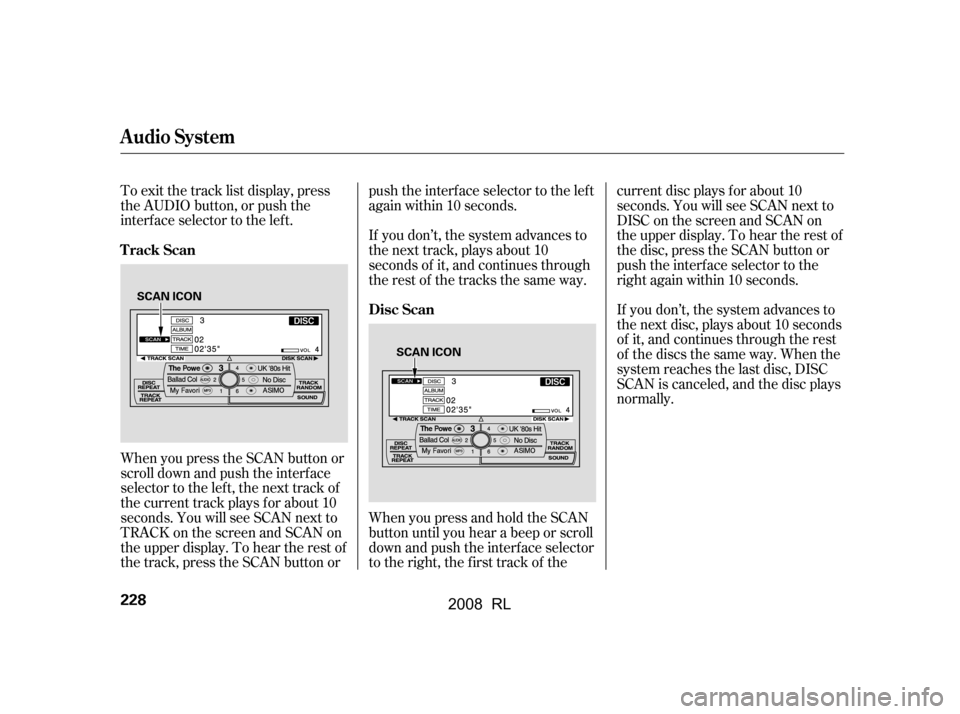
To exit the track list display, press
the AUDIO button, or push the
interf ace selector to the lef t.
When you press the SCAN button or
scroll down and push the interf ace
selector to the left, the next track of
the current track plays f or about 10
seconds. You will see SCAN next to
TRACKonthescreenandSCANon
the upper display. To hear the rest of
the track, press the SCAN button orpush the interface selector to the left
again within 10 seconds.
If you don’t, the system advances to
the next disc, plays about 10 seconds
of it, and continues through the rest
of the discs the same way. When the
system reaches the last disc, DISC
SCAN is canceled, and the disc plays
normally.
WhenyoupressandholdtheSCAN
button until you hear a beep or scroll
down and push the interf ace selector
to the right, the first track of the current disc plays f or about 10
seconds. You will see SCAN next to
DISC on the screen and SCAN on
the upper display. To hear the rest of
the disc, press the SCAN button or
push the interface selector to the
right again within 10 seconds.
If you don’t, the system advances to
the next track, plays about 10
seconds of it, and continues through
the rest of the tracks the same way.
Track Scan
Disc Scan
Audio System
228
SCAN ICON
SCAN ICON
�\f���—�\f���—�
���y�\f����
����\f���y���
�(���������\f�y�\f�������y
2008 RL
Page 233 of 500
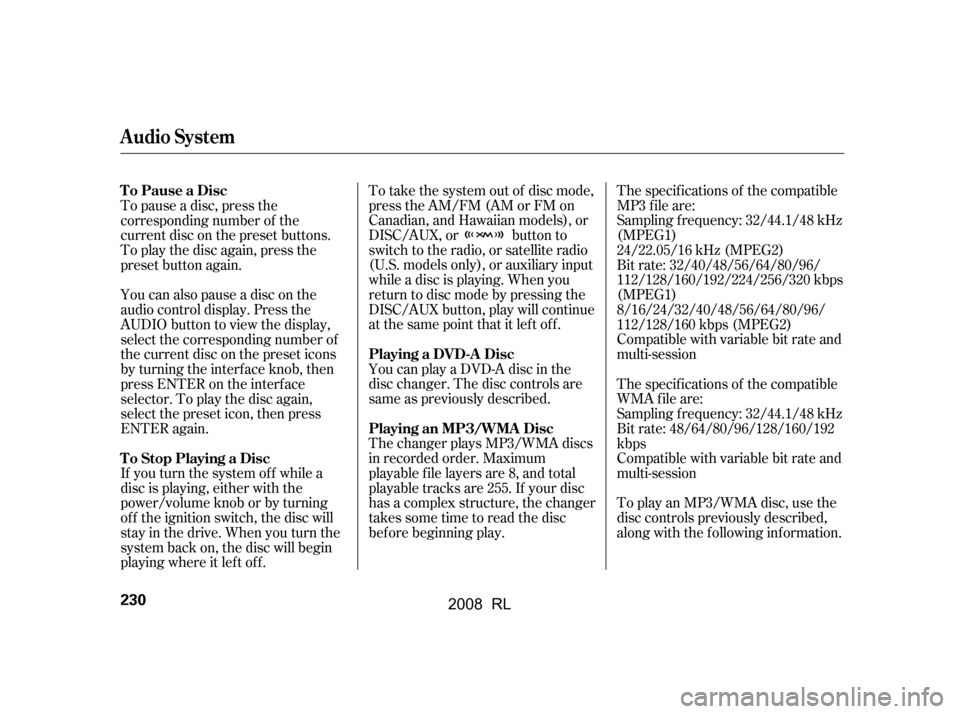
To take the system out of disc mode,
press the AM/FM (AM or FM on
Canadian, and Hawaiian models), or
DISC/AUX, or button to
switch to the radio, or satellite radio
(U.S. models only), or auxiliary input
while a disc is playing. When you
return to disc mode by pressing the
DISC/AUX button, play will continue
at the same point that it left off.The specif ications of the compatible
MP3 f ile are:
You can play a DVD-A disc in the
disc changer. The disc controls are
same as previously described.
The changer plays MP3/WMA discs
in recorded order. Maximum
playable file layers are 8, and total
playable tracks are 255. If your disc
has a complex structure, the changer
takessometimetoreadthedisc
bef ore beginning play. Compatible with variable bit rate and
multi-session
Bit rate: 32/40/48/56/64/80/96/
112/128/160/192/224/256/320 kbps
(MPEG1)
8/16/24/32/40/48/56/64/80/96/
112/128/160 kbps (MPEG2)
Sampling f requency: 32/44.1/48 kHz
(MPEG1)
24/22.05/16 kHz (MPEG2)
To play an MP3/WMA disc, use the
disc controls previously described,
along with the f ollowing inf ormation.
Compatible with variable bit rate and
multi-session
Bit rate: 48/64/80/96/128/160/192
kbps
Sampling f requency: 32/44.1/48 kHz
The specif ications of the compatible
WMA f ile are:
To pause a disc, press the
corresponding number of the
current disc on the preset buttons.
To play the disc again, press the
preset button again.
If you turn the system of f while a
disc is playing, either with the
power/volume knob or by turning
of f the ignition switch, the disc will
stay in the drive. When you turn the
system back on, the disc will begin
playing where it lef t of f .
You can also pause a disc on the
audio control display. Press the
AUDIO button to view the display,
select the corresponding number of
the current disc on the preset icons
by turning the interf ace knob, then
press ENTER on the interf ace
selector. To play the disc again,
select the preset icon, then press
ENTER again.
To Pause a Disc
Playing an MP3/WMA Disc
Playing a DVD-A Disc
To Stop Playing a Disc
Audio System
230
�\f���—�\f���—�
���y�\f����
��������y���
�(���������\f�y�\f�������y
2008 RL
Page 234 of 500
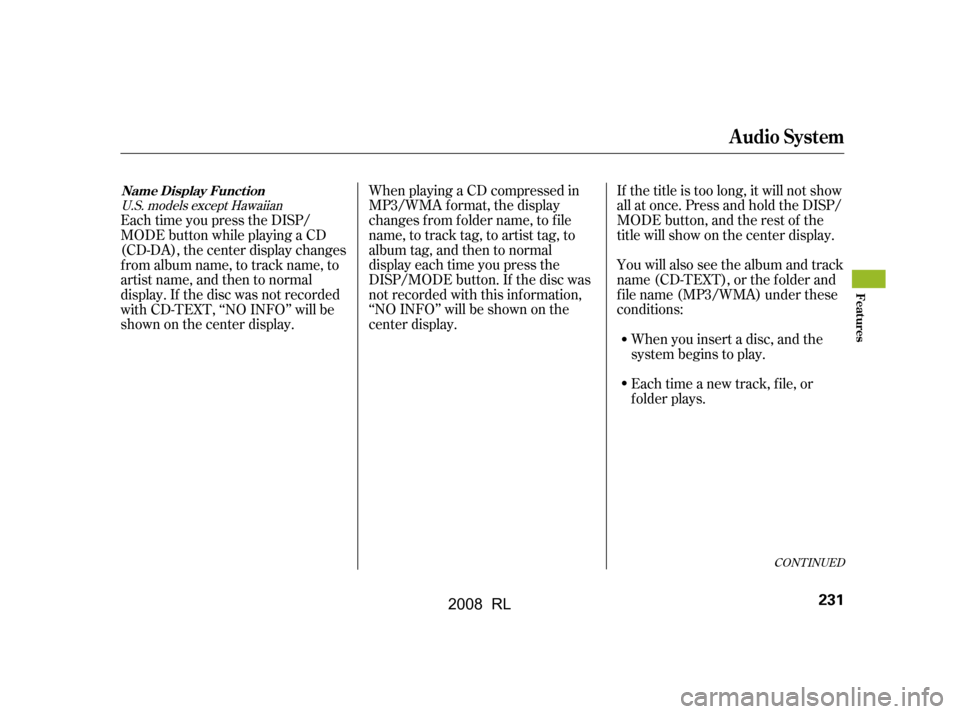
Each time you press the DISP/
MODE button while playing a CD
(CD-DA), the center display changes
f rom album name, to track name, to
artist name, and then to normal
display. If the disc was not recorded
with CD-TEXT, ‘‘NO INFO’’ will be
shownonthecenterdisplay.If the title is too long, it will not show
all at once. Press and hold the DISP/
MODE button, and the rest of the
title will show on the center display.
WhenplayingaCDcompressedin
MP3/WMA format, the display
changes f rom f older name, to f ile
name, to track tag, to artist tag, to
album tag, and then to normal
display each time you press the
DISP/MODE button. If the disc was
not recorded with this inf ormation,
‘‘NO INFO’’ will be shown on the
center display. You will also see the album and track
name (CD-TEXT), or the f older and
f ile name (MP3/WMA) under these
conditions:
When you insert a disc, and the
system begins to play.
Each time a new track, file, or
folder plays.
CONT INUED
U.S. models except Hawaiian
Name Display Funct ion
Audio System
Features
231
�\f���—�\f���—�
���y�\f����
��������y���
�(���������\f�y�\f�������y
2008 RL
Page 235 of 500
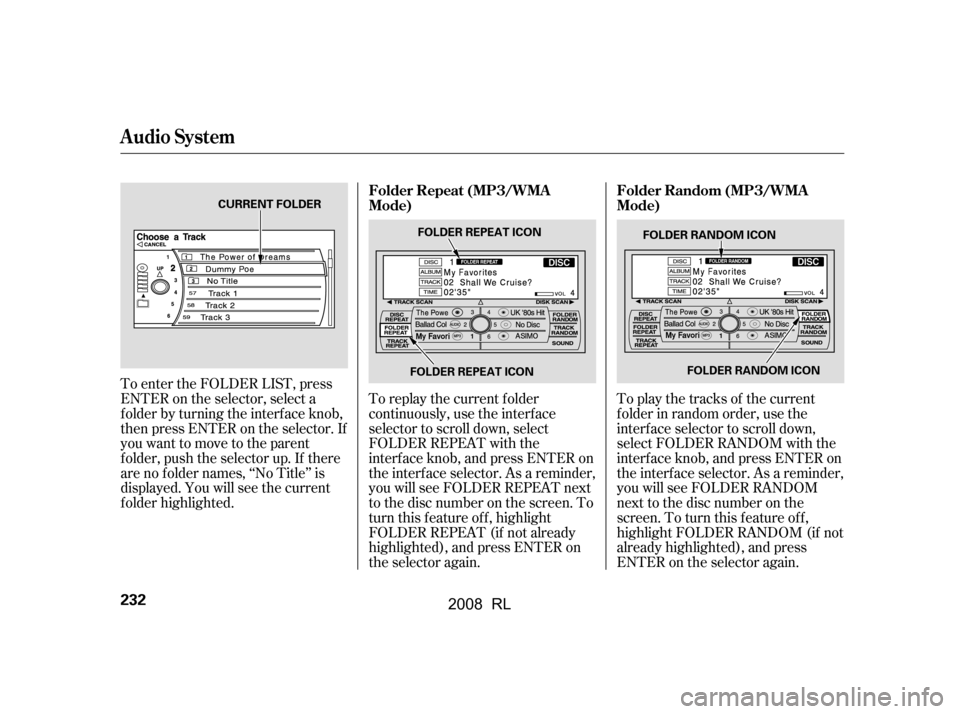
To play the tracks of the current
f older in random order, use the
interf ace selector to scroll down,
select FOLDER RANDOM with the
interf ace knob, and press ENTER on
the interf ace selector. As a reminder,
you will see FOLDER RANDOM
next to the disc number on the
screen. To turn this f eature of f ,
highlight FOLDER RANDOM (if not
already highlighted), and press
ENTER on the selector again.
To replay the current f older
continuously, use the interf ace
selector to scroll down, select
FOLDER REPEAT with the
interf ace knob, and press ENTER on
the interf ace selector. As a reminder,
you will see FOLDER REPEAT next
to the disc number on the screen. To
turn this feature off, highlight
FOLDER REPEAT (if not already
highlighted), and press ENTER on
the selector again.
To enter the FOLDER LIST, press
ENTER on the selector, select a
f older by turning the interf ace knob,
then press ENTER on the selector. If
youwanttomovetotheparent
f older, push the selector up. If there
are no f older names, ‘‘No Title’’ is
displayed. You will see the current
f older highlighted.
Audio System
Folder Repeat (MP3/WMA
Mode)
Folder Random (MP3/WMA
Mode)
232
FOLDER RANDOM ICON
FOLDER RANDOM ICON
CURRENT FOLDER
FOLDER REPEAT ICONFOLDER REPEAT ICON
�\f���—�\f���—�
���y�\f����
��������y���
�(���������\f�y�\f�������y
2008 RL