2008 Acura RL ECU
[x] Cancel search: ECUPage 3 of 162

Navigation System3
Table of Contents
Color ............................................104
Map Color .....................................104
Menu Color ...................................105
Switching Display Mode ................105
AcuraLink/Messages ...................108
System Information .....................108
Rear View Camera ......................108
Rear View Camera Brightness
Adjustment ..................................109
System Initialization .................110
System Initialization ....................110
Entering the Security Code..........110
GPS Initialization ........................111
Map Matching .............................111
System Limitations ...................112
Database Limitations ...............114
Client Assistance .......................116
Reporting Errors ..........................116
Acura Automobile Client Services ....................................116
Visiting Your Dealer ...................117
Obtaining a Navigation Update DVD .........................................118
Changing the DVD ......................118
PC Card .......................................119
Coverage Areas ........................120
Map Coverage..............................120
U.S. Detailed Cover age Areas .......120
Canada Detailed Coverage Areas...........................................124
Operation in Alaska .....................129
Operation in Hawaii.....................129
Information screen differences ......130
Shipping a Vehicle To or From Hawaii ........................................131
Frequently Asked Questions...132
Troubleshooting .......................140
Glossary ....................................141
Glossary .......................................141
Voice Command Index ............144
Global Commands .......................144
Navigation General Commands ................................144
Navigation Display Commands ................................145
Find Place Commands .................146
Climate Control Commands ........147
Temperature Voice Commands ................................148
Radio Voice Commands ..............149 CD Voice Commands
(for 6 Disc Changer) .................149
DVD Voice Commands (for 6 Disc Changer) .................150
MP3/WMA Voice Commands (for 6 Disc Changer) .................150
Information Screen Voice Commands ................................151
Setup Screen (first) Commands ................................152
On-Screen Commands .................152
On-Screen Spelling Assist ..............153
Index .........................................157
2008 RL
Page 110 of 162
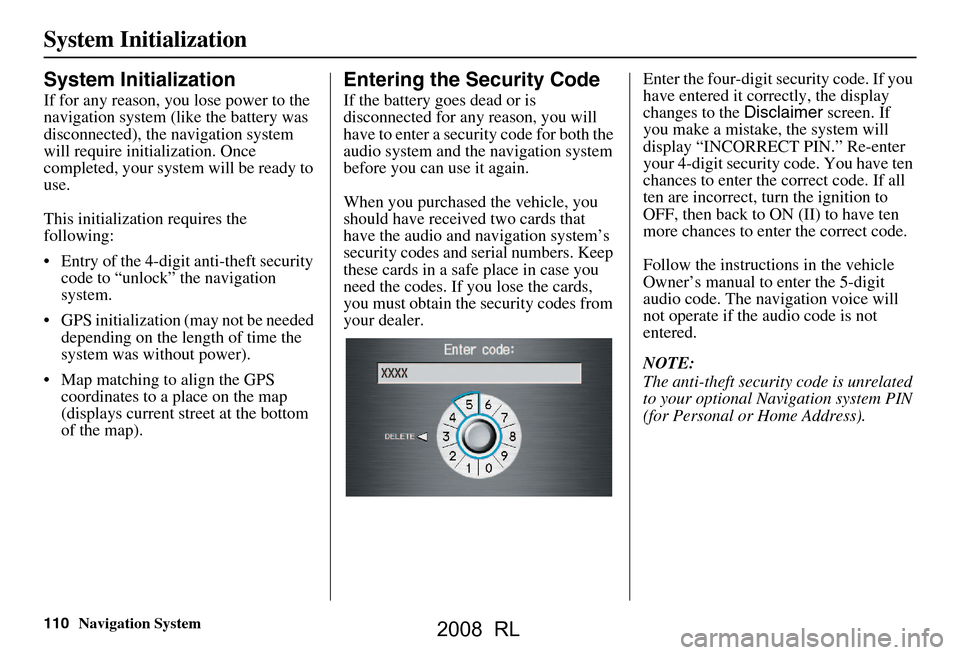
110Navigation System
System Initialization
System Initialization
If for any reason, you lose power to the
navigation system (like the battery was
disconnected), the navigation system
will require initialization. Once
completed, your system will be ready to
use.
This initialization requires the
following:
Entry of the 4-digit anti-theft security code to “unlock” the navigation
system.
GPS initialization (may not be needed depending on the le ngth of time the
system was without power).
Map matching to align the GPS coordinates to a place on the map
(displays current street at the bottom
of the map).
Entering the Security Code
If the battery goes dead or is
disconnected for any reason, you will
have to enter a secur ity code for both the
audio system and the navigation system
before you can use it again.
When you purchased the vehicle, you
should have received two cards that
have the audio and navigation system’s
security codes and serial numbers. Keep
these cards in a sa fe place in case you
need the codes. If you lose the cards,
you must obtain the security codes from
your dealer. Enter the four-digit s
ecurity code. If you
have entered it corr ectly, the display
changes to the Disclaimer screen. If
you make a mistake, the system will
display “INCORRECT PIN.” Re-enter
your 4-digit security code. You have ten
chances to enter the correct code. If all
ten are incorrect, turn the ignition to
OFF, then back to ON (II) to have ten
more chances to enter the correct code.
Follow the instructio ns in the vehicle
Owner’s manual to enter the 5-digit
audio code. The navigation voice will
not operate if the audio code is not
entered.
NOTE:
The anti-theft security code is unrelated
to your optional Navigation system PIN
(for Personal or Home Address).
2008 RL
Page 112 of 162
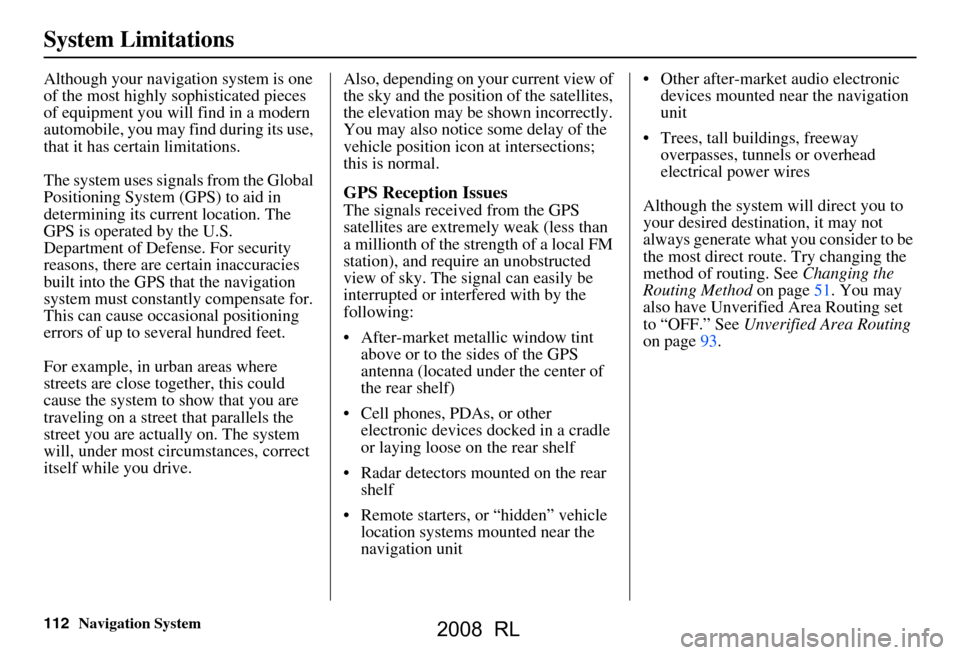
112Navigation System
System Limitations
Although your navigation system is one
of the most highly sophisticated pieces
of equipment you will find in a modern
automobile, you may find during its use,
that it has certain limitations.
The system uses signals from the Global
Positioning System (GPS) to aid in
determining its current location. The
GPS is operated by the U.S.
Department of Defense. For security
reasons, there are certain inaccuracies
built into the GPS that the navigation
system must constantly compensate for.
This can cause occasional positioning
errors of up to several hundred feet.
For example, in urban areas where
streets are close together, this could
cause the system to show that you are
traveling on a street that parallels the
street you are actually on. The system
will, under most circumstances, correct
itself while you drive. Also, depending on your current view of
the sky and the position of the satellites,
the elevation may be shown incorrectly.
You may also notice some delay of the
vehicle position icon at intersections;
this is normal.
GPS Reception Issues
The signals received from the GPS
satellites are extremely weak (less than
a millionth of the strength of a local FM
station), and require an unobstructed
view of sky. The signal can easily be
interrupted or interfered with by the
following:
After-market metallic window tint
above or to the sides of the GPS
antenna (located under the center of
the rear shelf)
Cell phones, PDAs, or other electronic devices docked in a cradle
or laying loose on the rear shelf
Radar detectors mounted on the rear shelf
Remote starters, or “hidden” vehicle location systems mounted near the
navigation unit Other after-market audio electronic
devices mounted near the navigation
unit
Trees, tall buildings, freeway overpasses, tunnels or overhead
electrical power wires
Although the system will direct you to
your desired destination, it may not
always generate what you consider to be
the most direct rout e. Try changing the
method of routing. See Changing the
Routing Method on page51. You may
also have Unverified Area Routing set
to “OFF.” See Unverified Area Routing
on page93.
2008 RL
Page 126 of 162

126Navigation System
Coverage Areas
NiagaraFort Erie
Grimsby
Lincoln
Niagara-on-the-Lake
Niagara Falls
Pelham
Port Colborne
St Catharines
Thorold
Wainfleet
Welland
West Lincoln
Peel Brampton
Caledon
Mississauga
Simcoe Bradford West Gwillimbury
Toronto Toronto
Waterloo Cambridge
Kitchener
North Dumfries
Waterloo Wellington
Guelph
Puslinch
York Aurora
East Gwillimbury
Georgina
King
Markham
Newmarket
Richmond Hill
Vaughan
Whitchurch-Stouffville
Windsor
EssexLasalle
Tecumseh
Windsor
Inter-Town (partial) Coverage
Counties/Districts/Regional
MunicipalitiesBrant
Bruce
Chatham-Kent
Dufferin
Elgin
Essex Frontenac
Gray
Haldimand-Norfolk
Haliburton
Hastings
Huron
Kawartha Lakes
Lambton
Lanark
Leeds and Granville
Lennox and Addington
Middlesex
Muskoka
Northumberland
Oxford
Perth
Peterborough
Prescott and Russell
Prince Edward
Simcoe
Stormont, Dundas and Glengarry
Waterloo
Wellington
2008 RL
Page 139 of 162

Navigation System139
Frequently Asked Questions
Daylight savings time occurred, but the navigation system did
not change time even though Se tup shows “Auto Daylight” is
“ON.” Go to the
Clock adjustment screen in Setup and select DST Selection.
Ensure that the correct DST schedule is selected. For more information, see
Clock Adjustment on page
100.
The navigation system automatic daylight time feature is not
switching the navigation system clock on the correct dates.
Why is this? 1) Go to the
Clock adjustment screen in Setup and ensure that Auto
Daylight is ON .
2) The navigation system is designed to switch to daylight savings time
according to the months selected in the DST schedule selection screen.
Ensure that the appropriate schedule is selected. For more information,
see Clock Adjustment on page100.
The navigation system clock switched by one hour for no
apparent reason. Wh at can cause this? 1) You may be driving near
a time zone boundary (see Auto Time Zone on
page
101).
2) The navigation system does not, or incorrectly switches between
standard and Daylight Savings Time. Set Auto Daylight to ON on the
Clock adjustment screen in Setup, and ensu re that the correct month
switching schedule is chosen on the DST schedul e selection screen. See
page
101 for more information.
3) Your remotes may not be linked. Fo llow the linking procedure covered in
the main Owner’s Manual.
My battery was disconnected, or went dead, and the
navigation system is asking for a code. Where do I find this
code? There should have been a card in the
glove box with the anti-theft code for
the navigation/audio system. This card contains the 4-digit security code
and serial number. If you cannot find it, your de aler can help you out.
I speak a language other than English. When will other
languages be available fo r the navigation system? This is being considered
as a future enhancement.
Problem Solution
2008 RL
Page 140 of 162

140Navigation System
Troubleshooting
* If the error persists, or is shown for a wide area, see your dealer.
Screen Error Message Solution
Navigation system is unabl e to acquire a proper GPS
signal. Make sure there is nothing on the rear
shelf blocking the GPS antenna (after-
market metallic window tinti ng or after-market devices placed on the rear shelf like
radar detectors, cell phones, or loose items) . If the rear shelf is clear of objects,
move the vehicle to an open space away from tall buildings, trees, etc.
Navigation unit door is ope n or No DVD disc is
inserted. Please check system. Make sure that the navigati
on DVD disc is inserted with the label side up and the
navigation unit door is fully snapped closed (see page118).
No DVD disc. Please check syst em. Check that the navigation DVD disc is inserted with the label side up (page118). If
the problem persists, see your dealer.
DVD disc reading error (unf ormatted). Please consult
your dealer. Check the DVD disc surface for deep scra
tches or other damage. Make sure you are
using a Navigation DVD (white colored la bel). The system cannot read other
mapping databases or video DVDs. If the problem persists, see your dealer.
Display temp is too high. Sy stem will shut down until
display cools down. This message will appear briefly when the
display temperature is too high, and then
the display will turn off until the temper ature cools down. The system will turn
back on when the display cools down.
Outside temperature is low. System will take awhile to
start up. The temperature is below -22°F and the
navigation ECU has difficulty reading the
DVD. The system will start up when the temperature warms up.
Route has not been completed. Please try again from a
different location. This message will appear when you are routi
ng to or from a place (new area) that is
not in the database. Try planning a different route to or from a different location.*
No alternate route found. Original route will be
followed. No alternative route method was found. The
original route method will be used.*
Ensure that a road name is displayed at the bottom of the map.
This destination cannot be found in databa se. The destination was not found in the data base. Try another destination nearby, or
select the destination with the Interface Dial.*
2008 RL
Page 142 of 162

142Navigation System
Glossary
Initialization - This refers to the period
needed to reacquire the GPS satellite
orbital information whenever the
navigation system power has been
disconnected. This can take 10 to 45
minutes with the ve hicle out in an
open area.
Instant Fuel - The current
instantaneous fuel economy value as
displayed by the Trip computer
screen.
LCD - Liquid Crystal Display. The
navigation screen.
Map Matching - The received GPS
information allows the navigation
system to position the vehicle on the
map. Map matching has occurred if
the map screen is displaying the
current street name in the bottom-
shaded area.
Mic - Abbreviation for the microphone
used for receiving voice commands.
It is located near the map light in the
ceiling.
Multi-Information Display (MID) -
Located in the gauge assembly. See
the Owner’s manual for additional
information. MW -
Maneuver Window. While on-
route to a destination, this window
displays information about the next
maneuver.
Navi - Abbreviation for the navigation
system.
North Pointer - The map symbol
showing the map orientation. See
page61.
Off Route - This occurs when the user
leaves mapped roads. Off road
tracking dots (“breadcrumbs”) are
displayed if the option is enabled in
the Setup screen. The user can use
them to return to a mapped road. The
bottom of the navigation screen will
say “Not on a digitized road.”
Outlying Areas - These are rural areas
that typically have only their main
roads mapped. All other roads are
shown in light brown for reference
only, since they have not been
verified.
PIN - Personal Identification Number.
A random 4-digit number created by
the client to protect personal
information. POI -
Point Of Interest. These are the
businesses, schools etc. found under
the Places option on the Enter
destination by screen. See page54.
Polygon - Colored areas on the map
screen denoting parks, schools etc.
See Map Screen “features” for a list
of the assigned colors. See page54.
Reminder - Automatic “pop-up”
Calendar message. See Calendar on
page78.
Remote Keyless Entry - Allows you to
lock/unlock the doors, unlock the
trunk, and link/unlink Driver 1/Driver
2 settings.
Security Code - Code needed to
activate the navigation system or
audio system. See Entering the
Security Code on page110.
Unverified Streets - These streets have
not been verified for turn restrictions,
one-way, etc. They are shown in light
brown on the map. Unverified streets
may be missing from the map, shown
in the wrong location, or have an
incorrect name or address range.
2008 RL
Page 158 of 162

158Navigation System
Index
E
Easy Route
..................................... 51
Edit Avoid Area..............................97
Edit Waypoint Search Area..............99
Edit/Delete Address........................ 89
Editing Today’s Destination List......48
Emergency..................................... 34
Entering a Destination.....................27
Entering Address Book....................86
Entering Schedule...........................79
Entering Security Code.................. 110
Entering the Street Number..............32
Entering Your Schedule................... 79
Error Message............................... 140
Exit Info......................................... 58
F
Find Place Commands
................... 146
Frequently Asked Questions..........132
G
Getting Started
..................... ...........10
Global Commands........................ 144
Glossary.............................. .........141
Go Home.................................. 27, 49
Going Off the Route........................67
GPS Initialization......................... 111
Guidance Mode............................100
Guidance Prompts....................57, 84
Guidance Screen............................ 55
H
Hawaii (Operation)
....................... 129
Home Address............................... 89
Hotel/Motel (Lodging)...................34
I
Icon Bar
...... .................................. 65
Incident Icons..........................20, 62
INFO button............................ 10, 76
Information Screen.........................76
Information Screen Voice
Commands
................................ 151
Interface Dial................................. 11
Interface Dial Feedback..................84
Interface Dial knob.........................11
Intersection.............................. 27, 39
K
Key to Zagat Ratings
...................... 80
L
Landmark Icons
............................. 62
Leisure.......................................... 34
Lodging (Hotel/Motel)....................34
M
Map Color
................................... 104
Map Coverage..............................120
Map Input...................... ..........27, 45
Map Legend....................... 20, 54, 78
Map Matching.............................. 111
Map Orientation.............................61
Map Scale......................................60
Map Screen.............................. 20, 54
MAP/GUIDE button.................10, 55
Maximize Freeways....................... 51
MENU button................................ 10
Menu Color................................. 105
Message........................................79
Messages......................... 75, 76, 108
Microphone................................... 13
Minimize Freeways........................51
Minimize Tool Roads..................... 51
MP3/WMA Voice Commands......150
2008 RL