2008 Acura RL navigation system
[x] Cancel search: navigation systemPage 9 of 162

Navigation System9
User Agreement
The terms and conditions hereof
apply to all subsequent users and
owners as well as to the original
purchaser.
The use of oil company logos in the display are for your information and
convenience, and in no way implies
any sponsorship, approval or
endorsement of these companies, or
their products. The logos are
trademarks of their respective
owners. The user shall indemnify and save
harmless the Licensors, and their
officers, employees and agents, from
and against any claim, demand or
action, irrespective of the nature of the
cause of the claim, demand or action,
alleging loss, costs, expense, damages
or injuries (including injuries resulting
in death) arising out of the use or
possession of the DVD or software.
Use, duplication, or disclosure of this
DVD by or on behalf of the United
States government is subject to
“Restricted Rights” as set forth at FAR
52.227-14, -19 or DFARS 252.227-
7013, as applicable. Manufacturers are
the Licensors, including HONDA
MOTOR CO., LTD., 2-1-1 Minami
Aoyama Minato-Ku Tokyo 107-8556
JAPAN., Alpine Electronics, Inc., 20-1
Yoshima Kogyodanchi, Iwaki,
Fukushima 970-1192 JAPAN.,
NAVTEQ Corporation, 222
Merchandise Mart, Suite 900, Chicago,
IL, 60654, INFO USA
CORPORATION, 5711 South 86th
Circle, Omaha, NE 68127.,
Zagat Survey, LLC, 4 Columbus Circle,
New York, NY, 10019., and ZENRIN
CO., LTD., 1-1-1 Muromachi,
Kokurakita-ku, Kitakyushu, Fukuoka
803-8630, JAPAN.
2008 RL
Page 10 of 162

10Navigation System
Getting Started
System Controls
CANCEL button
Display mode button
SET UP button INFO button A/C button Interface Dial/ENTER button MENU button
AUDIO button MAP/GUIDE button Screen Upper Display
Passenger’s Temperature
Time (set by Navigation system)
Tim e ( s e t b y N avig atio n s y ste m )Time
(set by Navigation system)
Driver
D
riv er’s Temperatures T em pera tu reDriver’s Temperature
Audio Functions
Audio F unctio n sAudio Functions
MAP/GUIDE button
Displays the map. When on a route,
switches between the map and
guidance screens. See page
20 or 54.
AUDIO button
Press to display the audio screen.
For more information on audio system
features, see the Audio section of the
Owner’s manual.
MENU button
Displays the Enter destination by
screen. When on a route, displays the
Change route by screen. See page
27.
A/C button
Press to display the climate screen.
INFO button
Displays the screen for selecting
Message , Voice Command Help ,
Trip Computer , Map Legend ,
Calendar , Key to Zagat Ratings ,
Calculator , and Roadside
Assistance . See page
76 .
2008 RL
Page 11 of 162

Navigation System11
Getting Started
SET UP button
Displays the Setup screens to change
and update information in the system.
See page83.
Display mode button
Switches the display between Day
mode, Night mode, and OFF. See
page105.
CANCEL button
Cancels the current screen and returns to
the previous screen display.
NOTE:
The NAVI BACK button performs the
same basic function. Interface Dial/ENTER
button
The Interface Dial moves left, right,
up, and down. Use the Interface Dial
to look around a displayed map. Moving
the Interface Dial up or down can also
be used to scroll up or down a page in a
list. You can also rotate the Interface
Dial knob to move the highlighting
around the display or to scroll through a
list. After making a selection in a menu
or list, push in on the Interface Dial
( ENTER button) to enter the selection
into the system. In almost all cases
, you can enter a
selection into the system by pushing in
on the Interface Dial .
When you are displaying a map, rotating
the Interface Dial knob allows you to
change the scale. Rotating it clockwise
reduces the scale, showing less area
with greater detail. Rotating it
counterclockwise increases the scale,
showing more area with less detail.
Selector ENTER
Knob
2008 RL
Page 12 of 162

12Navigation System
Getting Started
Screen
All selections and instructions are
displayed on the screen. The Display is
not a “touch screen” - you enter
information into the system either by
voice or by using the Interface Dial.
Clean the screen with a soft, damp cloth.
You may use a mild cleanser intended
for use on liquid crystal displays
(LCDs). Harsher chemicals may
damage the screen.
NOTE:
Whenever you shift to R (reverse), the
rear view is shown on the navigation
system screen. See page108. Upper Display
Shows a summary of the audio and
climate control information, as well as
the time. This summary is helpful as a
confirmation when adjusting audio or
climate by voice.
The audio summary consists of the radio
band, frequency, and volume. For XM
radio, a brief description of the station
and current music is displayed.
The climate status consists of the
driver’s and passenger’s temperature
displays. The time is automatically set
by the navigation system. Settings can
be adjusted in Setup (see
Time
Adjustment on page102).
2008 RL
Page 13 of 162

Navigation System13
Getting Started
Voice Control Basics
Your vehicle has a voice control system
that allows hands-free operation of most
of the navigation system functions. You
can also control the audio system and
the climate control system. The voice
control system uses the NAVI TALK
and NAVI BACK buttons on the
steering wheel and a microphone near
the map light on the ceiling.
NOTE:
While using the voice control system, all
of the speakers are muted. NAVI TALK
button
This button activates the voice control
system. Press and release it when you
want to give a voice command. See
Voice Command Index on page144 for
a list of voice commands. NAVI BACK
button
This button has the same function as the
CANCEL button. When you press and
release it, the disp lay returns to the
previous screen. When the previous
screen appears, the system replays the
last prompt. This button is enabled for
the navigation system commands only.
However, it can be used to cancel an
audio or climate control voice command
up to one second after the command
confirmation.
NOTE:
The NAVI TALK and NAVI BACK
buttons are deactivated while using the
Bluetooth® HandsFreeLink® feature.
See your vehicle Owner’s manual and
the official web site
(www.handsfreelink.com) for
information on this system.
NAVI TALK
button
NAVI BACK
button
Navi/HFL
Microphone (on the ceiling)
2008 RL
Page 14 of 162
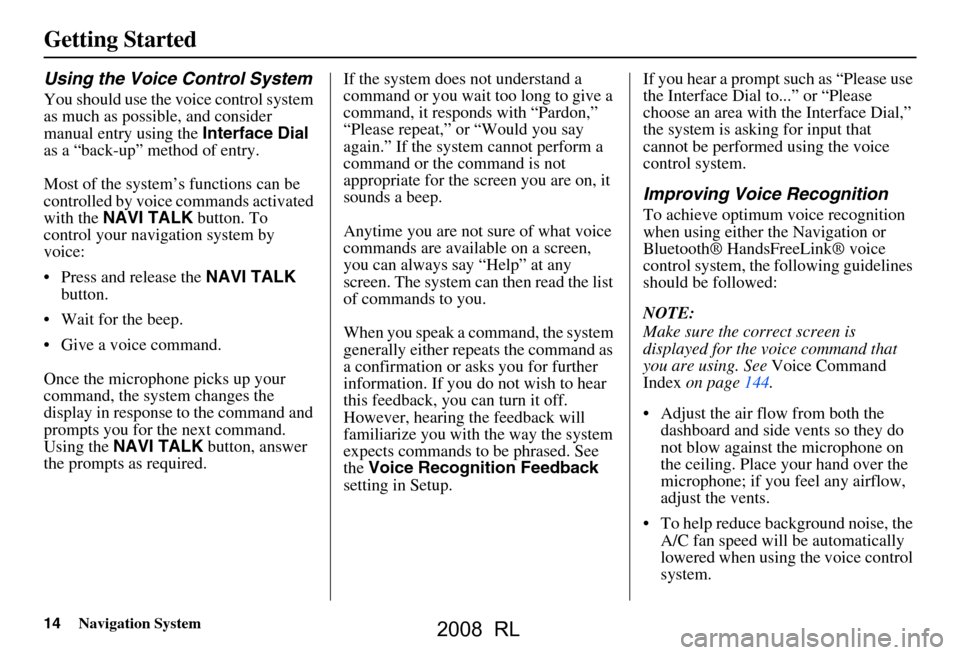
14Navigation System
Getting Started
Using the Voice Control System
You should use the voice control system
as much as possible, and consider
manual entry using the Interface Dial
as a “back-up” method of entry.
Most of the system’s functions can be
controlled by voice commands activated
with the NAVI TALK button. To
control your navigation system by
voice:
Press and release the NAVI TALK
button.
Wait for the beep.
Give a voice command.
Once the microphone picks up your
command, the system changes the
display in response to the command and
prompts you for the next command.
Using the NAVI TALK button, answer
the prompts as required. If the system does not understand a
command or you wait too long to give a
command, it responds with “Pardon,”
“Please repeat,” or “Would you say
again.” If the system cannot perform a
command or the command is not
appropriate for the screen you are on, it
sounds a beep.
Anytime you are not sure of what voice
commands are available on a screen,
you can always say “Help” at any
screen. The system can then read the list
of commands to you.
When you speak a command, the system
generally either repeats the command as
a confirmation or asks you for further
information. If you do not wish to hear
this feedback, you can turn it off.
However, hearing the feedback will
familiarize you with the way the system
expects commands to be phrased. See
the
Voice Recognition Feedback
setting in Setup. If you hear a prompt such as “Please use
the Interface Dial to...” or “Please
choose an area with
the Interface Dial,”
the system is asking for input that
cannot be performed using the voice
control system.
Improving Voice Recognition
To achieve optimum voice recognition
when using either the Navigation or
Bluetooth® HandsFreeLink® voice
control system, the following guidelines
should be followed:
NOTE:
Make sure the correct screen is
displayed for the vo ice command that
you are using. See Voice Command
Index on page144.
Adjust the air flow from both the dashboard and side vents so they do
not blow against the microphone on
the ceiling. Place your hand over the
microphone; if you feel any airflow,
adjust the vents.
To help reduce background noise, the A/C fan speed will be automatically
lowered when using the voice control
system.
2008 RL
Page 15 of 162

Navigation System15
Getting Started
Close the windows and the sunroof.
After pressing and releasing the
NAVI TALK button, wait for the
beep, then give a voice command.
Give a voice command in a clear, natural speaking voice without
pausing between words.
If the system cannot recognize your command because of background
noise, speak louder.
If more than one pe rson is speaking at
the same time, the system may
misinterpret your command.
If you are still having trouble with the voice control sy stem, refer to Voice
Command Help on the
Information screen.Selecting an Item (Button)
on the Screen
On most screens, there are items that
can be selected (like buttons with titles
such as OK or Return ). To select an
item on any screen, do one of the
following:
Use the voice control system and say the name of the desired item. Almost
all selectable items on the screen,
including some listed items, are
recognized by the voice control
system.
Move the highlighting to the desired item with the Interface Dial or its
knob , then push in on the Interface
Dial .
Tip:
If items are grayed out (very dark
colored), this means that they cannot be
selected.
Selecting an Item in a List
To scroll through a list, do one of the
following:
Rotate the Interface Dial knob to
scroll one item at a time.
Use the voice control system to scroll page by page. For example, to scroll
up, say, “Up” or “Previous.” To scroll
down, say “Next” or “Down.”
Move the Interface Dial up or down
to scroll through the list page by
page.
If you cannot find the desired name, or
have made an error, return to the
previous screen by pressing the
CANCEL or the NAVI BACK button.
To select the desired item in the list, do
one of the following:
Use the voice control system, and say the item number of the desired item.
Rotate the Interface Dial knob to
move the highlighting to the item,
then push in on the Interface Dial.
2008 RL
Page 16 of 162

16Navigation System
Getting Started
Entering Information
When the system needs input from you,
the display changes to a screen similar
to the one at the right. You can then use
the displayed letters, numbers, or
symbols to enter information. You can
enter your keyboard input in either of
the following ways:
Say the desired letter, number, or symbol on the screen if you are
entering a City Street name.
Move the highlighting to the desired letter, number, or symbol by rotating
the Interface Dial knob , then push
in on the Interface Dial .
Each entered letter will appear at the top
of the display. Move the Interface Dial
right to enter a space between words. If
necessary, move it to the left to delete
an entry.
When entering an address, the system
searches the database for words that
match the letters you are entering.
As a result, you will notice that some
letters are no longer available. When the system find
s only one entry that matches, it completes the name entry for
you. If the system finds more than one entry that matches your input, a list of these
matches is displayed.
Tip:
When entering a name of city, street, or place, if you are unsure of the spelling of the
name, enter the letters that y ou are sure of, then move the Interface Dial up to
select LIST. The system will display a list of names that most closely match your
input.
NOTE:
The voice command names that can be used for each letter are shown below. For
additional keyboard sy mbols, see page153.
Say Or say “...” Say Or say “...” Say Or say “...” Say Or say “...”
A Alpha/Apple
HHotel/Henry OOscar VVictor
B Bravo/Boy IIndia/Igloo PPapa/Paul WWhiskey/William
C Charlie JJuliet/John QQuebec/Queen XX-Ray
D Delta/Dog KKilo/King RRomeo/Robert YYankee/Yellow
E Echo/Edward LLima/Larry SSierra/Sam ZZulu/Zebra
F Foxtrot/Frank MMike/Mary TTango/Tom Enter
G Golf/George NNovember/Nancy UUniform/Uncle
2008 RL