2008 Acura RL lock
[x] Cancel search: lockPage 2 of 162

2Navigation System
Table of Contents
Direction List .................................57
EXIT INFO (Freeway Exit Information)..........58
Split Screen Guidan ce ..................59
Map Scale ......................................60
Map Orientation ............................61
Destination Icon ............................62
Landmark and Incident Icons ........62
Showing Icons on the M ap ..............65
Icon Options ....................................65
Going Off the Route ......................67
Off-road Tracking..........................67
Viewing/Saving the Current Location ......................................68
Pop-ups and Disclaimers ...............69
Changing the Route .......................70
Change Route By Screen .................70
Cancel Current Route ......................70
Change Routing Method ..................70
Detour ..............................................70
Avoid Streets ....................................71
Search Waypoint on Route ..............71
Back to Current Route .....................72
Changing Your Destination ...........73
Find Nearest (Voice command) .......73
Go Home (Voice command) ............73 Using Interface Dial to Change
Destination ...................................73
Entering a Destination from the Menu Screen (while on route) ................74
Continue Trip Screen .....................74
AcuraLink Messages .....................75
Information Features ................76
Information Screen ........................76
Messages........................................76
Voice Command Help ...................76
Trip Computer ...............................77
Map Legend ...................................78
Calendar ........................................78
Entering Your Schedule ...................79
Key to Zagat Ratings .....................80
Calculator.......................................81
Unit Conversion ...............................81
Roadside Assistance ......................82
System Set-up .............................83
Setup Mode ...................................83
Setup Screen (first) ........................83
Brightness .......................................83
Contrast ..........................................84
Black Level ......................................84
Volume ............................................84
Interface Dial Feedbac k .................84 Guidance Prompts .....
.....................84
Setup Screen (second)....................85
Personal Information .....................85
Address Book ..................................86
Home Address .................................89
PIN Number ....................................89
Previous Destinations ......................90
Basic Settings ................................91
Units (mile or km) ...........................91
Voice Recognition Fe edback ..........91
Voice ...............................................91
Routing & Guidance .....................92
Rerouting ........................................92
Unverified Area Routing .................93
Edit Avoid Area................................97
Edit Waypoint Search Area .............99
Guidance Mode ........ .....................100
Clock Adjustment .......................100
Auto Daylight ................................101
Auto Time Zone .............................101
Daylight Savings Ti me (DST) Selection
(Change DST schedul e) ..............102
Time Adjustment ...........................102
Vehicle .........................................102
Off-road Tracking ...... ...................102
Correct Vehicle Position................103
Verbal Reminder ...........................104
2008 RL
Page 11 of 162

Navigation System11
Getting Started
SET UP button
Displays the Setup screens to change
and update information in the system.
See page83.
Display mode button
Switches the display between Day
mode, Night mode, and OFF. See
page105.
CANCEL button
Cancels the current screen and returns to
the previous screen display.
NOTE:
The NAVI BACK button performs the
same basic function. Interface Dial/ENTER
button
The Interface Dial moves left, right,
up, and down. Use the Interface Dial
to look around a displayed map. Moving
the Interface Dial up or down can also
be used to scroll up or down a page in a
list. You can also rotate the Interface
Dial knob to move the highlighting
around the display or to scroll through a
list. After making a selection in a menu
or list, push in on the Interface Dial
( ENTER button) to enter the selection
into the system. In almost all cases
, you can enter a
selection into the system by pushing in
on the Interface Dial .
When you are displaying a map, rotating
the Interface Dial knob allows you to
change the scale. Rotating it clockwise
reduces the scale, showing less area
with greater detail. Rotating it
counterclockwise increases the scale,
showing more area with less detail.
Selector ENTER
Knob
2008 RL
Page 18 of 162

18Navigation System
Getting Started
If you press the CANCEL button, the
message will be displayed the next time
you start the vehicle.
NOTE:
The system will display the current
message and any older or previously
unread messages, with the newest
message listed first.Bluetooth® HandsFreeLink®
If you have a Bluetooth compatible cell
phone that is “paired,” then CALL on
the Calculate route to screen is
enabled.
When you select CALL, the system
dials the number shown on the screen. If
CALL is not available (grayed out), and
your phone is “paired,” then make sure
the phone has service or that HFL is not
in use; press the HFL BACK button.
For more information on Bluetooth®
HandsFreeLink®, see the vehicle
Owner’s manual and the official web
site ( www.handsfreelink.com ).
Remote Keyless Entry
Setting
When you unlock the door and enter the
vehicle, the Multi-Information Display
(MID) in the gauge assembly welcomes
you with one of the following displays:
“Welcome Driver 1,” “Welcome Driver
2,” or just “Welcome.” The vehicle
“senses” the driver number, based on
which Remote Keyless Entry is used to
unlock the vehicle. If both drivers
approach the vehicle with remotes, the
welcome display and related settings are
based on which remote the vehicle first
“senses.”
NOTE:
If both remotes come within range simultaneously, the “Welcome”
display may be unpredictable.
If only “Welcome” is displayed, then all Setup settings revert to factory
defaults, and all personal data (such
as Address Book or Calendar) are not
available.
2008 RL
Page 19 of 162

Navigation System19
Getting Started
The navigation system uses the driver
number (as recognized by the MID) to
personalize the navigation system. For
example, if Driver 1 unlocks the
vehicle, the “Driver 1” Personal address
book and other navigation settings are
automatically loaded when the vehicle
is started. There is no way to change
from one driver’s settings to the others
while driving.
Throughout this manual, the icon “ ”
is used to indicate features that are
dependent on the “Driver number” as
displayed on the MID “Welcome”
display. When the Remote Keyless Entry is
deliberately “unlinked,” (as when giving
the key to a valet) the MID will display
“Welcome.” Then th
e following occurs:
Some settings (e.g., the “Personal Address Book” and the “Calendar”
Information feature), are not
selectable (buttons grayed out).
Setup values (like volume, brightness, etc.) may be changed but
are not remembered the next time you
restart the vehicle.
NOTE:
The RL Owner’s manual has additional
information regarding “linking” and
“unlinking” for th e Remote Keyless
Entry.
2008 RL
Page 26 of 162

26Navigation System
Getting Started
System Function Diagram
This diagram shows the navigation
system features, starting at the center
and working outward in layers. The
navigation program starts at “Key ON,”
and then displays the globe screen
(blue). If OK is selected on the
Disclaimer screen, the functions in the
yellow segments of the diagram become
available in the Setup and Information
screens. The white segments of the
diagram are available anytime, even if
you do not select OK.
The items above the map screen show
various methods to begin driving to
your destination (orange). You are
provided with map/voice guidance,
routing cautions, and a direction list.
While driving to your destination, use
the voice control system as much as
possible to interact with the navigation,
audio, and climat e control systems
(green).
REMINDERS(pg.17)CALENDAR
-THEMAPSCREEN(pg.20)-
(MAP/VOICEGUIDANCE,ROUTINGCAUTIONS,DIRECTIONSLIST)
-DRIVINGTOYOURDESTINATION-
VOI CE:
"HELP" (ALL)
(pg. 144)
VOICE:
"INFORMA TION
SCREEN" (pg. 76)
VOI CE:
"MENU" (to
change route) (pg. 70)
VOI CE:
"HOW F AR OR LONG
TO THE DESTINA TION?"
(pg. 145)
VOI CE:
"DISPLA Y (OR SA VE)
CURRENT LOC ATION"
(pg. 68)VOICE:
"WHAT TIME IS IT?"
(pg. 144)
VOICE:
"AUDIO"
(pg. 149, 150)
VOICE:
CLIMATE
FAN, TEMP
(pg. 147, 148)
ENTER
WAYPOINTS (pg. 72)
VIEW
TRAFFIC (pg. 22)
VOICE:
"ZOOM IN/ZOOM OUT "
(pg. 60, 145)
VOICE:
"HIDE/D ISPLAY ICON S"
(pg. 63, 65)
VIEW TRAFFIC
(pg. 23)
ADD BOOK (pg. 86)PINs (pg. 85)UNITS MI/KM (pg. 91)VOICE MALE/F (pg. 91)UNVERIFIED (pg. 93)AVOID AREAS (pg . 97)TIME ZONE (p g. 101)DAYLIGHT SAV . (pg. 101)OFF-ROAD TRA CKING
(pg. 67, 102)CORR ECT VEHIC LE
POSITION (pg . 103)MAP COLOR (pg. 104)MENU COLOR (pg. 105)
GUIDE. PROMPTS (pg. 84)VERSION (pg. 108)
MESSAGES (p
g. 108)
BRIGHTNESS (pg. 83)VOLUME (pg. 84)INTERFACE DIAL (pg. 84)CALL (pg. 82)
COST (pg. 80)
NUMERIC R ATING
(pg. 80)
ENTER (pg. 79)LIST (pg. 78)MATH (pg. 81)CONVERT (pg. 81)LIST (pg. 78)
NAVI, AUDIO,
CLIMATE (pg . 76)
SELECT CAT EGORY
(PG. 76)
VIEW CURR ENT (p g. 77)
PRESS
OK
NOT
SELECTEDOK
NOT
SELECTEDOK
ROADSIDE
ASSISTANCE
KEY T O ZAGAT
RATINGS
CALEND AR
CALCULA TORMAP LEGEND
TRIP COMPUTERMESSAGE
VOICE HELP
SELECT BAND/
FREQUENCYVOL BALANCECD
FUNCTIONSOTH ER
AUDIOBRIGHTNESS
ZOOM IN/OUT
SET UP
BUTTON (pg. 83)
A/C
BUT TON
(pg. 10)
AUD IO
BUTTON (pg. 10)
INFO
BUT TON
(pg. 76)
REAR CAMERA (REVERSE)
THEDISCLAIMERSCREEN(pg.17)
VOICE: "FIND NEARE ST..."
ATM, ETC. (pg. 146)
SELECT A
DESTINA TION
WITH
INTERF ACE DIAL
(pg. 73)
VOI CE:
"GO HOME" (pg. 49)
VOI CE:
"MENU" FOR ENTER
DESTINATION SCREEN(pg. 27)
CONTIN UE
TO THE
DESTINA TION
(RESUME)
AFTER REST ART
(pg. 74)
GLOBESCREENKEY ON
Formoreinformation,see
PERSONALBASICROUTING
GUIDANCE
CLOCK
ADJUSTM ENT
VEHICLECOLOR
SET TEMPAC ON/OF FVENTFA N
ACURALINKSY
STEM INFO.
SETUP
SCREEN (FIRST)
thevehicleOwner'smanual.
VOICECOMMANDSINFO SCREEN (pg. 151)
AUDIO (pg. 149, 150 )
CLIMATE CONTR OL
(pg. 147, 148)
2008 RL
Page 62 of 162

62Navigation System
Destination Icon
The destination icon only shows the
approximate location of the destination.
This occurs because a city block can
have as many as 100 possible addresses
(for example, the 1400 block is followed
by the 1500 block.) Since most cities
use only a portion of the 100 possible
addresses (for example, in the 1400
block, the addresses may only go up to
1425 before the 1500 block starts).
Therefore, the address 1425 will be
shown a quarter of the way down the
block by the system instead of near the
end of the block where the destination is
actually located.
Tip:
When on a route, you can view a map
showing your destination. Using voice
control, say “Display destination map.”
Landmark and Incident
Icons
Landmark icons are shown in the map
screen on 1/20 and 1/8 mile scale, or 80
and 200 meter scale. The Freeway exit
information is displayed on the 1/4, 1/2,
and 1 mile scales. Incident icons are
displayed on the 1/2 through 5 mile
scales. The icons are:
Landmark icon
Incident icon Some icons can be turned on or off;
you can either display them or hide
them by pushing in on the
Interface
Dial on the map or guidance screen
and select Show Icon on Map (see
page65), or by using voice commands
(see page144).
You can select most landmark and
incident icons with the Interface Dial
to display the icon’s information. See
the table on the following page for
exceptions.
NOTE:
The same icon list can be viewed on the screen by selecting Map Legend
from the Information screen.
When there are overlapping landmark icons, a list of the points of
interest (POIs) is displayed.
For information on the available voice commands, see Voice
Command Index on page144.
Acura Dealer
School
Restaurant
AT M
Parking Lot
Post OfficeHonda Dealer
Hospital
Grocery Store
Gas Station
Hotel/Lodging
Parking Garage
Freeway Exit Information
Weather
Accident / Incident (other)
Construction
Driving to Your Destination
2008 RL
Page 100 of 162
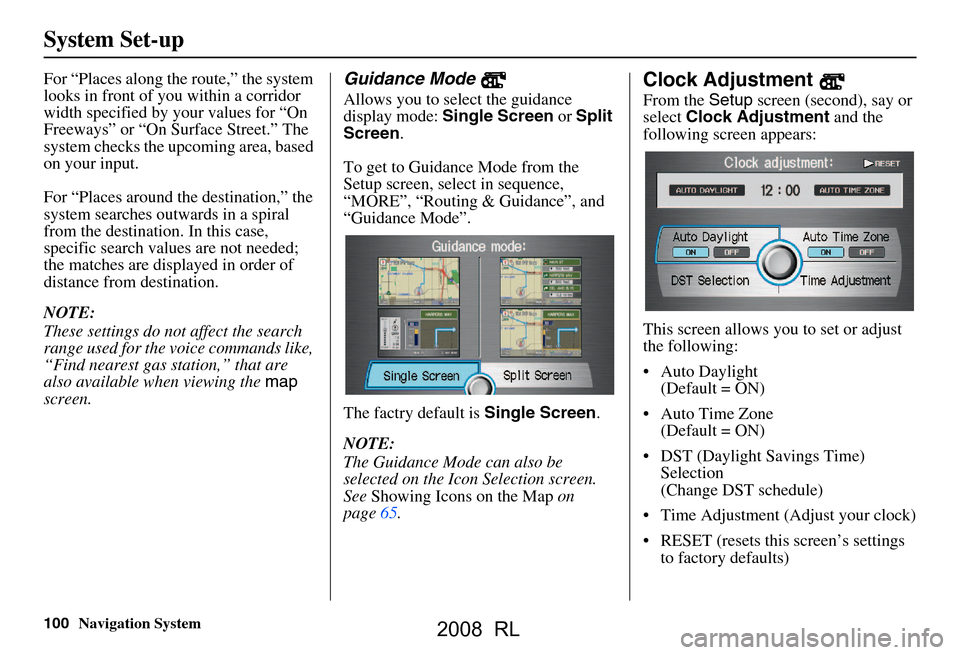
100Navigation System
System Set-up
For “Places along the route,” the system
looks in front of yo u within a corridor
width specified by your values for “On
Freeways” or “On Surface Street.” The
system checks the upcoming area, based
on your input.
For “Places around the destination,” the
system searches outwards in a spiral
from the destination. In this case,
specific search values are not needed;
the matches are displayed in order of
distance from destination.
NOTE:
These settings do not affect the search
range used for the voice commands like,
“Find nearest gas station,” that are
also available wh en viewing the map
screen.Guidance Mode
Allows you to select the guidance
display mode: Single Screen or Split
Screen .
To get to Guidance Mode from the
Setup screen, select in sequence,
“MORE”, “Routing & Guidance”, and
“Guidance Mode”.
The factry default is Single Screen.
NOTE:
The Guidance Mode can also be
selected on the Icon Selection screen.
See Showing Icons on the Map on
page65.
Clock Adjustment
From the Setup screen (second), say or
select Clock Adjustment and the
following screen appears:
This screen allows y ou to set or adjust
the following:
Auto Daylight (Default = ON)
Auto Time Zone (Default = ON)
DST (Daylight Savings Time) Selection
(Change DST schedule)
Time Adjustment (Adjust your clock)
RESET (resets this screen’s settings to factory defaults)
2008 RL
Page 101 of 162
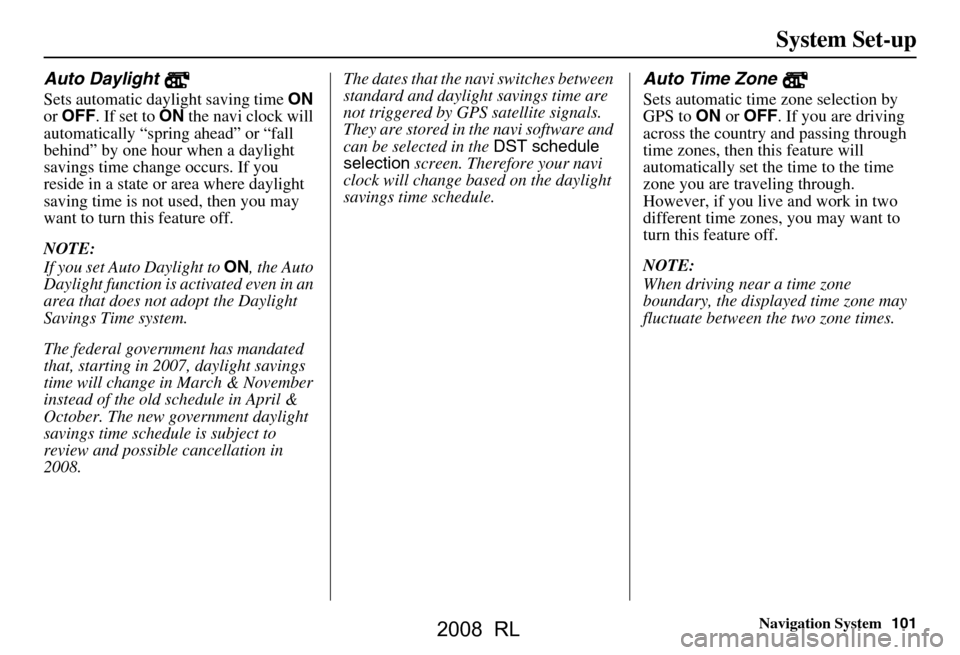
Navigation System101
System Set-up
Auto Daylight
Sets automatic daylight saving time ON
or OFF . If set to ON the navi clock will
automatically “spring ahead” or “fall
behind” by one hour when a daylight
savings time change occurs. If you
reside in a state or area where daylight
saving time is not used, then you may
want to turn this feature off.
NOTE:
If you set Auto Daylight to ON, the Auto
Daylight function is activated even in an
area that does not adopt the Daylight
Savings Time system.
The federal government has mandated
that, starting in 2007, daylight savings
time will change in March & November
instead of the old schedule in April &
October. The new government daylight
savings time schedule is subject to
review and possible cancellation in
2008. The dates that the navi switches between
standard and daylight savings time are
not triggered by GPS
satellite signals.
They are stored in th e navi software and
can be selected in the DST schedule
selection screen. Therefore your navi
clock will change based on the daylight
savings time schedule.
Auto Time Zone
Sets automatic time zone selection by
GPS to ON or OFF . If you are driving
across the country and passing through
time zones, then this feature will
automatically set the time to the time
zone you are traveling through.
However, if you live and work in two
different time zones, you may want to
turn this feature off.
NOTE:
When driving near a time zone
boundary, the displa yed time zone may
fluctuate between the two zone times.
2008 RL