Page 162 of 433
Your vehicle has a cargo area cover
to conceal your luggage and protect
them f rom direct sunlight.To remove it: Place the cargo area cover on the
cargo area f loor.
Make sure the cargo area cover is
securely placed so it will not move
while you are driving.
Do not put any items on top of the
cargo area cover. They can block
your view and be thrown around the
vehicle during a crash.
The cargo area cover may be
removed to give you more cargo
space. Lif t and pull the rear edge of the
cargo area cover slightly to unlock
it from the hanger bars, then
remove it straight out.
Reverse this procedure to install the
cargo area cover.
Open the tailgate. Remove the
hook f rom the tab on the tailgate.
Make sure you use both hands to
prevent the cargo area cover f rom
f alling accidentally.
1.
2. 3.
Cargo Area Cover
Interior Convenience Items
158
CARGO
AREA
COVER
HANGER BAR
HOOK TAB
�\f���—�\f���—�\f�
�y�
������
����\f�y���
�(�)� ���
�\f�y�\f�
�����y
2008 RDX
Page 171 of 433
Theclimatecontrolsystemhastwo
sensors. A sunlight sensor is in the
top of the dashboard, and a
temperature sensor is next to the
steering column. Do not cover the
sensors or spill any liquid on them.
Sunlight Sensor/T emperature
Sensor
Climat e Cont rol Sensors
Features
167
TEMPERATURE SENSOR
SUNLIGHT SENSOR
�\f���—�\f���—�\f�
�y�
�������������y���
�(�)� ���
�\f�y�\f�
�����y
2008 RDX
Page 191 of 433
�µ�µ
�´ �µ �µ
Use the
SUBWOOFER mode to adjust the
strength of the sound f rom the
subwoof er speaker. Turn the PWR/
VOL knob to the desired level ( 6
to 6). Even if the adjustment level
reaches 6, the subwoof er is not
turned off. You can use the instrument panel
brightness control knob to adjust the
illumination of the audio system (see
page ). The audio system
illuminates when the parking lights
are on, even if the system is turned
of f .
The SVC
mode controls the volume based on
vehicle speed. The f aster you go, the
louder the audio volume becomes.
As you slow down, the audio volume
decreases.
The SVC has f our modes; SVC OFF,
SVC LOW, SVC MID, and SVC
HIGH. The def ault setting is MID.
Turn the PWR/VOL knob to adjust
the setting to your liking. 117
SUBWOOFER A udio System L ighting
Speed-sensitive volume
compensation (SVC)
Audio System
Features
187
�\f���—�\f���—�\f�
�y�
�����������
�y���
�(�)� ���
�\f�y�\f�
�����y
2008 RDX
Page 193 of 433

This dial consists of an upper part
(selector) and a lower part (dial).
Turning the dial lef t or right to select
or scroll through a list or item(s) on
the navigation display and adjust the
level or condition. Push the selector
to the left, right, up, and down to
scroll through and select a list or
item(s). The selected item will be
highlighted on the display. To
confirm the item or enter the setting,
push on the center of the selector
(ENTER).
Your vehicle has the interf ace dial on
the dashboard to operate the audio
system and navigation system. Most
f unctions of these systems can also
be controlled with the appropriate
buttons on the dashboard, but some
f unctions can be accessed or
selected with the interf ace dial only. When you operate the audio system
with the interface dial, press the
AUDIObuttononthecontrolpanel
to show the audio control display on
the navigation display. You can scroll
the display and enter the setting with
the interf ace dial. You will see the
indicator , , ,
or on the display. This
indicates the direction to move the
interf ace dial.You can operate the audio system
with the control buttons on the CD
changer unit without displaying the
audio control display on the
navigation display. The audio setting
will be shown on the upper display.
The audio system f or your vehicle
can also be operated by voice control.
See the navigation section in your
quick start guide f or an overview of
this system, and the navigation
system manual f or complete details.
On RDX with Technology Package
model
Audio System
Interf ace Dial
Voice Control System
Features
189
ENTER
SELECTOR
DIAL
�\f���—�\f���—�\f�
�y�
�������������y���
�(�)� ���
�\f�y�\f�
�����y
2008 RDX
Page 198 of 433
�µ�µ
Each preset button/icon
can store one f requency on AM and
two f requencies on FM. To view the
preset icons on the audio control
display, push the AUDIO button. Select the desired band, AM or
FM. FM1 and FM2 let you store
twosetsof FMfrequencieswith
the preset buttons (on-screen
icons).
To store the f requency on a preset
icon, turn the interf ace dial to
select a desired preset icon. The
selected preset icon will be
highlighted. Press and hold
ENTER on the selector f or more
than 2 seconds to store the
f requency.
Repeat steps 1 through 3 to store a
total of six stations on AM and
twelve stations on FM.
UsetheTUNE,SEEK,orSCAN
function to tune the radio to a
desired station.
Pick a preset number (1 6), you
want for that station. Press the
preset button, and hold it until you
hear a beep.
1.
2.
3.
4.
Audio System
Preset
194
PRESET ICONS
�\f���—�\f���—�\f�
�y�
���������
���y���
�(�)� ���
�\f�y�\f�
�����y
2008 RDX
Page 205 of 433
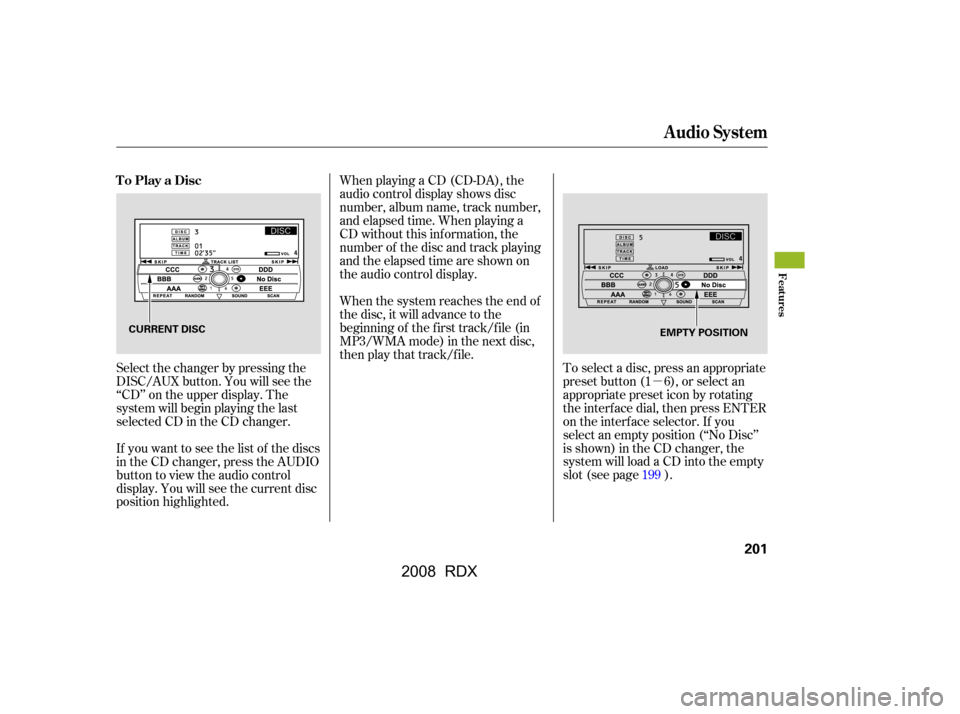
�µ
When playing a CD (CD-DA), the
audio control display shows disc
number, album name, track number,
and elapsed time. When playing a
CD without this inf ormation, the
number of the disc and track playing
andtheelapsedtimeareshownon
the audio control display.
If you want to see the list of the discs
in the CD changer, press the AUDIO
button to view the audio control
display. You will see the current disc
position highlighted.
Select the changer by pressing the
DISC/AUX button. You will see the
‘‘CD’’ on the upper display. The
system will begin playing the last
selected CD in the CD changer. To select a disc, press an appropriate
preset button (1 6), or select an
appropriate preset icon by rotating
the interf ace dial, then press ENTER
on the interf ace selector. If you
select an empty position (‘‘No Disc’’
is shown) in the CD changer, the
system will load a CD into the empty
slot (see page ).
When the system reaches the end of
the disc, it will advance to the
beginning of the f irst track/f ile (in
MP3/WMA mode) in the next disc,
then play that track/file.
199
To Play a Disc
Audio System
Features
201
CURRENT DISC
EMPTY POSITION
�\f���—�\f���—�\f�
�y�
���������
�
�y���
�(�)� ���
�\f�y�\f���\f���y
2008 RDX
Page 208 of 433
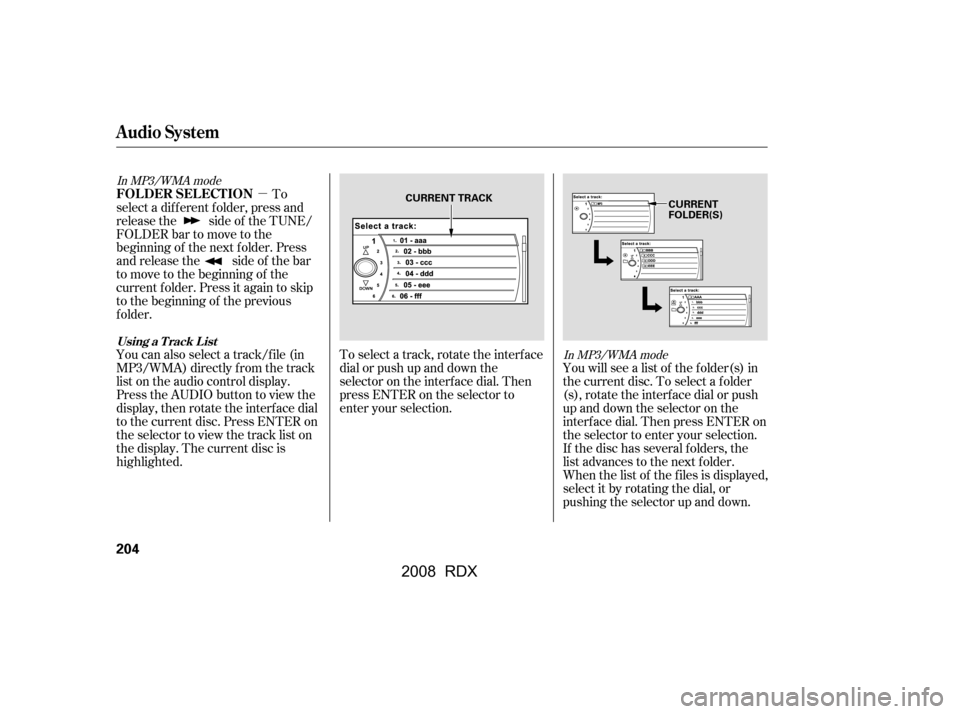
�µTo select a track, rotate the interf ace
dial or push up and down the
selector on the interf ace dial. Then
press ENTER on the selector to
enter your selection. You will see a list of the f older(s) in
the current disc. To select a f older
(s), rotate the interface dial or push
up and down the selector on the
interf ace dial. Then press ENTER on
the selector to enter your selection.
If the disc has several folders, the
list advances to the next f older.
When the list of the f iles is displayed,
select it by rotating the dial, or
pushing the selector up and down.
To
select a different folder, press and
releasethe sideof theTUNE/
FOLDERbartomovetothe
beginning of the next f older. Press
and release the side of the bar
to move to the beginning of the
current f older. Press it again to skip
to the beginning of the previous
f older.
You can also select a track/f ile (in
MP3/WMA) directly f rom the track
list on the audio control display.
Press the AUDIO button to view the
display, then rotate the interface dial
to the current disc. Press ENTER on
the selector to view the track list on
the display. The current disc is
highlighted.
In MP3/WMA mode
In MP3/WMA mode
FOLDER SELECTION
Audio System
Using a T rack L ist
204
CURRENT TRACK
CURRENT
FOLDER(S)
�\f���—�\f���—�\f�
�y�
�������������y���
�(�)� ���
�\f�y�\f���\f���y
2008 RDX
Page 220 of 433
Pick a preset number f or the
channel you want to store. Press
and hold the appropriate button
until you hear a beep.
To store the channel on a preset
icon, rotate the interf ace dial to
select a desired preset icon. The
selected preset icon will be
highlighted. Press and hold
ENTER on the selector f or more
than 2 seconds to store the
channel.Repeat steps 2 and 3 to store the
f irst six channels.
Press the button again.
The other XM band will be shown.
Store the next six channels by
repeating steps 2 and 3.
Once a channel is stored, press and
release the proper preset button to
tune to it. For inf ormation, see page .
For inf ormation, see page .
3. 4.
5.
217
228
Audio System
XM Satellite Radio Reception
Adjusting the Sound
216
PRESET ICONS
�\f���—�\f���—�\f�
�y�
���������
���y���
�(�)� ���
�\f�y�\f�����
�y
2008 RDX