Page 312 of 489
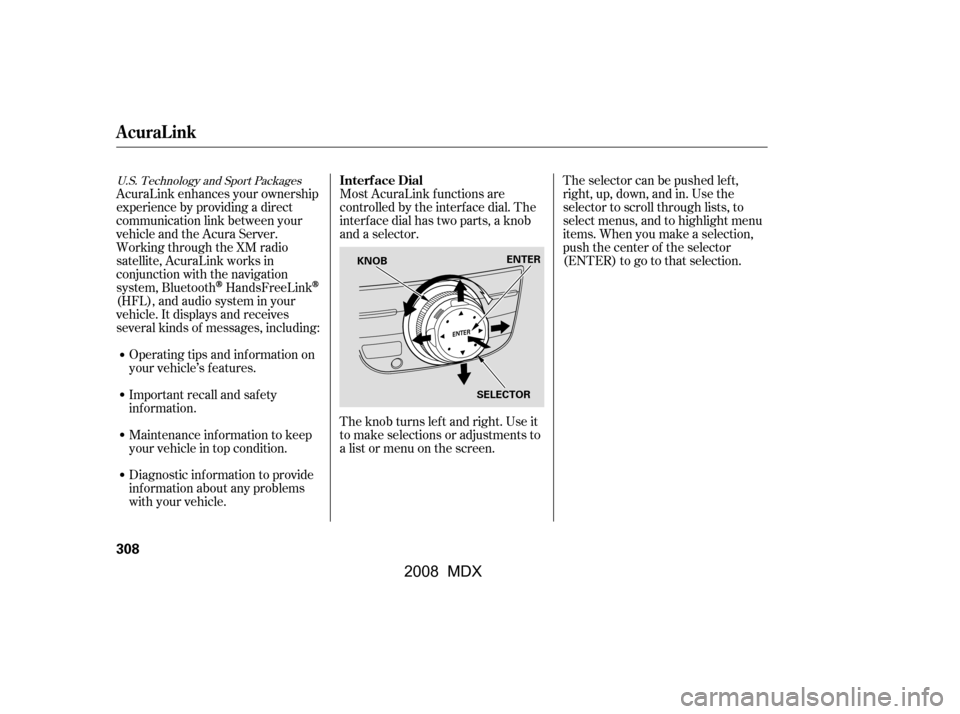
Most AcuraLink f unctions are
controlled by the interf ace dial. The
interface dial has two parts, a knob
and a selector.
The knob turns lef t and right. Use it
to make selections or adjustments to
a list or menu on the screen.The selector can be pushed lef t,
right, up, down, and in. Use the
selector to scroll through lists, to
select menus, and to highlight menu
items. When you make a selection,
push the center of the selector
(ENTER)togotothatselection.
AcuraLink enhances your ownership
experience by providing a direct
communication link between your
vehicleandtheAcuraServer.
Working through the XM radio
satellite, AcuraLink works in
conjunction with the navigation
system, Bluetooth
HandsFreeLink
(HFL),andaudiosysteminyour
vehicle. It displays and receives
several kinds of messages, including:
Operating tips and inf ormation on
your vehicle’s f eatures.
Important recall and safety
inf ormation.
Maintenance inf ormation to keep
your vehicle in top condition.
Diagnostic inf ormation to provide
inf ormation about any problems
with your vehicle.
U.S. Technology and Sport PackagesInterf ace Dial
AcuraLink
308
SELECTOR
KNOB
ENTER
�\f���—�\f���—�\f���y�
�\f��\f��������y���
�(�)�-���
�\f�y�\f���
���y
2008 MDX
Page 315 of 489
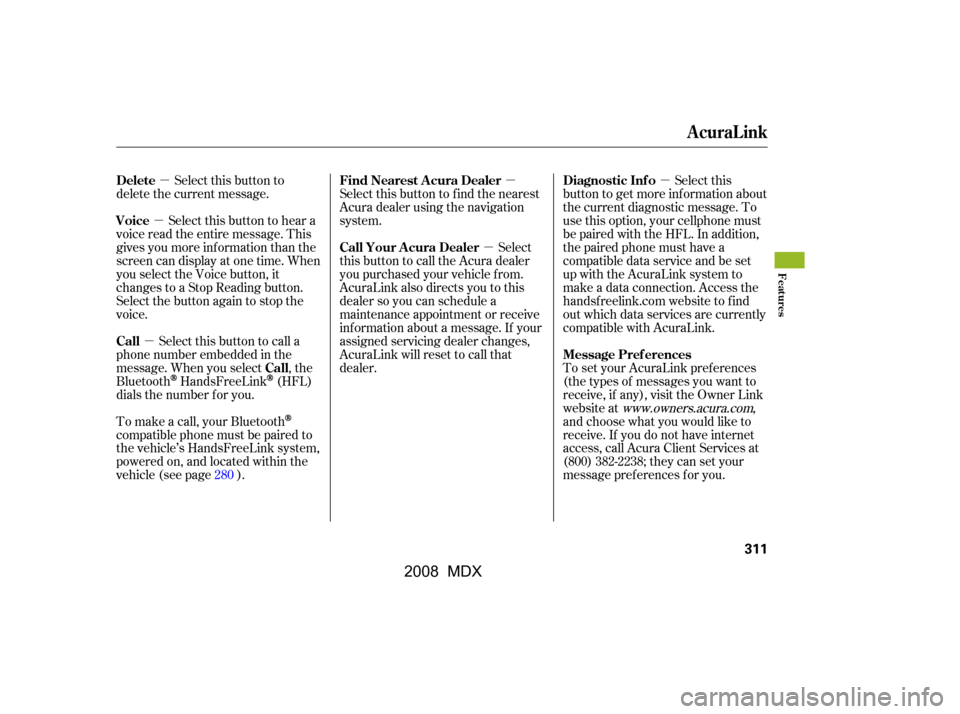
�µ
�µ
�µ �µ
�µ
�µ
Select this button to
delete the current message.
Select this button to hear a
voice read the entire message. This
gives you more inf ormation than the
screen can display at one time. When
you select the Voice button, it
changes to a Stop Reading button.
Select the button again to stop the
voice.
Select this button to call a
phone number embedded in the
message. When you select , the
Bluetooth
HandsFreeLink(HFL)
dials the number f or you. Select this
button to get more inf ormation about
the current diagnostic message. To
use this option, your cellphone must
be paired with the HFL. In addition,
the paired phone must have a
compatible data service and be set
up with the AcuraLink system to
make a data connection. Access the
handsf reelink.com website to f ind
out which data services are currently
compatible with AcuraLink.
To set your AcuraLink pref erences
(thetypesof messagesyouwantto
receive, if any), visit the Owner Link
website at
www.owners.acura.com,
and choose what you would like to
receive. If you do not have internet
access, call Acura Client Services at
(800) 382-2238; they can set your
message pref erences f or you.
Select this button to f ind the nearest
Acura dealer using the navigation
system.
Select
this button to call the Acura dealer
you purchased your vehicle f rom.
AcuraLink also directs you to this
dealer so you can schedule a
maintenance appointment or receive
inf ormation about a message. If your
assigned servicing dealer changes,
AcuraLink will reset to call that
dealer.
To make a call, your Bluetooth
compatible phone must be paired to
the vehicle’s HandsFreeLink system,
powered on, and located within the
vehicle(seepage ). 280
Delete
Voice
Call
Call Diagnostic Inf o
Message Pref erences
Find Nearest Acura Dealer
Call Your A cura Dealer
AcuraLink
Features
311
�\f���—�\f���—�\f���y�
�\f��\f��������y���
�(�)�-���
�\f�y�\f���
���y
2008 MDX
Page 322 of 489
�µSelect
this button to begin the process
required to connect to Acura. This is
used to access the most recent
diagnostic inf ormation when a
problem occurs.
For the Phone Data
Connection button to be active, you
need a Bluetooth
compatible and
enabled cellphone paired to the
Bluetooth
HandsFreeLink(HFL).
To complete the data connection
setup, the paired phone must have a
compatible data service. To find more information on
Bluetooth
compatible and enabled
cell phones, visit or call
the Hands Free Link
consumer
support at (888) 528-7876. In Canada,
visit , or call (888) 9-
ACURA-9.
www.acura.com/handsfree link
www.acura.ca
Phone-Data Connection
AcuraLink
318
NOTE:
�\f���—�\f���—�\f���y�
�\f��\f����
���y���
�(�)�-���
�\f�y�\f�������y
2008 MDX
Page 323 of 489
�µ
The def ault setting is prompt. When
a diagnostic inf o message appears,
and you select the Check Now
button, the system will prompt you
bef ore connecting to the Acura
server. If you do not wish to connect
at that time, select No at the prompt,
and you will see the inf ormation
from the onboard database. The
‘‘Auto’’ setting will remove the
prompt when you select the Check
Now button and will automatically
connect to the Acura server. This
setting only applies when you have a
Bluetooth
enabled phone that is
paired with the HFL and you have
completed the Phone-Data
Connection setup.
AcuraLink
Connect to the Acura Server
Features
319
�\f���—�\f���—�\f���y�
�\f��\f������
�y���
�(�)�-���
�\f�y�\f�������y
2008 MDX
Page 374 of 489

When towing a trailer, we
recommend that you carry a f ull-size
spare wheel and tire for your vehicle
and trailer. See page f or proper
tire size, page f or how to store a
full size wheel and tire, and pagef or inf ormation on changing a
flat tire.
Remember to unhitch the trailer
bef ore changing a f lat. Ask your
trailer sales or rental agency where
and how to store the trailer’s spare
tire.
Many states and provinces require
special exterior mirrors when towing
a trailer. Even if they don’t, you
should install special mirrors if you
cannot clearly see behind you, or if
the trailer creates a blind spot.
This device is recommended if your
trailer tends to sway. Your trailer
maker can tell you what kind of sway
control you need and how to install it.
Always use saf ety chains when you
tow a trailer. Make sure the chains
are secured to the trailer and hitch,
and that they cross under the tongue
and can catch the trailer if it
becomes unhitched. Leave enough
slack to allow the trailer to turn
corners easily, but do not let the
chains drag on the ground.
Use this illustration to identif y each
terminal in the trailer brake
controller connector.
419
429
425
Towing a Trailer
Spare Tires
Trailer Mirrors
Sway Cont rol
Saf et y Chains
370
GROUND
(BLACK) BRAKE
(20A)
(BLUE)
ELECTRIC BRAKE
(YELLOW)
STOP
(LIGHT GREEN)
�\f���—�\f���—�\f���y�
�\f��
������
�y���
�(�)�-���
�\f�y�\f�������y
2008 MDX
Page 395 of 489
Fluid Locations
Maint enance
391
WASHER FLUID
(Blue cap)RADIATOR CAP
ENGINE OIL DIPSTICK
(Orange loop) ENGINE OIL
FILL CAP
BRAKE FLUID
(Black cap)
AUTOMATIC
TRANSMISSION
FLUID DIPSTICK
(Yellow loop)
POWER STEERING FLUID
(Red cap)
ENGINE COOLANT
RESERVOIR
�\f���—�\f���—�\f���y�
�\f��
��������y���
�(�)�-���
�\f�y�\f�������y
2008 MDX