2008 Acura MDX set clock
[x] Cancel search: set clockPage 2 of 171

2Navigation System
Table of Contents
Destination Icon ...........................61
Landmark and Incident Icons ........62
Showing Icons on the Map ..............65
Icon Options ...................................65
Going Off the Route ......................67
Off-road Tracking .........................67
Viewing/Saving the Current Location .....................................68
Pop-ups and Disclaimers ...............69
Changing the Route .......................70
Change Route By Screen .................70
Cancel Current Route ......................70
Change Routing Met hod .................70
Detour ..............................................70
Avoid Streets ....................................71
Search Waypoint on Route ..............71
Back to Current Route .....................72
Changing Your Destination ...........73
Find Nearest (Voice command) .......73
Go Home (Voice command) ............73
Using Interface Dial to Change Destination ...................................73
Entering a Destination from the Menu Screen (while on route) ................74
Continue Trip Screen ....................74
AcuraLink Messages .....................75
Information Features ................76
Information Screen ........................76
Messages........................................76
Voice Command Help ...................76
Cellular Phonebook .......................77
Map Legend ...................................77
Calendar ........................................78
Entering Your Schedule ...................78
Key to Zagat Ratings .....................79
Calculator.......................................80
Unit Conversion ...............................81
Roadside Assistance ......................81
System Set-up .............................82
Setup Mode ...................................82
Setup Screen (first) ........................82
Brightness .......................................82
Contrast ..........................................83
Black Level ......................................83
Volume ............................................83
Interface Dial Feedbac k .................83
Guidance Prompts ...... ....................83
Setup Screen (second) ...................84
Personal Information .....................84
Address Book .................................85
Edit/Delete an Address ....................88
Home Address .................................88
PIN Number ....................................88
Previous Destinations ......................89
Basic Settings ................................90
Units (mile or km) ...........................90
Voice Recognition Fe edback ..........90
Routing & Guidance .....................91
Rerouting ........................................91
Unverified Area Routing .................92
Edit Avoid Area................................96
Edit Waypoint Search Area .............98
Guidance Mode .......... .....................99
Clock Adjustment .........................99
Auto Daylight ................................100
Auto Time Zone .............................100
Daylight Savings Ti me (DST) Selection
(Change DST schedul e) ..............101
Time Adjustment ...........................101
Vehicle .........................................101
Off-road Tracking ...... ...................101
Correct Vehicle Position................102
Color ............................................103
Map Color .....................................103
Menu Color ...................................104
Switching Display Mode ................104
AcuraLink/Messages ...................107
System Information .....................107
Rear View Camera.......................107
Rear View Camera Brightness
Adjustment ..................................108
2008 MDX
Page 12 of 171

12Navigation System
Getting Started
Screen
All selections and instructions are
displayed on the screen. The Display is
not a “touch screen” - you enter
information into the system either by
voice or by using the Interface Dial.
Clean the screen with a soft, damp cloth.
You may use a mild cleanser intended
for use on liquid crystal displays
(LCDs). Harsher chemicals may
damage the screen.
NOTE:
Whenever you shift to R (reverse), the
rear view is shown on the navigation
system screen. See page107.Lower Display
Shows a summary of the audio and
climate control information, as well as
the time. This summary is helpful as a
confirmation when adjusting audio or
climate by voice.
The audio summary consists of the radio
band, frequency, and volume. For XM
radio, a brief description of the station
and current music is displayed.
The climate status consists of the
driver’s and passenger’s temperature,
fan speed, ON/OFF (A/C), vent setting.
The time is automatically set by the
navigation system. Settings can be
adjusted in Setup (see Clock Adjustment
on page99).
2008 MDX
Page 26 of 171

26Navigation System
Getting Started
System Function Diagram
This diagram shows the navigation
system features, starting at the center
and working outward in layers. The
navigation program starts at “Key ON,”
and then displays the globe screen
(blue). If OK is selected on the
Disclaimer screen, the functions in the
yellow segments of the diagram become
available in the Setup and Information
screen. The white segments of the
diagram are available anytime, even if
you do not select OK.
The items above the map screen show
various methods to begin driving to
your destination (orange). You are
provided with map/voice guidance,
routing cautions, and a direction list.
While driving to your destination, use
the voice control system as much as
possible to interact with the navigation,
audio, and climat e control systems
(green).
REMINDERS(pg.17)CALENDAR
-THEMAPSCREEN(pg.20)-
(MAP/VOICEGUIDANCE,ROUTINGCAUTIONS,DIRECTIONSLIST)
-DRIVINGTOYOURDESTINATION-
VOI CE:
"HELP"
(ALL)
(pg. 146)
VOICE:
"INFORMATION
SCREEN" (pg. 76)
VOICE:
"MENU" (to
change route) (pg. 70)
VOICE:
"HOW F AR OR LONG
TO THE
DESTIN ATION?"
(pg.
147)
VOI CE:
"DISPLAY (OR S AV E)
CURRENT LOCA TION"
(pg.
68)VOICE:
"WHAT TIME
IS IT?"
(pg. 146)
VOICE:
"A UDIO"
(pg. 151 - 159)
VOI CE:
CLIMA TE
F
AN, TEMP
(pg. 149, 150)
ENTE R
WA YPOINTS
(pg. 72)
VIEW
TRAFFIC (pg. 23)
VOI CE:
"ZOOM IN/ZO OM OUT"
(pg.
60, 147)
VOI CE:
"HIDE/DISPLA Y ICONS "
(pg.
63, 147)
VIEW TRAFFIC (pg. 23)
ADD BOOK (p g. 85)PINs (pg. 84)UNITS MI/KM (pg. 90)VOICE RECOG. FEEDBA CK
(pg. 90)
UNVERIFIED (pg. 92)AVOID AREA S (pg. 96)TIME ZONE (pg. 100)DAYLIGHT SAV. (pg. 100)OFF-ROAD TRACKING
(pg. 67, 10 1)CORRECT VEHICLE
POSITION (pg. 102)MAP COLOR (pg. 103)MENU COLOR (pg. 104)
GUIDE. PROMPTS (pg. 83)VERSION (pg. 107)MESSAGES (pg. 107)
BRIGHTNESS (pg. 82)VOLUME (pg. 83)INTERFA CE DIAL (pg. 83)
CALL (pg. 81)
COST (pg. 79 )
NUMERIC RAT I N G
(pg. 79)
ENTER (pg. 78)LIST (pg. 78 )MATH (pg. 80)CONVER T (pg. 81)LIST (pg. 77)
NAVI, AUDIO,
CLIMATE (pg . 7 6)
SELECT CATEGOR Y
( pg.
76)
IMPORT , SEARCH, DELETE (pg. 77)
PRESS
OK
NOT
SELECTEDOK
NOTSELECTED
OK
ROADSIDE
ASSISTANCE
KEY T O ZAGA T
RATINGS
CALEND ARCALCULA TORMAP LEGEND
PHONEBOOKMESSAGE
VOICE HELP
SELECT BAND/
FREQUENCYVOL BALANCECD
FUNCTIONSOTHER AUD IOBRIGHTNESS
ZOOM IN/OUT
SETUP
BUT TO N
(pg. 82)AUDIO
BUT TO N
(pg. 11)
INFO
BUT TO N
(pg.
76)
REAR CAMERA (REVERSE)
THEDISCLAIMERSCREEN(pg.17)
VOI CE: "FIND
NEARES T..."
AT M
, ETC .
(pg.
148)
SELECT A
DESTINA TION
WITH
INTERF A
CE DIAL
(pg. 73)
V OICE:
"GO HOME" (pg. 49)
VOICE:
"MENU" FOR ENTER
DESTINATION
SCREEN (pg. 27)
CONTINUE TO THE
DESTINATION
(RESUME)
AFTER REST
ART
(pg. 74)
GLOBESCREENKEYONPERSONAL
BASICROUTING
GUIDANCE
CLOCK
ADJUSTMENTVEHICLECOLORACU RALINKSYSTEM INFO .
VOICECOMMANDSINFO SCREEN (pg. 160)
AUDIO (pg. 151 - 159)
CLIMATE CONTR OL
(pg. 149, 150 )
Formoreinformation,see
thevehicleOwner'smanual.
BLACK LEVEL (pg. 83)CONTRAST (pg. 83)
SETUP
SCREEN (FIRS T)
2008 MDX
Page 99 of 171

Navigation System99
System Set-up
For “Places along the route,” the system
looks in front of yo u within a corridor
width specified by your values for “On
Freeways” or “On Surface Street.” The
system checks the upcoming area, based
on your input.
For “Places around the destination,” the
system searches outwards in a spiral
from the destination. In this case,
specific search values are not needed;
the matches are displayed in order of
distance from destination.
NOTE:
These settings do not affect the search
range used for the voice commands like,
“Find nearest gas station,” that are
also available wh en viewing the map
screen.Guidance Mode
Allows you to select the guidance
display mode: Single Screen or Split
Screen .
To get to Guidance Mode from the Set
up screen, select in sequence, “MORE”,
“Routing & Guidance”, and “Guidance
Mode”.
The factry default is Single Screen.
NOTE:
The Guidance Mode can also be
selected on the Icon Selection screen.
See Showing Icons on the Map on
page65.
Clock Adjustment
From the Setup screen (second), say or
select Clock Adjustment and the
following screen appears:
This screen allows y ou to set or adjust
the following:
Auto Daylight (Default = ON)
Auto Time Zone (Default = ON)
DST (Daylight Savings Time) Selection (Change DST schedule)
Time Adjustment (Adjust your clock)
RESET (resets this screen’s settings to factory defaults)
2008 MDX
Page 100 of 171

100Navigation System
System Set-up
Auto Daylight
Sets automatic daylight saving time ON
or OFF . If set to ON the navi clock will
automatically “spring ahead” or “fall
behind” by one hour when a daylight
savings time change occurs. If you
reside in a state or area where daylight
saving time is not used, then you may
want to turn this feature off.
NOTE:
If you set Auto Daylight to ON, the Auto
Daylight function is activated even in an
area that does not adopt the Daylight
Savings Time system.
The federal government has mandated
that, starting in 2007, daylight savings
time will change in March & November
instead of the old schedule in April &
October. The new government daylight
savings time schedule is subject to
review and possible cancellation in
2008. The dates that the navi switches between
standard and daylight savings time are
not triggered by GPS
satellite signals.
They are stored in th e navi software and
can be selected in the DST schedule
selection screen. Therefore your navi
clock will change based on the daylight
savings time schedule.
Auto Time Zone
Sets automatic time zone selection by
GPS to ON or OFF . If you are driving
across the country and passing through
time zones, then this feature will
automatically set the time to the time
zone you are traveling through.
However, if you live and work in two
different time zones, you may want to
turn this feature off.
NOTE:
When driving near a time zone
boundary, the displa yed time zone may
fluctuate between the two zone times.
2008 MDX
Page 105 of 171
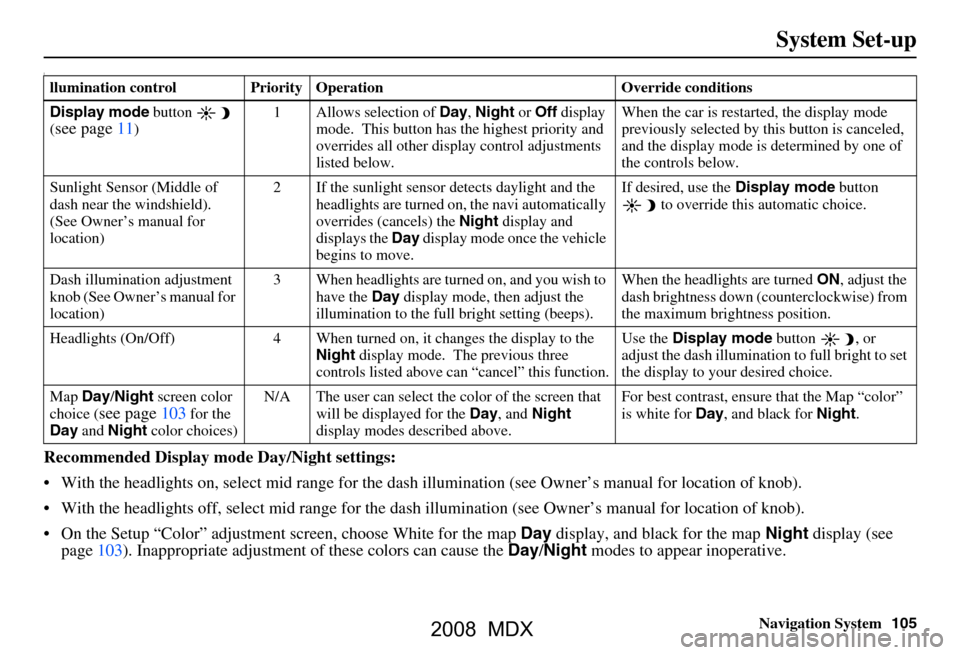
Navigation System105
System Set-up
I
Recommended Display mode Day/Night settings:
With the headlights on, select mid range for the dash illumination (see Own er’s manual for location of knob).
With the headlights off, select mid range for the dash illumination (see Owner’s manual for location of knob).
On the Setup “Color” adjustment screen, choose White for the map Day display, and black for the map Night display (see
page103). Inappropriate adjustment of these colors can cause the Day/Night modes to appear inoperative.
llumination control Priority Operation Override conditions
Display mode button
(
see page11) 1 Allows selection of
Day, Night or Off display
mode. This button has the highest priority and
overrides all other displa y control adjustments
listed below. When the car is restarted, the display mode
previously selected by th
is button is canceled,
and the display mode is determined by one of
the controls below.
Sunlight Sensor (Middle of
dash near the windshield).
(See Owner’s manual for
location) 2 If the sunlight sensor
detects daylight and the
headlights are turned on, the navi automatically
overrides (cancels) the Night display and
displays the Day display mode once the vehicle
begins to move. If desired, use the
Display mode
button to override this automatic choice.
Dash illumination adjustment
knob (See Owner’s manual for
location) 3 When headlights are turned on, and you wish to
have the Day display mode, then adjust the
illumination to the full bright setting (beeps). When the headlights are turned
ON, adjust the
dash brightness down (counterclockwise) from
the maximum brightness position.
Headlights (On/Off) 4 When turned on, it changes the display to the Night display mode. The previous three
controls listed above ca n “cancel” this function. Use the
Display mode
button , or
adjust the dash illuminati on to full bright to set
the display to your desired choice.
Map Day/Night screen color
choice (
see page103 for the
Day and Night color choices) N/A The user can select the color of the screen that
will be displayed for the Day, and Night
display modes described above. For best contrast
, ensure that the Map “color”
is white for Day, and black for Night.
2008 MDX
Page 108 of 171

108Navigation System
System Set-up
Since the rear view camera display area
is limited, you should always back up
slowly and carefully, and look behind
you for obstacles.Rear View Camera Brightness
Adjustment
When in reverse, the Navi “hard”
buttons are locked out, except the
rotating portion of the Interface Dial
( knob ). Rotate the knob clockwise to
make the camera image brighter, and
counterclockwise to darken the image.
This brightness adjustment is
independent of the screen brightness
adjustment in Setup.
NOTE:
The camera brightness cannot be adjusted by voice control.
Slight delays can occur when switching to the ca mera image, or
switching back to the map/menu
screen. This is normal.
2008 MDX
Page 131 of 171

Navigation System131
Coverage Areas
Operation in Alaska and
Hawaii
Certain functions that rely on a satellite
signal will not work correctly in Alaska
and Hawaii. These functions include but
are not limited to AcuraLink, Nav-
Traffic, automatic clock updates, and
time zone adjustments.
Alaska
If the vehicle was purchased in the
Lower 48 states and driven to Alaska,
the system cannot display maps. The
map screen will be blank and only
display the red vehicle position icon.
Hawaii
This section describes the differences in
Navigation System operation for
vehicles delivered in Hawaii.
XM Radio
Navi Vehicles delivered to Hawaii are
equipped with XM hardware, but XM
broadcasting is not available; therefore
sections of the manual that mention XM
audio, traffic displays, and AcuraLink
features, do not apply. Vehicles
originally delivered to the US mainland,
and shipped to Hawaii also have XM, but
will not function because the XM
satellites (aimed toward the US
mainland) are too far away to obtain
reception.
Map Coverage
All roads displayed on the Hawaii map
screens are detailed coverage roads.
Text related to “unverified” roads or
areas are not applicable. The following
topics do not apply in Hawaii:
Unverified road descriptions (see page
6, 92)
Cautions and pop-up windows related to unverified roads (see page
69)
Setup entries that relate to turning on
or off unverified routing (see
page
93 )
When zooming in and out, there is no 350 mile scale for Hawaii Other Map Issues
See the coverage section for a list of
islands with coverage (see page 119)
The map scale “traffic” indicator,
shown beneath the map scale bar,
may show at vehicle start, but
disappear later. This is normal.
Freeway Exit information does not exist in Hawaii, so if the “Freeway
Exit Info” icon is shown on the icon
bar, the button may be selected, but
there is no data for Hawaii.
2008 MDX