2008 Acura MDX change time
[x] Cancel search: change timePage 135 of 171
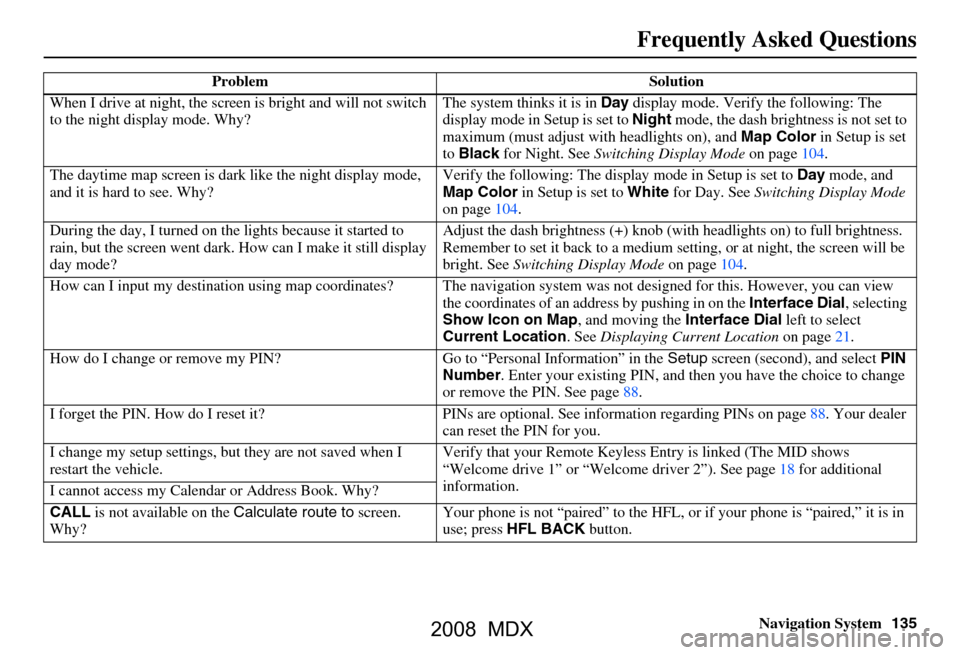
Navigation System135
Frequently Asked Questions
When I drive at night, the screen is bright and will not switch
to the night display mode. Why? The system thinks it is in
Day display mode. Verify the following: The
display mode in Setup is set to Night mode, the dash brightness is not set to
maximum (must adjust with headlights on), and Map Color in Setup is set
to Black for Night. See Switching Display Mode on page104.
The daytime map screen is dark like the night display mode,
and it is hard to see. Why? Verify the following: The disp
lay mode in Setup is set to Day mode, and
Map Color in Setup is set to White for Day. See Switching Display Mode
on page104.
During the day, I turned on the lights because it started to
rain, but the screen went dark. How can I make it still display
day mode? Adjust the dash brightness (+) knob (with
headlights on) to full brightness.
Remember to set it back to a medium set ting, or at night, the screen will be
bright. See Switching Display Mode on page104.
How can I input my destination using map coordinates? The navigation system was not designed for this. However, you can view
the coordinates of an a ddress by pushing in on the Interface Dial, selecting
Show Icon on Map , and moving the Interface Dial left to select
Current Location . See Displaying Current Location on page21.
How do I change or remove my PIN? Go to “Personal Information” in the Setup screen (second) , and select PIN
Number . Enter your existing PIN, and then you have the choice to change
or remove the PIN. See page88.
I forget the PIN. How do I reset it? PI Ns are optional. See information regarding PINs on page88. Your dealer
can reset the PIN for you.
I change my setup settings, bu t they are not saved when I
restart the vehicle. Verify that your Remote Keyless
Entry is linked (The MID shows
“Welcome drive 1” or “Welcome dr iver 2”). See page18 for additional
information.
I cannot access my Calendar or Address Book. Why?
CALL is not available on the Calculate route to screen.
Why? Your phone is not “paired” to the HFL,
or if your phone is “paired,” it is in
use; press HFL BACK button.
Problem Solution
2008 MDX
Page 140 of 171

140Navigation System
Frequently Asked Questions
Display, Accessories
Rear Camera
Miscellaneous Other Questions
Problem Solution
The display appears dim when starting the car in real cold
weather. Is there a problem? No, this is normal, and will beco
me brighter after a few minutes.
Problem Solution
When I shift gears, the rear camera image is delayed. When shifting into or out of reverse, you may experience delays when the
screen image switches between the navi screen and the rear camera image.
This is normal.
The rear camera image is too dark or too bright, how do I
adjust the brightness. While the camera image is displayed, use the Zoom In/Zoom Out controls to
adjust the brightness. This ad
justment does not affect the Setup screen
brightness adjustments.
Problem Solution
My clock frequently changes forward and backward by one
hour. Why is this? The clock is being auto
matically set based on your GPS location. If you live
and work on the boundary between two time zones, you can turn off this
feature. See page100.
When driving near a time zone border, the time changes even
though I am not near the time zone. Why is this? The time zone borders are only appr
oximated in the system. Depending on
the geography of the time zone boundary, the switch to a different zone can
be erratic. See page100.
My state does not observe dayl ight savings time. How do I
turn off this feature? You can turn off this feature. See page100.
2008 MDX
Page 141 of 171

Navigation System141
Frequently Asked Questions
Daylight savings time occurred, but the navigation system did
not change time even though Se tup shows “Auto Daylight” is
“ON.” Go to the
Clock adjustment screen in Setup and select DST Selection.
Ensure that the correct DST schedule is selected. For more information, see
Clock Adjustment on page
99.
The navigation system automatic daylight time feature is not
switching the navigation system clock on the correct dates.
Why is this? 1) Go to the
Clock adjustment screen in Setup and ensure that Auto
Daylight is ON .
2) The navigation system is designed to switch to daylight savings time
according to the months selected in the DST schedule selection screen.
Ensure that the appropriate schedule is selected. For more information,
see Clock Adjustment on page99.
The navigation system clock switched by one hour for no
apparent reason. Wh at can cause this? 1) You may be driving near
a time zone boundary (see Auto Time Zone on
page
100).
2) The navigation system does not, or incorrectly switches between
standard and Daylight Savings Time. Set Auto Daylight to ON on the
Clock adjustment screen in Setup, and ensu re that the correct month
switching schedule is chosen on the DST schedule selection screen.
See page
100 for more information.
3) Your remotes may not be linked. Fo llow the linking procedure covered in
the main Owner's Manual.
My battery was disconnected, or went dead, and the
navigation system is asking for a code. Where do I find this
code? There should have been a card in the
glove box with the anti-theft code for
the navigation/audio system. This card contains the 4-digit security code
and serial number. If you cannot find it, your de aler can help you out.
I speak a language other than English. When will other
languages be available fo r the navigation system? This is being considered
as a future enhancement.
Problem Solution
2008 MDX
Page 146 of 171

146Navigation System
Voice Command Index
Global Commands
The system accepts these commands on
any screen.Help (reads list of the commands for
the displayed screen)
Setup (displays Setup screen (first))
Display map (displays the map
screen)
Display menu (displays the Enter
destination by screen)
Display audio screen
Information (displays the
Information screen)
Back (to previous screen, same as
CANCEL or NAVI BACK button)
Cancel (cancels current activity)
What time is it? The “Voice Command Help” option on
the
Information screen lists many of the
following controls. To avoid distraction
while you are driving, the system can
read the commands for you.
The commands are accessible at any
time while driving and can be read to
you so that you do not need to memorize
all of them.
Navigation General
Commands
The system accepts these commands on
a map/guidance screen.
Display menu (if on route, displays
the Change route by screen)
Display navigation (if on route,
displays the Change route by
screen)
Display map
Display map guide (when on route,
shows the next maneuver)
Display setup (or just Setup)
Display information (or just
Information )
Display audio screen
Cancel
Backward (or just Back)
What time is it?
Repeat voice (repeats the screen
prompt)
Help (reads list of Navigation
General and Navigation Display
Commands at any screen)
2008 MDX
Page 166 of 171

166Navigation System
Index
A
Accessing the Address Book List
..... 85
Acura Automobile Client
Services
.....................................115
AcuraLink/Messages......... 75, 76, 107
ADD TO Today’s
Destinations
........................... 48, 50
Adding Destinations to the List........48
Address..............................27, 28, 86
Address Book..................... 27, 32, 85
Advanced............................ ...........35
Alaska (Operation)........................ 131
Auto Daylight............................... 100
Auto Service...................................34
Auto Time Zone............................ 100
Avoid Streets.................................. 71
B
Back to Current Route
..................... 72
Banking.......................................... 34
Basic Settings.................................90
Black Level.................................... 83
Bluetooth® HandsFreeLink®..........18
Breadcrumbs.............................20, 67
Brightness...................................... 82
By Address.....................................28
By Address Book............................32
By Go Home.................................. 49
By Intersection...............................39
By Map Input................................. 45
By Places....................................... 33
By Previous Destinations................44
By Today’s Destinations................. 47
C
Calculator
.... .................................. 80
Calendar..................................17, 78
CALL...................................... 18, 50
CANCEL button............................10
Cancel Current Route.....................70
Category............................33, 34, 87
CD Voice Commands...................151
Cellular Phonebook........................ 77
Change Method.............................. 51
Change Routing Method.................70
Change State............................28, 39
Changing the DVD.......................117
Changing the Route........................ 70
Changing the Routing Method........51
Changing Your Destination.............73
City................................... 28, 40, 46
City Vicinity..................................37
Client Assistance..........................115
Climate Control Commands..........149
Clock Adjustment.......................... 99
Color........................................... 103
Community....................................34
Continental USA............................47
Contrast......................................... 83
Convert (Unit)................................ 81
Correct Vehicle Position...............102
Coverage Areas............................ 119
Current Location...................... 21, 68
Current Position....................... 45, 86
Current Street................................... 6
D
Database Limitations
.................... 113
Daylight Savings Time (DST)
Selection
................................... 101
Delete Previous Destinations...........89
Delete Waypoints........................... 72
Destination........................ 27, 50, 73
Destination Icon............................. 61
Destination Map............................. 53
Detailed Coverage Areas......119, 124
Detour........................................... 70
Direct Route..................................51
Direction List.................................58
Display mode button......................11
Driving to Your Destination............50
DVD Voice Commands................152
2008 MDX