2008 Acura MDX key
[x] Cancel search: keyPage 68 of 171

68Navigation System
Viewing/Saving the Current
Location
Whenever you are on a map screen, you
can always obtain your current location
either by pushing in on the Interface
Dial , selecting Show Icon on Map ,
and selecting Current Location , or by
using the voice control system and
saying “Display current location.” A
screen pops up which shows the address
of your current location, as well as the
latitude, longitude, and elevation. NOTE:
Save is not available when the
keyless remotes are unlinked (guest
mode).
The elevation will not appear when the system is temporarily lacking
proper GPS information. The system
elevation may not agree with
elevations shown on roadside
elevation signs, and may fluctuate
plus or minus 100 feet or more.
You can store the current location for
later use. It does not change or cancel
your current route.
For example, you are following the
system’s directions to get to a
destination. While sitting at a stoplight
you notice a curio shop on the corner,
but do not have time to visit it right now.
You can save the location to select as a
destination at a later date. To save the location, say “Save current
location” or select
Save on the Current
location screen. The Edit address
book screen with the current location
data will appear. You can edit the name,
phone number, or category name to be
saved in your personal Address Book.
After the location is saved, select
Return to return to the map screen.
You can then use Address Book from
the Enter destination by screen to
select the saved loca tion, and return to
the same spot.
Driving to Your Destination
2008 MDX
Page 74 of 171

74Navigation System
Entering a Destination from the
Menu Screen (while on route)
If you say “Menu” or press the MENU
button twice, the sy stem displays the
Enter destination by screen. Follow
the procedure described in Entering a
Destination , which begins on page27.
After selecting OK to the Calculate
route to screen, your new location can
be used either as a waypoint or as a
replacement destination.
Continue Trip Screen
If you restart the vehicle, without having
completed your prior trip, you will see
the following screen:
To continue to your destination or other waypoints, say or select OK.
To cancel your destination, press the CANCEL button or the NAVI
BACK button on the steering wheel,
or using the voice control system, say
“Cancel” or “Back.”
If you wish to change the routing method, say or select CHANGE
METHOD by moving the Interface
Dial down. For additional information on
changing the routing method, see
Changing the Routing Method on
page51.
NOTE:
The Continue trip to screen will not
appear when the keyless remotes are
unlinked (guest mode). In this case,
select your destination from the
Previous Destinations list. See page44.
Driving to Your Destination
2008 MDX
Page 79 of 171

Navigation System79
Information Features
Edit Title
Say or select Edit Title, then enter the
name of your title using the Interface
Dial . Once you have entered the title,
say or select DONE. The title will be
displayed on the specified date of the
Calendar screen.
Edit Message
Say or select Edit Message , and the
system will show the Edit Message
screen. You can enter a message on two
lines. Use to change the line.
Once you have entered the message, say
or select DONE. The message will be
displayed on the specified date of the
Calendar screen.
Message Icon
Say or select Message Icon , and the
system displays a list of icons you can
select to help identify the type of
message you entered. The message icon
you choose will be displayed alongside
the specified date on the Calendar
screen.
Delete
From the Calendar screen, select the
date of the schedule you wish to
remove. To remove the schedule, say or
select DELETE .
Done
Once you have finished entering the
schedule, say or select DONE. The
Calendar screen is re-displayed and the
entered schedule is shown.
NOTE:
You can only enter one message per day.
A maximum of 50 entries can be stored in the schedule.
To re-activate a previous message, turn the Reminder setting from OFF
to ON . If it is not turned on, the
reminder will not be displayed when
you start vehicle.
The system displays active calendar entries only after you answer OK on
the Disclaimer screen.
For more information, see System
Start-up on page17.
Key to Zagat Ratings
When you display data for a Zagat
surveyed restaurant on the Select a
place screen, you will see the
description of ratings as follows:
By saying or selecting Key to Zagat
Ratings on the Information screen,
you can see the explanation of the data
displayed for the Zagat surveyed
restaurants.
“Food,” “Decor,” and “Service” categories (red circle) are rated using
numbered values (e.g., 0-9, 10-15,
etc.)
“Cost” (white circle) is the average cost of a meal (including drink and
tip).
2008 MDX
Page 80 of 171

80Navigation System
Information Features
The symbols, if displayed (blue circle), indicates the following
information: open on Sunday
closed on Sunday
open on Monday
closed on Monday
open for lunch
lunch not served
serving after 11 PM
no credit card accepted
Use the Interface Dial to scroll
through the Key to Zagat Ratings
screens.Calculator
When you say or select Calculator, the
display changes to:
Use the Interface Dial and its Knob to
use the following features:
Calculator
The calculator function operates like a
standard hand held calculator.
Unit Conversion
Values entered on the calculator can be
converted from one unit to another (e.g.,
inches-to-millimeters).
2008 MDX
Page 82 of 171
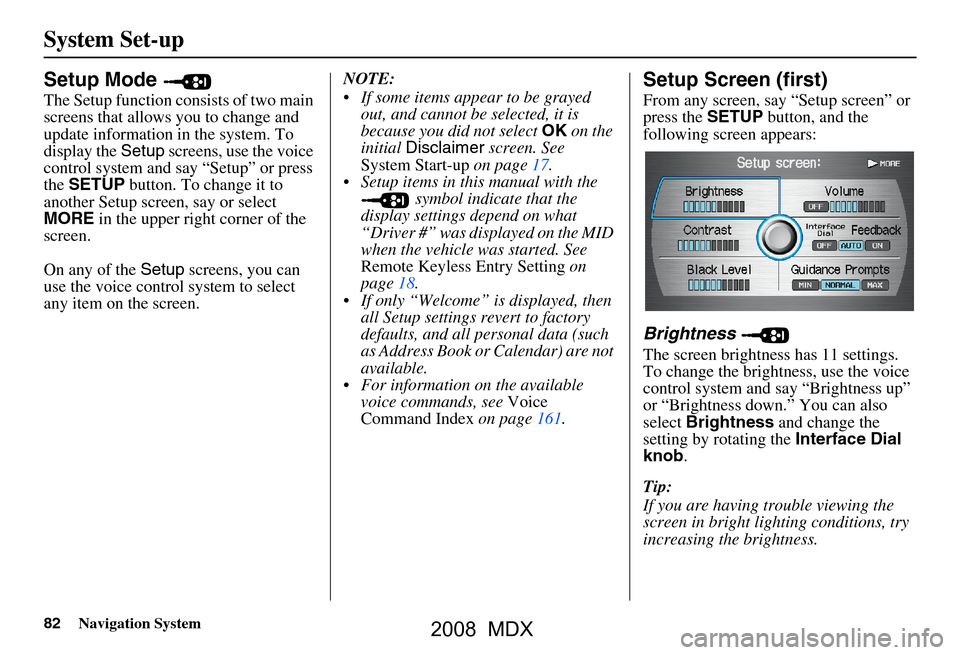
82Navigation System
System Set-up
Setup Mode
The Setup function consists of two main
screens that allows you to change and
update information in the system. To
display the Setup screens, use the voice
control system and say “Setup” or press
the SETUP button. To change it to
another Setup screen, say or select
MORE in the upper right corner of the
screen.
On any of the Setup screens, you can
use the voice control system to select
any item on the screen. NOTE:
If some items appear to be grayed
out, and cannot be selected, it is
because you did not select OK on the
initial Disclaimer screen. See
System Start-up on page17.
Setup items in this manual with the symbol indicate that the
display settings depend on what
“Driver #” was displayed on the MID
when the vehicle was started. See
Remote Keyless Entry Setting on
page18.
If only “Welcome” is displayed, then all Setup settings revert to factory
defaults, and all personal data (such
as Address Book or Calendar) are not
available.
For information on the available voice commands, see Voice
Command Index on page161.
Setup Screen (first)
From any screen, say “Setup screen” or
press the SETUP button, and the
following screen appears:
Brightness
The screen brightness has 11 settings.
To change the brightness, use the voice
control system and say “Brightness up”
or “Brightness down.” You can also
select Brightness and change the
setting by rotating the Interface Dial
knob .
Tip:
If you are having trouble viewing the
screen in bright lighting conditions, try
increasing the brightness.
2008 MDX
Page 84 of 171

84Navigation System
System Set-up
* Uses street name in guidance phrase.
NOTE:
To temporarily turn off voice guidance
prompts, select OFF for the Volume
setting in Setup.
Setup Screen (second)
Say or select MORE to view additional
Setup functions and the following
screen appears:
to
Personal Information
From the Setup screen (second), say or
select Personal Information and the
following screen appears:
NOTE:
If the most items in “Personal
Information” are grayed out, then you
must link the Remote Keyless Entry.
Setup settings will not be saved if the
Remote Keyless Entr y is unlinked (see
page18).
SettingDistance before maneuver
About
1/2
mile
About
1/4
mileJust
before
maneuver
MIN
Yes
NORMAL
(factory default)Yes Yes
MAX Yes* Yes* Yes*
2008 MDX
Page 85 of 171
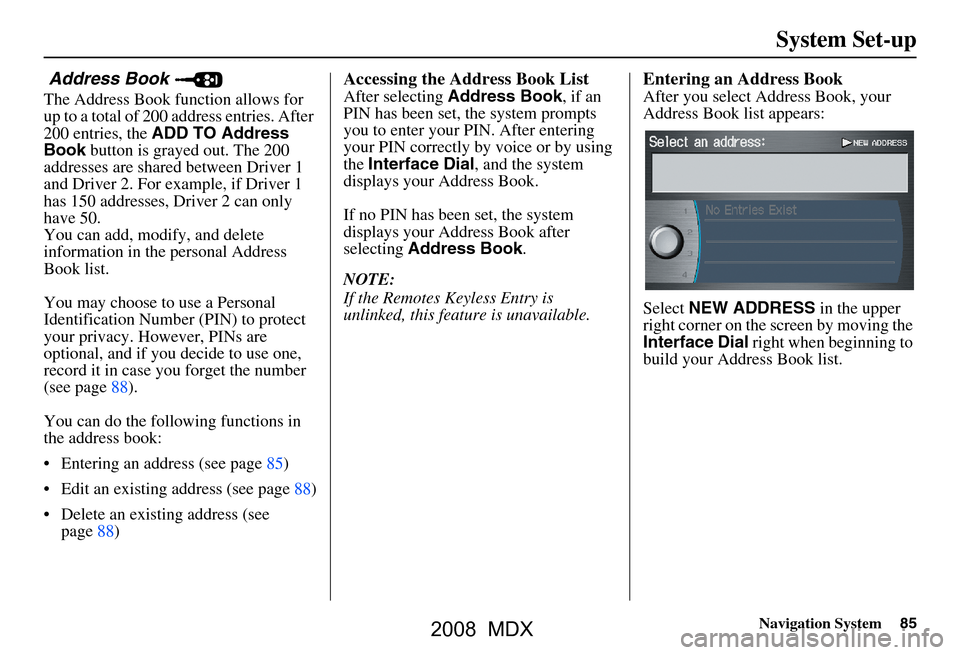
Navigation System85
System Set-up
Address Book
The Address Book function allows for
up to a total of 200 address entries. After
200 entries, the ADD TO Address
Book button is grayed out. The 200
addresses are shared between Driver 1
and Driver 2. For example, if Driver 1
has 150 addresses, Driver 2 can only
have 50.
You can add, modify, and delete
information in the personal Address
Book list.
You may choose to use a Personal
Identification Number (PIN) to protect
your privacy. However, PINs are
optional, and if you decide to use one,
record it in case yo u forget the number
(see page88).
You can do the following functions in
the address book:
Entering an address (see page85)
Edit an existing address (see page88)
Delete an existing address (see page88)
Accessing the Address Book List
After selecting Address Book , if an
PIN has been set, the system prompts
you to enter your PIN. After entering
your PIN correctly by voice or by using
the Interface Dial , and the system
displays your Address Book.
If no PIN has been set, the system
displays your Address Book after
selecting Address Book .
NOTE:
If the Remotes Keyless Entry is
unlinked, this feature is unavailable.
Entering an Address Book
After you select Address Book, your
Address Book list appears:
Select NEW ADDRESS in the upper
right corner on the sc reen by moving the
Interface Dial right when beginning to
build your Address Book list.
2008 MDX
Page 116 of 171
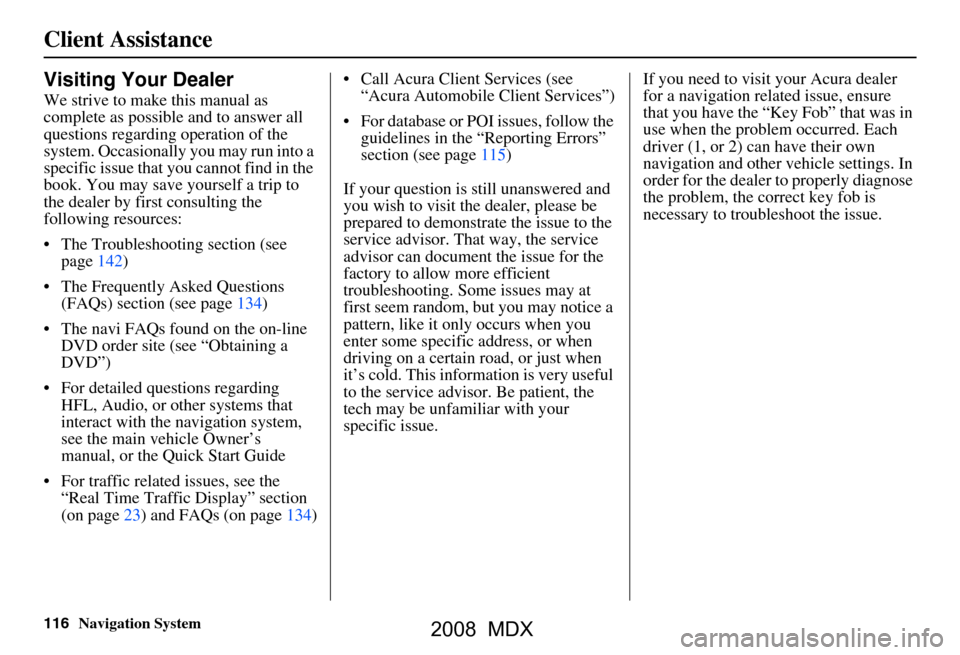
116Navigation System
Client Assistance
Visiting Your Dealer
We strive to make this manual as
complete as possible and to answer all
questions regarding operation of the
system. Occasionally you may run into a
specific issue that you cannot find in the
book. You may save yourself a trip to
the dealer by first consulting the
following resources:
The Troubleshooting section (see page142)
The Frequently Asked Questions (FAQs) section (see page134)
The navi FAQs found on the on-line DVD order site (see “Obtaining a
DVD”)
For detailed questions regarding HFL, Audio, or other systems that
interact with the navigation system,
see the main ve hicle Owner’s
manual, or the Quick Start Guide
For traffic related issues, see the “Real Time Traffic Display” section
(on page23) and FAQs (on page134) Call Acura Client Services (see
“Acura Automobile Client Services”)
For database or PO I issues, follow the
guidelines in the “Reporting Errors”
section (see page115)
If your question is still unanswered and
you wish to visit the dealer, please be
prepared to demonstrate the issue to the
service advisor. That way, the service
advisor can document the issue for the
factory to allow more efficient
troubleshooting. Some issues may at
first seem random, but you may notice a
pattern, like it only occurs when you
enter some specific address, or when
driving on a certain road, or just when
it’s cold. This inform ation is very useful
to the service advisor. Be patient, the
tech may be unfamiliar with your
specific issue. If you need to visit your Acura dealer
for a navigation related issue, ensure
that you have the “Key
Fob” that was in
use when the proble m occurred. Each
driver (1, or 2) can have their own
navigation and other vehicle settings. In
order for the dealer to properly diagnose
the problem, the correct key fob is
necessary to tro ubleshoot the issue.
2008 MDX