2008 Acura MDX audio
[x] Cancel search: audioPage 141 of 171

Navigation System141
Frequently Asked Questions
Daylight savings time occurred, but the navigation system did
not change time even though Se tup shows “Auto Daylight” is
“ON.” Go to the
Clock adjustment screen in Setup and select DST Selection.
Ensure that the correct DST schedule is selected. For more information, see
Clock Adjustment on page
99.
The navigation system automatic daylight time feature is not
switching the navigation system clock on the correct dates.
Why is this? 1) Go to the
Clock adjustment screen in Setup and ensure that Auto
Daylight is ON .
2) The navigation system is designed to switch to daylight savings time
according to the months selected in the DST schedule selection screen.
Ensure that the appropriate schedule is selected. For more information,
see Clock Adjustment on page99.
The navigation system clock switched by one hour for no
apparent reason. Wh at can cause this? 1) You may be driving near
a time zone boundary (see Auto Time Zone on
page
100).
2) The navigation system does not, or incorrectly switches between
standard and Daylight Savings Time. Set Auto Daylight to ON on the
Clock adjustment screen in Setup, and ensu re that the correct month
switching schedule is chosen on the DST schedule selection screen.
See page
100 for more information.
3) Your remotes may not be linked. Fo llow the linking procedure covered in
the main Owner's Manual.
My battery was disconnected, or went dead, and the
navigation system is asking for a code. Where do I find this
code? There should have been a card in the
glove box with the anti-theft code for
the navigation/audio system. This card contains the 4-digit security code
and serial number. If you cannot find it, your de aler can help you out.
I speak a language other than English. When will other
languages be available fo r the navigation system? This is being considered
as a future enhancement.
Problem Solution
2008 MDX
Page 144 of 171
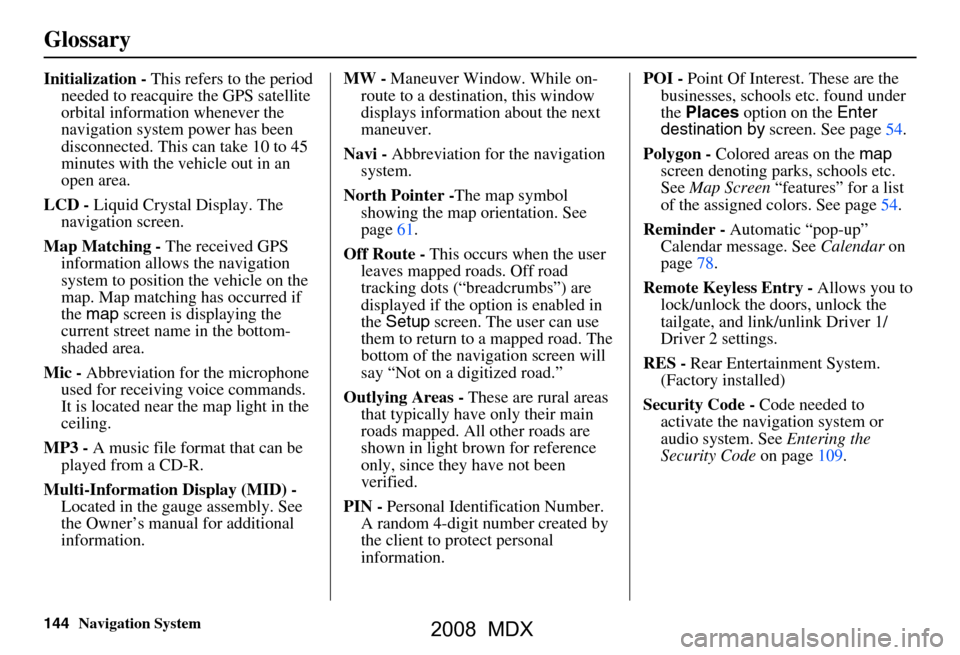
144Navigation System
Glossary
Initialization - This refers to the period
needed to reacquire the GPS satellite
orbital information whenever the
navigation system power has been
disconnected. This can take 10 to 45
minutes with the ve hicle out in an
open area.
LCD - Liquid Crystal Display. The
navigation screen.
Map Matching - The received GPS
information allows the navigation
system to position the vehicle on the
map. Map matching has occurred if
the map screen is displaying the
current street name in the bottom-
shaded area.
Mic - Abbreviation for the microphone
used for receiving voice commands.
It is located near the map light in the
ceiling.
MP3 - A music file format that can be
played from a CD-R.
Multi-Information Display (MID) -
Located in the gauge assembly. See
the Owner’s manual for additional
information. MW -
Maneuver Window. While on-
route to a destination, this window
displays information about the next
maneuver.
Navi - Abbreviation for the navigation
system.
North Pointer - The map symbol
showing the map orientation. See
page61.
Off Route - This occurs when the user
leaves mapped roads. Off road
tracking dots (“breadcrumbs”) are
displayed if the option is enabled in
the Setup screen. The user can use
them to return to a mapped road. The
bottom of the navigation screen will
say “Not on a digitized road.”
Outlying Areas - These are rural areas
that typically have only their main
roads mapped. All other roads are
shown in light brown for reference
only, since they have not been
verified.
PIN - Personal Identification Number.
A random 4-digit number created by
the client to protect personal
information. POI -
Point Of Interest. These are the
businesses, schools etc. found under
the Places option on the Enter
destination by screen. See page54.
Polygon - Colored areas on the map
screen denoting parks, schools etc.
See Map Screen “features” for a list
of the assigned colors. See page54.
Reminder - Automatic “pop-up”
Calendar message. See Calendar on
page78.
Remote Keyless Entry - Allows you to
lock/unlock the doors, unlock the
tailgate, and link/ unlink Driver 1/
Driver 2 settings.
RES - Rear Entertainment System.
(Factory installed)
Security Code - Code needed to
activate the navigation system or
audio system. See Entering the
Security Code on page109.
2008 MDX
Page 145 of 171

Navigation System145
Glossary
Unverified Streets - These streets have
not been verified for turn restrictions,
one-way, etc. They are shown in light
brown on the map. Unverified streets
may be missing from the map, shown
in the wrong location, or have an
incorrect name or address range.
Vehicle Speed Sensor - Provides speed
signal to the navigation system for
moving the VP icon on the map.
Verified Streets - These streets consist
of the detailed metropolitan coverage
areas, and all other inter-town
connection roads. These roads are
shown in black on the map.
Voice Control - See VR.
VP - Vehicle Position. When in map
mode, this circular icon shows the
vehicle position on the map. Push in
on the Interface Dial , select Show
Icon on Map , move the Interface
Dial left to select Current
Position . It shows the latitude,
longitude, and elevation of your
current position. VR -
Voice Recognition. This allows
voice control of many of the
navigation functions. The hardware
consists of the microphone, voice
control switch ( NAVI TALK/NAVI
BACK buttons), and the front
speakers.
Waypoint - A temporary destination
you may enter with on route (e.g., a
gas station, ATM, etc.). See page71.
WMA - A Windows media audio file
that can be played from a CD-R.
Yaw Rate Sensor - Senses when the
vehicle makes a turn, which makes
the VP change direction on the map
as you turn.
Zagat Ratings - Restaurant ratings
information prov ided by Zagat
Survey. See Information screen on
page79 for an explanation of the
ratings.
2008 MDX
Page 146 of 171

146Navigation System
Voice Command Index
Global Commands
The system accepts these commands on
any screen.Help (reads list of the commands for
the displayed screen)
Setup (displays Setup screen (first))
Display map (displays the map
screen)
Display menu (displays the Enter
destination by screen)
Display audio screen
Information (displays the
Information screen)
Back (to previous screen, same as
CANCEL or NAVI BACK button)
Cancel (cancels current activity)
What time is it? The “Voice Command Help” option on
the
Information screen lists many of the
following controls. To avoid distraction
while you are driving, the system can
read the commands for you.
The commands are accessible at any
time while driving and can be read to
you so that you do not need to memorize
all of them.
Navigation General
Commands
The system accepts these commands on
a map/guidance screen.
Display menu (if on route, displays
the Change route by screen)
Display navigation (if on route,
displays the Change route by
screen)
Display map
Display map guide (when on route,
shows the next maneuver)
Display setup (or just Setup)
Display information (or just
Information )
Display audio screen
Cancel
Backward (or just Back)
What time is it?
Repeat voice (repeats the screen
prompt)
Help (reads list of Navigation
General and Navigation Display
Commands at any screen)
2008 MDX
Page 151 of 171

Navigation System151
Voice Command Index
Radio Voice Commands
The system accepts these commands on
most screens.
Audio on
Audio off
Audio*
Radio on (or Radio play )
Radio off
Radio*
Radio select FM1
Radio select FM2
Radio select AM
Radio # FM (#: frequency. Example
Radio 95.5 FM )
Radio # AM (#: frequency. Example
Radio 1020 AM )
Radio seek up
Radio seek down
Radio next station (same as Radio
seek )
Radio preset # (#: 1-6)
Radio FM preset # (#: 1-6)
Radio FM1 preset # (#: 1-6)
Radio FM2 preset # (#: 1-6)
Radio AM preset # (#: 1-6)
Radio auto select*
Radio scan* Radio select XM1
Radio select XM2
XM channel #
(#: 1-255)
XM channel up
XM channel down
XM category up
XM category down
XM preset # (#: 1-6)
XM1 preset # (#: 1-6)
XM2 preset # (#: 1-6)
XM scan*
XM category scan*
XM channel scan*
XM category mode
XM channel mode
* Repeating these commands switches (toggles) the function between On
and Off.
CD Voice Commands
The system accepts these commands on
most screens.
CD play
CD play disc # (#: 1-6)
CD play track # (#: 1-30)
CD play disc #1 track #2 (#1: 1-6, #2: 1-30)
CD skip forward
CD skip back
CD play next disc
CD play previous disc
CD track random*
CD track repeat*
CD disc repeat*
CD track scan*
CD disc scan*
CD normal play (resumes “Play”
from these commands: “CD track
random,” “CD track repeat,” and
“CD disc repeat”)
CD track list
CD folder random*
CD folder repeat*
CD folder scan*
CD folder list
2008 MDX
Page 156 of 171

156Navigation System
Voice Command Index
Rear Radio Voice
Commands
The system accepts these commands on
most screens.
NOTE:
These commands are available for a
vehicle with factory RES.Rear audio on
Rear audio off
Rear audio*
Rear radio on
Rear radio off
Rear radio*
Rear radio select FM1
Rear radio select FM2
Rear radio select AM
Rear radio # FM (#: frequency)
Rear radio # AM (#: frequency)
Rear radio seek up
Rear radio seek down
Rear radio next station (same as radio seek)
Rear radio preset # (#: 1-6)
Rear radio FM preset # (#: 1-6)
Rear radio FM1 preset # (#: 1-6)Rear radio FM2 preset #
(#: 1-6)
Rear radio AM preset # (#: 1-6)
Rear radio auto select*
Rear radio scan*
Rear radio select XM1
Rear radio select XM2
Rear XM channel up
Rear XM channel down
Rear XM channel # (#:1-255)
Rear XM preset # (#: 1-6)
Rear XM1 preset # (#: 1-6)
Rear XM2 preset # (#: 1-6)
Rear XM scan*
Rear XM category up
Rear XM category down
Rear XM category scan*
Rear XM channel scan*
Rear XM category mode
Rear XM channel mode
* Repeating these commands switches (toggles) the function between On
and Off.
Rear CD Voice Commands
(for 6 Disc Changer)
The system accepts these commands on
most screens.
NOTE:
These commands are available for a
vehicle with factory RES.
Rear CD play (use “normal play”)
Rear CD play disc # (#: 1-6)
Rear CD play track # (#: 1-30)
Rear CD play disc #1 track #2 (#1:
1-6, #2: 1-30)
Rear CD skip forward
Rear CD skip back
Rear CD play next disc
Rear CD play previous disc
Rear CD track random*
Rear CD track repeat*
Rear CD disc repeat*
Rear CD track scan*
Rear CD disc scan*
Rear CD normal play
Rear CD folder randam*
Rear CD folder repeat*
Rear CD folder scan*
2008 MDX