2008 Acura MDX service
[x] Cancel search: servicePage 115 of 171

Navigation System115
Client Assistance
Reporting Errors
Occasionally, you may encounter
database errors.
If the error pertains to freeways and
main “verified” roads shown in black
on the map, then report it either
online at
http://update.navteq.com/ , or to
Acura Client Services.
If the error involves a light brown “unverified” road, then do not report
it. These areas have not been verified,
and are provided for reference only
(see Map Overview on page6).
For errors in points of interest (POI), like a business that has changed their
name, do not report them. Keep in
mind that depending on when the data
was collected, and when your DVD
was purchased, the database can be
out of date. The business may have
not reported the change(s), or not be
in the database at all. Update
Navigation DVDs are available for
purchase, usually in the fall of each
year. If the error does not involve the
database, such as if the vehicle
position icon does not follow the
road, screen error messages, or other
GPS related errors, see Frequently
Asked Questions on page134, System
Limitations on page111, or
Troubleshooting on page142.
Acura Automobile Client
Services
Telephone: (800) 382-2238
Fax: (310) 783-3535
Mail:
Acura Navi
America Honda Motor Co., Inc.
Acura Client Services
MS 500-2N-7E
1919 Torrance Blvd.
Torrance, CA 90501-2746
2008 MDX
Page 116 of 171
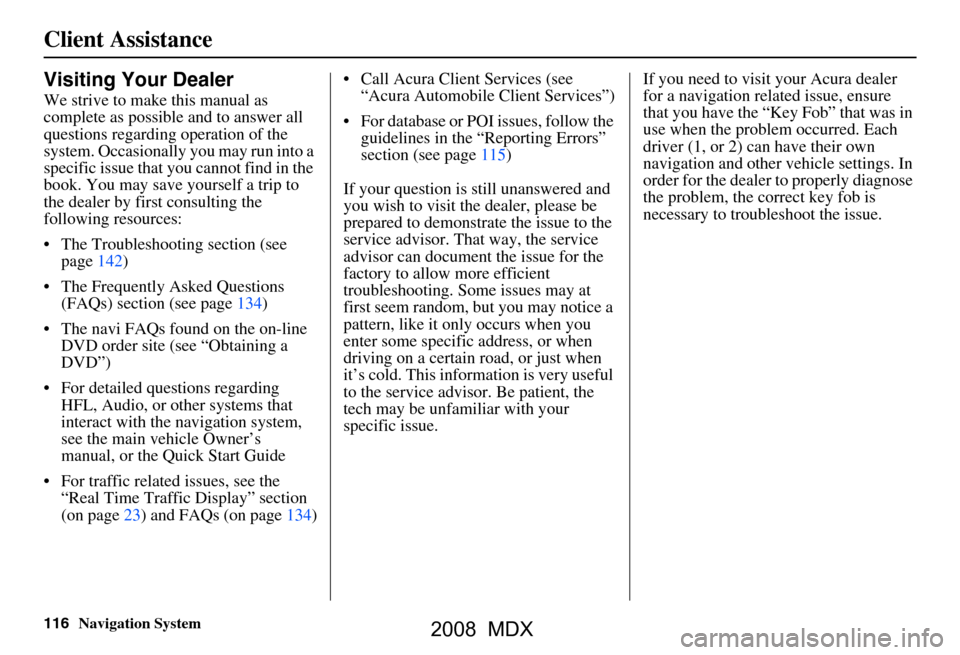
116Navigation System
Client Assistance
Visiting Your Dealer
We strive to make this manual as
complete as possible and to answer all
questions regarding operation of the
system. Occasionally you may run into a
specific issue that you cannot find in the
book. You may save yourself a trip to
the dealer by first consulting the
following resources:
The Troubleshooting section (see page142)
The Frequently Asked Questions (FAQs) section (see page134)
The navi FAQs found on the on-line DVD order site (see “Obtaining a
DVD”)
For detailed questions regarding HFL, Audio, or other systems that
interact with the navigation system,
see the main ve hicle Owner’s
manual, or the Quick Start Guide
For traffic related issues, see the “Real Time Traffic Display” section
(on page23) and FAQs (on page134) Call Acura Client Services (see
“Acura Automobile Client Services”)
For database or PO I issues, follow the
guidelines in the “Reporting Errors”
section (see page115)
If your question is still unanswered and
you wish to visit the dealer, please be
prepared to demonstrate the issue to the
service advisor. That way, the service
advisor can document the issue for the
factory to allow more efficient
troubleshooting. Some issues may at
first seem random, but you may notice a
pattern, like it only occurs when you
enter some specific address, or when
driving on a certain road, or just when
it’s cold. This inform ation is very useful
to the service advisor. Be patient, the
tech may be unfamiliar with your
specific issue. If you need to visit your Acura dealer
for a navigation related issue, ensure
that you have the “Key
Fob” that was in
use when the proble m occurred. Each
driver (1, or 2) can have their own
navigation and other vehicle settings. In
order for the dealer to properly diagnose
the problem, the correct key fob is
necessary to tro ubleshoot the issue.
2008 MDX
Page 119 of 171

Navigation System119
Coverage Areas
Map Coverage
The system provides map coverage for
the following 48 US states, Hawaii, and
southern Canada. The US map coverage
consists of accurately mapped (verified)
metropolitan areas (in the following
list), and a less accurate (unverified)
rural database. Canada coverage
consists of major metropolitan areas,
and major roads connecting the
metropolitan areas within about 100
miles north of the U.S. border. If you
need additional North Canada coverage,
you may purchase the gray Canadian
DVD (see Obtaining a Navigation
Update DVD on page117). See Map
Overview on page6 for a discussion of
map coverage.
The cities and metropolitan areas in the
following list are fully mapped. Only
major streets, roads, and freeways have
been verified outside these areas. If your
route passes through these areas, routing
may be limited in these areas, depending
on your routing choices. See Unverified
Area Routing on page92. If you desire additional map coverage
information, contact Acura Client
Services or go to
www.acura.com and
select in order. “Acura Store,
Navigation DVD Updates,” and follow
the links. Enter your vehicle model and
model year, then select the state in
which you want to check map coverage.
U.S. Detailed Coverage Areas
Alabama
Birmingham/Tuscaloosa
Huntsville
Mobile
Montgomery
Arizona Phoenix Metro
Sedona
Tucson
Arkansas Fayetteville
Hot Springs
Little Rock
California Bakersfield
Fresno
Los Angeles/San Diego Metro
Merced Modesto
Sacramento Metro
Sacramento-Reno-Lake Tahoe-Yuba
San Francisco Bay
(approximately
Monterey to Sonoma) – including
Monterey County and Hollister
San Luis Obispo
Stockton
Southern California Area
Colorado Denver/Boulder/Colorado Springs/
Ski Resorts Metro area – including
Ft. Collins
Grand Junction
Connecticut Bridgeport
Danbury
Hartford Metro
New Haven Metro
Norwalk
Stamford
The State of Connecticut: All roads
are verified in non-metro areas.
Delaware Entire state – including Dover,
Wilmington Metro area, New Castle
County
2008 MDX
Page 132 of 171

132Navigation System
Address and POI Entry Screens
When in Hawaii, the following
differences occur for map, address, and
POI selection:
It is not possible to enter US mainland addresses or scroll the map
east to the US mainland.
Selection of the “State” is confined to the state of Hawaii only
Entry of a destination address or POI on an island other than your current
island may result in a screen caution
message. This is normal because
there are no “ferry” routes between
islands available in the database.
If the “Guidance Prompts” setting on the main Setup screen is set to
normal or maximum, street names
will not be spoken in voice guidance
commands.
Setup Screen Differences
The Setup screen differences are minor,
and are listed below. See the Setup
section (page82) for additional
information.
Routing and Guidance (Unverified
Area Routing On/Off)
This feature is unavailable. All roads
displayed on the map are verified.
Clock Adjust Screen
There is no Daylight Savings Time for
Hawaii. In the Setup Clock
adjustment screen, ensure that the
Auto Daylight setting is OFF. To test
your adjustment, use the voice control
system, and say, “What time is it?” (see
page99).
Information Screen Differences
Messages
The Information screen Messages
feature utilizes XM, and because XM is
not available it is not shown on the
Hawaii Information screen. In addition,
the “Map menu” item New Messages
will appear grayed out. This is normal.
Vehicle generated AcuraLink messages
may display on the screen; however,
they may be inaccurate and should be
ignored.
Roadside Assistance
This selection may not be shown. The
number can be found in the navigation
Owner’s manual (see the Information
screen). Additionall y this number is
listed in the “Auto Service” category in
the Places menu.
Map Legend
The map legend “Traffic” descriptions
may be available, but do not apply.
Coverage Areas
2008 MDX
Page 133 of 171

Navigation System133
Coverage Areas
Bluetooth® HandsFreeLink®
Operation
When pairing a cell phone to use the
Bluetooth® HandsFreeLink® feature,
you may see a “Phone-Data
Connection” screen. If so, do not
complete this portion of the process. In
addition, if a “Connect to the Acura
Server” button is shown on the
“Acuralink Messages” Setup screen,
don’t select this feature.
Shipping a Vehicle To or From
Hawaii
Although the DVD in the vehicle
contains maps for both US mainland
and Hawaii, the dealer must perform the
selection of “US mainland” or “Hawaii”
for you. When the dealer makes the
switch from US mainland to Hawaii or
vice versa, the system clears all user
data. Make sure to record any personal
information that you do not want to
loose. NOTE:
Shipping a vehicle from Hawaii to the
US mainland
If you wish to receive XM audio or
Traffic, you must call XM and set up
an account (800)-852-9696.
To begin receiving AcuraLink quick tips, contact Acura Client Services at
(800) 382-2238, and ask them to
activate your AcuraLink unit.
Shipping a vehicle from the US
mainland to Hawaii
If a US mainland delivered vehicle is shipped to Hawaii, there is no XM
reception. It is necessary to see your
Hawaii dealer to allow viewing of
local Hawaii maps.
The issues under “operation in Hawaii” above apply.
2008 MDX
Page 136 of 171

136Navigation System
Frequently Asked Questions
Traffic
Problem Solution
My Real-Time Traffic is mi ssing and is not displaying
properly. What is wrong? Verify the following:
Check the traffic icon on the icon bar,
and the icon options for traffic.
Page65 walks you through the verification steps.
Ensure that you have the correct remo te (the settings for Driver 1 and
Driver 2 are set independently by each driver).
Your XM “Nav Traffic” subscription may have expired. Call XM at (800)
967-2346 and verify your account status . If your subscription has lapsed,
you may need to request a “rapid re fresh” after XM performs the refresh,
then leave the vehicle running outsi de for 30 minutes to receive the
refresh.
It is possible that there is a te mporary technical problem with your
metropolitan area traffic. You can call Acura Client Services to see if there
is an outage (page
115) .
If the situation persists, see your Acura dealer for assistance.
2008 MDX
Page 166 of 171

166Navigation System
Index
A
Accessing the Address Book List
..... 85
Acura Automobile Client
Services
.....................................115
AcuraLink/Messages......... 75, 76, 107
ADD TO Today’s
Destinations
........................... 48, 50
Adding Destinations to the List........48
Address..............................27, 28, 86
Address Book..................... 27, 32, 85
Advanced............................ ...........35
Alaska (Operation)........................ 131
Auto Daylight............................... 100
Auto Service...................................34
Auto Time Zone............................ 100
Avoid Streets.................................. 71
B
Back to Current Route
..................... 72
Banking.......................................... 34
Basic Settings.................................90
Black Level.................................... 83
Bluetooth® HandsFreeLink®..........18
Breadcrumbs.............................20, 67
Brightness...................................... 82
By Address.....................................28
By Address Book............................32
By Go Home.................................. 49
By Intersection...............................39
By Map Input................................. 45
By Places....................................... 33
By Previous Destinations................44
By Today’s Destinations................. 47
C
Calculator
.... .................................. 80
Calendar..................................17, 78
CALL...................................... 18, 50
CANCEL button............................10
Cancel Current Route.....................70
Category............................33, 34, 87
CD Voice Commands...................151
Cellular Phonebook........................ 77
Change Method.............................. 51
Change Routing Method.................70
Change State............................28, 39
Changing the DVD.......................117
Changing the Route........................ 70
Changing the Routing Method........51
Changing Your Destination.............73
City................................... 28, 40, 46
City Vicinity..................................37
Client Assistance..........................115
Climate Control Commands..........149
Clock Adjustment.......................... 99
Color........................................... 103
Community....................................34
Continental USA............................47
Contrast......................................... 83
Convert (Unit)................................ 81
Correct Vehicle Position...............102
Coverage Areas............................ 119
Current Location...................... 21, 68
Current Position....................... 45, 86
Current Street................................... 6
D
Database Limitations
.................... 113
Daylight Savings Time (DST)
Selection
................................... 101
Delete Previous Destinations...........89
Delete Waypoints........................... 72
Destination........................ 27, 50, 73
Destination Icon............................. 61
Destination Map............................. 53
Detailed Coverage Areas......119, 124
Detour........................................... 70
Direct Route..................................51
Direction List.................................58
Display mode button......................11
Driving to Your Destination............50
DVD Voice Commands................152
2008 MDX
Page 170 of 171

170Navigation System
License notice
You have acquired a device (“DEVICE”)
that includes software licensed by ALPINE
ELECTRONICS, INC., from an affiliate of
Microsoft Corporation (collectively “MS”).
Those installed software products of MS
origin, as well as associated media, printed
materials, and “onl ine” or electronic
documentation (“SOFTWARE”) are
protected by international intellectual
property laws a nd treaties. The
SOFTWARE is licensed , not sold. All rights
reserved.
IF YOU DO NOT AGREE TO THIS END
USER LICENSE AGREEMENT
(“EULA”), DO NOT USE THE DEVICE
OR COPY THE SOFTWARE. INSTEAD,
PROMPTLY CONTACT ALPINE
ELECTRONICS,INC., FOR
INSTRUCTIONS ON RETURN OF THE
UNUSED DEVICE(S) FOR A REFUND.
ANY USE OF THE SOFTWARE,
INCLUDING BUT NOT LIMITED TO
USE ON THE DEVICE, WILL
CONSTITUTE YOUR AGREEMENT TO
THIS EULA (OR RATIFICATION OF
ANY PREVIOUS CONSENT). GRANT OF SOFTWARE LICENSE.
This EULA grants you the following
license;
You may use the SOFTWARE only on the
DEVICE.
NOT FAULT TOLERANT. THE
SOFTWARE IS NOT FAULT
TOLERANT. ALPINE ELECTRONICS,
INC., HAS INDEPENDENTLY
DETERMINED HOW TO USE THE
SOFTWARE IN THE DEVICE, AND MS
HAS RELIED UPON ALPINE
ELECTRONICS, INC., TO CONDUCT
SUFFICIENT TESTING TO DETERMINE
THAT THE SOFTWARE IS SUITABLE
FOR SUCH USE.
NO WARRANTIES FOR THE
SOFTWARE. THE SOFTWARE is
provided “AS IS” and with all faults. THE
ENTIRE RISK AS TO SATISFACTORY
QUALITY, PERFORMANCE,
ACCURACY, AND EFFORT
(INCLUDING LACK OF NEGLIGENCE)
IS WITH YOU. ALSO, THERE IS NO
WARRANTY AGAINST
INTERFERENCE WITH YOUR
ENJOYMENT OF THE SOFTWARE OR
AGAINST INFRINGEMENT. IF YOU
HAVE RECEIVED ANY WARRANTIES
REGARDING THE DEVICE OR THE
SOFTWARE, THOSE WARRANTIES DO NOT ORIGINATE FROM, AND ARE
NOT BINDING ON, MS.
No Liability for Certain Damages. EXCEPT
AS PROHIBITED BY LAW, MS SHALL
HAVE NO LIABILITY FOR ANY
INDIRECT, SPECIAL,
CONSEQUENTIAL OR INCIDENTAL
DAMAGES ARISING FROM OR IN
CONNECTION WITH THE USE OR
PERFORMANCE OF THE SOFTWARE.
THIS LIMITATION SHALL APPLY
EVEN IF ANY REMEDY FAILS OF ITS
ESSENTIAL PURPOSE.
IN NO EVENT
SHALL MS BE LIABLE FOR ANY
AMOUNT IN EXCESS OF U.S.TWO
HUNDRED FIFTY DOLLARS
(U.S.$250.00).
Limitations on Reve rse Engineering,
Decompilation, and Di sassembly. You may
not reverse engineer , decompile, or
disassemble the SOFT WARE, except and
only to the extent that such activity is
expressly permitted by applicable law
notwithstanding this limitation.
Additional Software/Services. The
SOFTWARE may permit ALPINE
ELECTRONICS,INC.,, MS, Microsoft
Corporation or their a ffiliates to provide or
make available to you SOFTWARE
updates, supplements, add-on components,
or Internet-based se rvices components of
2008 MDX