2008 Acura MDX navigation update
[x] Cancel search: navigation updatePage 113 of 171

Navigation System113
Database Limitations
You will find that some points of
interest (POI) may be missing when you
search the database. This can be caused
if at the time the database was gathered,
the name was misspelled, the place was
improperly categorized, or the POI
change is not yet in the database. This
means you may not find places listed
that you know exist. This is also true for
police agencies and hospitals. In
outlying areas, facilities listed may not
be the closest. Always check with local
information sources if you need law
enforcement or hospital services.
Every effort has been made to verify
that the system’s database was accurate
at the time it was created. However,
businesses do fail or move to new
locations, and new businesses start in
the old locations. For this reason, you
may occasionally find “inaccurate”
information when you select and drive
to a point of interest (for example, a
restaurant is now a jewelry store). The
number of these inaccuracies increases
the longer you go without an update. The digitized map database reflects
conditions as they existed at various
points in time before production.
Accordingly, your
DVD may contain
inaccurate or inco mplete data or
information due to the passage of time,
road construction, ch anging conditions,
or other causes.
Due to ongoing software and database
improvements, navigation disc versions
may change in the middle of a
production year. The version shipped
with your vehicle was the most recent
available at the time of production, and
is considered standard equipment for
that vehicle. There is no free program to
retrofit early production vehicles with
the latest disc. For DVD ordering
information, see page117. In addition, this database does not
include, analyze, proc
ess, consider, or
reflect any of the following categories
of information:
Neighborhood quality or safety
Population density
Availability or proximity of law enforcement
Emergency, rescue, medical, or other assistance
Construction work, zones, or hazards
Road and lane closures
Legal restrictions (such as vehicular type, weight, load, height, and speed
restrictions)
Road slope or grade
Bridge height, width, weight, or other limits
Road, traffic or traffic facilities safety, or conditions
Weather conditions
Special events
Pavement characteristics or conditions
2008 MDX
Page 115 of 171

Navigation System115
Client Assistance
Reporting Errors
Occasionally, you may encounter
database errors.
If the error pertains to freeways and
main “verified” roads shown in black
on the map, then report it either
online at
http://update.navteq.com/ , or to
Acura Client Services.
If the error involves a light brown “unverified” road, then do not report
it. These areas have not been verified,
and are provided for reference only
(see Map Overview on page6).
For errors in points of interest (POI), like a business that has changed their
name, do not report them. Keep in
mind that depending on when the data
was collected, and when your DVD
was purchased, the database can be
out of date. The business may have
not reported the change(s), or not be
in the database at all. Update
Navigation DVDs are available for
purchase, usually in the fall of each
year. If the error does not involve the
database, such as if the vehicle
position icon does not follow the
road, screen error messages, or other
GPS related errors, see Frequently
Asked Questions on page134, System
Limitations on page111, or
Troubleshooting on page142.
Acura Automobile Client
Services
Telephone: (800) 382-2238
Fax: (310) 783-3535
Mail:
Acura Navi
America Honda Motor Co., Inc.
Acura Client Services
MS 500-2N-7E
1919 Torrance Blvd.
Torrance, CA 90501-2746
2008 MDX
Page 117 of 171
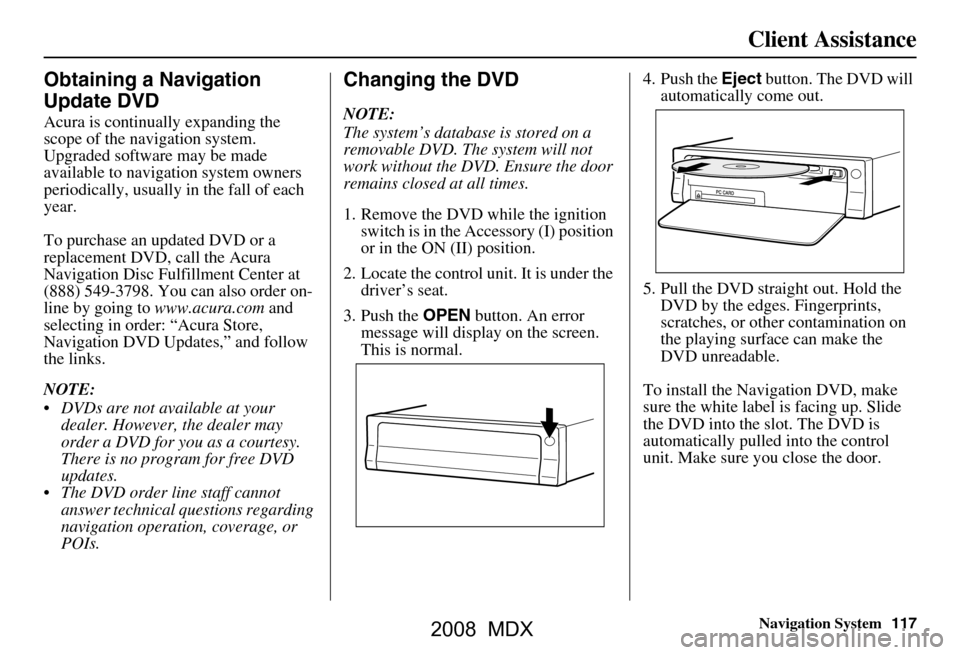
Navigation System117
Client Assistance
Obtaining a Navigation
Update DVD
Acura is continually expanding the
scope of the navigation system.
Upgraded software may be made
available to navigation system owners
periodically, usually in the fall of each
year.
To purchase an updated DVD or a
replacement DVD, call the Acura
Navigation Disc Fulfillment Center at
(888) 549-3798. You can also order on-
line by going to www.acura.com and
selecting in order: “Acura Store,
Navigation DVD Updates,” and follow
the links.
NOTE:
DVDs are not available at your dealer. However, the dealer may
order a DVD for you as a courtesy.
There is no program for free DVD
updates.
The DVD order line staff cannot answer technical questions regarding
navigation operation, coverage, or
POIs.
Changing the DVD
NOTE:
The system’s database is stored on a
removable DVD. The system will not
work without the DVD. Ensure the door
remains closed at all times.
1. Remove the DVD while the ignition switch is in the Accessory (I) position
or in the ON (II) position.
2. Locate the control unit. It is under the driver’s seat.
3. Push the OPEN button. An error
message will display on the screen.
This is normal. 4. Push the
Eject button. The DVD will
automatically come out.
5. Pull the DVD straight out. Hold the DVD by the edges. Fingerprints,
scratches, or other contamination on
the playing surface can make the
DVD unreadable.
To install the Navigation DVD, make
sure the white label is facing up. Slide
the DVD into the slot. The DVD is
automatically pulled into the control
unit. Make sure you close the door.
2008 MDX
Page 119 of 171

Navigation System119
Coverage Areas
Map Coverage
The system provides map coverage for
the following 48 US states, Hawaii, and
southern Canada. The US map coverage
consists of accurately mapped (verified)
metropolitan areas (in the following
list), and a less accurate (unverified)
rural database. Canada coverage
consists of major metropolitan areas,
and major roads connecting the
metropolitan areas within about 100
miles north of the U.S. border. If you
need additional North Canada coverage,
you may purchase the gray Canadian
DVD (see Obtaining a Navigation
Update DVD on page117). See Map
Overview on page6 for a discussion of
map coverage.
The cities and metropolitan areas in the
following list are fully mapped. Only
major streets, roads, and freeways have
been verified outside these areas. If your
route passes through these areas, routing
may be limited in these areas, depending
on your routing choices. See Unverified
Area Routing on page92. If you desire additional map coverage
information, contact Acura Client
Services or go to
www.acura.com and
select in order. “Acura Store,
Navigation DVD Updates,” and follow
the links. Enter your vehicle model and
model year, then select the state in
which you want to check map coverage.
U.S. Detailed Coverage Areas
Alabama
Birmingham/Tuscaloosa
Huntsville
Mobile
Montgomery
Arizona Phoenix Metro
Sedona
Tucson
Arkansas Fayetteville
Hot Springs
Little Rock
California Bakersfield
Fresno
Los Angeles/San Diego Metro
Merced Modesto
Sacramento Metro
Sacramento-Reno-Lake Tahoe-Yuba
San Francisco Bay
(approximately
Monterey to Sonoma) – including
Monterey County and Hollister
San Luis Obispo
Stockton
Southern California Area
Colorado Denver/Boulder/Colorado Springs/
Ski Resorts Metro area – including
Ft. Collins
Grand Junction
Connecticut Bridgeport
Danbury
Hartford Metro
New Haven Metro
Norwalk
Stamford
The State of Connecticut: All roads
are verified in non-metro areas.
Delaware Entire state – including Dover,
Wilmington Metro area, New Castle
County
2008 MDX
Page 131 of 171

Navigation System131
Coverage Areas
Operation in Alaska and
Hawaii
Certain functions that rely on a satellite
signal will not work correctly in Alaska
and Hawaii. These functions include but
are not limited to AcuraLink, Nav-
Traffic, automatic clock updates, and
time zone adjustments.
Alaska
If the vehicle was purchased in the
Lower 48 states and driven to Alaska,
the system cannot display maps. The
map screen will be blank and only
display the red vehicle position icon.
Hawaii
This section describes the differences in
Navigation System operation for
vehicles delivered in Hawaii.
XM Radio
Navi Vehicles delivered to Hawaii are
equipped with XM hardware, but XM
broadcasting is not available; therefore
sections of the manual that mention XM
audio, traffic displays, and AcuraLink
features, do not apply. Vehicles
originally delivered to the US mainland,
and shipped to Hawaii also have XM, but
will not function because the XM
satellites (aimed toward the US
mainland) are too far away to obtain
reception.
Map Coverage
All roads displayed on the Hawaii map
screens are detailed coverage roads.
Text related to “unverified” roads or
areas are not applicable. The following
topics do not apply in Hawaii:
Unverified road descriptions (see page
6, 92)
Cautions and pop-up windows related to unverified roads (see page
69)
Setup entries that relate to turning on
or off unverified routing (see
page
93 )
When zooming in and out, there is no 350 mile scale for Hawaii Other Map Issues
See the coverage section for a list of
islands with coverage (see page 119)
The map scale “traffic” indicator,
shown beneath the map scale bar,
may show at vehicle start, but
disappear later. This is normal.
Freeway Exit information does not exist in Hawaii, so if the “Freeway
Exit Info” icon is shown on the icon
bar, the button may be selected, but
there is no data for Hawaii.
2008 MDX
Page 137 of 171

Navigation System137
Frequently Asked Questions
Guidance, Routing
Problem Solution
The navi does not route me the same way I would go, or the
way some other mapping progr am displays. Why is this? The navigation system attempts to
generate the optimum route. See
Changing the Routing Method on page51.
Why is the street I’m on not s hown on the map? It has been
here for more than a year. The mapping database is
constantly undergoing revision. See page119 for
ways to obtain the latest de tailed coverage information.
The vehicle position icon is not following the road and the
“GPS icon” text in the upper left hand corner of the screen is
white or missing. The GPS antenna (located
under the center of the dash) may be blocked by
personal items. For best reception, remove items from the dash, such as
radar detectors, cell phone s, or loose articles.
Metallic tinting or other after-marke t devices can interfere with the GPS
reception. Please see your dealer. Also see System Limitations on
page111.
I entered a destination, but th e blue highlighted route and
voice guidance stopped, or turned into a blue/purple dashed
line before I got to my destination. Why is this? Your route has entered
an unverified area. See Unverified Area Routing on
page92.
The map rotates while I make a turns, How can I stop this? Select the “North-up” map orientation by voice, or by selecting “North-up”
from the map menu. See Map Orientation on page61.
Sometimes I cannot select between the North-up, and
Heading-up map orientations, why is this? The “Heading-up” map orientation can
only be shown in the lower scales
(1/20 - 1 mile scales). See Map Scale on page60.
While driving to my destinati on, the “time to go” display
sometimes increases even though I am getting closer. The “Time to go” is based on actual
road speeds. However if your speed
slows down when you encounter slower traffic, the system updates the
“Time to go” based of your actual spee d to give you a better estimate of
arrival time.
The vehicle position icon on the map “lags” a short distance
behind especially when I arrive at an intersection. Is there
anything wrong? No, when at an intersection, the syst
em is unaware of the width of the
intersecting road. Large differences is vehicle position can indicate a
temporary loss of the GPS signal. See GPS Reception Issues on page111.
2008 MDX
Page 139 of 171

Navigation System139
Frequently Asked Questions
Ordering a Navi DVD, Coverage, Map Errors, Limitations
Problem Solution
I want to buy a new DVD. How do I purchase one ? You cannot obtain a new DVD from the dealer. See Obtaining a Navigation
Update DVD on page117.
I want to order a DVD. How ca n I determine the DVD version
in my navigation system? The version is on the label of your DVD. It starts with “Ver:.” See
Changing
the DVD on page117.
I got a Navi DVD from a “friend,” but it does not work. Why? Your vehicle was designed to use a white DVD. DVDs with different
colored labels, or from different manuf acturers, will not operate correctly.
Always obtain DVDs from the DVD order desk. See page117.
When is my city going to become part of a fully verified
detailed coverage area? The mapping database vendor is cons
tantly revising map coverage. See
page119 for ways to obtain the latest detailed coverage information.
Will the navigation system work outside North America? The navigation system contains maps only for the lower 48 states, Hawaii ,
and portions of southern Canada. The system will not work in Mexico,
Alaska, or overseas. Canada coverage is limited. See Map Coverage on
page119.
I moved my vehicle from the mainland to Hawaii. Why does
my navigation system not show the correct map? The coverage area (Hawai
i or U.S. mainland) must be selected by your
dealer.
Can I play video DVDs in my navigation sy stem? No. The navigation system is desi gned only to read the white DVD provided
with your vehicle. Map di scs for other vehicle manufacturers, or PC map
programs will not work.
I found some errors in the database. How do I report them? Mi nor errors are bound to occur in a large database. If you encounter major
errors, you can report them follow ing the instructions on page115.
2008 MDX
Page 143 of 171

Navigation System143
Glossary
Glossary
The following is a glossary of terms
pertaining to the voice recognition
navigation system.
Avoid Area - Areas you wish to avoid
can be entered into the system, and
will be avoided while routing.
Breadcrumbs - Off road tracking dots
that can be followe d on the map to
retrace your route back to a mapped
(digitized) road. This function can be
turned on/off in Setup screen
(second).
Database - This consists of the map
data, and the POI (Points Of Interest)
data stored on the DVD.
DCA - Detailed Coverage Area. The
main metropolitan areas in the lower
48 states, Hawaii, and southern
Canada are mapped to this level. See
page119 for a list of these areas. Digitized Road -
A road that appears on
the navigation screen. The road name
will appear at the bottom of the
navigation screen. If the user drives
“off road,” the navigation system will
display “breadcrumbs,” depending on
how far you drive from a mapped
road.
Disclaimer Screen - Screen containing
cautionary information. It is meant to
be read carefully and acknowledged
by the client when using the
navigation system.
DVD or DVD-ROM - Digital Versatile
Disc. The navigation program and
database resides on this disc. For
information on how to order a
replacement or update DVD, see
page117. FAQ -
Frequently Asked Questions. See
page134 for a list of the client FAQs,
and troubleshooting information.
GPS - Global Positioning System. A
network of 24 satellites in orbit
around the earth. The navigation
system can simultaneously receive
signals from up to 12 satellites to
accurately position the vehicle on the
map.
GPS Antenna - Located in the center of
the dash. Electronic items operating
in this general location can interfere
with the GPS signal.
HFL - Bluetooth® HandsFreeLink®.
Your vehicle is equipped with this
feature, which uses Bluetooth
technology as a wireless link between
the vehicle and your Bluetooth
compatible cell phone.
Icon - Symbol representing Points of
Interest (POI) that can be displayed
on the map.
2008 MDX