2008 Acura MDX change
[x] Cancel search: changePage 2 of 171

2Navigation System
Table of Contents
Destination Icon ...........................61
Landmark and Incident Icons ........62
Showing Icons on the Map ..............65
Icon Options ...................................65
Going Off the Route ......................67
Off-road Tracking .........................67
Viewing/Saving the Current Location .....................................68
Pop-ups and Disclaimers ...............69
Changing the Route .......................70
Change Route By Screen .................70
Cancel Current Route ......................70
Change Routing Met hod .................70
Detour ..............................................70
Avoid Streets ....................................71
Search Waypoint on Route ..............71
Back to Current Route .....................72
Changing Your Destination ...........73
Find Nearest (Voice command) .......73
Go Home (Voice command) ............73
Using Interface Dial to Change Destination ...................................73
Entering a Destination from the Menu Screen (while on route) ................74
Continue Trip Screen ....................74
AcuraLink Messages .....................75
Information Features ................76
Information Screen ........................76
Messages........................................76
Voice Command Help ...................76
Cellular Phonebook .......................77
Map Legend ...................................77
Calendar ........................................78
Entering Your Schedule ...................78
Key to Zagat Ratings .....................79
Calculator.......................................80
Unit Conversion ...............................81
Roadside Assistance ......................81
System Set-up .............................82
Setup Mode ...................................82
Setup Screen (first) ........................82
Brightness .......................................82
Contrast ..........................................83
Black Level ......................................83
Volume ............................................83
Interface Dial Feedbac k .................83
Guidance Prompts ...... ....................83
Setup Screen (second) ...................84
Personal Information .....................84
Address Book .................................85
Edit/Delete an Address ....................88
Home Address .................................88
PIN Number ....................................88
Previous Destinations ......................89
Basic Settings ................................90
Units (mile or km) ...........................90
Voice Recognition Fe edback ..........90
Routing & Guidance .....................91
Rerouting ........................................91
Unverified Area Routing .................92
Edit Avoid Area................................96
Edit Waypoint Search Area .............98
Guidance Mode .......... .....................99
Clock Adjustment .........................99
Auto Daylight ................................100
Auto Time Zone .............................100
Daylight Savings Ti me (DST) Selection
(Change DST schedul e) ..............101
Time Adjustment ...........................101
Vehicle .........................................101
Off-road Tracking ...... ...................101
Correct Vehicle Position................102
Color ............................................103
Map Color .....................................103
Menu Color ...................................104
Switching Display Mode ................104
AcuraLink/Messages ...................107
System Information .....................107
Rear View Camera.......................107
Rear View Camera Brightness
Adjustment ..................................108
2008 MDX
Page 3 of 171

Navigation System3
Table of Contents
System Initialization .................109
System Initialization ....................109
Entering the Security Code..........109
GPS Initialization ........................110
Map Matching .............................110
System Limitations ...................111
Database Limitations ...............113
Client Assistance .......................115
Reporting Errors ..........................115
Acura Automobile Client
Services ....................................115
Visiting Your Dealer ...................116
Obtaining a Navigation Update DVD .........................................117
Changing the DVD ......................117
PC Card .......................................118
Coverage Areas .........................119
Map Coverage .............................119
U.S. Detailed Coverage Areas.......119
Canada Detailed Coverage
Areas ..........................................124
Operation in Alaska and Hawaii ......................................131
Alaska ............................................131
Hawaii ...........................................131
Information Screen Differences .....132 Shipping a Vehicle To or From
Hawaii ........................................133
Frequently Asked
Questions ...............................134
Troubleshooting .......................142
Glossary ....................................143
Glossary .......................................143
Voice Command Index ............146
Global Commands .......................146
Navigation General Commands ................................146
Navigation Display Commands ................................147
Find Place Commands .................148
Climate Control Commands ........149
Temperature Voice Commands ................................150
Radio Voice Commands ..............151
CD Voice Commands ..................151
DVD Voice Commands (for 6 Disc Changer) .................152
MP3/WMA Voice Commands (for 6 Disc Changer) .................152
Single CD Voice Commands (for DVD Player) ......................153 Single DVD Voice Commands
(for DVD Player) ......................154
Single MP3/WMA Voice Commands (for DVD Player) ......................155
Rear Radio Voice Commands .....156
Rear CD Voice Commands (for 6 Disc Changer) .................156
Rear DVD Voice Commands
(for 6 Disc Changer) .................157
Rear MP3/WMA Voice Commands
(for 6 Disc Changer) .................157
Rear Single CD Voice Commands
(for DVD Player) ......................158
Rear Single DVD Voice Commands
(for DVD Player) ......................159
Rear Single MP3/WMA Voice
Commands (for DVD Player) ...159
Information Screen Voice
Commands ................................160
Setup Screen (first)
Commands ................................161
On-Screen Commands .................161
On-Screen Spelling Assist ..............162
Index .........................................166
2008 MDX
Page 7 of 171

Navigation System7
Introduction
Verified streets (dark colored) Unverified streets (light colored)
When
displayed These roads are found within metropolitan areas, and
include interstate freeways
and major roads connecting
cities. These roads are found in rural
areas, and typically include
residential streets away fr om the center of a town.
Street color Shown on daytime
map screen as black or red, such as
interstate freeways. Shown on the daytime
map screen as light brown.
Map Quality The database vendor has
verified these streets.
Information like turn restri ctions, average speed, and
whether it is a one way street have been gathered and
used when creating your route to a destination. These streets have not
been verified by the database vendor.
The system does not contain in formation on one-way streets,
turn restrictions, or the road’s average speed. They are shown
on the map for reference and can have errors in map location,
naming, and address range.
Routing
differences While driving to your destin
ation, the displayed route
line is solid blue. The syst em provides voice and map
guidance to your destination. Your route line is either a blue
dotted “vector line,” or a dashed
pink/blue line. For information on selecting this option, and the
routing differences, see Unverified Area Routing on page92.
Cautions There are no pop up boxes urging extra caution during a
route. However, because ro
ads constantly change, you
are urged to use common sense, and always obey
posted traffic restrictions. Regardless of whether the user
chooses route guidance, there
are cautionary screens before and during the route urging the
user to be extra cautious, and obey all traffic restrictions. see
Unverified Area Routing on page92.
Guidance
voice Voice guidance issues maneuvers such as “In a half
mile make a right turn.” The suffix “if possible” is adde
d to each guidance maneuver.
For example: “In a half mile ma ke a right turn, if possible.”
Time and
distance
“to go” The time and distance “to go,
” displayed while on route
to a destination, is based on the average speed and
distance for the roads used for your route. Because the average speed of thes
e roads is not known, the time
and distance “to go” is based on a fixed average speed of
25 mph for these roads.
2008 MDX
Page 8 of 171

8Navigation System
User Agreement
In using this DVD “Satellite Linked
Navigation System” (the “DVD”),
which includes HONDA MOTOR CO.,
LTD. software, ALPINE
ELECTRONICS, INC. software,
NAVTEQ database contents, INFO
USA CORPORATION database,
ZAGAT SURVEY database contents,
and ZENRIN CO. database contents
(hereinafter referred to as “Licensors”),
you are bound by the terms and
conditions set forth below.
By using your copy of the DVD, you
have expressed your Agreement to the
terms and conditions of this Agreement.
You should, therefore, make sure that
you read and understand the following
provisions. If for any reason you do not
wish to be bound by the terms of this
Agreement, please return the DVD to
your dealer. The DVD may not be copied,
duplicated, or otherwise modified, in
whole or in part, without the express
written permission of the Licensors.
The DVD may not be transferred or sublicensed to any third party for
profit, rent or loan, or licensed for
reuse in any manner.
The DVD may not be decompiled, reverse engineered or otherwise
disassembled, in whole or in part.
The DVD may not be used in a network or by any other manner of
simultaneous use in multiple systems.
The DVD is intended solely for personal use (or internal use where
the end-user is a business) by the
consumer. The DVD is not to be used
for commercial purposes. The Licensors do not guarantee to the
client that the functions included in
the DVD meet the sp ecific objectives
of the user.
Licensor shall not be responsible for any damages caused by the use of the
DVD to the actual user or to any third
party.
The warranty on the DVD shall not extend to an exchange or refund due
to misspelling, omission of letters, or
any other cosmetic discrepancy in the
contents of the DVD.
The right to use the DVD shall expire either when the user destroys the
DVD or software, or when any of the
terms of this Agreement are violated
and the Licensors exercise the option
to revoke the license to use the DVD
or software.
2008 MDX
Page 10 of 171

10Navigation System
Getting Started
System Controls
CANCEL button
SETUP button INFO button
Interface Dial/
ENTER button MENU button
AUDIO button MAP/GUIDE button Lower Display Screen
Display mode
button
Passenger’s Temperature
Driver’s Temperature
Time (set by navigation system)
MAP/GUIDE button
Displays the map. When on a route,
switches between the map and
guidance screens. See page
20 or 54.
CANCEL button
Cancels the current screen and returns to
the previous screen display.
NOTE:
The NAVI BACK button performs the
same basic function.
MENU button
Displays the Enter destination by
screen. When on a route, displays the
Change route by screen. See page
27.
INFO button
Displays the screen for selecting
Message , Voice Command Help ,
Cellular Phonebook , Map Legend ,
Calendar , Key to Zagat Ratings ,
Calculator , and Roadside
Assistance . See page
76 .
SETUP button
Displays the Setup screens to change
and update information in the system.
See page
82.
2008 MDX
Page 11 of 171

Navigation System11
Getting Started
Display mode button
Switches the display between Day
mode, Night mode, and OFF. See
page104.
AUDIO button
Press to display the audio screen.
For more information on audio system
features, see the Audio section of the
Owner’s manual. Interface Dial/ENTER
button
The Interface Dial moves left, right,
up, and down. Use the Interface Dial
to look around a displayed map. Moving
the Interface Dial up or down can also
be used to scroll up or down a page in a
list. You can also rotate the Interface
Dial knob to move the highlighting
around the display or to scroll through a
list. After making a selection in a menu
or list, push in on the Interface Dial
( ENTER button) to enter the selection
into the system. In almost all cases
, you can enter a
selection into the system by pushing in
on the Interface Dial .
When you are displaying a map, rotating
the Interface Dial knob allows you to
change the scale. Rotating it clockwise
reduces the scale, showing less area
with greater detail. Rotating it
counterclockwise increases the scale,
showing more area with less detail.
Selector ENTER
Knob
2008 MDX
Page 14 of 171
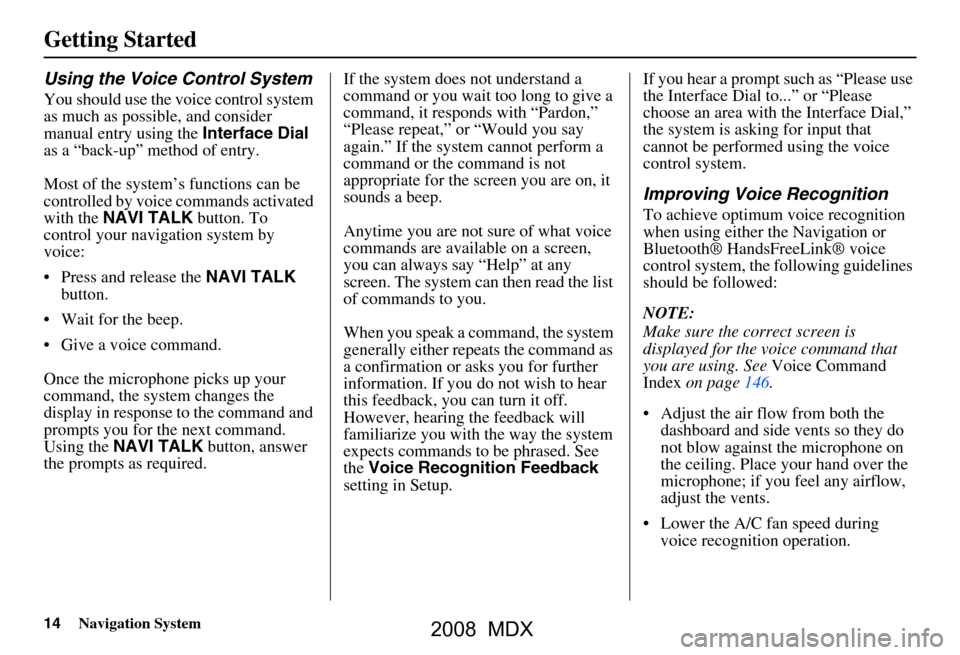
14Navigation System
Getting Started
Using the Voice Control System
You should use the voice control system
as much as possible, and consider
manual entry using the Interface Dial
as a “back-up” method of entry.
Most of the system’s functions can be
controlled by voice commands activated
with the NAVI TALK button. To
control your navigation system by
voice:
Press and release the NAVI TALK
button.
Wait for the beep.
Give a voice command.
Once the microphone picks up your
command, the system changes the
display in response to the command and
prompts you for the next command.
Using the NAVI TALK button, answer
the prompts as required. If the system does not understand a
command or you wait too long to give a
command, it responds with “Pardon,”
“Please repeat,” or “Would you say
again.” If the system cannot perform a
command or the command is not
appropriate for the screen you are on, it
sounds a beep.
Anytime you are not sure of what voice
commands are available on a screen,
you can always say “Help” at any
screen. The system can then read the list
of commands to you.
When you speak a command, the system
generally either repeats the command as
a confirmation or asks you for further
information. If you do not wish to hear
this feedback, you can turn it off.
However, hearing the feedback will
familiarize you with the way the system
expects commands to be phrased. See
the
Voice Recognition Feedback
setting in Setup. If you hear a prompt such as “Please use
the Interface Dial to...” or “Please
choose an area with
the Interface Dial,”
the system is asking for input that
cannot be performed using the voice
control system.
Improving Voice Recognition
To achieve optimum voice recognition
when using either the Navigation or
Bluetooth® HandsFreeLink® voice
control system, the following guidelines
should be followed:
NOTE:
Make sure the correct screen is
displayed for the vo ice command that
you are using. See Voice Command
Index on page146.
Adjust the air flow from both the dashboard and side vents so they do
not blow against the microphone on
the ceiling. Place your hand over the
microphone; if you feel any airflow,
adjust the vents.
Lower the A/C fan speed during voice recognition operation.
2008 MDX
Page 16 of 171

16Navigation System
Getting Started
Entering Information
When the system needs input from you,
the display changes to a screen similar
to the one at the right. You can then use
the displayed letters, numbers, or
symbols to enter information. You can
enter your keyboard input in either of
the following ways:
Say the desired letter, number, or symbol on the screen if you are
entering a City Street name.
Move the highlighting to the desired letter, number, or symbol by rotating
the Interface Dial knob , then push
in on the Interface Dial .
Each entered letter will appear at the top
of the display. Move the Interface Dial
right to enter a space between words. If
necessary, move it to the left to delete
an entry.
When entering an address, the system
searches the database for words that
match the letters you are entering.
As a result, you will notice that some
letters are no longer available. When the system find
s only one entry that matches, it completes the name entry for
you. If the system finds more than one entry that matches your input, a list of these
matches is displayed.
Tip:
When entering a name of city, street, or place, if you are unsure of the spelling of the
name, enter the letters that y ou are sure of, then move the Interface Dial up to
select LIST. The system will display a list of names that most closely match your
input.
NOTE:
The voice command names that can be used for each letter are shown below. For
additional keyboard sy mbols, see page162.
Say Or say “...” Say Or say “...” Say Or say “...” Say Or say “...”
A Alpha/Apple
HHotel/Henry OOscar VVictor
B Bravo/Boy IIndia/Igloo PPapa/Paul WWhiskey/William
C Charlie JJuliet/John QQuebec/Queen XX-Ray
D Delta/Dog KKilo/King RRomeo/Robert YYankee/Yellow
E Echo/Edward LLima/Larry SSierra/Sam ZZulu/Zebra
F Foxtrot/Frank MMike/Mary TTango/Tom Enter
G Golf/George NNovember/Nancy UUniform/Uncle
2008 MDX