Page 234 of 276
2007 Volvo C70
1. VOLUME dial
2. AM/FM - select a radio band
3. MODE - select a sound source
4. TUNING dial
5. SOUND button
On/off
l Press POWER (1) to switch the audio system off or on. If the system is\
on when the ignition is turned
to position 0 it will remain on until the key has been removed from the \
ignition switch.
file:///K|/delme/2007_C70/07c70_10.htm (2 of 23)12/22/2006 9:15:56 PM
Page 235 of 276
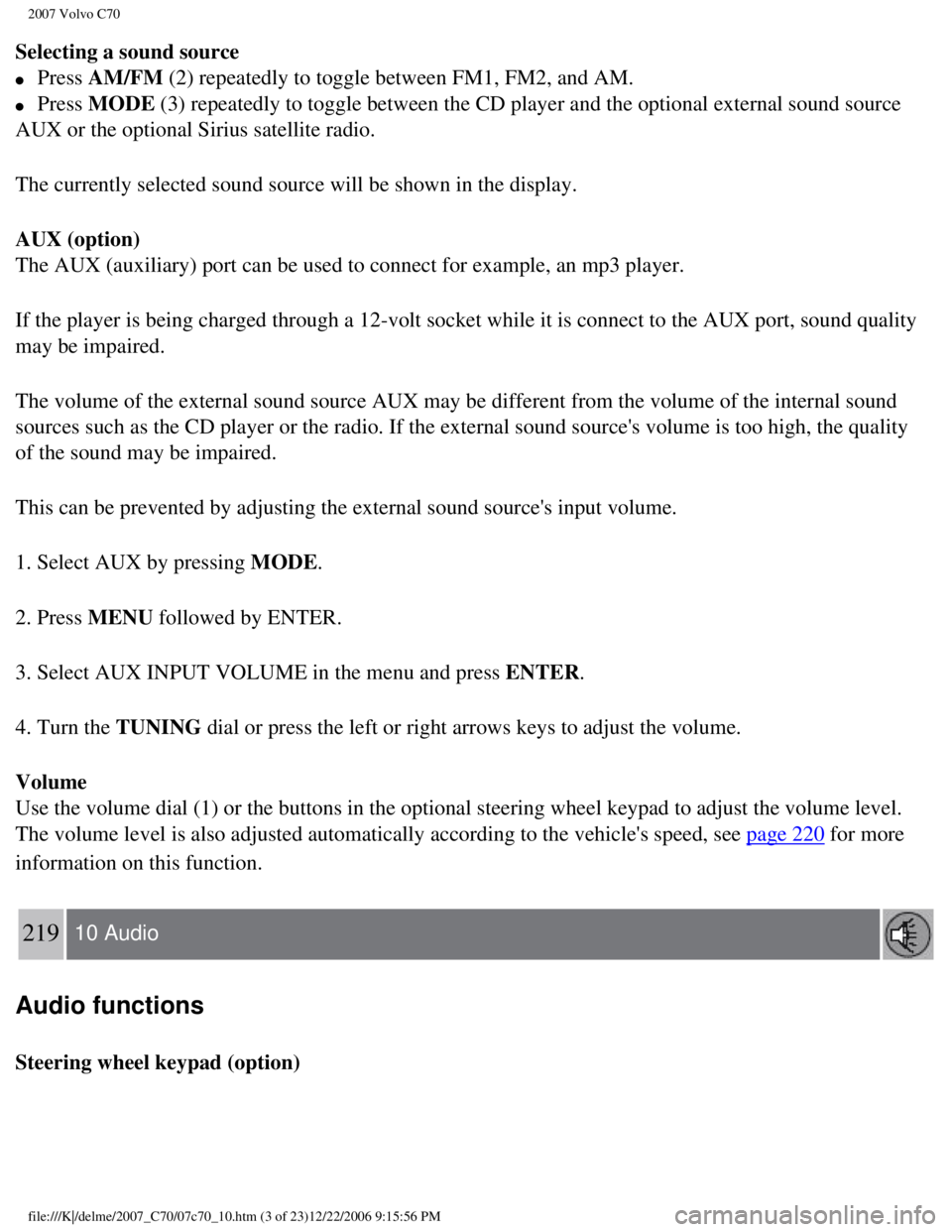
2007 Volvo C70
Selecting a sound source
l Press AM/FM (2) repeatedly to toggle between FM1, FM2, and AM.
l Press MODE (3) repeatedly to toggle between the CD player and the optional exter\
nal sound source
AUX or the optional Sirius satellite radio.
The currently selected sound source will be shown in the display.
AUX (option)
The AUX (auxiliary) port can be used to connect for example, an mp3 pl\
ayer.
If the player is being charged through a 12-volt socket while it is conn\
ect to the AUX port, sound quality
may be impaired.
The volume of the external sound source AUX may be different from the vo\
lume of the internal sound
sources such as the CD player or the radio. If the external sound source\
's volume is too high, the quality
of the sound may be impaired.
This can be prevented by adjusting the external sound source's input vol\
ume.
1. Select AUX by pressing MODE.
2. Press MENU followed by ENTER.
3. Select AUX INPUT VOLUME in the menu and press ENTER.
4. Turn the TUNING dial or press the left or right arrows keys to adjust the volume.
Volume
Use the volume dial (1) or the buttons in the optional steering wheel \
keypad to adjust the volume level.
The volume level is also adjusted automatically according to the vehicle\
's speed, see
page 220 for more
information on this function.
219 10 Audio
Audio functions
Steering wheel keypad (option)
file:///K|/delme/2007_C70/07c70_10.htm (3 of 23)12/22/2006 9:15:56 PM
Page 236 of 276
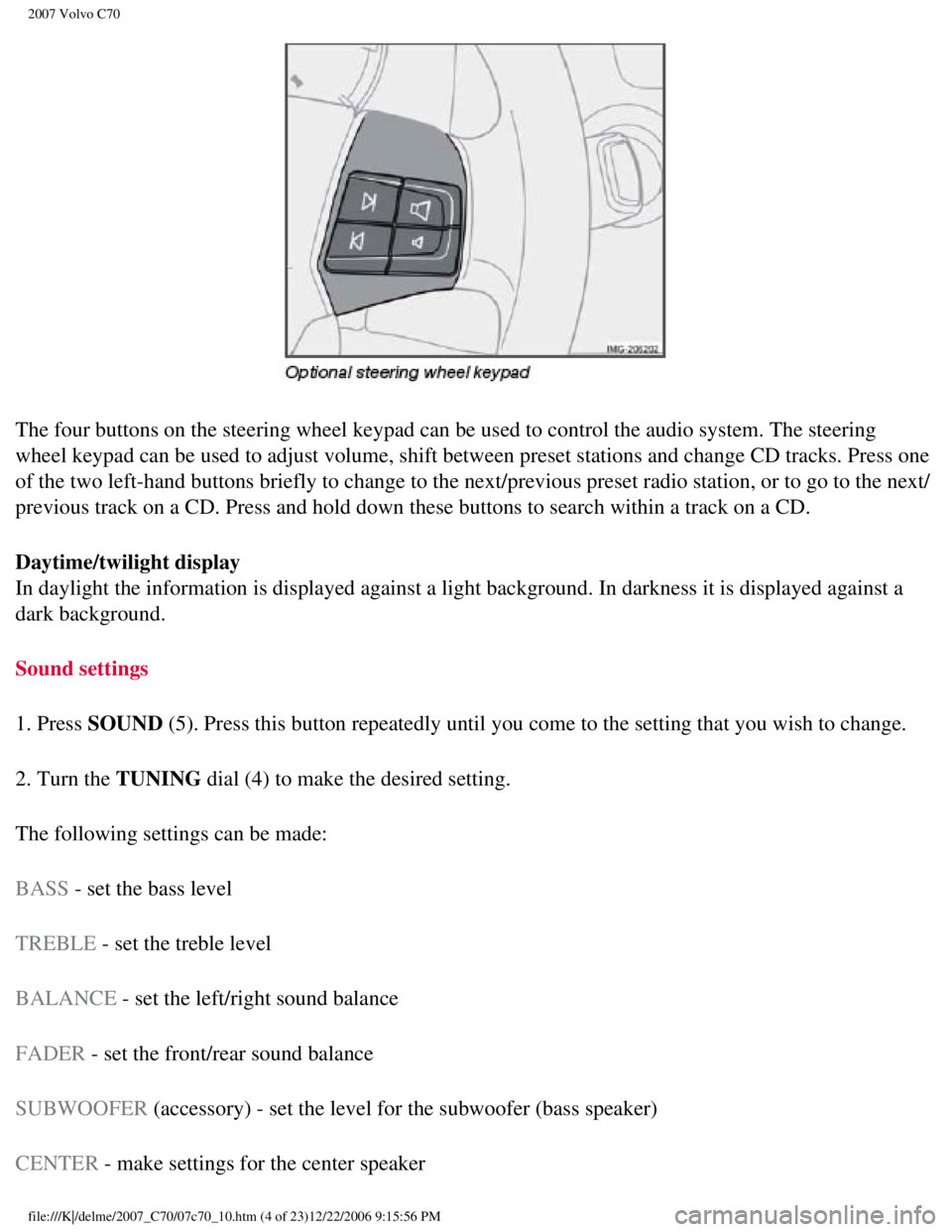
2007 Volvo C70
The four buttons on the steering wheel keypad can be used to control the\
audio system. The steering
wheel keypad can be used to adjust volume, shift between preset stations\
and change CD tracks. Press one
of the two left-hand buttons briefly to change to the next/previous pres\
et radio station, or to go to the next/
previous track on a CD. Press and hold down these buttons to search with\
in a track on a CD.
Daytime/twilight display
In daylight the information is displayed against a light background. In \
darkness it is displayed against a
dark background.
Sound settings
1. Press SOUND (5). Press this button repeatedly until you come to the setting that y\
ou wish to change.
2. Turn the TUNING dial (4) to make the desired setting.
The following settings can be made:
BASS - set the bass level
TREBLE - set the treble level
BALANCE - set the left/right sound balance
FADER - set the front/rear sound balance
SUBWOOFER (accessory) - set the level for the subwoofer (bass speaker)
CENTER - make settings for the center speaker
file:///K|/delme/2007_C70/07c70_10.htm (4 of 23)12/22/2006 9:15:56 PM
Page 239 of 276
2007 Volvo C70
3. Select AUTO. VOLUME CONTROL in the menu and press ENTER.
4. Select LOW, MEDIUM, or HIGH and press ENTER.
1Default setting
221 10 Audio
Radio functions
Radio function controls
1. AM/FM1/FM2 selection
2. Station preset buttons
3. TUNING dial for selecting radio stations
4. SCAN
5. MENU NAVIGATION CONTROL-press the up or down arrow keys to scroll in a menu, or the keys
on the left/right sides of the control to search for or change radio sta\
tions/CD tracks
6. EXIT-press to cancel a menu selection or a selected function
7. AUTO-search for and store the strongest radio stations in the area in which \
you are driving
file:///K|/delme/2007_C70/07c70_10.htm (7 of 23)12/22/2006 9:15:56 PM
Page 240 of 276
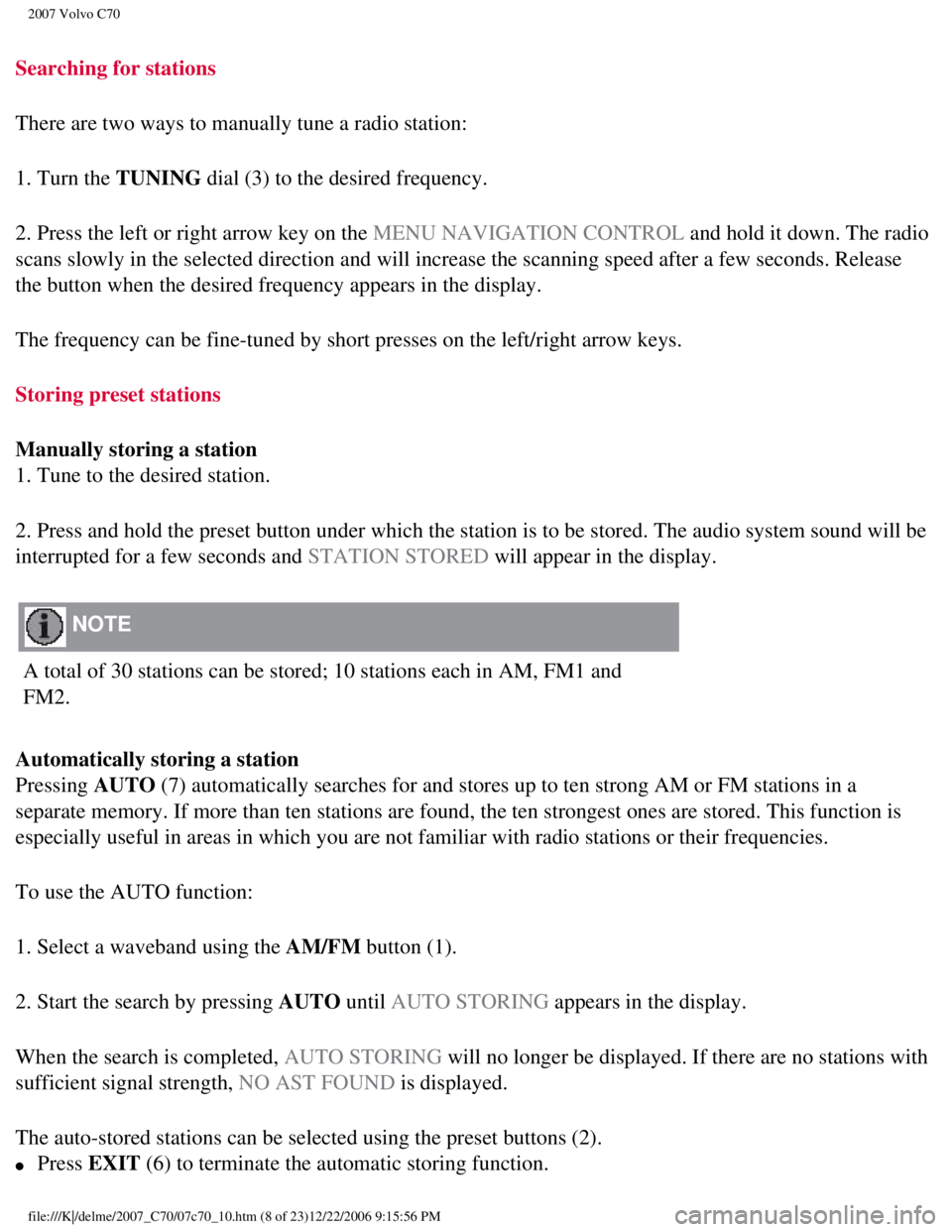
2007 Volvo C70
Searching for stations
There are two ways to manually tune a radio station:
1. Turn the TUNING dial (3) to the desired frequency.
2. Press the left or right arrow key on the MENU NAVIGATION CONTROL and hold it down. The radio
scans slowly in the selected direction and will increase the scanning sp\
eed after a few seconds. Release
the button when the desired frequency appears in the display.
The frequency can be fine-tuned by short presses on the left/right arrow\
keys.
Storing preset stations
Manually storing a station
1. Tune to the desired station.
2. Press and hold the preset button under which the station is to be sto\
red. The audio system sound will be
interrupted for a few seconds and STATION STORED will appear in the display.
NOTE
A total of 30 stations can be stored; 10 stations each in AM, FM1 and
FM2.
Automatically storing a station
Pressing AUTO (7) automatically searches for and stores up to ten strong AM or FM s\
tations in a
separate memory. If more than ten stations are found, the ten strongest \
ones are stored. This function is
especially useful in areas in which you are not familiar with radio stat\
ions or their frequencies.
To use the AUTO function:
1. Select a waveband using the AM/FM button (1).
2. Start the search by pressing AUTO until AUTO STORING appears in the display.
When the search is completed, AUTO STORING will no longer be displayed. If there are no stations with
sufficient signal strength, NO AST FOUND is displayed.
The auto-stored stations can be selected using the preset buttons (2).\
l Press EXIT (6) to terminate the automatic storing function.
file:///K|/delme/2007_C70/07c70_10.htm (8 of 23)12/22/2006 9:15:56 PM
Page 243 of 276
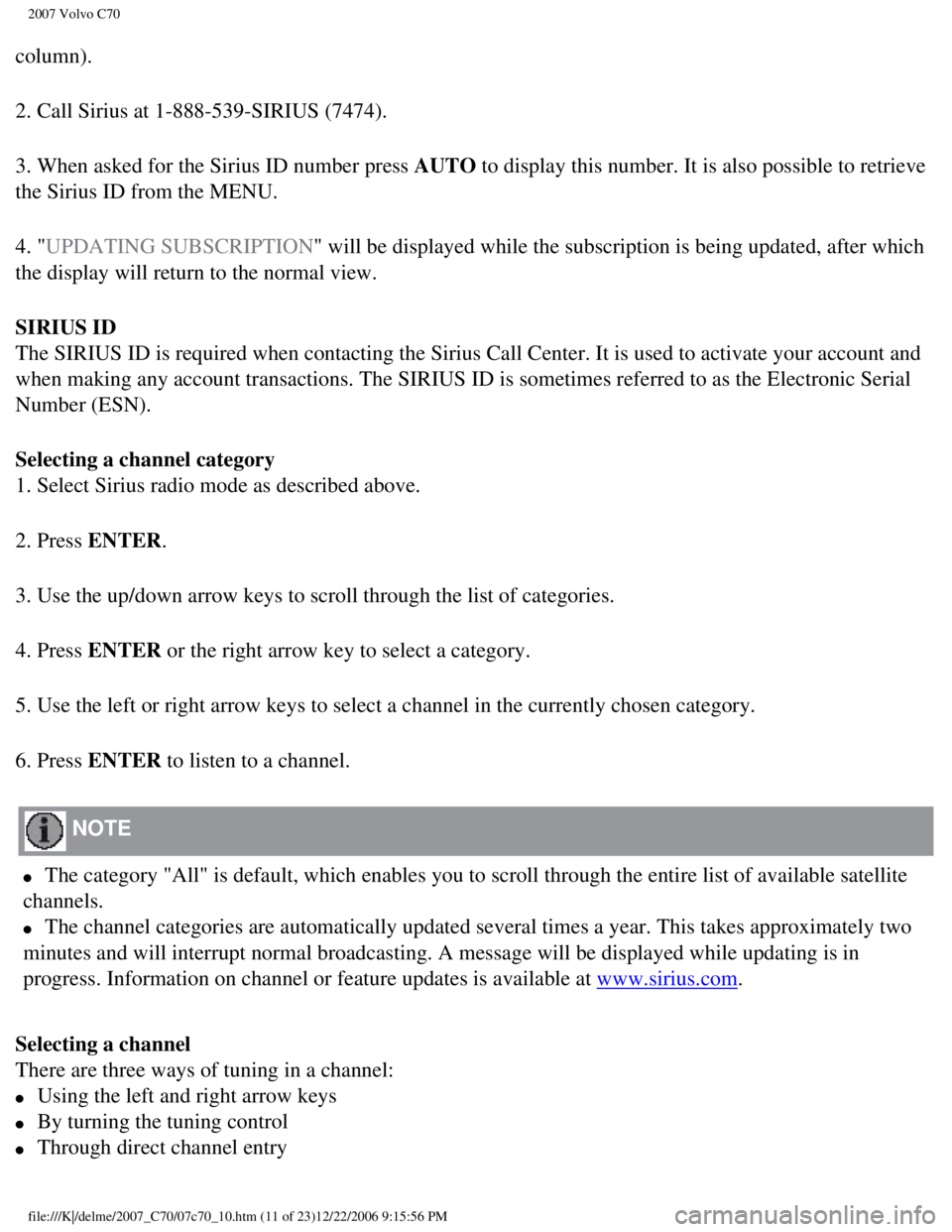
2007 Volvo C70
column).
2. Call Sirius at 1-888-539-SIRIUS (7474).
3. When asked for the Sirius ID number press AUTO to display this number. It is also possible to retrieve
the Sirius ID from the MENU.
4. "UPDATING SUBSCRIPTION" will be displayed while the subscription is being updated, after which\
the display will return to the normal view.
SIRIUS ID
The SIRIUS ID is required when contacting the Sirius Call Center. It is \
used to activate your account and
when making any account transactions. The SIRIUS ID is sometimes referre\
d to as the Electronic Serial
Number (ESN).
Selecting a channel category
1. Select Sirius radio mode as described above.
2. Press ENTER.
3. Use the up/down arrow keys to scroll through the list of categories.
4. Press ENTER or the right arrow key to select a category.
5. Use the left or right arrow keys to select a channel in the currently\
chosen category.
6. Press ENTER to listen to a channel.
NOTE
l The category "All" is default, which enables you to scroll through the e\
ntire list of available satellite
channels.
l The channel categories are automatically updated several times a year. T\
his takes approximately two
minutes and will interrupt normal broadcasting. A message will be displa\
yed while updating is in
progress. Information on channel or feature updates is available at
www.sirius.com.
Selecting a channel
There are three ways of tuning in a channel:
l Using the left and right arrow keys
l By turning the tuning control
l Through direct channel entry
file:///K|/delme/2007_C70/07c70_10.htm (11 of 23)12/22/2006 9:15:56 PM\
Page 244 of 276
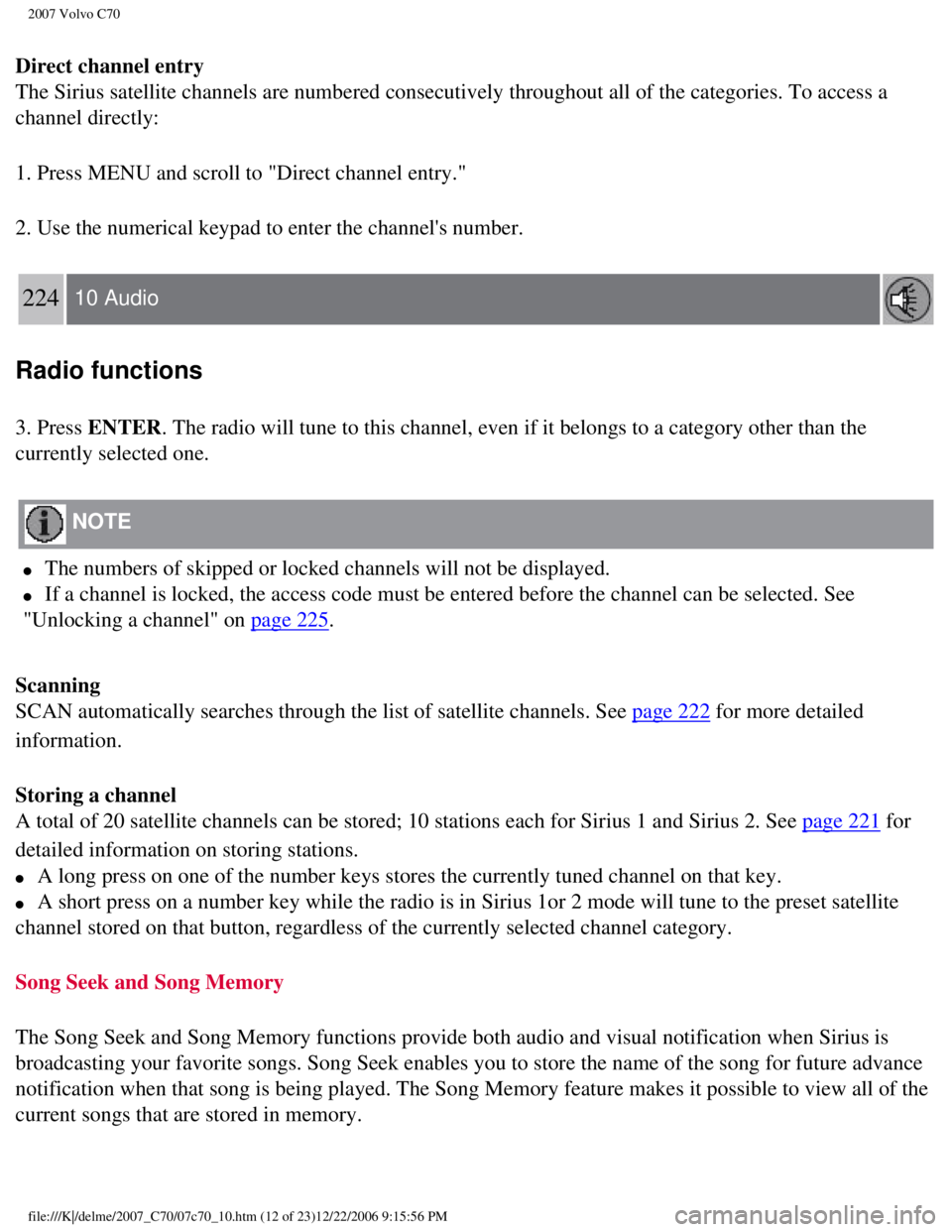
2007 Volvo C70
Direct channel entry
The Sirius satellite channels are numbered consecutively throughout all \
of the categories. To access a
channel directly:
1. Press MENU and scroll to "Direct channel entry."
2. Use the numerical keypad to enter the channel's number.
224 10 Audio
Radio functions
3. Press ENTER. The radio will tune to this channel, even if it belongs to a category \
other than the
currently selected one.
NOTE
l The numbers of skipped or locked channels will not be displayed.
l If a channel is locked, the access code must be entered before the chann\
el can be selected. See
"Unlocking a channel" on
page 225.
Scanning
SCAN automatically searches through the list of satellite channels. See \
page 222 for more detailed
information.
Storing a channel
A total of 20 satellite channels can be stored; 10 stations each for Sir\
ius 1 and Sirius 2. See
page 221 for
detailed information on storing stations.
l A long press on one of the number keys stores the currently tuned channe\
l on that key.
l A short press on a number key while the radio is in Sirius 1or 2 mode wi\
ll tune to the preset satellite
channel stored on that button, regardless of the currently selected chan\
nel category.
Song Seek and Song Memory
The Song Seek and Song Memory functions provide both audio and visual no\
tification when Sirius is
broadcasting your favorite songs. Song Seek enables you to store the nam\
e of the song for future advance
notification when that song is being played. The Song Memory feature mak\
es it possible to view all of the
current songs that are stored in memory.
file:///K|/delme/2007_C70/07c70_10.htm (12 of 23)12/22/2006 9:15:56 PM\
Page 246 of 276
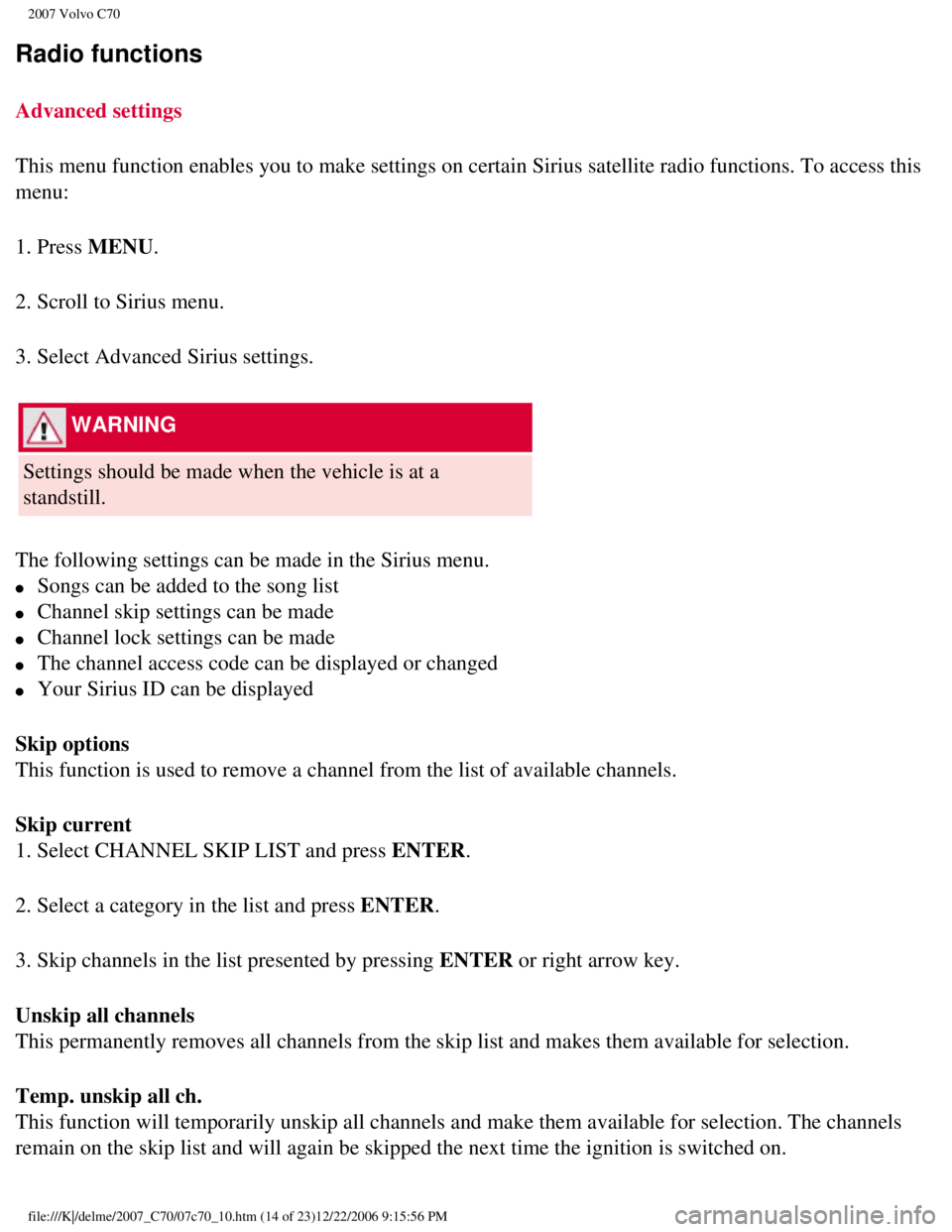
2007 Volvo C70
Radio functions
Advanced settings
This menu function enables you to make settings on certain Sirius satell\
ite radio functions. To access this
menu:
1. Press MENU.
2. Scroll to Sirius menu.
3. Select Advanced Sirius settings.
WARNING
Settings should be made when the vehicle is at a
standstill.
The following settings can be made in the Sirius menu.
l Songs can be added to the song list
l Channel skip settings can be made
l Channel lock settings can be made
l The channel access code can be displayed or changed
l Your Sirius ID can be displayed
Skip options
This function is used to remove a channel from the list of available cha\
nnels.
Skip current
1. Select CHANNEL SKIP LIST and press ENTER.
2. Select a category in the list and press ENTER.
3. Skip channels in the list presented by pressing ENTER or right arrow key.
Unskip all channels
This permanently removes all channels from the skip list and makes them \
available for selection.
Temp. unskip all ch.
This function will temporarily unskip all channels and make them availab\
le for selection. The channels
remain on the skip list and will again be skipped the next time the igni\
tion is switched on.
file:///K|/delme/2007_C70/07c70_10.htm (14 of 23)12/22/2006 9:15:56 PM\