Page 236 of 276
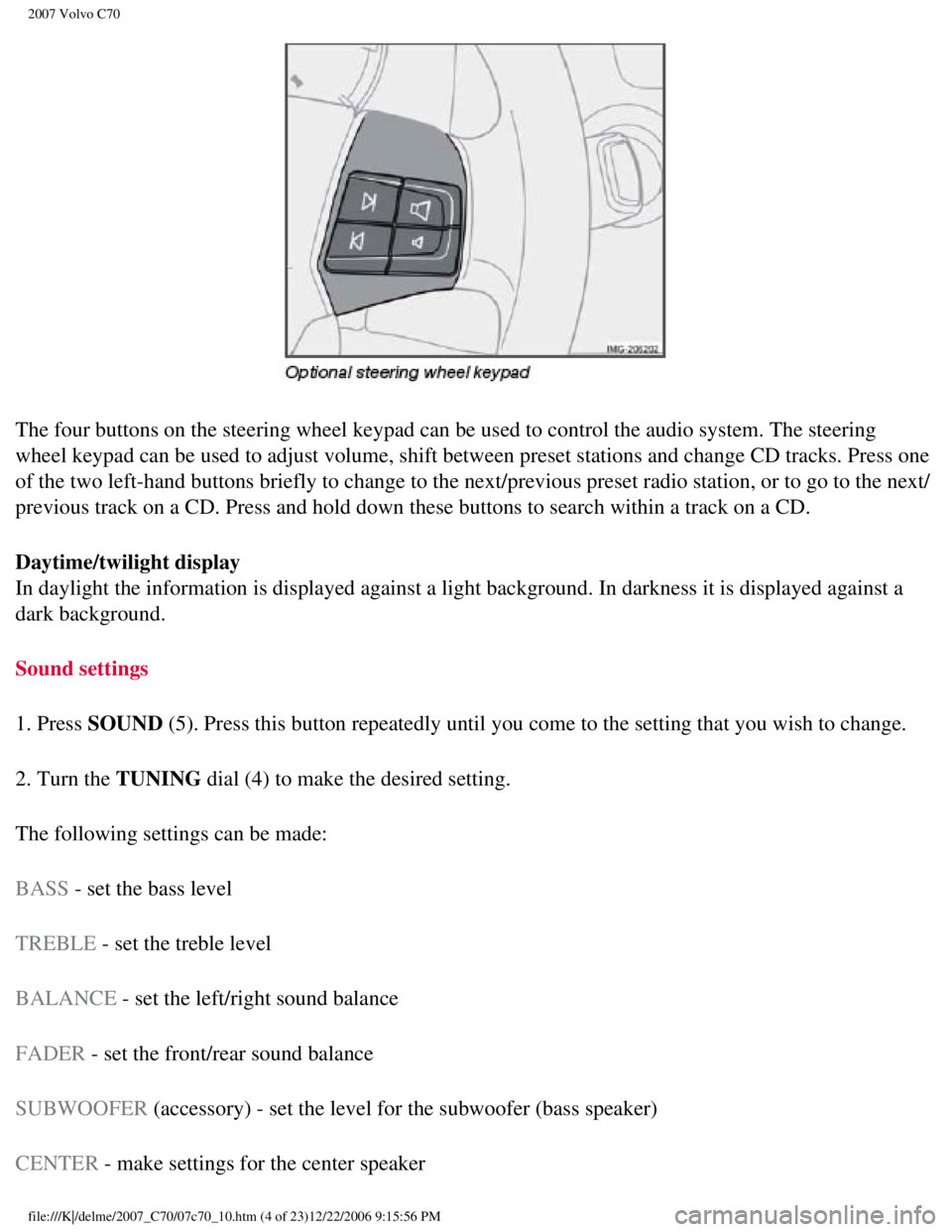
2007 Volvo C70
The four buttons on the steering wheel keypad can be used to control the\
audio system. The steering
wheel keypad can be used to adjust volume, shift between preset stations\
and change CD tracks. Press one
of the two left-hand buttons briefly to change to the next/previous pres\
et radio station, or to go to the next/
previous track on a CD. Press and hold down these buttons to search with\
in a track on a CD.
Daytime/twilight display
In daylight the information is displayed against a light background. In \
darkness it is displayed against a
dark background.
Sound settings
1. Press SOUND (5). Press this button repeatedly until you come to the setting that y\
ou wish to change.
2. Turn the TUNING dial (4) to make the desired setting.
The following settings can be made:
BASS - set the bass level
TREBLE - set the treble level
BALANCE - set the left/right sound balance
FADER - set the front/rear sound balance
SUBWOOFER (accessory) - set the level for the subwoofer (bass speaker)
CENTER - make settings for the center speaker
file:///K|/delme/2007_C70/07c70_10.htm (4 of 23)12/22/2006 9:15:56 PM
Page 246 of 276
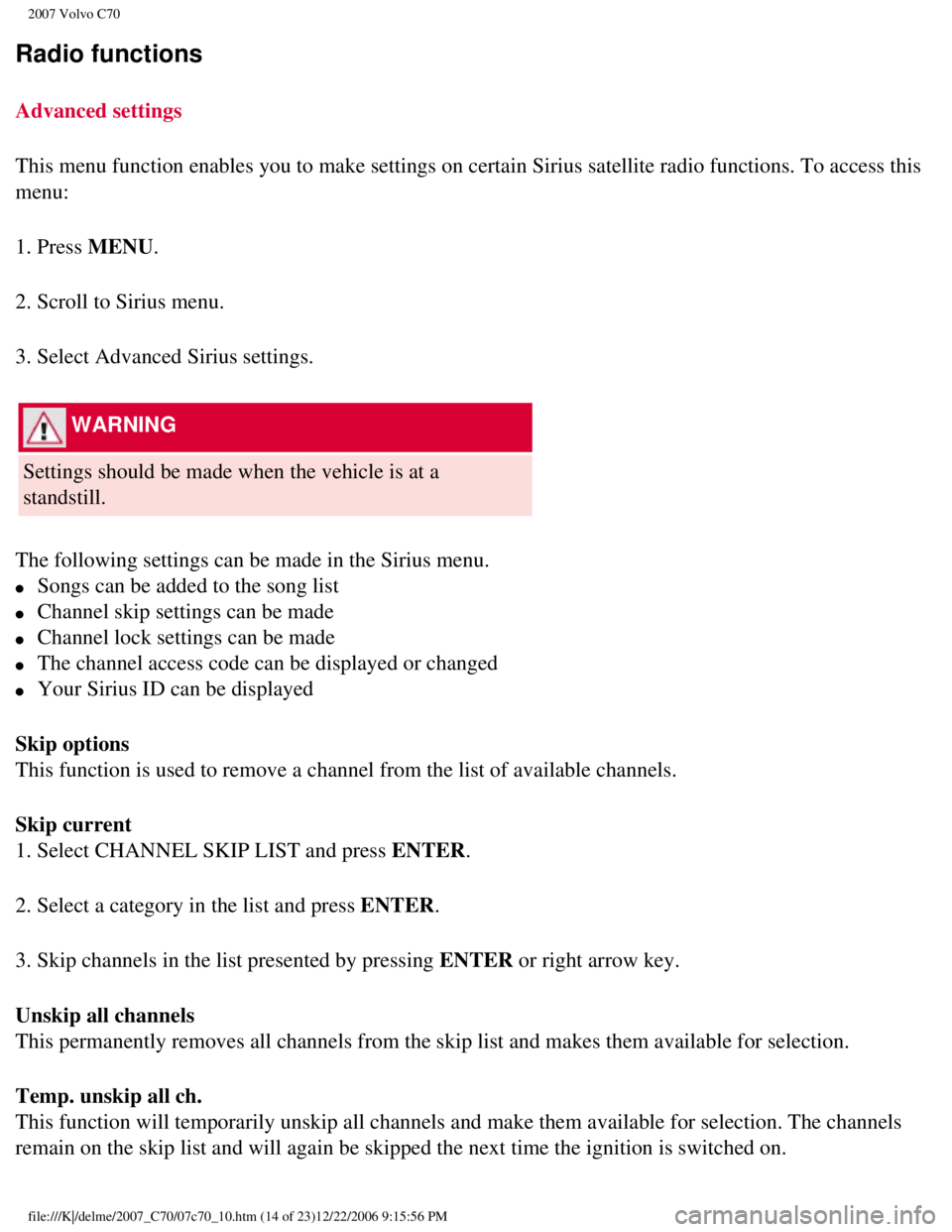
2007 Volvo C70
Radio functions
Advanced settings
This menu function enables you to make settings on certain Sirius satell\
ite radio functions. To access this
menu:
1. Press MENU.
2. Scroll to Sirius menu.
3. Select Advanced Sirius settings.
WARNING
Settings should be made when the vehicle is at a
standstill.
The following settings can be made in the Sirius menu.
l Songs can be added to the song list
l Channel skip settings can be made
l Channel lock settings can be made
l The channel access code can be displayed or changed
l Your Sirius ID can be displayed
Skip options
This function is used to remove a channel from the list of available cha\
nnels.
Skip current
1. Select CHANNEL SKIP LIST and press ENTER.
2. Select a category in the list and press ENTER.
3. Skip channels in the list presented by pressing ENTER or right arrow key.
Unskip all channels
This permanently removes all channels from the skip list and makes them \
available for selection.
Temp. unskip all ch.
This function will temporarily unskip all channels and make them availab\
le for selection. The channels
remain on the skip list and will again be skipped the next time the igni\
tion is switched on.
file:///K|/delme/2007_C70/07c70_10.htm (14 of 23)12/22/2006 9:15:56 PM\
Page 247 of 276

2007 Volvo C70
Channel lock
Access to specific channels can be restricted (locked). A locked chann\
el will not provide audio, song
titles, or artist information.
NOTE
All channels are initially
unlocked.
Locking a channel:
1. Select "Sirius ID" in the menu and select LOCK OPTIONS and press ENTER.
2. Select CHANNEL LOCK LIST and press ENTER
3. Enter the channel access code and press ENTER.
4. Select a category in the list and press ENTER.
5. Lock channels in the list presented by pressing ENTER or right arrow.
The channel is now locked and a checked box will be displayed to indicat\
e this. It will be necessary to
enter the channel access code1 in order to listen to a locked channel.
Unlocking a channel
A channel's access code1 is required to unlock a channel.
Unlock all channels
This permanently removes all channels from the locked list and makes the\
m available for selection.
Temp. unlock all ch.
This function will temporarily unlock all channels and make them availab\
le for selection. The channels
remain on the locked list and will again be locked the next time the ign\
ition is switched on.
226 10 Audio
Radio functions
CHANGE CODE
file:///K|/delme/2007_C70/07c70_10.htm (15 of 23)12/22/2006 9:15:56 PM\
Page 251 of 276

2007 Volvo C70
In addition to playing normal music CDs, the CD player/changer can also \
play discs containing files in
mp3 or wma format.
NOTE
Certain discs that are copy protected cannot be read by the
player.
When a disc with audio files is inserted in the player, the player scans\
the disc's folders before it begins
playing the files. The length of time that this takes depends on the qua\
lity of the disc.
Navigating the disc and playing tracks
If a disc with audio files is in the CD player, press ENTER to display a list of folders on the disc.
Use the up and down arrows in the navigation control (see the illustrat\
ion on
page 218) to move among
the folders on the disc. Audio files have the
symbol and folders containing these files have the
symbol. Press ENTER to play a selected folder or a file.
When the music file has been played, the player will continue to play th\
e rest of the files in the current
folder. When all of the files in the folder have been played, the player\
will automatically go to the next
folder and play the files in it.
Press the left or right arrow key on the navigation control if the entir\
e name of the current track does not
fit in the display.
Changing tracks
Briefly press the left or right arrow keys on the MENU NAVIGATION contro\
l to skip to the previous or
next track/file.
NOTE
The TUNING dial (6) (turn clockwise to go to the next track/file, or \
counterclockwise to go to the
previous track/file) or the optional steering wheel keypad can also be \
used for this purpose.
Fast forward/back
Press and hold down the left or right arrows keys in the MENU NAVIGATION\
control (or the
corresponding keys on the optional steering wheel keypad) to search wit\
hin a track/file or the whole disc.
The search continues for as long as the buttons are held down.
Random play
This function plays the tracks/files on a CD (or on all of the CDs if t\
he vehicle is equipped with the
file:///K|/delme/2007_C70/07c70_10.htm (19 of 23)12/22/2006 9:15:56 PM\