Page 173 of 235
160
6U5016G
“TYPE SEEK”
When a program is set, “TYPE SEEK” ap-
pears. Touch the switch and the system
starts to seek the station in the relevant pro-
gram type.
If any type program station is not found,
“NOTHING” appears on the display.
RS02021a
“MSG” (MESSAGE)
If the system receives a radio text from RDS
station, “MSG” appears on the display. Touch
“MSG”, and a text message is displayed on
the screen. This function is available only
when the vehicle is not moving.
6U5017G
(e) Traffic announcement
“TRAF”
A station that regularly broadcasts traffic in-
formation is automatically located.
When you touch “TRAF”, “TRAF SEEK” ap-
pears on the display and the radio will start
seeking any traffic program station.
If no traffic program station is found,
“NOTHING” appears on the display.
If a traffic program station is found, the name
for traffic program station is displayed for a
while until a traffic announcement is received.
Page 174 of 235
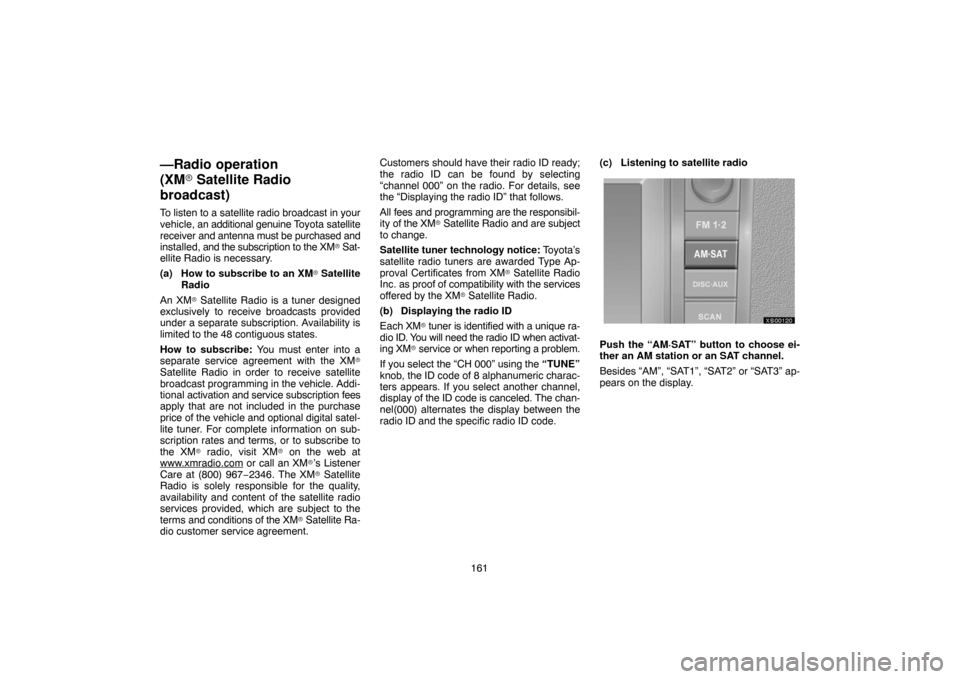
161
—Radio operation
(XM� Satellite Radio
broadcast)
To listen to a satellite radio broadcast in your
vehicle, an additional genuine Toyota satellite
receiver and antenna must be purchased and
installed, and the subscription to the XM
� Sat-
ellite Radio is necessary.
(a) How to subscribe to an XM
� Satellite
Radio
An XM
� Satellite Radio is a tuner designed
exclusively to receive broadcasts provided
under a separate subscription. Availability is
limited to the 48 contiguous states.
How to subscribe: You must enter into a
separate service agreement with the XM
�Satellite Radio in order to receive satellite
broadcast programming in the vehicle. Addi-
tional activation and service subscription fees
apply that are not included in the purchase
price of the vehicle and optional digital satel-
lite tuner. For complete information on sub-
scription rates and terms, or to subscribe to
the XM
� radio, visit XM� on the web at
www.xmradio.com or call an XM�’s Listener
Care at (800) 967−2346. The XM� Satellite
Radio is solely responsible for the quality,
availability and content of the satellite radio
services provided, which are subject to the
terms and conditions of the XM
� Satellite Ra-
dio customer service agreement.Customers should have their radio ID ready;
the radio ID can be found by selecting
“channel 000” on the radio. For details, see
the “Displaying the radio ID” that follows.
All fees and programming are the responsibil-
ity of the XM
� Satellite Radio and are subject
to change.
Satellite tuner technology notice: Toyota’s
satellite radio tuners are awarded Type Ap-
proval Certificates from XM
� Satellite Radio
Inc. as proof of compatibility with the services
offered by the XM
� Satellite Radio.
(b) Displaying the radio ID
Each XM
� tuner is identified with a unique ra-
dio ID. You will need the radio ID when activat-
ing XM
� service or when reporting a problem.
If you select the “CH 000” using the “TUNE”
knob, the ID code of 8 alphanumeric charac-
ters appears. If you select another channel,
display of the ID code is canceled. The chan-
nel(000) alternates the display between the
radio ID and the specific radio ID code.(c) Listening to satellite radio
XS00120
Push the “AM·SAT” button to choose ei-
ther an AM station or an SAT channel.
Besides “AM”, “SAT1”, “SAT2” or “SAT3” ap-
pears on the display.
Page 176 of 235

163 (f) Selecting a channel
Tune in the desired channel using one of the
following methods.
Preset tuning: Touch the channel selector
button (1 — 6) for the channel you want. The
button (1 — 6) is highlighted and channel
number appears on the display.
To select channel within the current cate-
gory: Push the “�” or “�” button of
“SEEK·TRACK”. The radio will step up or
down the channel within the current channel
category. Touch “TYPE SEEK”. The radio
will step up the channel within the current
channel category.
5U5119G
To scan the currently selected channel
category: Touch “TYPE SCAN” or push the
“SCAN” button briefly. “SCAN” appears on
the display. The radio will find the next chan-
nel in the same channel category, stay there
for a few seconds, and then scan again. To
select a channel, touch “TYPE SCAN” or
push the “SCAN” button a second time.
To scan the preset channels: Push the
“SCAN” button and hold it until you hear a
beep. “P.SCAN” appears on the display. The
radio will find the next preset channel, stay
there for a few seconds, and then move to the
next preset channel. To select a channel,
push the “SCAN” button a second time.(g) Displaying the title and name
5U5120G
When you touch “TEXT”, the song/program
title and the artist name/feature are displayed.
Up to 16 alphanumeric characters can be dis-
played. (Some information will not be fully dis-
played.)
When you touch “TEXT” again, the display
returns.
Page 177 of 235

164 When problems occur with the XM
� tuner, a message will appear on the display. Referring to the table below to identify the problem, take the
suggested corrective action.
ANTENNA
The XM� antenna is not connected. Check whether the XM� antenna cable is attached securely.
A short circuit occurs in the antenna or the surrounding antenna cable. See a Toyota certified dealer for assis-
tance.
UPDATING
You have not subscribed to the XM� Satellite Radio. The radio is being updated with the latest encryption code.
Contact the XM� Satellite Radio for subscription information. When a contract is canceled, you can choose the
“CH000” and all free−to−air channels.
The premium channel you selected is not authorized. Wait for about 2 seconds until the radio returns to the pre-
vious channel or “CH001”. If it does not change automatically, select another channel. If you want to listen to the
premium channel, contact the XM
� Satellite Radio.
NO SIGNALThe XM� signal is too weak at the current location. Wait until your vehicle reaches a location with a stronger sig-
nal.
LOADINGThe unit is acquiring audio or program information. Wait until the unit has received the information.
OFF AIRThe channel you selected is not broadcasting any programming. Select another channel.
−−−−−There is no song/program title or artist name/feature associated with the channel at that time. No action needed.
−−−The channel you selected is no longer available. Wait for about 2 seconds until the radio returns to the previous
channel or “CH001”. If it does not change automatically, select another channel.
The XM� Listener Care Center is also available on the phone, please call (800) 967−2346 during the following hours∗:
Monday — Saturday: 6 a.m. — 2 a.m. Sunday: 8 a.m. — 8 p.m. (Eastern Time)
∗: Subject to change without notice (h) If the satellite radio tuner malfunctions
Page 179 of 235

166
6U5025aG
2. Touch “LOAD”. The display opens.
XS00111a
3. The amber indicators at either side of
the slot start blinking. When the indica-
tors change to green, insert only one disc.
After the disc is loaded, the amber indica-
tors at either side of the slot start blinking
again. When the indicators change to
green, you can insert the next disc.
4. Push the “LOAD·
/CLOSE” button to
close the display.
The changer will automatically start playing
from the last disc you inserted.
If the label faces down, the disc cannot be
played. In this case, “CD Check” appears on
the screen.
CAUTION
�Do not place anything on the opened
display, as such items may be thrown
about and possibly injure people in
the vehicle during sudden braking or
in an accident.
�To reduce the chance of injury in case
of an accident or sudden stop while
driving, keep the display closed.
�Take care not to jam your hand while
the display is moving. Otherwise, you
could be injured.
NOTICE
�Do not obstruct the display while it is
moving. It could damage your audio
system.
�Do not insert one disc stacked on top
of another one or feed them in contin-
uously, to prevent discs from getting
stuck in the changer.
INFORMATION
Under extremely cold conditions, the
display may react slowly or operation
sound may become louder.
Page 180 of 235
167 (b) Ejecting discs
�A single disc alone:
XS00110a
1. Push the “LOAD·/CLOSE” button.
The “LOAD·EJECT” screen appears.
6U5026aG
2. Touch the disc number to be ejected.The display opens and the amber indicators
at either side of the slot start blinking. After
the disc is ejected, the amber indicators
change to green. A disc can be inserted.
�All the discs:
1. Push the “LOAD·
/CLOSE” button.
The “LOAD·EJECT” screen appears.
6U5026aG
2. Touch “ALL CD ”.
The display opens and the amber indicators
at either side of the slot start blinking. After
the disc is ejected, the blinking indicators stay
on.3. Remove the disc.
The indicators start blinking again and the
next disc is ejected.
If a disc is not removed within 15 seconds af-
ter it is ejected, the operation will be canceled.
When all the discs are removed, the amber in-
dicators change to green. A disc can be in-
serted.
Page 182 of 235
169
6U5020G
(d) Selecting a desired disc
Touch the desired disc number on the
screen.
The selected disc number is highlighted.
The changer will start playing the selected
disc from the first track.
6U5020G
(e) Playing an audio disc
Push the “AUDIO” button to display this
screen.
XS00113
SELECTING A DESIRED TRACK
“SEEK/TRACK” button: Use for a direct ac-
cess to a desired track.
Push either side of the “SEEK/TRACK” but-
ton and repeat it until the desired track num-
ber appears on the screen. As you release
the button, the changer will start playing the
selected track from the beginning.
“TRACK LIST”: The desired track can be se-
lected from a list. This function is available
only when the vehicle is not moving.
Touch “TRACK LIST”. The track list is dis-
played.
Page 183 of 235

170
6U5021G
Touch the desired track number. The changer
will start playing the selected track from the
beginning.
: By touching this touch−screen button,
the list moves up by 6 track groups. If this but-
ton is touched when the top page of the list is
displayed, the last page is displayed.
: By touching this touch−screen button,
the list moves down by 6 track groups. If this
button is touched when the last page of the list
is displayed, the top page is displayed.
Vehicles with rear entertainment system —
While the DVD player is in operation, the
chapter or track can be changed by pushing
either side of the “SEEK/TRACK” button.Fast forward: Push “�” side of the “SEEK/
TRACK” button and hold it to fast forward the
disc. When you release the button, the
changer will resume playing from that posi-
tion.
Reverse: Push “�” side of the “SEEK/
TRACK” button and hold it to reverse the disc.
When you release the button, the changer will
resume playing.
6U5020G
SEARCHING FOR A DESIRED TRACK OR
DISC
Searching for a desired track —
Touch “SCAN” on the screen or push the
“SCAN” button briefly while the disc is
playing.
“SCAN” appears on the screen. The changer
will play the next track for 10 seconds, then
scan again. To select a track, touch “SCAN”
on the screen or push the “SCAN” button a
second time. If the changer reaches the end
of the disc, it will continue scanning at track 1.
After all the tracks are scanned in one pass,
normal play resumes.