Page 114 of 161
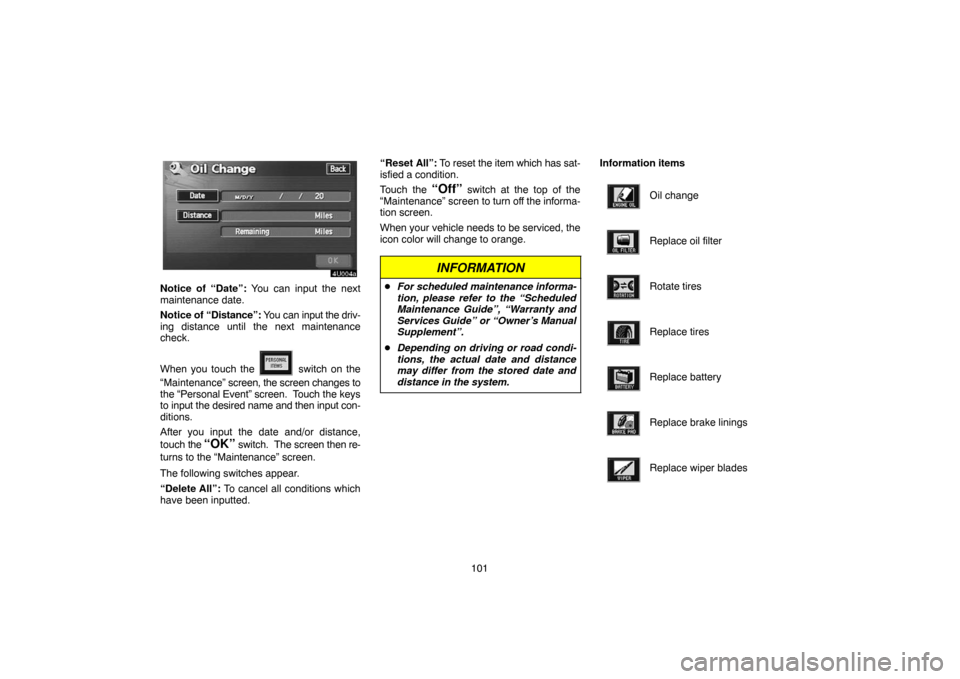
101
4U004a
Notice of “Date”: You can input the next
maintenance date.
Notice of “Distance”: You can input the driv-
ing distance until the next maintenance
check.
When you touch the
switch on the
“Maintenance” screen, the screen changes to
the “Personal Event” screen. Touch the keys
to input the desired name and then input con-
ditions.
After you input the date and/or distance,
touch the
“OK” switch. The screen then re-
turns to the “Maintenance” screen.
The following switches appear.
“Delete All”: To cancel all conditions which
have been inputted.“Reset All”: To reset the item which has sat-
isfied a condition.
Touch the
“Off” switch at the top of the
“Maintenance” screen to turn off the informa-
tion screen.
When your vehicle needs to be serviced, the
icon color will change to orange.
INFORMATION
�For scheduled maintenance informa-
tion, please refer to the “Scheduled
Maintenance Guide”, “Warranty and
Services Guide” or “Owner’s Manual
Supplement”.
�Depending on driving or road condi-
tions, the actual date and distance
may differ from the stored date and
distance in the system.
Information items
Oil change
Replace oil filter
Rotate tires
Replace tires
Replace battery
Replace brake linings
Replace wiper blades
Page 132 of 161

11 9 (b) Tone and balance
How good an audio program sounds to you is
largely determined by the mix of the treble,
midrange, and bass levels. In fact, different
kinds of music and vocal programs usually
sound better with different mixes of treble,
mid−range, and bass.
A good balance of the left and right stereo
channels and of the front and rear sound lev-
els is also important.
Keep in mind that if you are listening to a ste-
reo recording or broadcast, changing the
right/left balance will increase the volume of
one group of sounds while decreasing the vol-
ume of another.
5U004b
Touching the “SOUND” switch displayed
on the screen at the audio control mode
will display the sound control mode. Ad-
just the tone and balance as follows.
To adjust the tone, touch the “+” or “�”
switch on the screen. To adjust the bal-
ance between the front and rear speakers,
touch the “FRONT” or “REAR” switch on
the screen, and to adjust the balance be-
tween the left and right, touch the “L” or
“R” switch on the screen.
“BASS”: Adjusts low−pitched tones.
“MID”: Adjusts mid−pitched tones.
“TREB”: Adjusts high−pitched tones.
As the yellow display goes up, each tone is
more emphasized.(c) Your compact disc player
When you insert a compact disc, insert it with
the label side up. The compact disc player will
play from track 1 through to the end of the
disc. Then it will play from track 1 again.
NOTICE
Never try to disassemble or oil any part
of the compact disc player. Do not in-
sert anything other than compact discs
into the slot.
The player is intended for use with 12 cm (4.7
in.) discs only.
Page 139 of 161

126
5U015a
(c) Searching for a desired track
Touch the “SCAN” switch on the screen or
push the “SCAN” button.
The compact disc player will play the next
track for 10 seconds, then scan again. To se-
lect a track, touch the “SCAN” switch on the
screen or push the “SCAN” button a second
time. If the player reaches the end of the disc,
it will continue scanning at track 1.
After all the tracks are scanned in one pass,
normal play resumes.
5U024b
(d) Other compact disc player functions
“RPT” switch: Use it for automatic repeat of
the track you are currently listening to.
Touch the switch while the track is playing.
When the track is finished, the player will au-
tomatically go back to the beginning of the
track and play the track again. To cancel it,
touch the switch once again.
“RAND” switch: Use it for automatic and
random selection.
When the switch is touched, the system se-
lects a track in the disc. To cancel it, touch the
switch once again.
If a CD−TEXT disc is inserted, the title of the
disc and track will be displayed. Up to 29 let-
ters can be displayed.(e) If the player malfunctions
If “CD ERROR” appears on the screen, audio
signals of the disc cannot be read or the sys-
tem has trouble. Push the “DISC” button once
again.
If the player does not operate, check that the
disc surface is not soiled or damaged. If the
disc is O.K., the temperature of the player’s
internal mechanism may be raised because
of high external temperature. Remove the
disc from the player to cool it.
If the player still does not operate, have it
checked by your dealer.
Page 142 of 161
129
5U104a
The indicator light turns on while the disc is
loaded.
NOTICE
Never try to disassemble or oil any part
of the DVD player. Do not insert any-
thing other than a disc into the slot.
5. Close the console box.
5U105a
(b) Ejecting a disc
Slide the lid backward to open the DVD
player. Push the disc eject button to eject
a disc.
CAUTION
To reduce the chance of injury in case
of an accident or a sudden stop, al-
ways keep the console box closed
while driving.
5U168
(c) Playing a disc
Push the “DISC” button if a disc is already
loaded in the player.
“DVD” appears on the screen. (If the CD play-
er is turned on, push the “DISC” button again
to switch to the DVD player.)