Page 112 of 161
99
OTHER FUNCTIONS
Other functions
Maintenance information100 . . . . . . . . . . . . . . . . . . . . . . . . . . . . . . . . . . . . . . . . . . . .
Calendar with memo105 . . . . . . . . . . . . . . . . . . . . . . . . . . . . . . . . . . . . . . . . . . . . . . . .
Screen adjustment11 2 . . . . . . . . . . . . . . . . . . . . . . . . . . . . . . . . . . . . . . . . . . . . . . . . .
Screen setting11 4 . . . . . . . . . . . . . . . . . . . . . . . . . . . . . . . . . . . . . . . . . . . . . . . . . . . . .
SECTION IV
Page 113 of 161
100
Maintenance information
RS01015
This system informs you when to replace
certain parts or components and shows
dealer information (if registered) on the
screen. (See “Information items” on page
101.) When the navigation system begins
operating after either the information
item’s pre�set data arrives or the driving
distance reaches a pre�determined set-
tings, the “Information” screen will be dis-
played. This screen will appear every time
the system is turned on until you touch the
“Do not display this message
again”
switch.
To prevent this information screen from being
displayed again, touch the
“Do not
display this message again”
switch.
4U002b
1. Push the “INFO” button to display the
“Information Menu” screen. Touch the
“Maintenance” switch to display the
“Maintenance” screen.
4U003a
2. Touch the desired icon and input the
conditions.
Page 114 of 161
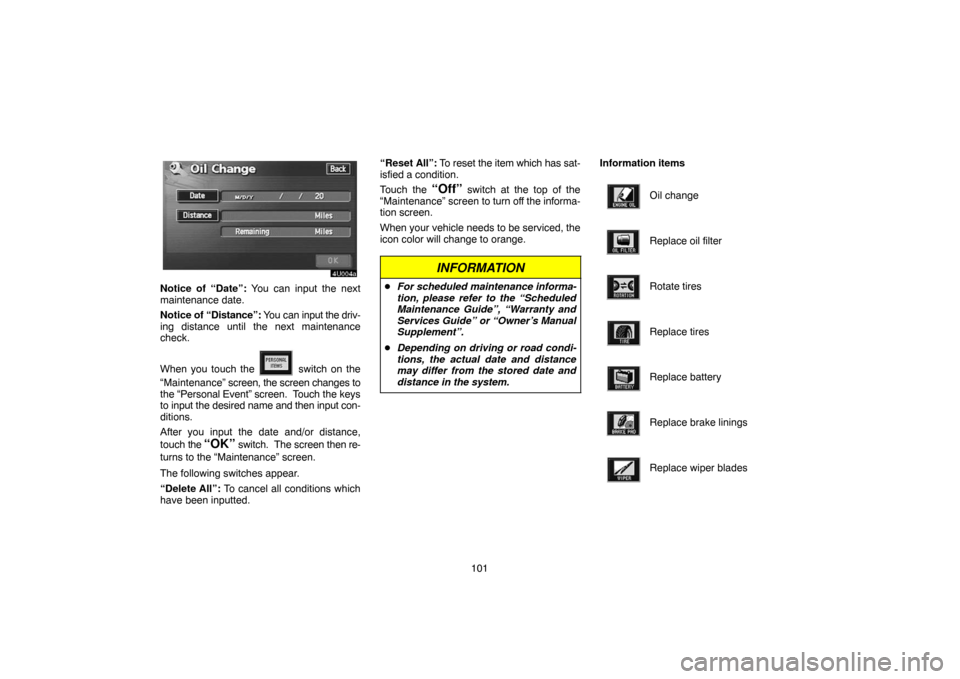
101
4U004a
Notice of “Date”: You can input the next
maintenance date.
Notice of “Distance”: You can input the driv-
ing distance until the next maintenance
check.
When you touch the
switch on the
“Maintenance” screen, the screen changes to
the “Personal Event” screen. Touch the keys
to input the desired name and then input con-
ditions.
After you input the date and/or distance,
touch the
“OK” switch. The screen then re-
turns to the “Maintenance” screen.
The following switches appear.
“Delete All”: To cancel all conditions which
have been inputted.“Reset All”: To reset the item which has sat-
isfied a condition.
Touch the
“Off” switch at the top of the
“Maintenance” screen to turn off the informa-
tion screen.
When your vehicle needs to be serviced, the
icon color will change to orange.
INFORMATION
�For scheduled maintenance informa-
tion, please refer to the “Scheduled
Maintenance Guide”, “Warranty and
Services Guide” or “Owner’s Manual
Supplement”.
�Depending on driving or road condi-
tions, the actual date and distance
may differ from the stored date and
distance in the system.
Information items
Oil change
Replace oil filter
Rotate tires
Replace tires
Replace battery
Replace brake linings
Replace wiper blades
Page 115 of 161
102
Replace engine coolant
Replace brake fluid
Replace ATF
Scheduled maintenance
Replace air filter
Personal event
(a) Register dealer
You can register the dealer name, staff,
location and phone number.
4U005a
1. Touch the “Set Dealer” switch on
the “Maintenance” screen.
4U006b
2. Enter the location of the dealer in the
same way as for destination input. (See
page 24.)
Page 116 of 161
103
4U007a_toyota
After you input the dealer, the screen changes
and displays the map location of the dealer.
If it is OK, touch the
“Enter” switch.
The screen changes to “Edit Dealer” screen.
(See “(b) Edit dealer”.)
(b) Edit dealer
4U008a
You can edit the dealer name, staff, loca-
tion and phone number.
1. Touch the
“Set Dealer” switch on
the “Maintenance” screen. The “Edit
Dealer” screen appears.
4U009c
2. To edit, touch the corresponding
switch.