Page 134 of 161
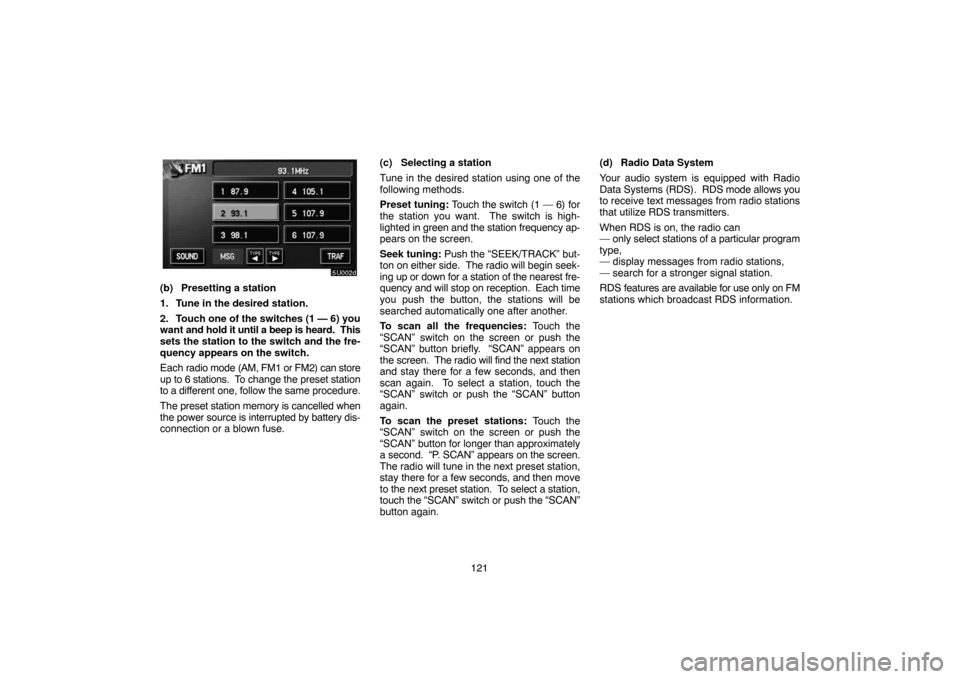
121
5U002b
(b) Presetting a station
1. Tune in the desired station.
2. Touch one of the switches (1 — 6) you
want and hold it until a beep is heard. This
sets the station to the switch and the fre-
quency appears on the switch.
Each radio mode (AM, FM1 or FM2) can store
up to 6 stations. To change the preset station
to a different one, follow the same procedure.
The preset station memory is cancelled when
the power source is interrupted by battery dis-
connection or a blown fuse.(c) Selecting a station
Tune in the desired station using one of the
following methods.
Preset tuning: Touch the switch (1 — 6) for
the station you want. The switch is high-
lighted in green and the station frequency ap-
pears on the screen.
Seek tuning: Push the “SEEK/TRACK” but-
ton on either side. The radio will begin seek-
ing up or down for a station of the nearest fre-
quency and will stop on reception. Each time
you push the button, the stations will be
searched automatically one after another.
To scan all the frequencies: Touch the
“SCAN” switch on the screen or push the
“SCAN” button briefly. “SCAN” appears on
the screen. The radio will find the next station
and stay there for a few seconds, and then
scan again. To select a station, touch the
“SCAN” switch or push the “SCAN” button
again.
To scan the preset stations: Touch the
“SCAN” switch on the screen or push the
“SCAN” button for longer than approximately
a second. “P. SCAN” appears on the screen.
The radio will tune in the next preset station,
stay there for a few seconds, and then move
to the next preset station. To select a station,
touch the “SCAN” switch or push the “SCAN”
button again.(d) Radio Data System
Your audio system is equipped with Radio
Data Systems (RDS). RDS mode allows you
to receive text messages from radio stations
that utilize RDS transmitters.
When RDS is on, the radio can
— only select stations of a particular program
type,
— display messages from radio stations,
— search for a stronger signal station.
RDS features are available for use only on FM
stations which broadcast RDS information.
Page 142 of 161
129
5U104a
The indicator light turns on while the disc is
loaded.
NOTICE
Never try to disassemble or oil any part
of the DVD player. Do not insert any-
thing other than a disc into the slot.
5. Close the console box.
5U105a
(b) Ejecting a disc
Slide the lid backward to open the DVD
player. Push the disc eject button to eject
a disc.
CAUTION
To reduce the chance of injury in case
of an accident or a sudden stop, al-
ways keep the console box closed
while driving.
5U168
(c) Playing a disc
Push the “DISC” button if a disc is already
loaded in the player.
“DVD” appears on the screen. (If the CD play-
er is turned on, push the “DISC” button again
to switch to the DVD player.)
Page 143 of 161

130
5U117a
(d) Operating an audio CD
PLAYING AN AUDIO CD
CD text only — The disc title and track title will
appear on the screen when pushing the
“DISC” button.
Push the “AUDIO” button to display this
screen.
5U014a
SELECTING A DESIRED TRACK
“SEEK/TRACK” button: Use for direct ac-
cess to a desired track.
Push either side of the “SEEK/TRACK” but-
ton and hold it until the desired track number
appears on the display. As you release the
button, the player will start playing the se-
lected track from the beginning.
Fast forward: Touch the
switch and
hold it to fast forward the disc. When you re-
lease the switch, the player will resume play-
ing from that position.
Reverse: Touch the
switch and hold
it to reverse the disc. When you release the
switch, the player will resume playing.
5U118a
SEARCHING FOR A DESIRED TRACK
Touch the “SCAN” switch on the screen or
push the “SCAN” button.
“SCAN” will be highlighted in yellow on the
screen. The player will play the next track for
10 seconds, then scan again. To select a
track, touch the “SCAN” switch on the screen
or push the “SCAN” button a second time. If
the player reaches the end of the disc, it will
continue scanning at track 1.
After all the tracks are scanned in one pass,
normal play resumes.
Page 158 of 161

145 For example, nearby buildings and terrain
can interfere with FM reception. Power lines
or telephone wires can interfere with AM sig-
nals. And of course, radio signals have a lim-
ited range. The farther you are from a station,
the weaker its signal will be. In addition, re-
ception conditions change constantly as your
vehicle moves.
Here are some common reception problems
that probably do not indicate a problem with
your radio:
FM
Fading and drifting stations — Generally, the
effective range of FM is about 40 km (25
miles). Once outside this range, you may no-
tice fading and drifting, which increase with
the distance from the radio transmitter. They
are often accompanied by distortion.
Multi−path — FM signals are reflective, mak-
ing it possible for two signals to reach your an-
tenna at the same time. If this happens, the
signals will cancel each other out, causing a
momentary flutter or loss of reception.
Static and fluttering — These occur when sig-
nals are blocked by buildings, trees, or other
large objects. Increasing the bass level may
reduce static and fluttering.Station swapping — If the FM signal you are
listening to is interrupted or weakened, and
there is another strong station nearby on the
FM band, your radio may tune in the second
station until the original signal can be picked
up again.
AM
Fading — AM broadcasts are reflected by the
upper atmosphere — especially at night.
These reflected signals can interfere with
those received directly from the radio station,
causing the radio station to sound alternately
strong and weak.
Station interference — When a reflected sig-
nal and a signal received directly from a radio
station are very nearly the same frequency,
they can interfere with each other, making it
difficult to hear the broadcast.
Static — AM is easily affected by external
sources of electrical noise, such as high ten-
sion power lines, lightening, or electrical mo-
tors. This results in static.CARING FOR YOUR COMPACT DISC
PLAYER, DVD PLAYER AND DISCS
�Your compact disc player is intended for
use with 12 cm (4.7 in.) discs only.
�Extremely high temperatures can keep
your compact disc player and DVD player
from working. On hot days, use the air
conditioning to cool the vehicle interior be-
fore you use the players.
�Bumpy roads or other vibrations may
make your compact disc player and DVD
player skip.
�If moisture gets into your compact disc
player and DVD player, you may not play
even though they appear to be working.
Remove the disc from the player and wait
until it dries.
CAUTION
Compact disc players and DVD players
use an invisible laser beam which could
cause hazardous radiation exposure if
directed outside the unit. Be sure to op-
erate the players correctly.
Page 160 of 161
147
5U042a
�Low quality discs
5U043a
�Labeled discs
NOTICE
�Do not use special shaped,
transparent/translucent, low quality
or labeled discs such as those
shown in the illustrations. The
use of such discs may damage
the player or changer, or it may
be impossible to eject the disc.
�This system is not designed for
use of dual discs. Do not use
dual discs because it may cause
damage to the player.
5U044a
�Correct�Wrong
�Handle discs carefully, especially when
you are inserting them. Hold them on the
edge and do not bend them. Avoid getting
fingerprints on them, particularly on the
shiny side.
�Dirt, scratches, warping, pin holes, or oth-
er disc damage could cause the player to
skip or to repeat a section of a track. (To
see a pin hole, hold the disc up to the
light.)
�Remove discs from the players when you
are not using them. Store them in their
plastic cases away from moisture, heat,
and direct sunlight.