Page 121 of 177
111
2. Touch the desired search condition to
list the memos. The “Memo List” is dis-
played on the screen.To display the memos listed in a desired
period, touch the
“Period” switch.
Touch the number keys.
After setting the period, touch the
“OK”switch. The “Memo List” screen will be
displayed.
You can set a period from January 1, 2003,
through December 31, 2022, for searching.
To delete and/or edit the memo, touch the
desired memo switch.
To delete all memos, touch the
“Delete
All”
switch. A message appears on the
display. To delete, touch the “Yes”
switch. To cancel the deletion, touch the“No” switch.
Page 148 of 177
138
CAUTION
Conversational speech on some DVDs
is recorded at a low volume to empha-
size the impact of sound effects. If you
adjust the volume assuming that the
conversations represent the maximum
volume level that the DVD will play, you
may be startled by louder sound effects
or when you change to a different audio
source. The louder sounds may have a
significant impact on the human body or
pose a driving hazard. Keep this in mind
when you adjust the volume.
This “DVD Hint!” screen appears when the
video screen is first displayed after you
turn the ignition key to “ACC” or “ON”.
Touch “OK” when you read the message.DVD video
DVD audio
PLAYING A DVD DISC
Push the “AUDIO” button to display DVD
screen.
It you touch the “PICTURE” switch when the
vehicle is completely stopped and the parking
brake is applied, the video screen returns.
Page 149 of 177
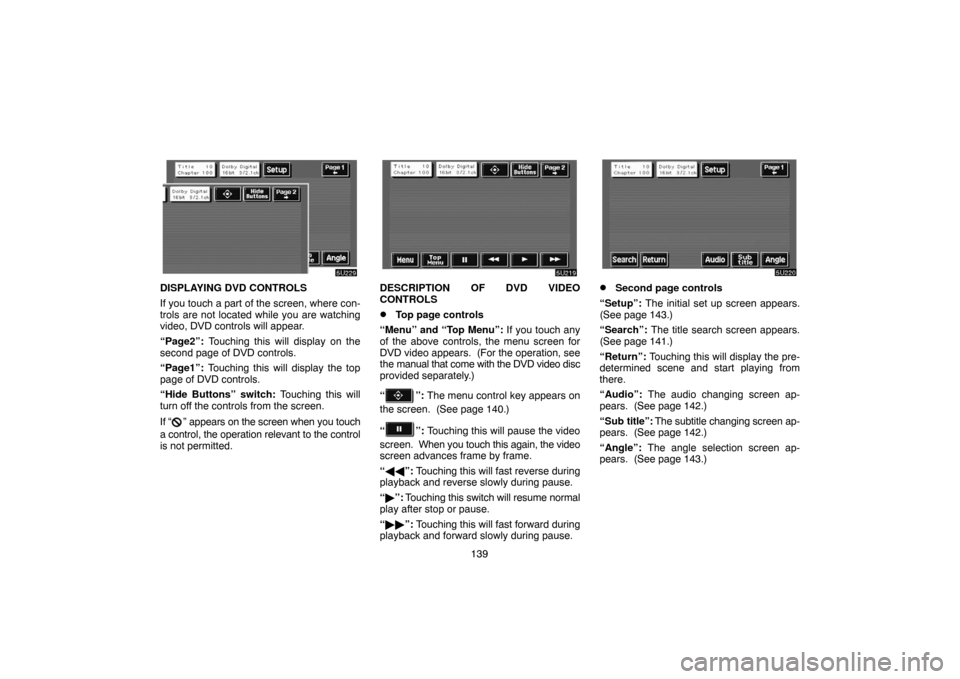
139
DISPLAYING DVD CONTROLS
If you touch a part of the screen, where con-
trols are not located while you are watching
video, DVD controls will appear.
“Page2”: Touching this will display on the
second page of DVD controls.
“Page1”: Touching this will display the top
page of DVD controls.
“Hide Buttons” switch: Touching this will
turn off the controls from the screen.
If “
” appears on the screen when you touch
a control, the operation relevant to the control
is not permitted.
DESCRIPTION OF DVD VIDEO
CONTROLS
�Top page controls
“Menu” and “Top Menu”: If you touch any
of the above controls, the menu screen for
DVD video appears. (For the operation, see
the manual that come with the DVD video disc
provided separately.)
“
”: The menu control key appears on
the screen. (See page 140.)
“
”: Touching this will pause the video
screen. When you touch this again, the video
screen advances frame by frame.
“��”: Touching this will fast reverse during
playback and reverse slowly during pause.
“�”: Touching this switch will resume normal
play after stop or pause.
“��”: Touching this will fast forward during
playback and forward slowly during pause.
�Second page controls
“Setup”: The initial set up screen appears.
(See page 143.)
“Search”: The title search screen appears.
(See page 141.)
“Return”: Touching this will display the pre-
determined scene and start playing from
there.
“Audio”: The audio changing screen ap-
pears. (See page 142.)
“Sub title”: The subtitle changing screen ap-
pears. (See page 142.)
“Angle”: The angle selection screen ap-
pears. (See page 143.)
Page 150 of 177
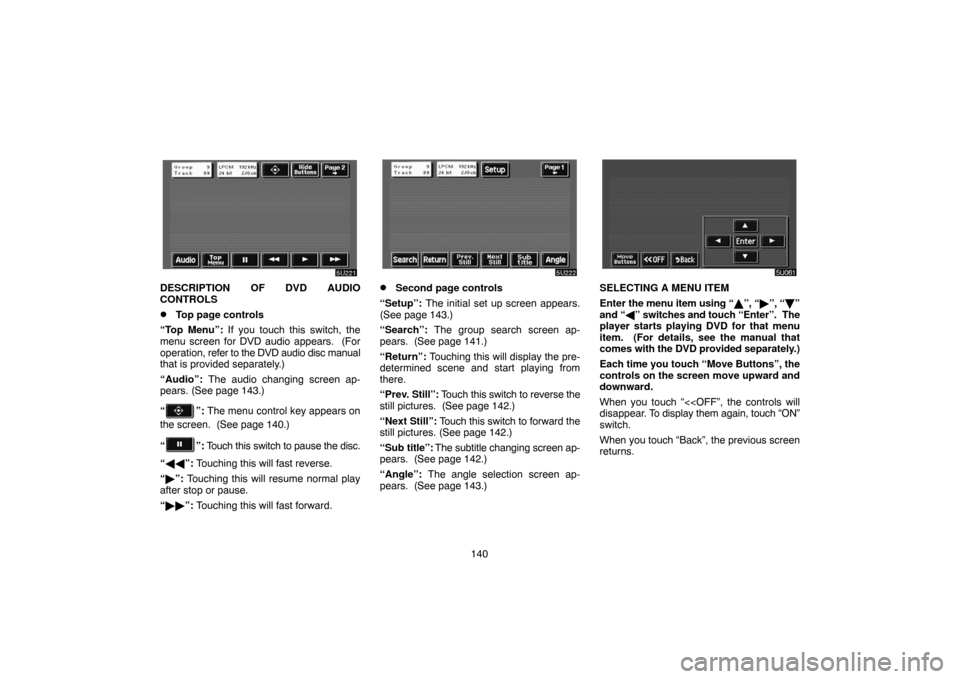
140
DESCRIPTION OF DVD AUDIO
CONTROLS
�Top page controls
“Top Menu”: If you touch this switch, the
menu screen for DVD audio appears. (For
operation, refer to the DVD audio disc manual
that is provided separately.)
“Audio”: The audio changing screen ap-
pears. (See page 143.)
“
”: The menu control key appears on
the screen. (See page 140.)
“
”: Touch this switch to pause the disc.
“��”: Touching this will fast reverse.
“�”: Touching this will resume normal play
after stop or pause.
“��”: Touching this will fast forward.
�Second page controls
“Setup”: The initial set up screen appears.
(See page 143.)
“Search”: The group search screen ap-
pears. (See page 141.)
“Return”: Touching this will display the pre-
determined scene and start playing from
there.
“Prev. Still”: Touch this switch to reverse the
still pictures. (See page 142.)
“Next Still”: Touch this switch to forward the
still pictures. (See page 142.)
“Sub title”: The subtitle changing screen ap-
pears. (See page 142.)
“Angle”: The angle selection screen ap-
pears. (See page 143.)SELECTING A MENU ITEM
Enter the menu item using “�”, “�”, “�”
and “�” switches and touch “Enter”. The
player starts playing DVD for that menu
item. (For details, see the manual that
comes with the DVD provided separately.)
Each time you touch “Move Buttons”, the
controls on the screen move upward and
downward.
When you touch “<
disappear. To display them again, touch “ON”
switch.
When you touch “Back”, the previous screen
returns.
Page 151 of 177

141
SEARCHING BY TITLE
DVD video only —
Enter the title number using “�”, “+” and
“+10” and touch “Enter”. The player
starts playing video for that title number.
When you push either side of the
“SEEK·TRACK ��” button, you can select
a chapter.
When you touch “Back”, the previous screen
returns.SEARCHING BY GROUP
DVD audio only —
Enter the group number by using the “�”
and “+” switches. The selected group
number will appear on the screen. Push
the “Enter” switch. The player starts play-
ing the disc from the entered group num-
ber.
When you push either side of the
“SEEK·TRACK ��” button, you can select
a track.
When you touch “Back”, the previous screen
returns.SELECTING THE BONUS GROUP
DVD audio only —
Enter the bonus group number on the search-
ing group screen and push the “Enter” switch.
The “Enter Key Code” screen will appear. To
enter the number of the group you want to
play, push the group number. If you enter the
wrong number, push the “Clear” switch to de-
lete the number.
Push the “Enter” switch on the screen. The
player starts playing the disc from the se-
lected bonus group number.
Page 167 of 177
157
— “CLIMATE” control
Push this button to display switches for
automatic air conditioning controls.
The ignition key must be in the “ON” position.
NOTICE
To prevent the battery from being dis-
charged, do not leave the air condition-
ing on longer than necessary when the
engine is not running.
Air flow selection
6U302 paste