Page 213 of 436
’07 HIGHLANDER HV_U (L/O 0608)
201
2007 HIGHLANDER HV from July ’06 Prod. (OM48685U)
1. “DVD” buttonThis button turns on the DVD mode.
2. “SOURCE” button This button turns on the rear seat en-
tertainment system and selects the
mode.
3. “OFF” button
This button turns off the rear seat en-
tertainment system.
4. Joystick This joystick selects a control switch,
mode switch on the screen or the
menu for the disc.
5. “ENT” button
This button inputs the selected switch
or the selected menu for the disc.
6. “DISC/CH/PROG” button This button skips directly to a desired
preset station, disc, track or chapter.
7. “ �� ” button
This button fast forwards a screen
when the DVD player is operated.
8. “RETURN” button
This button skips to the predetermined
scene for the disc when the DVD play-
er is operated.
—Control buttons
�Controller
Page 215 of 436
’07 HIGHLANDER HV_U (L/O 0608)
203
2007 HIGHLANDER HV from July ’06 Prod. (OM48685U)
1. “” button
This button ejects a disc.
2. “SOURCE” button
This button turns on the rear seat en-
tertainment system and selects the
mode.
3. “TUNE/TRACK” button This button seeks a radio station or
selects track/chapter.
4. “DISC/CH/PROG” button
This button skips directly to a desired
preset station, disc, track or chapter.
5. “CURSOR (REMOTE)” button This button indicates the control
switches on the screen when the DVD
player is operated. This button also
can be used when you lose sight of
the controller.
6. Joystick
This joystick selects a control switch,
mode switch on the screen or the
menu for the disc.
�
Buttons on the DVD player unit
Page 220 of 436
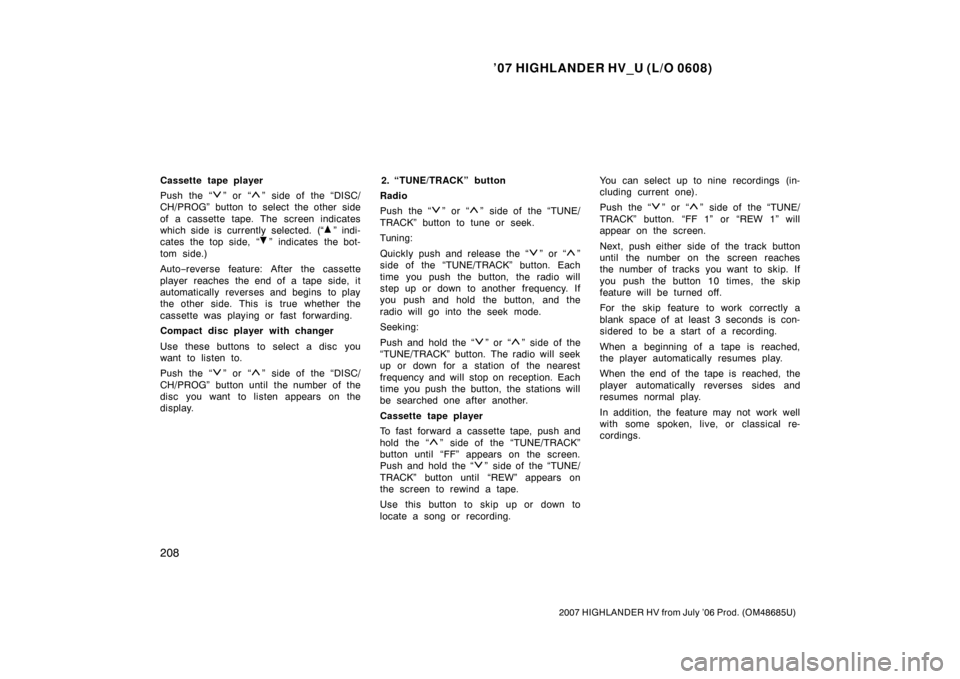
’07 HIGHLANDER HV_U (L/O 0608)
208
2007 HIGHLANDER HV from July ’06 Prod. (OM48685U)
Cassette tape player
Push the “
” or “” side of the “DISC/
CH/PROG” button to select the other side
of a cassette tape. The screen indicates
which side is currently selected. (“
” indi-
cates the top side, “
” indicates the bot-
tom side.)
Auto −reverse feature: After the cassette
player reaches the end of a tape side, it
automatically reverses and begins to play
the other side. This is true whether the
cassette was playing or fast forwarding.
Compact disc player with changer
Use these buttons to select a disc you
want to listen to.
Push the “
” or “” side of the “DISC/
CH/PROG” button until the number of the
disc you want to listen appears on the
display. 2. “TUNE/TRACK” button
Radio
Push the “
” or “” side of the “TUNE/
TRACK” button to tune or seek.
Tuning:
Quickly push and release the “
” or “”
side of the “TUNE/TRACK” button. Each
time you push the button, the radio will
step up or down to another frequency. If
you push and hold the button, and the
radio will go into the seek mode.
Seeking:
Push and hold the “
” or “” side of the
“TUNE/TRACK” button. The radio will seek
up or down for a station of the nearest
frequency and will stop on reception. Each
time you push the button, the stations will
be searched one after another.
Cassette tape player
To fast forward a cassette tape, push and
hol d the “
” side of the “TUNE/TRACK”
button until “FF” appears on the screen.
Push and hold the “
” side of the “TUNE/
TRACK” button until “REW” appears on
the screen to rewind a tape.
Use this button to skip up or down to
locate a song or recording. You can select up to nine recordings (in-
cluding current one).
Push the “
” or “” side of the “TUNE/
TRACK” button. “FF 1” or “REW 1” will
appear on the screen.
Next, push either side of the track button
until the number on the screen reaches
the number of tracks you want to skip. If
you push the button 10 times, the skip
feature will be turned off.
For the skip feature to work correctly a
blank space of at least 3 seconds is con-
sidered to be a start of a recording.
When a beginning of a tape is reached,
the player automatically resumes play.
When the end of the tape is reached, the
player automatically reverses sides and
resumes normal play.
In addition, the feature may not work well
with some spoken, live, or classical re-
cordings.
Page 225 of 436
’07 HIGHLANDER HV_U (L/O 0608)
213
2007 HIGHLANDER HV from July ’06 Prod. (OM48685U)
The DVD player can be operated with the
controller buttons directly.1. “DVD” button
2. “RETURN” button
3. “MENU” button
4. “AUDIO” button
5. “SUB TITLE” button
6. “ANGLE” button
7. “SET UP” button
8. “SEARCH” button
9. “TOP MENU” button
10. “
”, “ �”, “ �� ” and “�� ” buttons
Controller
DVD player unit
The player can also be operated with the
switches on the screen.
To operate the switches on the screen,
select the switch by the joystick and push
the “ENT” button. You cannot select the
switches on the screen by touching them
directly.
When the switch is selected by the joys-
tick, the outline of the switch changes to
blue. Push the “ENT” button, and the
switch will be highlighted in green.
—DVD player operation
switches
Page 229 of 436
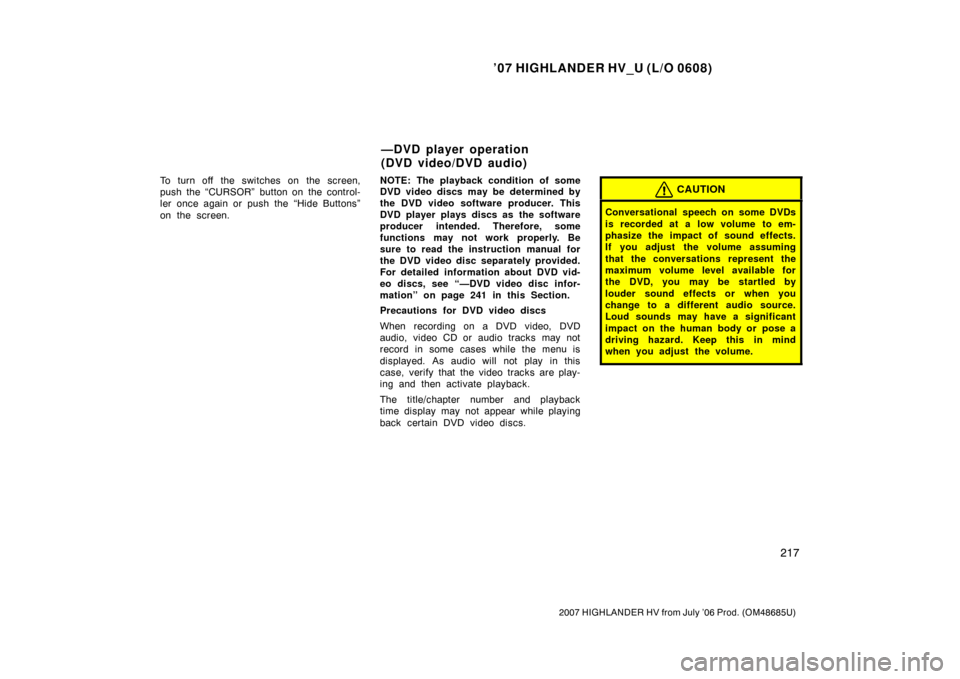
’07 HIGHLANDER HV_U (L/O 0608)
217
2007 HIGHLANDER HV from July ’06 Prod. (OM48685U)
To turn off the switches on the screen,
push the “CURSOR” button on the control-
ler once again or push the “Hide Buttons”
on the screen.NOTE:
The playback condition of some
DVD video discs may be determined by
the DVD video software producer. This
DVD player plays discs as the software
producer intended. Therefore, some
functions may not work properly. Be
sure to read the instruction manual for
the DVD video disc separately provided.
For detailed information about DVD vid-
eo discs, see “—DVD video disc infor-
mation” on page 241 in this Section.
Precautions for DVD video discs
When recording on a DVD video, DVD
audio, video CD or audio tracks may not
record in some cases while the menu is
displayed. As audio will not play in this
case, verify that the video tracks are play-
ing and then activate playback.
The title/chapter number and playback
time display may not appear while playing
back certain DVD video discs.CAUTION
Conversational speech on some DVDs
is recorded at a low volume to em-
phasize the impact of sound effects.
If you adjust the volume assuming
that the conversations represent the
maximum volume level available for
the DVD, you may be startled by
louder sound effects or when you
change to a different audio source.
Loud sounds may have a significant
impact on the human body or pose a
driving hazard. Keep this in mind
when you adjust the volume.
—DVD player operation
(DVD video/DVD audio)
Page 231 of 436
’07 HIGHLANDER HV_U (L/O 0608)
219
2007 HIGHLANDER HV from July ’06 Prod. (OM48685U)
To select the menu for the disc, push the
“
”, “”, “” or “” switches on the
screen. Push the “Enter” switch to select
the menu for the disc.
You can also select the menu for the disc
by the joystick and the “ENT” button on
the controller when the control switches
are not indicated on the screen.
Push the “Move Buttons” on the screen,
and the switches (“
”, “”, “”, “”,
“Enter” and “Move Buttons” switches) will
move up and down.
To turn off the switch, push the “OFF”
switch on the screen. To turn on the
switch again, push the “ON” switch on the
screen.
To return to the previous screen, push the
“Back” switch on the screen.
DVD video
DVD audio
Page 232 of 436
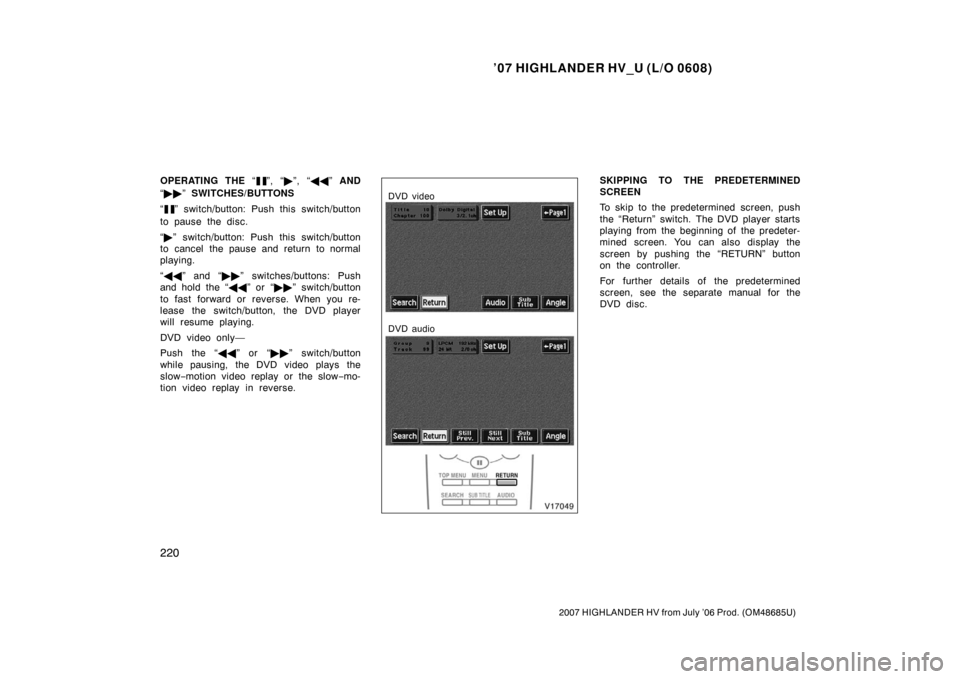
’07 HIGHLANDER HV_U (L/O 0608)
220
2007 HIGHLANDER HV from July ’06 Prod. (OM48685U)
OPERATING THE “”, “�”, “ �� ” AND
“ �� ” SWITCHES/BUTTONS
“
” switch/button: Push this switch/button
to pause the disc.
“ � ” switch/button: Push this switch/button
to cancel the pause and return to normal
playing.
“ �� ” and “�� ” switches/buttons: Push
and hold the “ ��” or “�� ” switch/button
to fast forward or reverse. When you re-
lease the switch/button, the DVD player
will resume playing.
DVD video only—
Push the “�� ” or “��” switch/button
while pausing, the DVD video plays the
slow −motion video replay or the slow −mo-
tion video replay in reverse.
DVD video
DVD audio
SKIPPING TO THE PREDETERMINED
SCREEN
To skip to the predetermined screen, push
the “Return” switch. The DVD player starts
playing from the beginning of the predeter-
mined screen. You can also display the
screen by pushing the “RETURN” button
on the controller.
For further details of the predetermined
screen, see the separate manual for the
DVD disc.
Page 248 of 436
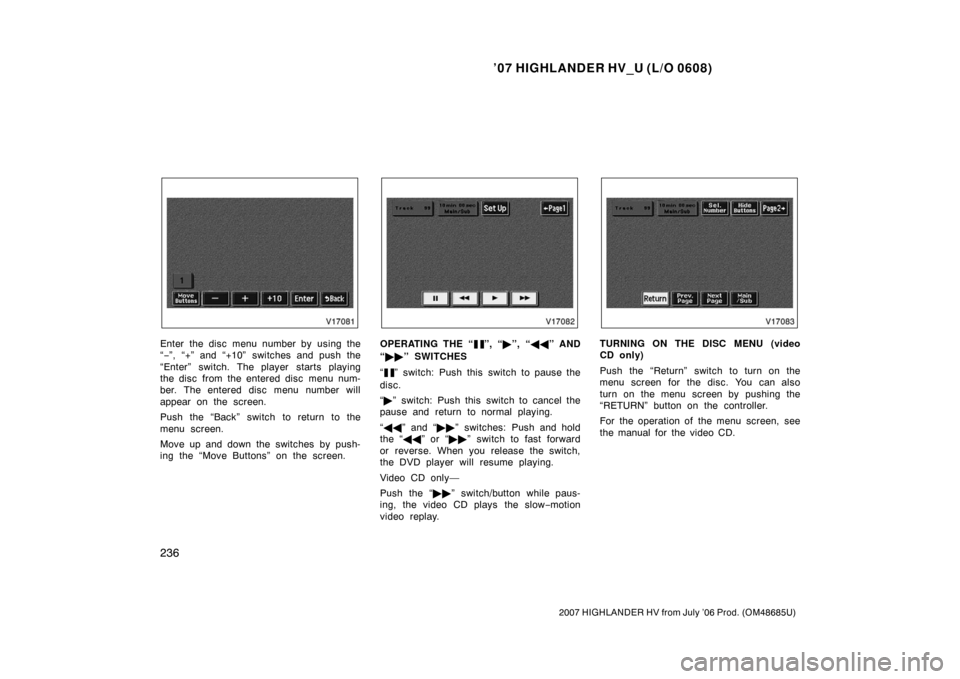
’07 HIGHLANDER HV_U (L/O 0608)
236
2007 HIGHLANDER HV from July ’06 Prod. (OM48685U)
Enter the disc menu number by using the
“− ”, “+” and “+10” switches and push the
“Enter” switch. The player starts playing
the disc from the entered disc menu num-
ber. The entered disc menu number will
appear on the screen.
Push the “Back” switch to return to the
menu screen.
Move up and down the switches by push-
ing the “Move Buttons” on the screen.OPERATING THE “”, “ �”, “ �� ” AND
“ �� ” SWITCHES
“
” switch: Push this switch to pause the
disc.
“ � ” switch: Push this switch to cancel the
pause and return to normal playing.
“ �� ” and “�� ” switches: Push and hold
the “�� ” or “�� ” switch to fast forward
or reverse. When you release the switch,
the DVD player will resume playing.
Video CD only—
Push the “�� ” switch/button while paus-
ing, the video CD plays the slow −motion
video replay.
TURNING ON THE DISC MENU (video
CD only)
Push the “Return” switch to turn on the
menu screen for the disc. You can also
turn on the menu screen by pushing the
“RETURN” button on the controller.
For the operation of the menu screen, see
the manual for the video CD.