Page 90 of 138
xc
The current vehicle position mark will
be automatically corrected while driving
on reception of GPS signals. If your
vehicle cannot receive GPS signals, you
can correct the current position mark
manually.
1. Push the “MENU” button on the
navigation controller to display the
“Menu” screen, and then select the
“Setup” switch.
2. Select the “Calib.” switch on the
right side of the screen.
The next screen appears.3. Select the “Position/Direction”
switch.
INFORMATION
For additional information on current
position accuracy, see “Limitations of
the navigation system” on page lii.
Current position calibration
Page 102 of 138
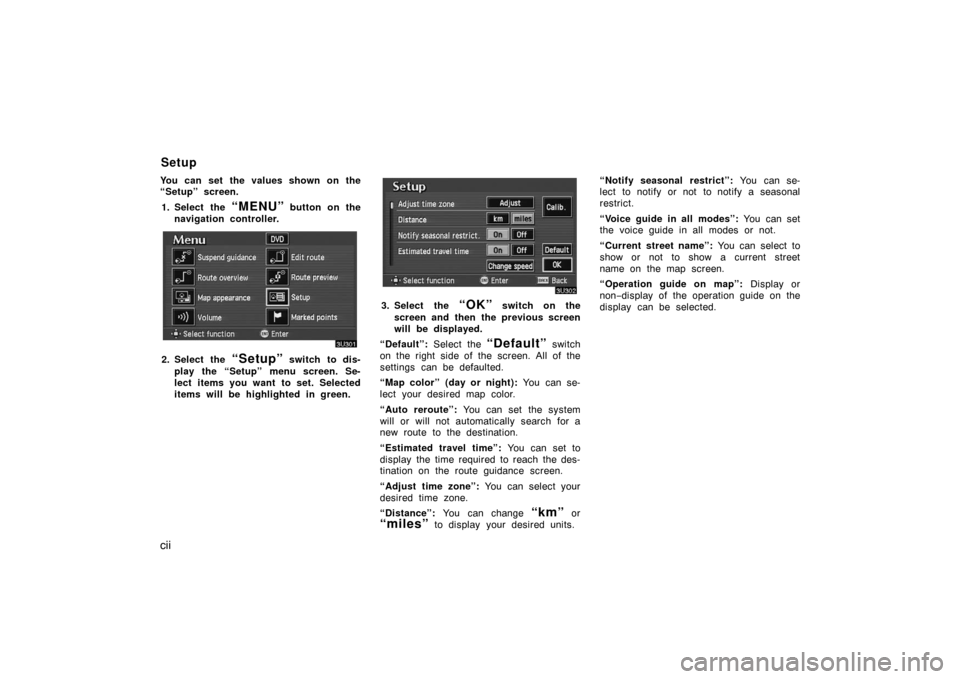
cii
You can set the values shown on the
“Setup” screen.
1. Select the
“MENU” button on the
navigation controller.
2. Select the “Setup” switch to dis-
play the “Setup” menu screen. Se-
lect items you want to set. Selected
items will be highlighted in green.
3. Select the “OK” switch on the
screen and then the previous screen
will be displayed.
“Default”: Select the
“Default” switch
on the right side of the screen. All of the
settings can be defaulted.
“Map color” (day or night): You can se-
lect your desired map color.
“Auto reroute”: You can set the system
will or will not automatically search for a
new route to the destination.
“Estimated travel time”: You can set to
display the time required to reach the des-
tination on the route guidance screen.
“Adjust time zone”: You can select your
desired time zone.
“Distance”: You can change
“km” or
“miles” to display your desired units.“Notify seasonal restrict”: You can se-
lect to notify or not to notify a seasonal
restrict.
“Voice guide in all modes”: You can set
the voice guide in all modes or not.
“Current street name”: You can select to
show or not to show a current street
name on the map screen.
“Operation guide on map”: Display or
non−display of the operation guide on the
display can be selected.
Setup
Page 103 of 138
ciii
1. Push the “MENU” button on the
navigation controller.
2. Select the “Setup” switch.
3. Select your desired day and/or night
map color and then select the
“OK” switch to return the map
screen.
Select the
“Normal” switch to default
the map color.
Select the
“Auto” switch to select the
map color automatically.
When you select the
“Auto” switch, the
map color is changed in every three
month.When the “Auto reroute” feature is
turned on, the system will automatically
search for a new route to the destina-
tion if you leave the guidance route.
This feature does not operate while you
are driving on roads where the guid-
ance is not available.
To turn the “Auto reroute” mode on:
1. Push the
“MENU” button on the
navigation controller.
2. Select the “Setup” switch.
Map color Automatic rerouting
Page 104 of 138
civ
3. Select the “On” switch of “Auto
reroute”.
Selected switch is highlighted in green.
INFORMATION
If your vehicle leaves the guidance
route, the system searches for a new
route to the destination. The new
route may or may not take you back
to the previous route depending on
how far you are off the original guid-
ance route.
When the “Estimated travel time” fea-
ture is turned on, the time estimated to
reach the destination is displayed on
the route guidance screen.
To turn the “Estimated travel time”
mode on:
1. Push the
“MENU” button on the
navigation controller.
2. Select the “Setup” switch.
3. Select the “Change speed”
switch on the “Setup” screen.
Time to destination
Page 109 of 138
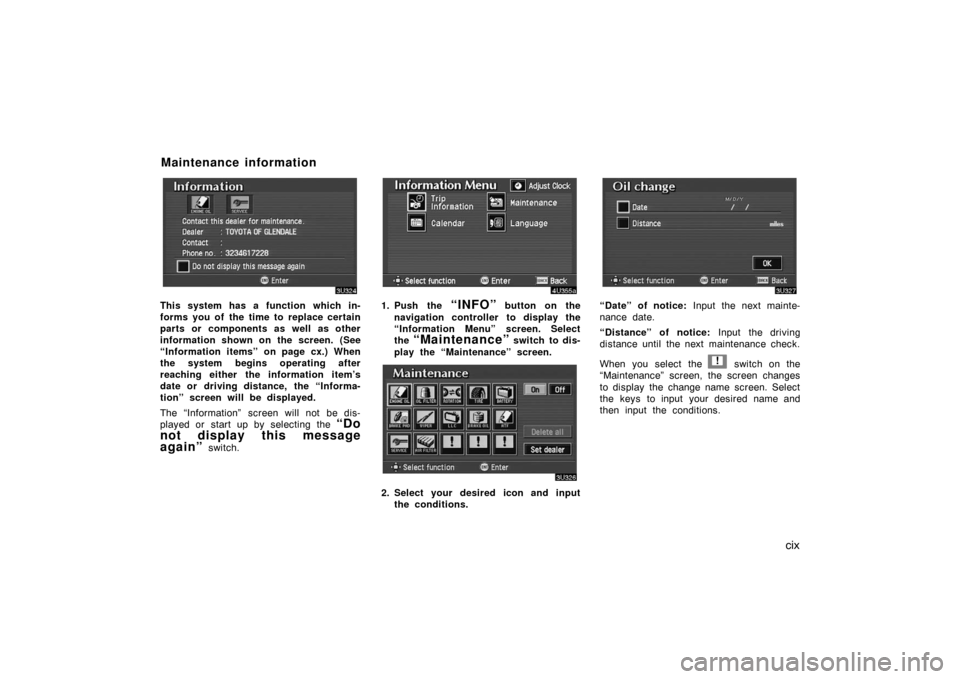
cix
This system has a function which in-
forms you of the time to replace certain
parts or components as well as other
information shown on the screen. (See
“Information items” on page cx.) When
the system begins operating after
reaching either the information item’s
date or driving distance, the “Informa-
tion” screen will be displayed.
The “Information” screen will not be dis-
played or start up by selecting the
“Do
not display this message
again”
switch.
1. Push the “INFO” button on the
navigation controller to display the
“Information Menu” screen. Select
the
“Maintenance” switch to dis-
play the “Maintenance” screen.
2. Select your desired icon and input
the conditions.
“Date” of notice: Input the next mainte-
nance date.
“Distance” of notice: Input the driving
distance until the next maintenance check.
When you select the
! switch on the
“Maintenance” screen, the screen changes
to display the change name screen. Select
the keys to input your desired name and
then input the conditions.
Maintenance information
Page 126 of 138

cxxvi
When the headlight switch is at “ON”
position, the screen changes to the day
mode or night mode.
To display the screen in the day mode
even with the head light switch on, select
“DAY MODE” switch on the adjust-
ment screen for brightness and contrast
control.
If the screen is set in the day mode with
the headlight switch turned to on, this
condition is memorized in the system even
with the engine turned off.The speech command system allows
you to operate the navigation system
with your voice.
1. Push the speech command switch.
A beep sounds and an indicator is shown
on the screen.
2. Give a command while an indicator
is shown on the screen.
If the navigation system does not respond
or the confirmation screen does not disap-
pear, please push the speech command
switch and try again.
If no command is given, a beep sounds
and the indicator disappears 6 seconds
later.
If the system does not recognize your
speech, the system will respond with this
message (“System does not recognize this
command, please rephrase your com-
mand.”). Start the operation from the be-
ginning.
See page 2 for the command list.
Speech command system
Page:
< prev 1-8 9-16 17-24