Page 14 of 138

xiv
CANADA
CAN
Alberta
British Columbia
Manitoba
New Brunswick
Newfoundland and Labrador
Nova Scotia
Ontario
Prince Edward Island
Québec
Saskatchewan
Yukon Territory
You can find your destination using vari-
ous methods. See pages xv through
xxx for the detailed steps.
1. By “Address”: You can input the
house number and the street address
by using the input keys. See page
xv for the detailed steps.2. By “POI” (Point of Interest): You can
select one of the many points of inter-
est that have been already stored in
the system’s database. There are 54
categories to choose from including
restaurants, hotels and so on. See
page xix for the detailed steps.
3. By “Marked points”: You can select
your own favorite destinations as
“Marked points”. The system allows
you to store up 100 marked points.
See page xxv for the detailed steps.
4. By “Previous destination”: You can
select a destination from any of the
last 20 previously set destinations. See
page xxvi for the detailed steps.
5. By “Emergency”: You can select one
of the three points of emergency ser-
vice points that have been already
stored in the system’s database. See
page xxvi for the detailed steps.
6. By “Intersection”: You can enter the
names of two intersecting streets. This
is helpful if you do not know the spe-
cific street address of your destination
but know the general vicinity. See page
xxvii for the detailed steps.7. By “Prev. start point”: You can enter
a point where the system has started
to guide last time. See page xxix for
the detailed steps.
8. By “Freeway Ent./Exit”: You can enter
the name of the freeway (interstate)
entrance or exit. See page xxviii for
the detailed steps.
9. By Map Selection: You can select a
destination simply by selecting the
location on the displayed map. See
page xxx for the detailed steps.
10. By Preset Destination (
—
switches on the “Destination”
screen): You can choose the destina-
tion by selecting one of the preset des-
tination switch. In this case, it is nec-
essary to register your desired
destination beforehand. See page xxx
for the detailed steps.
11 . B y H o m e (
switch on the “Des-
tination” screen): You can select your
own home without entering the address
each time. In this case, it is necessary
to register your home beforehand. See
page xxx for the detailed steps.
Page 30 of 138

xxx
Select the “Map” switch on the “Des-
tination” screen.
The screen change and displays the
map location of the last map and the
route preference. (See “Entering des-
tination” on page xxxi.)
Select the “ (home)” switch on
the destination input screen.
The screen changes and displays the
map location of your home and the
route preference. (See “Entering des-
tination” on page xxxi.)
The screen changes to display the map
location of your home about 3 seconds,
and then the system starts to search the
way to your home.
If you have not registered your home yet,
you can not set the destination by the
“ (home)” switch.
For the steps to register or delete your
home, see page xlii.
Select one of the — switches
on the “Destination” screen, the screen
changes and displays the map location
of your desired preset destination. In
this case, it is necessary to register
your desired preset destination before-
hand. (Refer to pages lxxxiv through
lxxxvi, “Registering”, “Editing” or “De-
leting” preset destination.)
Destination input by MAP Destination input by HOMEDestination input by
PRESET DESTINATION
Page 77 of 138

lxxvii
ADVANCED FUNCTIONS
Descriptions of functions for more effective use
Marked pointslxxviii . . . . . . . . . . . . . . . . . . . . . . . . . . . . . . . . . . . . . . . . . . . .
Preset destinationslxxxiv . . . . . . . . . . . . . . . . . . . . . . . . . . . . . . . . . . . . . . .
Area to avoidlxxxvi . . . . . . . . . . . . . . . . . . . . . . . . . . . . . . . . . . . . . . . . . . . . .
Current position calibrationxc . . . . . . . . . . . . . . . . . . . . . . . . . . . . . . . . . . .
Edit routexcii . . . . . . . . . . . . . . . . . . . . . . . . . . . . . . . . . . . . . . . . . . . . . . . . . .
Setting a preferred roadxciv . . . . . . . . . . . . . . . . . . . . . . . . . . . . . . . . . . . . .
Search conditionxcvii . . . . . . . . . . . . . . . . . . . . . . . . . . . . . . . . . . . . . . . . . .
Route overviewxcvii . . . . . . . . . . . . . . . . . . . . . . . . . . . . . . . . . . . . . . . . . . . .
Route previewxcviii . . . . . . . . . . . . . . . . . . . . . . . . . . . . . . . . . . . . . . . . . . . . .
SECTION II
Page 84 of 138
lxxxiv
You can register up to 100 marked points.
If you attempt to register more than 100,
a message appears for confirmation.
If you want to register a new point, push
the
“MENU” button on the navigation
controller to display the menu screen and
select the
“Marked points” switch.
Delete several old points by following the
“(c) Deleting marked points” on page lxxxii.You can set up to 5 destinations before-
hand.1. Push the
“MENU” button on the
navigation controller to display the
“Menu” screen and select the
“Marked points” switch.
2. Select the “Register” switch of
“Preset dest.”.
Preset destinations(a) Registering preset
destinations
Page 85 of 138
lxxxv
3. Select the 1�5 switch to register
the preset destination you want.
If you have already registered the preset
destination, you can overwrite on the pres-
ent registered destination.
4. Input the preset destination in the
same way as the destination inputs.
(See pages xv through xxx.)1. Push the
“MENU” button on the
navigation controller to display the
“Menu” screen and select the
“Marked points” switch.
2. Select the “Edit” switch of “Preset
dest.”.
3. Select the switch that you want
to edit.
You can change the name, location and
phone No. of the preset destination.
Select the
“Change” switch. (See
page lxxx.)
(b) Editing preset destinations
Page 86 of 138
lxxxvi
1. Push the “MENU” button on the
navigation controller to display the
“Menu” screen and select the
“Marked points” switch.
2. Select the “Delete” switch of
“Preset dest.”.
3. Select the preset destination that
you want to delete and select the
switch.
Messages appear depending on the type
of deletion. If you want to delete, select
the
“Yes” switch. To cancel the deletion,
select the
“No” switch.Any areas you want to avoid due to
traffic jams, construction work or other
reasons can be registered as avoid
areas.
Push the
“MENU” button on the navi-
gation controller to display the “Menu”
screen and then select the
“Marked
points”
switch to display the follow-
ing screen.
INFORMATION
�Some areas and freeways may not
be able to be set as an avoid point.
�If the route calculation cannot be
made without running through the
area to avoid, a route passing
through the area to avoid may be
shown.
(c) Deleting preset
destinationsArea to avoid
Page 110 of 138
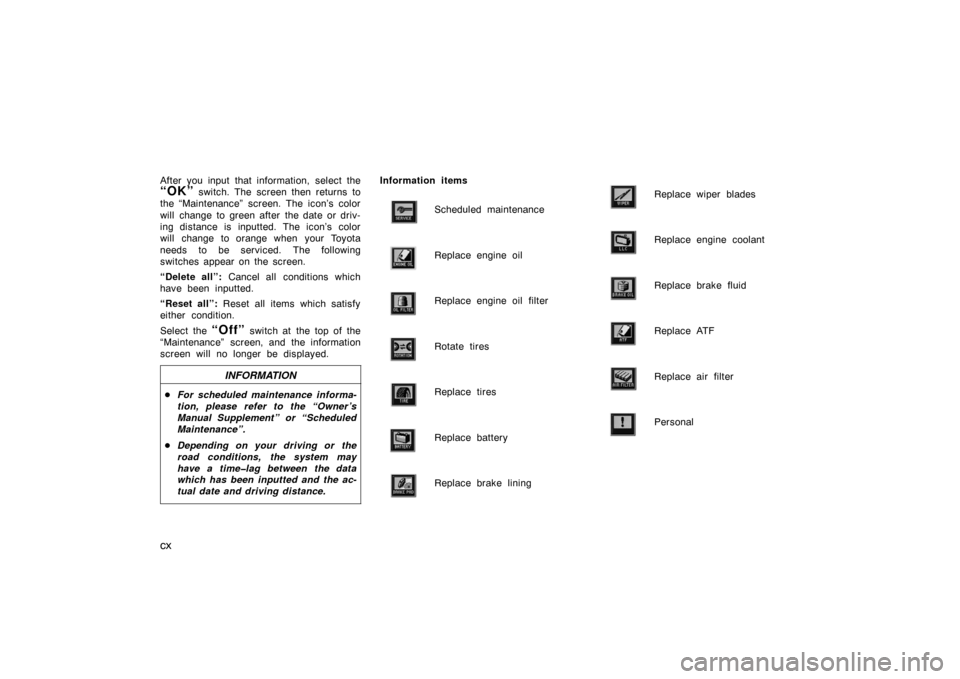
cx
After you input that information, select the
“OK” switch. The screen then returns to
the “Maintenance” screen. The icon’s color
will change to green after the date or driv-
ing distance is inputted. The icon’s color
will change to orange when your Toyota
needs to be serviced. The following
switches appear on the screen.
“Delete all”: Cancel all conditions which
have been inputted.
“Reset all”: Reset all items which satisfy
either condition.
Select the
“Off” switch at the top of the
“Maintenance” screen, and the information
screen will no longer be displayed.
INFORMATION
�For scheduled maintenance informa-
tion, please refer to the “Owner ’s
Manual Supplement” or “Scheduled
Maintenance”.
�Depending on your driving or the
road conditions, the system may
have a time�lag between the data
which has been inputted and the ac-
tual date and driving distance.
Information items
Scheduled maintenance
Replace engine oil
Replace engine oil filter
Rotate tires
Replace tires
Replace battery
Replace brake lining
Replace wiper blades
Replace engine coolant
Replace brake fluid
Replace ATF
Replace air filter
Personal
Page 124 of 138
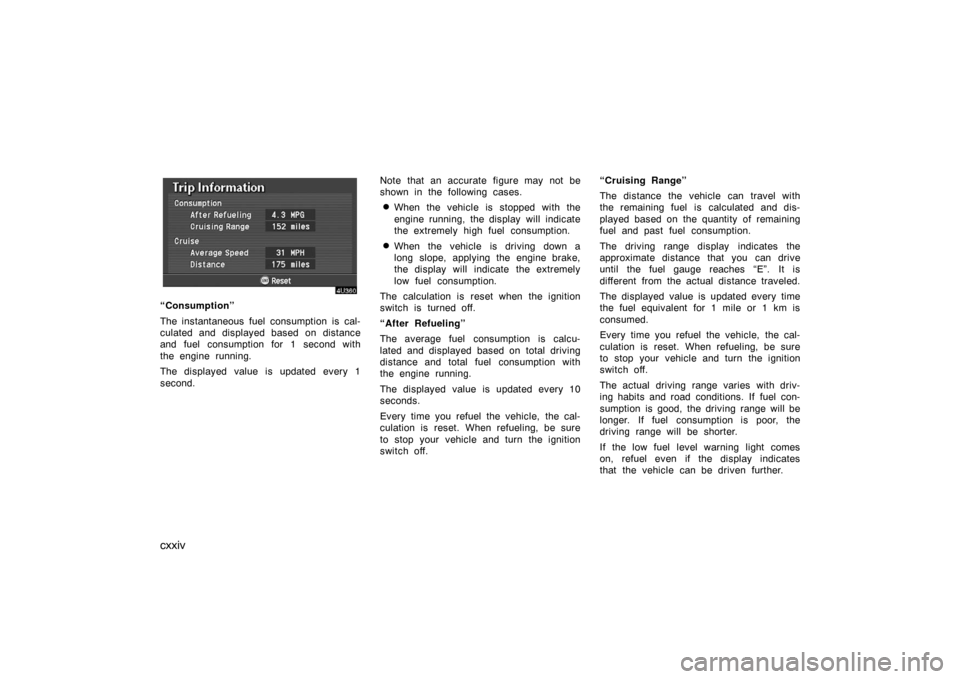
cxxiv
“Consumption”
The instantaneous fuel consumption is cal-
culated and displayed based on distance
and fuel consumption for 1 second with
the engine running.
The displayed value is updated every 1
second.Note that an accurate figure may not be
shown in the following cases.
�When the vehicle is stopped with the
engine running, the display will indicate
the extremely high fuel consumption.
�When the vehicle is driving down a
long slope, applying the engine brake,
the display will indicate the extremely
low fuel consumption.
The calculation is reset when the ignition
switch is turned off.
“After Refueling”
The average fuel consumption is calcu-
lated and displayed based on total driving
distance and total fuel consumption with
the engine running.
The displayed value is updated every 10
seconds.
Every time you refuel the vehicle, the cal-
culation is reset. When refueling, be sure
to stop your vehicle and turn the ignition
switch off.“Cruising Range”
The distance the vehicle can travel with
the remaining fuel is calculated and dis-
played based on the quantity of remaining
fuel and past fuel consumption.
The driving range display indicates the
approximate distance that you can drive
until the fuel gauge reaches “E”. It is
different from the actual distance traveled.
The displayed value is updated every time
the fuel equivalent for 1 mile or 1 km is
consumed.
Every time you refuel the vehicle, the cal-
culation is reset. When refueling, be sure
to stop your vehicle and turn the ignition
switch off.
The actual driving range varies with driv-
ing habits and road conditions. If fuel con-
sumption is good, the driving range will be
longer. If fuel consumption is poor, the
driving range will be shorter.
If the low fuel level warning light comes
on, refuel even if the display indicates
that the vehicle can be driven further.