Page 83 of 225
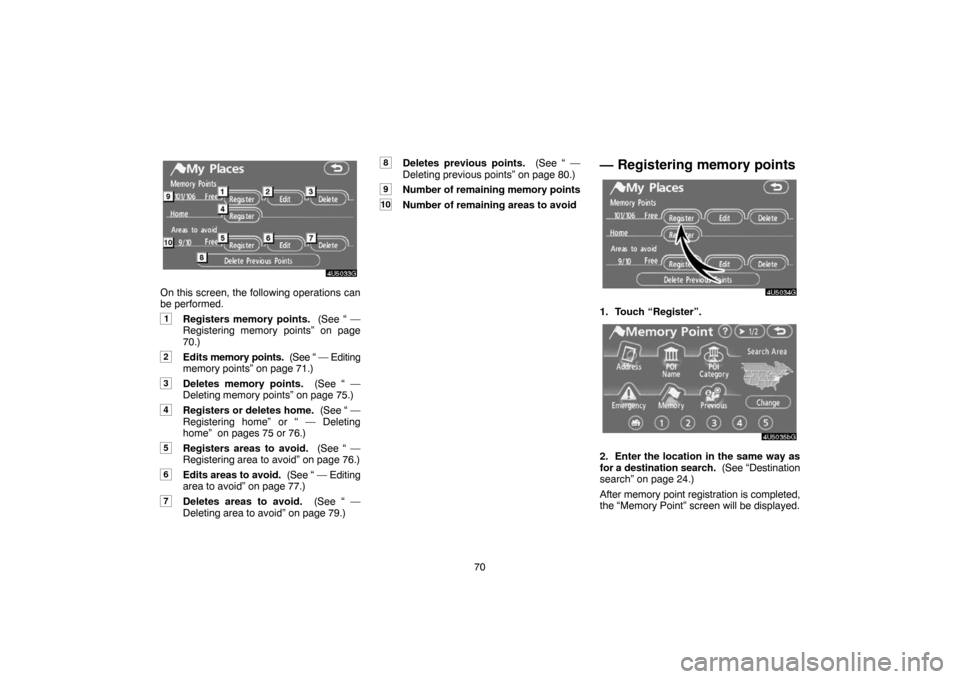
70
4U5033G
On this screen, the following operations can
be performed.
1Registers memory points. (See “ —
Registering memory points” on page
70.)
2Edits memory points. (See “ — Editing
memory points” on page 71.)
3Deletes memory points. (See “ —
Deleting memory points” on page 75.)
4Registers or deletes home. (See “ —
Registering home” or “ — Deleting
home” on pages 75 or 76.)
5Registers areas to avoid. (See “ —
Registering area to avoid” on page 76.)
6Edits areas to avoid. (See “ — Editing
area to avoid” on page 77.)
7Deletes areas to avoid. (See “ —
Deleting area to avoid” on page 79.)
8Deletes previous points. (See “ —
Deleting previous points” on page 80.)
9Number of remaining memory points
10Number of remaining areas to avoid
— Registering memory points
4U5034G
1. Touch “Register”.
4U5035bG
2. Enter the location in the same way as
for a destination search. (See “Destination
search” on page 24.)
After memory point registration is completed,
the “Memory Point” screen will be displayed.
Page 84 of 225
71
4U5036aG
3. Touch “OK”.
To edit registered information, see “ — Editing
memory points” on page 71.
INFORMATION
Up to 106 memory points can be regis-
tered.
— Editing memory points
The icon, attribute, name, location and/or
telephone number of a registered memory
point can be edited.
4U5037G
1. Touch “Edit”.
4U5038G
2. Touch the desired memory point but-
ton.
4U5036aG
3. Touch the touch�screen button to be
edited.
“Icon”: To select icons to be displayed on the
map. (See page 72.)
“Quick Access”: To set an attribute.
Memory points with a set attribute can be
used as a “Quick access” or “Home” button.
(See page 73.)
“Name”: To edit memory point names. The
names can be displayed on the map. (See
page 74.)
“Location”: To edit location information.
(See page 74.)
“Phone #”: To edit telephone numbers. (See
page 75.)
4. Touch “OK”.
Page 87 of 225
74
�To change “Name”
1. Touch “Name” on the “Memory Point”
screen.
4U5046G
2. Enter the name using the alphanumeric
keys.
Up to 24 letters can be entered.
3. Touch “OK”.
The previous screen will be displayed.DISPLAYING MEMORY POINT NAMES
The name of a memory point that may be dis-
played on the map can be set.
4U5044G
To show the name, touch “ON” on the
“Memory Point” screen. To not show it,
touch “OFF”.
�To change “Location”
1. Touch “Location” on the “Memory
Point” screen.
4U5047G
2. Touch the eight directional touch�
screen button to move the cursor to the
desired point on the map.
3. Touch “Enter”.
The previous screen will be displayed.
Page 88 of 225
75
�To change “Phone #” (telephone num-
ber)
1. Touch “Phone #” on the “Memory
Point” screen.
4U5048G
2. Enter the number using numeral keys.
3. Touch “OK”.
The previous screen will be displayed.
— Deleting memory points
4U5049G
1. Touch “Delete”.
4U5050G
2. Touch the touch�screen button to be
deleted.
“Delete All”: To delete all memory points in
the system.
3. To delete the memory point, touch
“Yes”. To cancel the deletion, touch “No”.
— Registering home
If home has been registered, that information
can be recalled by using the “Home” touch−
screen button on the “Destination” screen.
(See “ — Destination search by Home” on
page 26.)
4U5051G
1. Touch “Register”.
Page 89 of 225
76
4U5052bG
2. Enter the location in the same way as
for a destination search. (See “Destination
search” on page 24.)
When registration of home is completed, the
“Memory Point” screen will be displayed.
4U5053G
3. Touch “OK”.
To edit registered information, see “ — Editing
memory points” on page 71.
— Deleting home
4U5054G
1. Touch “Delete”.
2. To delete home, touch “Yes”. To cancel
the deletion, touch “No”.
— Registering area to avoid
Areas you want to avoid because of traffic
jams, construction work or other reasons can
be registered as areas to avoid.
4U5055G
1. Touch “Register”.
4U5056aG
2. Enter the location in the same way as
for a destination search, or display the
map of the area to be avoided. (See
“Destination search” on page 24.)
Page 90 of 225
77
4U5057G
3. Set the cursor in the center of the
area to avoid, and touch “Enter”.
4U5058G
4. Touch either or to change
the size of the area to be avoided.
5. Touch “OK”.
INFORMATION
�If a destination is input in the area to
avoid or the route calculation cannot
be made without running through the
area to avoid, a route passing through
the area to be avoided may be shown.
�Up to 10 locations can be registered
as points/areas to avoid. If there are
10 locations already registered, the
following message will be displayed:
“Unable to register additional points.
Perform operation again after
deleting unnecessary points.”.
— Editing area to avoid
The name, location and/or area size of a reg-
istered area can be edited.
4U5059G
1. Touch “Edit”.
4U5060G
2. Touch the desired area button.
Page 91 of 225
78
4U5061G
3. Touch the touch�screen button to be
edited.
“Name”: To edit the name of the area to
avoid. The names can be displayed on the
map. (See page 78.)
“Location”: To edit area location. (See page
79.)
“Area Size”: To edit area size. (See page
79.)
“Active”: To turn on or off the area to avoid
feature. To turn on the feature touch “ON” on
the “Edit Area to Avoid” screen. To turn off the
feature touch “OFF” on the “Edit Area to
Avoid” screen.
4. Touch “OK”.
�To change “Name”
1. Touch “Name” on the “Edit Area to
Avoid” screen.
4U5106G
2. Enter the name using alphanumeric
keys.
Up to 24 letters can be entered.
3. Touch “OK”.
The previous screen will be displayed.DISPLAYING NAMES OF AREAS TO BE
AVOIDED
The name of an area to be avoided that may
be displayed on the map can be set.
4U5062G
To show the name, touch “ON” on the
“Edit Area to Avoid” screen. To not show
it, touch “OFF”.
Page 92 of 225
79
�To change “Location”
1. Touch “Location” on the “Edit Area to
Avoid” screen.
4U5063G
2. Touch the eight directional touch�
screen button to move the cursor to the
desired point on the map.
3. Touch “Enter”.
The previous screen will be displayed.
�To change “Area Size”
1. Touch “Area Size” on the “Edit Area to
Avoid” screen.
4U5064G
2. Touch either or to change
the size of the area to be avoided.
3. Touch “OK”.
The previous screen will be displayed.
— Deleting area to avoid
4U5065G
1. Touch “Delete” on the “My Places”
screen.
4U5103G
2. Touch the touch�screen button to be
deleted.
“Delete All”: To delete all registered areas to
avoid in the system.
3. To delete the area, touch “Yes”. To can-
cel the deletion, touch “No”.