Page 186 of 225

173
6U5029G
SEARCHING FOR A DESIRED TRACK
Touch “SCAN” on the screen or push the
“SCAN” button.
“SCAN” will be highlighted on the screen. The
player will play the next track for 10 seconds,
then scan again. To select a track, touch
“SCAN” on the screen or push the “SCAN”
button a second time. If the player reaches
the end of the disc, it will continue scanning at
track 1.
After all the tracks are scanned in one pass,
normal play resumes.
6U5029G
OTHER FUNCTIONS
“RPT”: Use it for automatic repeat of the
track you are currently listening to.
Touch “RPT” while the track is playing. When
the track is finished, the player will automati-
cally go back to the beginning of the track and
play the track again. To cancel it, touch “RPT”
once again.
“RAND”: Use it for automatic and random
selection of the disc which you are currently
listening to.
When “RAND” is touched, the system selects
a track in the disc you are currently listening
to. To cancel it, touch “RAND” once again.
If a CD−TEXT disc is inserted, the title of the
disc and track will be displayed. Up to 29 let-
ters can be displayed.
6U5030G
(e) Operating a MP3 DISC
PLAYING A MP3 DISC
Push the “AUDIO” button to display this
screen.
Page 190 of 225

177 (f) Operating a DVD video disc
NOTE: The playback condition of some
DVD video discs may be determined by a
DVD video software producer. This DVD
player plays a disc as the software pro-
ducer intended. So some functions may
not work properly. Be sure to read the in-
struction manual for the DVD video disc
separately provided. For the detailed in-
formation about DVD video discs, see “(h)
DVD player and DVD video disc informa-
tion”.
Precautions on DVD video disc
When recording with a DVD video or video
CD, audio tracks may not record in some
cases while the menu is displayed. As audio
will not play in this case, verify that the video
tracks are playing and then activate playback.
When playback of a disc is completed:
�If an audio CD or MP3 disc is playing, the
first track or file starts.
�If a DVD video or video CD is playing,
playback will stop or the menu screen will
be displayed.
The title/chapter number and playback time
display may not appear while playing back
certain DVD video discs.
CAUTION
Conversational speech on some DVDs
is recorded at a low volume to empha-
size the impact of sound effects. If you
adjust the volume assuming that the
conversations represent the maximum
volume level that the DVD will play, you
may be startled by louder sound effects
or when you change to a different audio
source. The louder sounds may have a
significant impact on the human body or
pose a driving hazard. Keep this in mind
when you adjust the volume.
6U5031aG
This “DVD Hint!” screen appears when the
video screen is first displayed after the
ignition switch is set at ACC or ON.
Touch “OK” when you read the message.
Page 191 of 225
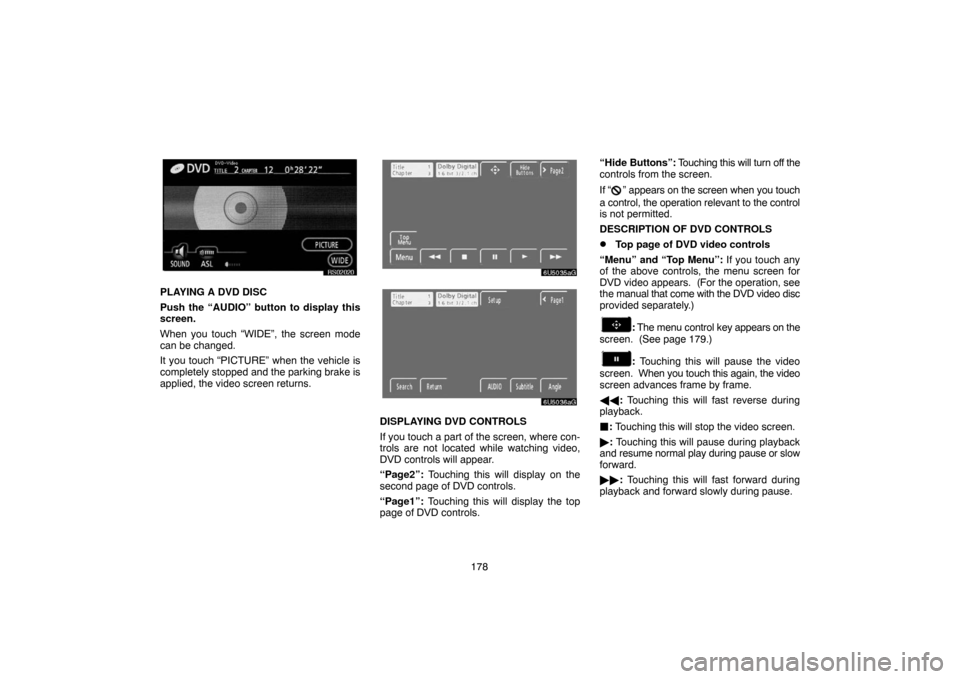
178
RS02020
PLAYING A DVD DISC
Push the “AUDIO” button to display this
screen.
When you touch “WIDE”, the screen mode
can be changed.
It you touch “PICTURE” when the vehicle is
completely stopped and the parking brake is
applied, the video screen returns.
6U5035aG
6U5036aG
DISPLAYING DVD CONTROLS
If you touch a part of the screen, where con-
trols are not located while watching video,
DVD controls will appear.
“Page2”: Touching this will display on the
second page of DVD controls.
“Page1”: Touching this will display the top
page of DVD controls.“Hide Buttons”: Touching this will turn off the
controls from the screen.
If “
” appears on the screen when you touch
a control, the operation relevant to the control
is not permitted.
DESCRIPTION OF DVD CONTROLS
�Top page of DVD video controls
“Menu” and “Top Menu”: If you touch any
of the above controls, the menu screen for
DVD video appears. (For the operation, see
the manual that come with the DVD video disc
provided separately.)
: The menu control key appears on the
screen. (See page 179.)
: Touching this will pause the video
screen. When you touch this again, the video
screen advances frame by frame.
��: Touching this will fast reverse during
playback.
: Touching this will stop the video screen.
�: Touching this will pause during playback
and resume normal play during pause or slow
forward.
��: Touching this will fast forward during
playback and forward slowly during pause.
Page 192 of 225
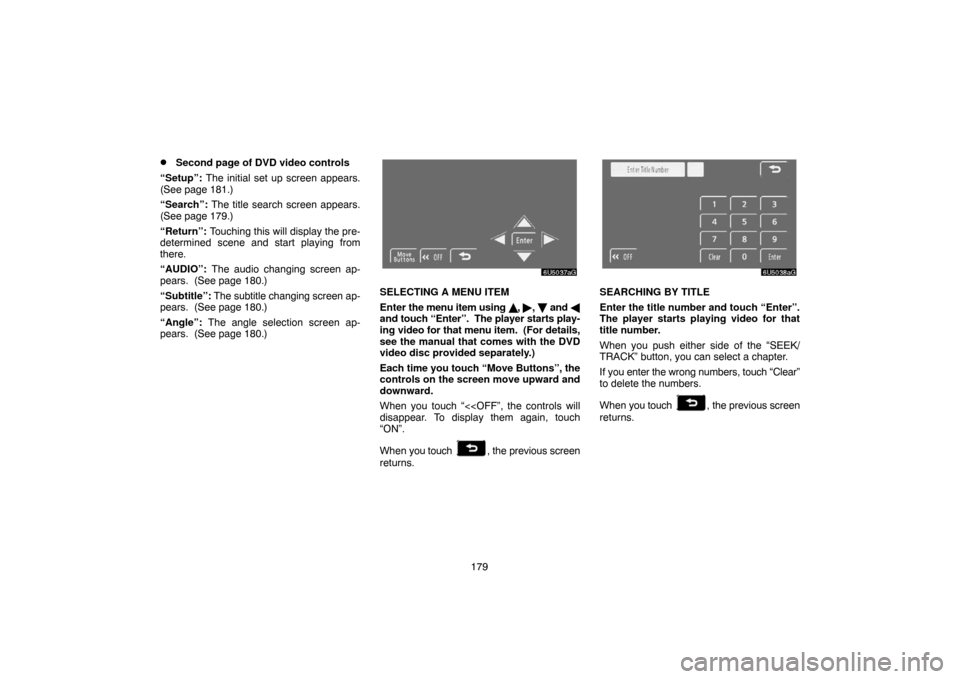
179
�Second page of DVD video controls
“Setup”: The initial set up screen appears.
(See page 181.)
“Search”: The title search screen appears.
(See page 179.)
“Return”: Touching this will display the pre-
determined scene and start playing from
there.
“AUDIO”: The audio changing screen ap-
pears. (See page 180.)
“Subtitle”: The subtitle changing screen ap-
pears. (See page 180.)
“Angle”: The angle selection screen ap-
pears. (See page 180.)
6U5037aG
SELECTING A MENU ITEM
Enter the menu item using �, �, and �
and touch “Enter”. The player starts play-
ing video for that menu item. (For details,
see the manual that comes with the DVD
video disc provided separately.)
Each time you touch “Move Buttons”, the
controls on the screen move upward and
downward.
When you touch “<
disappear. To display them again, touch
“ON”.
When you touch
, the previous screen
returns.
6U5038aG
SEARCHING BY TITLE
Enter the title number and touch “Enter”.
The player starts playing video for that
title number.
When you push either side of the “SEEK/
TRACK” button, you can select a chapter.
If you enter the wrong numbers, touch “Clear”
to delete the numbers.
When you touch
, the previous screen
returns.
Page 193 of 225
180
6U5039aG
CHANGING THE SUBTITLE LANGUAGE
Each time you touch “Subtitle”, the lan-
guage is selected from the ones stored in
the discs and changed.
When you touch
, the previous screen
returns.
6U5040aG
CHANGING THE AUDIO LANGUAGE
Each time you touch “AUDIO”, the lan-
guage is selected from the ones stored in
the discs and changed.
When you touch
, the previous screen
returns.
6U5041aG
CHANGING THE ANGLE
The angle can be selected for discs that
are multi�angle compatible when the
angle mark appears on the screen.
Each time you touch “Angle”, the angle
changes.
When you touch
, and the previous
screen returns.
Page 194 of 225

181
6U5042aG
SETUP MENU
There are initial setting touch�screen but-
tons on the “Setup Menu” screen.
After you change the initial setting, touch
“Enter”. The initial setting screen will be
turned off and return to the picture previously.
When “Default” is touched, all menus are ini-
tialized.
The initial setting can be changed.
�Audio language
You can change the audio language.
1. Touch “Audio Language”.
2. Touch the language you want to hear
on the “Select Audio Language” screen.
If you cannot find the language you want to
hear on this screen, touch “Others” and enter
a language code. For the entry of language
code, see the following “ENTER AUDIO
LANGUAGE CODE”.
To return to the “Setup Menu” screen, touch
the
.
�Subtitle language
You can change the subtitle language.
1. Touch “Subtitle Language”.
2. Touch a language you want to read on
the “Select Subtitle Language” screen.If you cannot find the language you want to
read on this screen, touch “Others” and enter
a language code. For the entry of language
code, see the following “ENTER AUDIO
LANGUAGE CODE”.
To return to the “Setup Menu” screen, touch
the
.
�DVD language
You can change the language on the DVD
video menu.
1. Touch “DVD Language”.
2. Touch the language you want to read
on the “DVD Language” screen.
If you cannot find the language you want to
read on this screen, touch “Others” and enter
a language code. For the entry of language
code, see the following “ENTER AUDIO
LANGUAGE CODE”.
To return to the “Setup Menu” screen, touch
.
�Angle mark
The multi�angle mark can be turned on or
off on the screen while the disc which is
multi�angle compatible is being played.
Each time you touch “Angle Mark”, the
angle mark on the screen turns on or off al-
ternately.
Page 195 of 225

182
�Parental lock
The level of viewer restrictions can be
changed.
1. Touch “Parental Lock”.
2. Enter the 4�digit personal code on the
“Enter Personal Code” screen.
If you enter the wrong numbers, touch “Clear”
to delete the numbers.
10 touches of “Clear” will initialized the per-
sonal code.
To return to the “Setup Menu” screen, touch
.
3. Touch a parental level (1 — 8) on the
“Select Restriction Level”. Touch the
switch to return to the “Setup
Menu” screen.ENTER AUDIO LANGUAGE CODE
6U5045aG
If you touch “Others” on the “Select Audio
Language” screen, “Select Subtitle
Language” screen or “DVD Language”
screen, you can select the language you
want to hear or read by entering a
language code.
1. Enter the 4�digit language code.
If you enter the wrong numbers, touch
“Clear” to delete the numbers.
2. Touch “Enter”.
Code
Language
0514English
1001Japanese
0618French
0405German
0920Italian
0519Spanish
2608Chinese
1412Dutch
1620Portuguese
1922Swedish
1821Russian
111 5Korean
0512Greek
0101Afar
0102Abkhazian
0106Afrikaans
0113Amharic
0118Arabic
0119Assamese
0125Aymara
0126Azerbaijani
0201Bashkir
0205Byelorussian
0207Bulgarian
0208Bihari
Page 198 of 225

185 SETUP OPERATION FROM THE REAR
SEAT
6U5034aG
This screen appears when a rear passenger
selects the setup menu.
If you want to cancel the setup operation from
the rear seat, touch “Play”. The player will re-
sume normal play.
Under the same condition, the rear passen-
ger can cancel the setup operation from the
front seat.
To lock the operation of the player from the
rear seat, see “(c) Rear system lock” on page
147.
RS02022
(g) Operating a video CD
PLAYING A VIDEO CD
Push the “AUDIO” button to display this
screen.
When you touch “WIDE”, the screen mode
can be changed.
It you touch “PICTURE” when the vehicle is
completely stopped and the parking brake is
applied, the video screen returns.
6U5046aG
6U5047aG
DISPLAYING VIDEO CD CONTROLS
If you touch the part where controls are not lo-
cated while you are watching video on the vid-
eo CD, video CD controls will appear.
“Page2”: Touching this will display on the
second page of video CD controls.
“Page1”: Touching this will display on the top
page of video CD controls.