Page 16 of 225
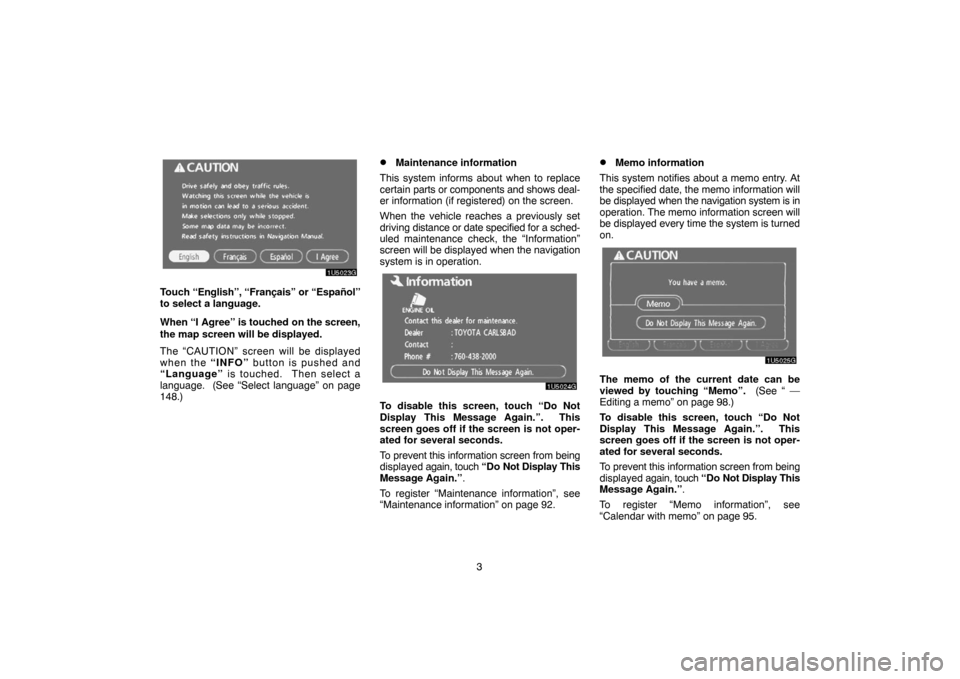
3
1U5023G
Touch “English”, “Français” or “Español”
to select a language.
When “I Agree” is touched
on the screen,
the map screen will be displayed.
The “CAUTION” screen will be displayed
when the “INFO” button is pushed and
“Language” is touched. Then select a
language. (See “Select language” on page
148.)
�Maintenance information
This system informs about when to replace
certain parts or components and shows deal-
er information (if registered) on the screen.
When the vehicle reaches a previously set
driving distance or date specified for a sched-
uled maintenance check, the “Information”
screen will be displayed when the navigation
system is in operation.
1U5024G
To disable this screen, touch “Do Not
Display This Message Again.”. This
screen goes off if the screen is not oper-
ated for several seconds.
To prevent this information screen from being
displayed again, touch “Do Not Display This
Message Again.”.
To register “Maintenance information”, see
“Maintenance information” on page 92.
�Memo information
This system notifies about a memo entry. At
the specified date, the memo information will
be displayed when the navigation system is in
operation. The memo information screen will
be displayed every time the system is turned
on.
1U5025G
The memo of the current date can be
viewed by touching “Memo”. (See “ —
Editing a memo” on page 98.)
To disable this screen, touch “Do Not
Display This Message Again.”. This
screen goes off if the screen is not oper-
ated for several seconds.
To prevent this information screen from being
displayed again, touch “Do Not Display This
Message Again.”.
To register “Memo information”, see
“Calendar with memo” on page 95.
Page 22 of 225

9
Map screen operation —
— Current position display
When starting the navigation system, the cur-
rent position is displayed first.
This screen displays the current vehicle posi-
tion and a map of the surrounding local area.
1U5030G
The current vehicle position mark (1) ap-
pears in the center or bottom center of the
map screen.
A street name will appear on the bottom of the
screen, depending on the scale of the map
(
2).
You can return to this map screen that shows
your current position at any time from any
screen by pushing the “MAP/VOICE” button.
While driving, the current vehicle position
mark is fixed on the screen and the map
moves.The current position is automatically set as
the vehicle receives signals from the GPS
(Global Positioning System). If the current
position is not correct, it is automatically cor-
rected after the vehicle receives signals from
the GPS.
INFORMATION
�After battery disconnection, or on a
new vehicle, the current position may
not be correct. As soon as the system
receives signals from the GPS, the
correct current position is displayed.
�To correct the current position manu-
ally, see “
� Current position/tire
change calibration” on page 87.
— Screen scroll operation
(one�touch scroll)
When any point on the map is touched, that
point moves to the center of the screen and is
shown by the cursor mark (
1).
1U5031bG
Use the scroll feature to move the desired
point to the center of the screen for looking at
a point on the map that is different from the
current position of the vehicle.
If the finger is continuously held on the
screen, the map will continue scrolling in that
direction until the finger is removed.
A street name, city name, etc. of the touched
point will be shown, depending on the scale
of the map (
2). Distance from the current
position to will also be shown (3).
Page 31 of 225
18
— Orientation of the map
1U5053G
�North�up screen
1U5052G
�Heading�up screenThe orientation of the map can be changed
from north−up to heading−up by touching the
orientation symbol at the top left of the screen.
North�up symbol
Regardless of the direction of vehicle travel,
North is always up.
Heading�up symbol
The direction of vehicle travel is always up.
A red arrow indicates North.
Example of navigation system
operation —
— Guiding the route
Guidance to a destination occurs by specify-
ing the destination using the “POI Name”.
1. Push the “DEST” button.
1U5016bG
2. Touch “POI Name”.
INFORMATION
There are 13 different methods to search
destinations. (See “Destination search”
on page 24.)
Page 51 of 225

38
2U5031G
By touching the touch−screen button of the
desired item, the screen changes and dis-
plays the map location of the selected des-
tination and the route preference. (See
“Starting route guidance” on page 43.)
“On Route”: When the indicator is illumi-
nated by touching this touch−screen button,
the list of the items searched along the route
is displayed.
— Destination search by
“Emergency”
1. Touching “Emergency” on the
“Destination” screen.
The display changes to a screen to select po-
lice stations, dealers, hospitals or fire sta-
tions. While driving, only nearby police sta-
tions, dealers, hospitals, or fire stations are
shown. The current position is shown with an
address, and the latitude and the longitude at
the top of the screen.
2U5033aG
2. Touch the desired emergency catego-
ry.
The selected emergency category list is dis-
played.
2U5034aG
3. Touch the touch�screen button of the
desired destination.
The screen changes and displays the map
location of the selected destination and the
route preference. (See
“Starting route
guidance” on page 43.)
INFORMATION
The navigation system does not guide in
areas where route guidance is unavail-
able. (See page 199.)
Page 80 of 225
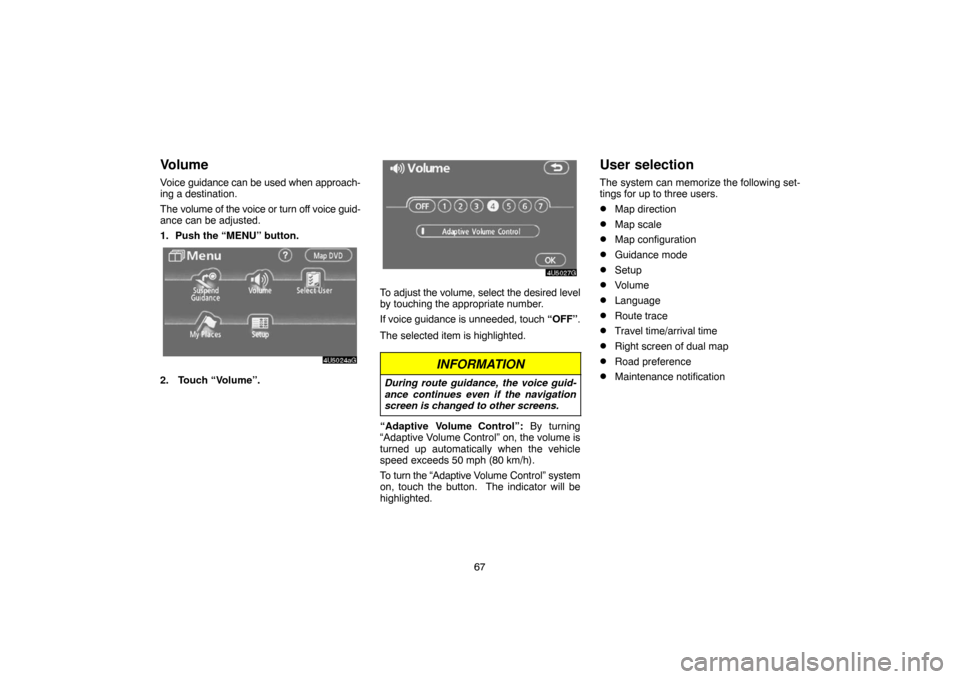
67
Volume
Voice guidance can be used when approach-
ing a destination.
The volume of the voice or turn off voice guid-
ance can be adjusted.
1. Push the “MENU” button.
4U5024aG
2. Touch “Volume”.
4U5027G
To adjust the volume, select the desired level
by touching the appropriate number.
If voice guidance is unneeded, touch “OFF”.
The selected item is highlighted.
INFORMATION
During route guidance, the voice guid-
ance continues even if the navigation
screen is changed to other screens.
“Adaptive Volume Control”: By turning
“Adaptive Volume Control” on, the volume is
turned up automatically when the vehicle
speed exceeds 50 mph (80 km/h).
To turn the “Adaptive Volume Control” system
on, touch the button. The indicator will be
highlighted.
User selection
The system can memorize the following set-
tings for up to three users.
�Map direction
�Map scale
�Map configuration
�Guidance mode
�Setup
�Volume
�Language
�Route trace
�Travel time/arrival time
�Right screen of dual map
�Road preference
�Maintenance notification
Page 101 of 225
88
4U5078G
3. Touch the desired touch�screen but-
ton.
INFORMATION
For additional information on the accu-
racy of a current vehicle position, see
“Limitations of the navigation system”
on page 198.
POSITION/DIRECTION CALIBRATION
When driving, the current vehicle position
mark will be automatically corrected by GPS
signals. If GPS reception is poor due to loca-
tion, you can manually adjust the current ve-
hicle position mark.
4U5104G
1. Touch “Position/Direction”.
4U5079G
2. Touch the scroll arrows to move the
cursor
to your desired location.
3. Touch “Enter”.
4U5080G
4. Touch either or to adjust the di-
rection of the current vehicle position
mark.
5. Touch “Enter”.
The map screen will be displayed.
Page 105 of 225

92
Maintenance information —
— Maintenance information
setting
When the Navigation System is turned on, the
“Information” screen displays when it is time
to replace a part or certain components. (See
page 3.)
1. Push the “INFO” button.
5U5112G
2. Touch “Maintenance”.
5U5077G
3. Touch the desired touch�screen but-
ton.
For details of each touch−screen button, see
“INFORMATION ITEMS” on page 92.
“Delete All”: To cancel all conditions which
have been inputted.
“Reset All”: To reset the item which has sat-
isfied a condition.
“Set Dealer”: To register or edit dealer infor-
mation. (See “ — Dealer setting” on page
93.)
If “ON” is selected, the system gives mainte-
nance information with the “Information”
screen when the system is turned on. (See
page 3.)
If “OFF” is selected, the “Information” screen
is disabled.
When the vehicle needs to be serviced, the
touch−screen button color will change to
orange.INFORMATION ITEMS
“ENGINE OIL”: Replace engine oil
“OIL FILTER”: Replace engine oil filter
“ROTATION”: Rotate tires
“TIRES”: Replace tires
“BATTERY”: Replace battery
“BRAKE PAD”: Replace brake linings
“WIPERS”: Replace wiper blades
“LLC”: Replace engine coolant
“BRAKE OIL”: Replace brake fluid
“ATF”: Replace ATF
“SERVICE”: Scheduled maintenance
“AIR FILTER”: Replace air filter
“PERSONAL”: New information items can
be created separately from provided ones
Page 113 of 225

100
INFORMATION
In the following conditions, the system
may not function.
�The cellular phone is turned OFF.
�The current position is outside the
communication area.
�The cellular phone is not connected.
�The cellular phone has a low battery.
5U5001
By pushing the telephone switch above,
you can receive a call or hang up without
taking your hands off the steering wheel.
5U5011a
You can use the microphone above when
talking on the phone.The other party’s voice outputs from the driv-
er’s speaker. When the received calls or re-
ceived voice outputs, the audio from the Au-
dio system or voice guidance from the
Navigation system will be muted.
INFORMATION
�Talk alternately with the other party on
the phone. If you talk at the same time,
the voice may not reach each other. (It
is not a malfunction.)
�Keep the volume of receiving voice
down. Otherwise, echo is coming up.
When you talk on the phone, speak
clearly towards the microphone.
�In the following situations, your voice
may not reach the other party.
�Driving on unpaved road. (Making
a traffic noise.)
�Driving at the high speed.
�The window is open.
�Turning the air�conditioning vents
towards the microphone.
�The sound of the air�conditioning
fan is loud.