2007 SUZUKI XL7 length
[x] Cancel search: lengthPage 36 of 274
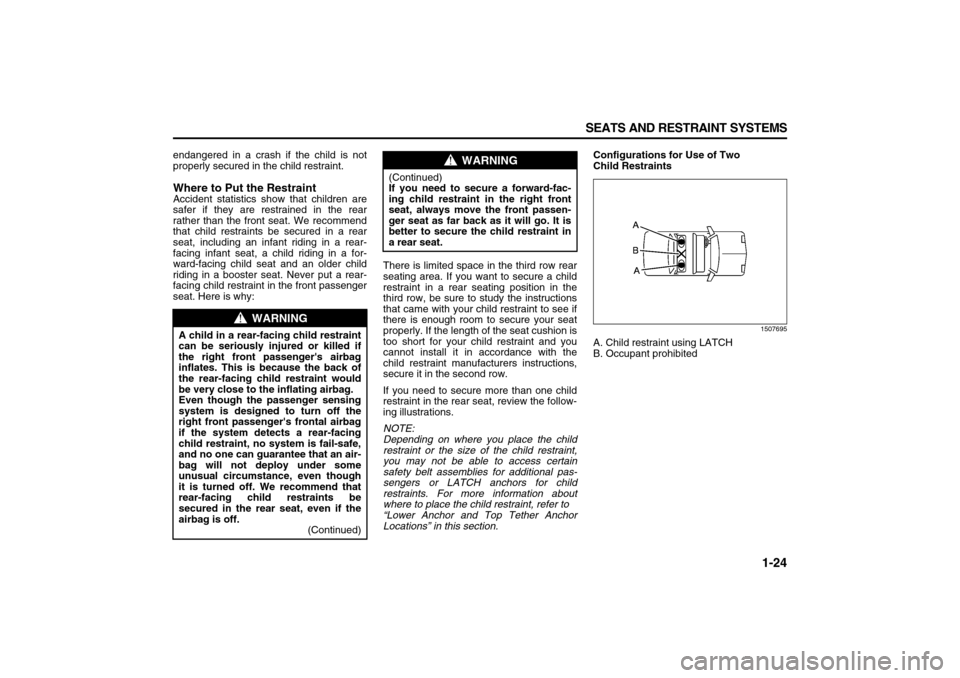
1-24 SEATS AND RESTRAINT SYSTEMS
78J00-03E
endangered in a crash if the child is not
properly secured in the child restraint.Where to Put the RestraintAccident statistics show that children are
safer if they are restrained in the rear
rather than the front seat. We recommend
that child restraints be secured in a rear
seat, including an infant riding in a rear-
facing infant seat, a child riding in a for-
ward-facing child seat and an older child
riding in a booster seat. Never put a rear-
facing child restraint in the front passenger
seat. Here is why:There is limited space in the third row rear
seating area. If you want to secure a child
restraint in a rear seating position in the
third row, be sure to study the instructions
that came with your child restraint to see if
there is enough room to secure your seat
properly. If the length of the seat cushion is
too short for your child restraint and you
cannot install it in accordance with the
child restraint manufacturers instructions,
secure it in the second row.
If you need to secure more than one child
restraint in the rear seat, review the follow-
ing illustrations.
NOTE:
Depending on where you place the child
restraint or the size of the child restraint,
you may not be able to access certain
safety belt assemblies for additional pas-
sengers or LATCH anchors for child
restraints. For more information about
where to place the child restraint, refer to
“Lower Anchor and Top Tether Anchor
Locations” in this section.Configurations for Use of Two
Child Restraints
1507695
A. Child restraint using LATCH
B. Occupant prohibited
WARNING
A child in a rear-facing child restraint
can be seriously injured or killed if
the right front passenger's airbag
inflates. This is because the back of
the rear-facing child restraint would
be very close to the inflating airbag.
Even though the passenger sensing
system is designed to turn off the
right front passenger's frontal airbag
if the system detects a rear-facing
child restraint, no system is fail-safe,
and no one can guarantee that an air-
bag will not deploy under some
unusual circumstance, even though
it is turned off. We recommend that
rear-facing child restraints be
secured in the rear seat, even if the
airbag is off.
(Continued)
WARNING
(Continued)
If you need to secure a forward-fac-
ing child restraint in the right front
seat, always move the front passen-
ger seat as far back as it will go. It is
better to secure the child restraint in
a rear seat.
Page 41 of 274
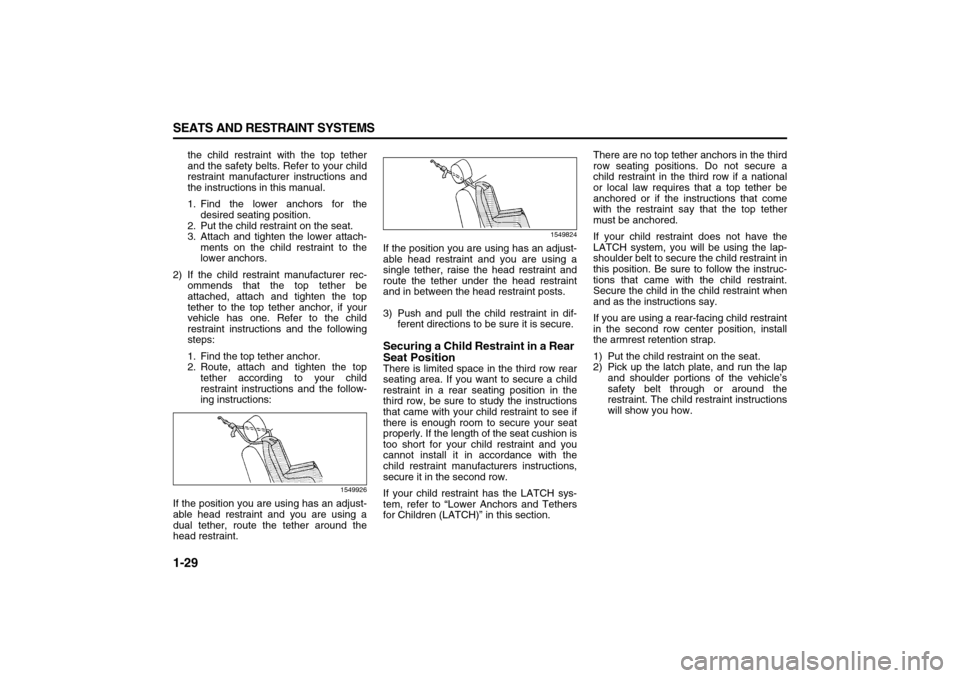
1-29 SEATS AND RESTRAINT SYSTEMS
78J00-03E
the child restraint with the top tether
and the safety belts. Refer to your child
restraint manufacturer instructions and
the instructions in this manual.
1. Find the lower anchors for the
desired seating position.
2. Put the child restraint on the seat.
3. Attach and tighten the lower attach-
ments on the child restraint to the
lower anchors.
2) If the child restraint manufacturer rec-
ommends that the top tether be
attached, attach and tighten the top
tether to the top tether anchor, if your
vehicle has one. Refer to the child
restraint instructions and the following
steps:
1. Find the top tether anchor.
2. Route, attach and tighten the top
tether according to your child
restraint instructions and the follow-
ing instructions:
1549926
If the position you are using has an adjust-
able head restraint and you are using a
dual tether, route the tether around the
head restraint.
1549824
If the position you are using has an adjust-
able head restraint and you are using a
single tether, raise the head restraint and
route the tether under the head restraint
and in between the head restraint posts.
3) Push and pull the child restraint in dif-
ferent directions to be sure it is secure.Securing a Child Restraint in a Rear
Seat PositionThere is limited space in the third row rear
seating area. If you want to secure a child
restraint in a rear seating position in the
third row, be sure to study the instructions
that came with your child restraint to see if
there is enough room to secure your seat
properly. If the length of the seat cushion is
too short for your child restraint and you
cannot install it in accordance with the
child restraint manufacturers instructions,
secure it in the second row.
If your child restraint has the LATCH sys-
tem, refer to “Lower Anchors and Tethers
for Children (LATCH)” in this section.There are no top tether anchors in the third
row seating positions. Do not secure a
child restraint in the third row if a national
or local law requires that a top tether be
anchored or if the instructions that come
with the restraint say that the top tether
must be anchored.
If your child restraint does not have the
LATCH system, you will be using the lap-
shoulder belt to secure the child restraint in
this position. Be sure to follow the instruc-
tions that came with the child restraint.
Secure the child in the child restraint when
and as the instructions say.
If you are using a rear-facing child restraint
in the second row center position, install
the armrest retention strap.
1) Put the child restraint on the seat.
2) Pick up the latch plate, and run the lap
and shoulder portions of the vehicle’s
safety belt through or around the
restraint. The child restraint instructions
will show you how.
Page 93 of 274

3-11 INSTRUMENT PANEL
78J00-03E
Automatic Climate Control System with
Rear Air Conditioning and Heating Sys-
tem
1732674
Automatic Operation
AUTO (Automatic Fan):
When this position is selected on the fan
control, the system automatically adjusts
the fan speed.
Temperature Setting:
The system uses the outside temperature,
passenger compartment air temperature,
and solar load sensors to maintain the
chosen temperature setting.
AUTO (Automatic Mode):
1) Turn the fan and mode control to the
AUTO position.
2) Adjust the temperature to a comfortable
setting between 31°F (16°C) and 89°F
(31°C). Choosing the coldest or warm-
est temperature setting does not causethe system to heat or cool any faster. In
cold weather; the system starts at lower
fan speeds to avoid blowing cold air into
the vehicle until warmer air is available.
The system begins blowing air at the
floor, but can change modes automati-
cally as the vehicle warms up to main-
tain the chosen temperature setting.
The length of time needed to warm the
interior depends on the outside temper-
ature and temperature of the vehicle.
3) Wait 20 to 30 minutes for the system to
stabilize in order for the system to regu-
late automatically. Then adjust the tem-
perature as necessary to find your
comfort setting. Do not cover the solar
sensor located in the center of the
instrument panel near the windshield.
For more information on the solar sen-
sor, refer to “Sensors” later in this sec-
tion.
(AUTO RECIRCULATION):
Using the previous temperature setting,
the system automatically controls the air
inlet to supply fresh outside air or recircu-
late the interior air to cool the car faster.
The indicator light on the recirculation but-
ton lights whenever the system switches to
recirculation. Switch to outside air by
pressing the outside air button, if the vehi-
cle has a rear climate control system, or by
pressing the recirculation button. See AUX
for more information. The next time AUTO
fan or mode is selected, the air inlet resets
back to AUTO operation.Manual Operation
(Fan):
Turn the left knob to increase or decrease
the fan speed. In any setting other than off,
the fan runs continuously with the ignition
on. To turn off the air completely, turn the
fan to 0 and select the recirculation button.
Temperature Control:
Turn the center knob to increase or
decrease the temperature inside your vehi-
cle.
Use the right knob to select from the fol-
lowing modes:
There is one position between each mode
to finely adjust airflow position.
(Vent):
This mode directs air to the instrument
panel outlets.
(Bi-Level):
This mode directs approximately half of the
air to the instrument panel outlets, and
then directs the remaining air to the floor
outlets.
(Floor):
This mode directs most of the air to the
floor outlets with some air directed to the
windshield and side window outlets.
The right knob can also be used to select
the defrost and defog modes that are
described in this section.
Page 140 of 274

3-58 INSTRUMENT PANEL
78J00-03E
To listen to a device through the rear auxil-
iary input over the speakers, cycle the
DVD/CD Aux button on the radio faceplate
until “Rear Aux Input” displays on the radio.
The RSA or DVD Screen must be on in
order for the radio to source to rear auxil-
iary.
(Power/Volume):
Turn this knob clockwise or counterclock-
wise to increase or decrease the volume of
the portable player. Additional volume
adjustments might be needed from the
portable device if the volume is not loud or
soft enough.
BAND:
Press this button to listen to the radio when
a portable audio device is playing. The por-
table audio device continues playing, so
you might want to stop it or power it off.
DVD/CD AUX (CD/Auxiliary):
Press this button to cycle through DVD,
CD, or Auxiliary when listening to the radio.
The DVD/CD text label and a message
showing track or chapter number displays
when a disc is in either slot. Press this but-
ton again and the system automatically
searches for an auxiliary input device, such
as a portable audio player. If a portable
audio player is not connected, “No Aux
Input Device” displays. If a disc is in both
the DVD slot and the CD slot the DVD/CD
AUX button cycles between the two
sources and not indicate “No Aux Input
Device”. If a front auxiliary device is con-nected, the DVD/CD AUX button cycles
through all available options, such as: DVD
slot, CD slot, Front Auxiliary, and Rear
Auxiliary (if available). Refer to “Using the
Auxiliary Input Jack(s)” later in this section,
or “Audio/Video (A/V) Jacks” under, “Rear
Seat Entertainment System” in this section
for more information.
Using an MP3
(Radio with Single CD Player)
MP3 CD-R or CD-RW Disc
The radio plays MP3 files that were
recorded on a CD-R or CD-RW disc. The
files can be recorded with the following
fixed bit rates: 32 kbps, 40 kbps, 56 kbps,
64 kbps, 80 kbps, 96 kbps, 112 kbps, 128
kbps, 160 kbps, 192 kbps, 224 kbps, 256
kbps, and 320 kbps or a variable bit rate.
Song title, artist name, and album are
available for display by the radio when
recorded using ID3 tags version 1 and 2.
Compressed Audio
The radio will also play discs that contain
both uncompressed CD audio (.CDA files)
and MP3 files. By default the radio shows
the MP3 label on the left side of the screen
but plays both file formats in the order in
which they were recorded to the disc.
MP3 Format
If you burn your own MP3 disc on a per-
sonal computer:
Make sure the MP3 files are recorded on
a CD-R or CD-RW disc. Do not mix standard audio and MP3 files
on one disc.
The CD player is able to read and play a
maximum of 50 folders, 15 playlists, and
512 folders and files.
Create a folder structure that makes it
easy to find songs while driving. Orga-
nize songs by albums using one folder
for each album. Each folder or album
should contain 18 songs or less.
Avoid subfolders. The system can sup-
port up to eight subfolders deep, how-
ever, keep the total number of folders to
a minimum in order to reduce the com-
plexity and confusion in trying to locate a
particular folder during playback.
Make sure playlists have a .mp3 or .wpl
extension (other file extensions may not
work).
Minimize the length of the file, folder, or
playlist names. Long file, folder, or playl-
ist names, or a combination of a large
number of files and folders, or playlists
may cause the player to be unable to
play up to the maximum number of files,
folders, playlists, or sessions. If you wish
to play a large number of files, folders,
playlists or sessions, minimize the length
of the file, folder, or playlist name. Long
names also take up more space on the
display, potentially getting cut off.
Finalize the audio disc before you burn it.
Trying to add music to an existing disc
may cause the disc not to function in the
player.
Page 143 of 274

3-61 INSTRUMENT PANEL
78J00-03E
depending on the number of MP3 files
recorded to the CD-R. The radio may
begin playing while it is scanning the disc
in the background. When the scan is fin-
ished, the CD-R begins playing again.
Once the disc has been scanned, the
player defaults to playing MP3 files in order
by artist. The current artist playing is
shown on the second line of the display
between the arrows. Once all songs by that
artist are played, the player moves to the
next artist in alphabetical order on the CD-
R and begins playing MP3 files by that art-
ist. If you want to listen to MP3 files by
another artist, press the pushbutton
located below either arrow button. You will
go to the next or previous artist in alpha-
betical order. Continue pressing either but-
ton until the desired artist is displayed.
To change from playback by artist to play-
back by album, press the pushbutton
located below the Sort By label. From the
sort screen, push one of the buttons below
the album button. Press the pushbutton
below the back label to return to the main
music navigator screen. Now the album
name is displayed on the second line
between the arrows and songs from the
current album begins to play. Once all
songs from that album are played, the
player moves to the next album in alpha-
betical order on the CD-R and begin play-
ing MP3 files from that album.To exit music navigator mode, press the
pushbutton below the Back label to return
to normal MP3 playback.
BAND:
Press this button to listen to the radio when
a CD is playing. The CD remains safely
inside the radio for future listening.
CD/AUX (CD/Auxiliary):
Press this button to play a CD when listen-
ing to the radio. The CD icon and a mes-
sage showing disc and/or track number
appears on the display when a CD is in the
player. Press this button again and the sys-
tem automatically searches for an auxiliary
input device such as a portable audio
player. If a portable audio player is not con-
nected, “No Input Device Found” displays.
Using an MP3
(Radio with CD and DVD Player)
MP3/WMA CD-R or CD-RW Disc Com-
pressed Audio or Mixed Mode Discs
The radio also plays discs that contain
both uncompressed CD audio (.CDA files)
and MP3/WMA files depending on which
slot the disc is loaded into. By default the
radio reads only the uncompressed audio
(.CDA) and ignores the MP3/WMA files on
the DVD deck. On the CD deck, pressing
the CAT button toggles between com-
pressed and uncompressed audio format,
the default being the uncompressed format
(.CDA).MP3/WMA Format
If you burn your own MP3/WMA disc on a
personal computer:
Make sure the MP3 files are recorded on
a CD-R or CD-RW disc.
Do not mix standard audio and MP3 files
on one disc.
The CD player (lower slot) is able to read
and play a maximum combination of 512
files and folders. The DVD player (upper
slot) is able to read 255 folders, 15 playl-
ists and 40 sessions.
Create a folder structure that makes it
easy to find songs while driving. Orga-
nize songs by albums using one folder
for each album. Each folder or album
should contain 18 songs or less.
Avoid subfolders. The system can sup-
port up to eight subfolders deep, how-
ever, keep the total number of folders to
a minimum in order to reduce the com-
plexity and confusion in trying to locate a
particular folder during playback.
Make sure playlists have a .m3u, .wpl or
.pls extension as other file extensions
may not work.
Minimize the length of the file, folder or
playlist names. Long file, folder, or playl-
ist names, or a combination of a large
number of files and folders, or playlists
may cause the player to be unable to
play up to the maximum number of files,
folders, playlists, or sessions. If you wish
to play a large number of files, folders,
playlists, or sessions, minimize the
Page 144 of 274

3-62 INSTRUMENT PANEL
78J00-03E
length of the file, folder, or playlist name.
Long names also take up more space on
the display, potentially getting cut off.
Finalize the audio disc before you burn it.
Trying to add music to an existing disc
may cause the disc not to function in the
player.
Root Directory
The root directory of the CD-R is treated
as a folder. If the root directory has com-
pressed audio files, the directory is dis-
played as F1 ROOT. All files contained
directly under the root directory are
accessed prior to any root directory fold-
ers. However, playlists (Px) are always
accessed before root folders or files.
Empty Directory or Folder
If a root directory or a folder exists some-
where in the file structure that contains
only folders/subfolders and no compressed
files directly beneath them, the player
advances to the next folder in the file struc-
ture that contains compressed audio files.
The empty folder does not display.
No Folder
When the CD-R contains only compressed
files, the files are located under the root
folder. The next and previous folder func-
tion does not function on a CD-R that was
recorded without folders or playlists. When
displaying the name of the folder the radio
displays ROOT.
When the CD-R contains only playlists and
compressed audio files, but no folders, allfiles are located under the root folder. The
folder down and the folder up buttons
search playlists (Px) first and then goes to
the root folder. When the radio displays the
name of the folder the radio displays
ROOT.
Order of Play
Tracks recorded to the CD-R are played in
the following order:
Play begins from the first track in the first
playlist and continues sequentially
through all tracks in each playlist. When
the last track of the last playlist has
played, play continues from the first track
of the first playlist.
Play begins from the first track in the first
folder and continues sequentially
through all tracks in each folder. When
the last track of the last folder has
played, play continues from the first track
of the first folder.
When play enters a new folder, the display
does not automatically show the new folder
name unless the folder mode was chosen
as the default display. The new track name
displays.
File System and Naming
The song name that is displayed is the
song name that is contained in the ID3 tag.
If the song name is not present in the ID3
tag, then the radio displays the file name
without the extension (such as .mp3) as
the track name.Track names longer than 32 characters or
four pages are shortened. Parts of words
on the last page of text and the extension
of the filename displays.
Preprogrammed Playlists
Preprogrammed playlists that were created
using WinAmp
TM, MusicMatch
TM, or Real
Jukebox
TM software can be accessed,
however, they cannot be edited using the
radio. These playlists are treated as spe-
cial folders containing compressed audio
song files.
Playing an MP3
(in either the DVD or CD slot)
Insert a CD-R partway into either the top or
bottom slot, label side up. The player pulls
it in, and the CD-R should begin playing.
Depending on the format of the disc, a
softkey menu appears and allows naviga-
tion of the disc. The menu reads left to
right as RDM (Randomize song play
order), a Folder icon with left and right
arrows (to move up or down through avail-
able folders), a PL tag if the disc has a
Playlist available, and a Music Navigator
tag. If a Playlist tag is shown, toggling this
key brings up a Folder softkey only or the
menu as previously described.
If the ignition or radio is turned off with a
CD-R in the player, it stays in the player.
When the ignition or radio is turned on, the
CD-R starts to play where it stopped, if it
was the last selected audio source.
Page 160 of 274

4-2 DRIVING YOUR VEHICLE
78J00-03E
many might think. Although it depends on
each person and situation, here is some
general information on the problem.
The Blood Alcohol Concentration (BAC) of
someone who is drinking depends upon
four things:
The amount of alcohol consumed
The drinker’s body weight
The amount of food that is consumed
before and during drinking
The length of time it has taken the
drinker to consume the alcohol
According to the American Medical Associ-
ation, a 180 lbs (82 kg) person who drinks
three 12 ounce (355 ml) bottles of beer in
an hour will end up with a BAC of about
0.06 percent. The person would reach the
same BAC by drinking three 4 ounce (120
ml) glasses of wine or three mixed drinks if
each had 1-1/2 ounces (45 ml) of liquors
like whiskey, gin, or vodka.
1527211
It is the amount of alcohol that counts. For
example, if the same person drank three
double martinis (3 ounces or 90 ml of
liquor each) within an hour, the person’s
BAC would be close to 0.12 percent. A per-
son who consumes food just before or dur-
ing drinking will have a somewhat lower
BAC level.
There is a gender difference, too. Women
generally have a lower relative percentage
of body water than men. Since alcohol is
carried in body water, this means that a
woman generally will reach a higher BAC
level than a man of her same body weight
will when each has the same number of
drinks.
The law in most U.S. states, and through-
out Canada, sets the legal limit at 0.08 per-
cent. In some other countries, the limit is
even lower. For example, it is 0.05 percentin both France and Germany. The BAC
limit for all commercial drivers in the United
States is 0.04 percent.
The BAC will be over 0.10 percent after
three to six drinks (in one hour). Of course,
as we have seen, it depends on how much
alcohol is in the drinks, and how quickly the
person drinks them.
But the ability to drive is affected well
below a BAC of 0.10 percent. Research
shows that the driving skills of many peo-
ple are impaired at a BAC approaching
0.05 percent, and that the effects are
worse at night. All drivers are impaired at
BAC levels above 0.05 percent. Statistics
show that the chance of being in a collision
increases sharply for drivers who have a
BAC of 0.05 percent or above. A driver with
a BAC level of 0.06 percent has doubled
his or her chance of having a collision. At a
BAC level of 0.10 percent, the chance of
this driver having a collision is 12 times
greater; at a level of 0.15 percent, the
chance is 25 times greater!
The body takes about an hour to rid itself
of the alcohol in one drink. No amount of
coffee or number of cold showers will
speed that up. “I will be careful” is not the
right answer. What if there is an emer-
gency, a need to take sudden action, as
when a child darts into the street? A per-
son with even a moderate BAC might not
be able to react quickly enough to avoid
the collision.
Page 209 of 274

5-25 SERVICE AND APPEARANCE CARE
78J00-03E
Windshield Wiper Blade
ReplacementWindshield wiper blades should be
inspected for wear or cracking. Refer to
“Scheduled Maintenance” in “Mainte-
nance Schedule” in the “Maintenance
Schedule” section for more information.
Replacement blades come in different
types and are removed in different ways.
For proper type and length, refer to “Nor-
mal Maintenance Replacement Parts” in
“Maintenance Schedule” in the “Mainte-
nance Schedule” section.
Here’s how to replace the windshield wiper
blades:
1) Make sure the front wipers are turned
off.
2) Pull the windshield wiper arm away
from the windshield.
811525
3) Pull up the release clip, located at the
connecting point of the blade and the
arm. Then, pull the blade assembly
down toward the glass to remove it
from the wiper arm.
4) Push the new wiper blade securely on
the wiper arm until you hear the release
clip “click” into place.
5) Push the release clip, from Step 3,
down to secure the wiper blade into
place.Rear Window Wiper Blade Replacement
To replace the rear window wiper blade,
do the following:
1) Make sure that the rear wiper is off.
2) Pull the wiper away from the rear win-
dow.
3) Pull up the release clip, located at the
connecting point of the blade and the
arm. Then, pull the blade assembly
down toward the glass to remove it
from the wiper arm.
4) Push the new wiper blade securely on
the wiper arm until you hear the release
clip “click” into place.
5) Push the release clip, from Step 3,
down to secure the wiper blade into
place.