2007 SKODA ROOMSTER manual radio set
[x] Cancel search: manual radio setPage 4 of 20

Radio
2RadioEquipment overview
Rotary/push knob − Mark a function or a su
b-menu, set a value (turn)
− Select a function or a sub-menu, confirm a value (press) and
: The backwards/forwards keys operate the “active” audio
source. − Radio Mode
- press briefly: Station change; press for a long time:
Manual station selection − CD Mode
- press briefly: Change of track; press for a long time: fast
forward/reverse Switching on/off
: Rotary/push knob for switching the navigation
system on/off (press) and volume control (turn) Selector keys −
- repeats the last announceme
nt during the guidance and
shows the current travel destination, the current position (address) and geo-position. −
– changes over into radio mode and changes the
frequency range when in the radio mode. −
- changes over into CD mode.
−
- switches over to navigation.
−
– switches over to the stored TMC traffic reports display
( Traffic-
Message-
Channels).
−
- enables setting-up the individual fields.
Function keys next to the display.
The function is displayed in the
relevant corner of the display. Square brackets mean that the function is currently not available (e. g.
[DELETE]
, if you do not wish to delete).
Button for adjusting the soundCD-case Display
Eject button - briefly press the button to move the inserted CD into the position ready for removal. Button - Set flagged destination.Button - back to the previous me
nu point or to the last setting.
Equipment which is marked * is only stan
dard on certain model versions or suppli-
able as special equipment for certain models.Important informationWarrantyThe equipment warranty terms and conditions also apply for new vehicles. After the expiration of the warranty, a piec
e of equipment in need of repair will be
replaced with a reconditioned, original item with spare part warranty. It is, however, a precondition that the housing has
not been damaged and no unauthorised
attempts have been made
to carry out repairs.
Note
Damage within the meaning of the warranty must not be the result of improper handling of the system or from unprofession
al repair attempts. It is also essential
that there is no external damage.Operation of the navigation systemThe requirements of today's road traffic demand the driver’s full concentration at all times. Apart from the availability entertainmen
t, the extensive and demanding equipment
details of this system also offer a wide range of information, which will help you to reach your destination quickly and safely.
A1A2
A3A4
INFORADIOCDNAVTRAFFICSETUP
A5A6
A7A8
A9
A10
A11
s28k.book Page 2 Friday, May 16, 2008 10:17 AM
Page 6 of 20

Radio
4
Note
The code is stored in the instrument cluster. This ensures that it is automatically decoded (convenience coding). Manual
input of the code is normally not
necessary.Enter code– Switch on the radio if the ignition is on. – Enter the safety code using the button .– Confirm the safety code by pressing the button for a long time.If you have confirmed a wrongly entered co
de, you can repeat once again the entire
process. If the code number is entered incorrectl
y for the second time, the unit will be
blocked for approx. one hour. The safety co
de can only be entered again after one
hour has expired, with the unit switched on
and the ignition key in the ignition lock.
The cycle - two attempts, blocked for
an hour - will continue to apply.
Note
•
Incorrect entries can be corrected with the function keys (back) ,
(forward) and with .•
After entering the fo
ur-digit code number
OK
is activated in the display.
Basic settingSwitching the unit on and off– The s ys tem is s witched on o r o ff by turning / pressing the ro ta r y / push
knob .
If the key is pulled out of the ignition lock with the unit switched on, the unit wil switch off automatically. You can switch
on again the unit by pressing the
rotary/push knob . If the engine is switch
ed off, the unit (disc
harge protection of
the vehicle battery) switches off au
tomatically after approx. one hour.
If you have switched off the radio by
withdrawing the ignition key, the radio
switches on again once the ignition is on.General - operation
Fig. 1 PIN entry
A1
A1
←
AB
→
AC
DELETE
AA
AD
A3
A3
Fig. 2 Example menu
s28k.book Page 4 Friday, May 16, 2008 10:17 AM
Page 7 of 20

Radio
5
Mark and select menu point – Turn the button until the desired
menu point is highlighted with an
upper and lower line
⇒
page 4, fig. 2
.
– Press the button to select the menu point. Set value – Turn the button until the desired value is set. – Press the button in order to confirm the set value. The “scroll bar”
⇒page 4, fig. 2
shows that further menu points become visible
if the sliding regulator is moved completely to the bottom. Square brackets mean that the functi
on is currently no
t available (e. g.
[Fader]
on
vehicles without rear loudspeakers). An entry with a
opens an additional sub-menu.
A next to an entry shows the presently selected set-up (e.°g currently played
station). Some functions can only be switched on
or off. A filled out box behind an entry
means that the function is
switched on, an “empty” box
means that it is switched
off.System SetupsPress the button and select the function key .You can select between the following parameters:•
Menu language
- Menu language for the displays and the language messages.
•
Measuring unit
- determining if the distances are displayed in miles or kilom-
eters.•
Time setting
- manual time setting. Normally
the navigation unit takes over the
time from the instrument cluster of the vehicle.•
Fa ct or y se t tin g
- Factory setting.
Display Settings
- Set display brightness. - Switching off the display. Press the function key or any unit button
for switching on again.Audio settings– Press the button and set the de
sired value using the aid of the
button .
You can select between the following parameters:•
Balance
- Setting of the volume ratio between the left and right side;
•
Fade r
* - Setting of the volume ratio between the front and the rear;
•
Tre b l e
- Treble setting;
•
Midtone
* - Midtone setting;
•
Bass
- Bass setting;
•
Volume settings
- individual volume settings for different audio sources.
Volume settings•
Traffic announcement
- Volume of the incoming traffic announcements;
•
Navigation volume
- Volume of the navigation announcements;
•
Phone volume
* - Volume of the mobile phone calls;
•
Switch on volume
- Volume after switching on;
•
GALA
- Speed dependent volume adaptation. The radio increases automati-
cally its volume with the increasing vehicle speed.
A1
AA
A1A1A1
AB
SETUP
SYSTEM
BRIGHTNESSDISPLAY OFF
A1
s28k.book Page 5 Friday, May 16, 2008 10:17 AM
Page 8 of 20

Radio
6RadioRadio mode– Press the button .
Function keys: −
- switches back from the station list to the memory list.
−
- Frequency band change between FM or AM.
−
- Manually set station frequencies.
−
- Start/stop station finding.
Display of radio mode
and frequency band
Display of the current station TP (TP = Traffic Program) in combinatio
n with a station name (e.°g. in the
station or memory list), indicates a traffic information station. Display of the traffic information station TMC
shows that the current station is a TMC station (
Traffic-
Message-
C hannel).
Selecting a radio stationWaveband switch-over – Press on the function key . – Select the waveband FM or AM using the button . Manual search – Press on the function key . – Search the frequency of the desired radio station using the button . Function SCAN – The radio stations of the current waveband are briefly played (for
10°seconds) by pressing the function key .
– This function is ended by pressi
ng the function key once again
and the current station is replayed.
The currently played station is displayed in the station list with the symbol
.
Stations which regularly transmit traffic announcements are marked with
TP (Traffic
P rogram). Stations which addition
ally emit TMC announcements (
Traffic-
Message-
C hannel) are also marked with
TMC
. If the current station is a TMC station, the unit
receives TMC annoucements in the back
ground. The TMC annoucements can be
called up via the button and are us
ed for a dynamic route guidance.
Note
•
If the function key is highlighted in
black, you are in the memory list.
Only stations from the memo
ry list can be selected. In order to leave the function
“memory list”, press on the function key .•
The unit switches back automatically from
the station list to the radio main
menu after 5°seconds if not used.
Fig. 3 Main menu of the radio
RADIO
AA
STOREBANDMANUALSCAN
ABACADAEAF
BAND
A1
MANUAL
A1
SCAN
SCAN
TRAFFICSTORE
STORE
s28k.book Page 6 Friday, May 16, 2008 10:17 AM
Page 9 of 20
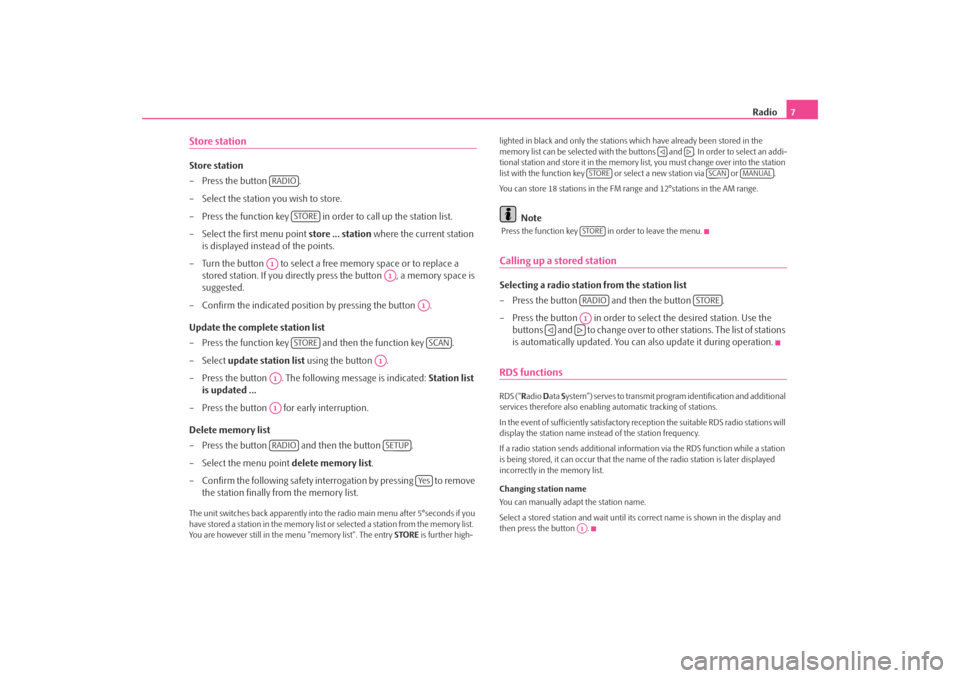
Radio
7
Store stationStore station – Press the button . – Select the station you wish to store. – Press the function key in order to call up the station list. – Select the first menu point
store ... station
where the current station
is displayed instead of the points.
– Turn the button to select a free memory space or to replace a
stored station. If you directly press the button , a memory space is suggested.
– Confirm the indicated position by pressing the button . Update the complete station list – Press the function key and then the function key . – Select
update station list
using the button .
– Press the button . The following message is indicated:
Station list
is updated ...
– Press the button for early interruption. Delete memory list – Press the button and then the button . – Select the menu point
delete memory list
.
– Confirm the following safety interr
ogation by pressing to remove
the station finally from the memory list.
The unit switches back appare
ntly into the radio main
menu after 5°seconds if you
have stored a station in the memory list or selected a station from the memory list. You are however still in the menu “memory list”. The entry
STORE
is further high-
lighted in black and only the stations which have already been stored in the memory list can be selected
with the buttons and . In order to select an addi-
tional station and store it in the memory list, you must change over into the station list with the function key or select a new station via or . You can store 18 stations in the FM range and 12°stations in the AM range.
Note
Press the function key in order to leave the menu.Calling up a stored stationSelecting a radio station from the station list – Press the button and then the button . – Press the button in order to select the desired station. Use the
buttons and to change over to ot
her stations. The list of stations
is automatically updated. You can
also update it during operation.
RDS functionsRDS (“
Radio
Data
System”) serves to transmit program identification and additional
services therefore also enabling automatic tracking of stations. In the event of sufficiently satisfactory reception the suitable RDS radio stations will display the station name instead of the station frequency. If a radio station sends additional inform
ation via the RDS function while a station
is being stored, it can occur that the name of the radio station is later displayed incorrectly in the memory list. Changing station name You can manually adapt the station name. Select a stored station and wait until its correct name is shown in the display and then press the button .
RADIO
STORE
A1
A1
A1
STORE
SCAN
A1
A1A1RADIO
SETUP
Ye s
STORE
SCAN
MANUAL
STORERADIO
STORE
A1
A1
s28k.book Page 7 Friday, May 16, 2008 10:17 AM
Page 17 of 20

Navigation
15
Route options You can also call up the route options via the button and in the following menu via the function key .•
Dynamic Nav.
: Dynamic route guidance responds to traffic reports broadcast
by TMC stations. In some instances, this
function will automatically guide you
round traffic jams or blocked roads. It is a requirement to receive a TMC station.•
Route options
short
: Longer driving time in favour of a shorter route is acceptable. Please note
that the setting “Short route” during ro
ute guidance can sometimes lead to unex-
pected results. fast
: It calculates the fastest route to your de
stination, even if a detour is necessary.
economical
: The aim of the calculation is a ba
lance between mini
mal driving time
and driving distance.•
Motorways
, Ferries
, To l l r o a d s
or Tunnels
- determine whether these types
of destinations should or should not be used. These types of destinations will, however, be used for the route calculation
if there is no other logical route to the
destination (e.g an island is to be used without using a ferry). Block route momentarily During a current route guidance, you ca
n manually block a stretch of the route
ahead after selecting this function in the menu thereafter.
Note
•
The dynamic route guidance will only
function if you are receiving a TMC
station. During a current route guidance,
you must be able to listen to the TMC
station in the radio mode.Special destinations– Press the button and the function key . – Select the category
surrounding area of position
in order to enter a
special destination in the surro
unding area of your location.
– Select the category
surrounding area of destination
in order to
enter a special destination in the su
rrounding area of the previously
set destination.
– Select the category
supraregional
in order to select a special destina-
tion on the navigation CD regardless of the location and destination (e.°g a mountain pass or a border crossing).
If you have not changed your
destination address since your last entry, the last
destination close to the address will be searched. Special destinations of the same category, e.g. restaurants, will be displayed in a list. The nearest destination will be shown in the first position.
Note
The type and number of special destinations
will be determined by the content of
the Navigation CD.Store destination, stopover destination, flagged destination or location– Press the button and the function key .Last destinations Displays a list of the last 25°entered destinations. If the list is complete, the previous destinations will be automa
tically overwritten with newly entered ones. You can
delete all the last destinations togeth
er or individually with the button .
Top special destinations Makes the selection of a special destination close to the location or in the destina- tion area possible. Loading out of the destination memory Calls up a list of stored destinations.
TRAFFIC
ROUTE OPT.
NAV
special destination
NAV
MEMORY
SETUP
s28k.book Page 15 Friday, May 16, 2008 10:17 AM