2007 SKODA FABIA change time
[x] Cancel search: change timePage 2 of 20

Brn-01H15
Škoda Auto pursues a policy of constant product and model development. We trust
that you will understand that changes to models in terms of shape, equipment and
engineering, may be introduced at any time. The information about scope of
delivery, appearance, performances, dimensions, weight, fuel consumption,
standards and functions of the vehicle is only correct at the time of publication.
Certain items of equipment might only be installed later on (information given by
the local authorised Škoda Service Partner) and only envisaged for particular
markets. It is therefore not possible for legal claims to be made based on the data,
illustrations and descriptions contained in this Owner's Manual.Reprinting, reproduction or translation, either in whole or in part, is not permitted
without the written consent of Škoda Auto.
Škoda Auto expressly reserves all rights relating to copyright laws.
We reserve the right to make changes to this document.
Issued by: ŠKODA AUTO a.s.
© ŠKODA AUTO a.s. 2009
Cruise.indd 2Cruise.indd 23.4.2009 13:25:213.4.2009 13:25:21
Page 4 of 20

Radio
2RadioEquipment overview
Rotary/push knob − Mark a function or a su
b-menu, set a value (turn)
− Select a function or a sub-menu, confirm a value (press) and
: The backwards/forwards keys operate the “active” audio
source. − Radio Mode
- press briefly: Station change; press for a long time:
Manual station selection − CD Mode
- press briefly: Change of track; press for a long time: fast
forward/reverse Switching on/off
: Rotary/push knob for switching the navigation
system on/off (press) and volume control (turn) Selector keys −
- repeats the last announceme
nt during the guidance and
shows the current travel destination, the current position (address) and geo-position. −
– changes over into radio mode and changes the
frequency range when in the radio mode. −
- changes over into CD mode.
−
- switches over to navigation.
−
– switches over to the stored TMC traffic reports display
( Traffic-
Message-
Channels).
−
- enables setting-up the individual fields.
Function keys next to the display.
The function is displayed in the
relevant corner of the display. Square brackets mean that the function is currently not available (e. g.
[DELETE]
, if you do not wish to delete).
Button for adjusting the soundCD-case Display
Eject button - briefly press the button to move the inserted CD into the position ready for removal. Button - Set flagged destination.Button - back to the previous me
nu point or to the last setting.
Equipment which is marked * is only stan
dard on certain model versions or suppli-
able as special equipment for certain models.Important informationWarrantyThe equipment warranty terms and conditions also apply for new vehicles. After the expiration of the warranty, a piec
e of equipment in need of repair will be
replaced with a reconditioned, original item with spare part warranty. It is, however, a precondition that the housing has
not been damaged and no unauthorised
attempts have been made
to carry out repairs.
Note
Damage within the meaning of the warranty must not be the result of improper handling of the system or from unprofession
al repair attempts. It is also essential
that there is no external damage.Operation of the navigation systemThe requirements of today's road traffic demand the driver’s full concentration at all times. Apart from the availability entertainmen
t, the extensive and demanding equipment
details of this system also offer a wide range of information, which will help you to reach your destination quickly and safely.
A1A2
A3A4
INFORADIOCDNAVTRAFFICSETUP
A5A6
A7A8
A9
A10
A11
s28k.book Page 2 Friday, May 16, 2008 10:17 AM
Page 5 of 20

Radio
3
But you should only operate the navigation system with its wide range of possibilities when the traffic situation allows. The volume settings must be selected in
such a way that audible signals from the
outside, e.g. a Martins horn from utility
vehicles (police cars, ambulances and fire
brigade), can be heard at all times.
WARNING
Please concentrate fully at
all times on your driving! As the driver you are
fully responsible for road safety. Only use the functions in such a way that you are always in full control of your vehicle in all traffic situations!Before using the navigation system•
Please observe the respective traffic regulations when driving.
•
Street and location names can be change
d. It is therefore possible that the
names stored on the CD might not correspond to the changed names.•
The route calculated by the navigation system is a recommendation for
reaching the intended destination. While
driving please pay a
ttention to stopping
restrictions, traffic lights, one-way streets, lane change restrictions, canals and ferries.
WARNING
Road traffic legislation (StVO) applies
at all times, even if a driving recom-
mendation contradicts the StVO.
Caution
•
Inserting a second CD while a CD is being ejected can destroy the CD drive in
the unit. Please note that the CD ejecti
on lasts a few seconds after pressing the
Eject button
. During this time the lock in fr
ont of the CD case is open. It is
essential that you wait until the CD has been
fully ejected before you try to insert a
new CD.
•
Press the buttons and the keys of the unit gently in order to avoid damaging
them. Gentle pressure on
the appropriate key is sufficient to operate the unit.
Please note that the rotary/push knobs
have predetermined breaking points, in
order to reduce the risk of injury.•
Please note that a dirty or scratched na
vigation CD can considerably impair the
speed and the functions of the navigation system.Using the displayCarefully handle the display because dent
s and scratches can occur through pres-
sure of the finger or contact with sharp objects. The display can be cleaned wi
th a soft cloth and finger marks can be wiped away
with pure alcohol.
Note
Do not use solvent such as turpentine or
petrol as they will corrode the display
surface.Anti-theft protectionAnti-theft codingYour radio is equipped with
a convenience coding. If the radio is being operated for
the first time, the safety code is not only st
ored in the radio but also in the vehicle.
After disconnecting and reconnecting the battery, first of all switch on the ignition and then the radio. If you wish to install the radio in another
vehicle, the safety code must be entered.
In this case, please do not hesitate to contact a Škoda Service Partner or a Škoda importer. As the unit only functions afte
r entering the safety code, this practically excludes its
use after a theft - a contribution to increased anti-theft safety.
s28k.book Page 3 Friday, May 16, 2008 10:17 AM
Page 11 of 20
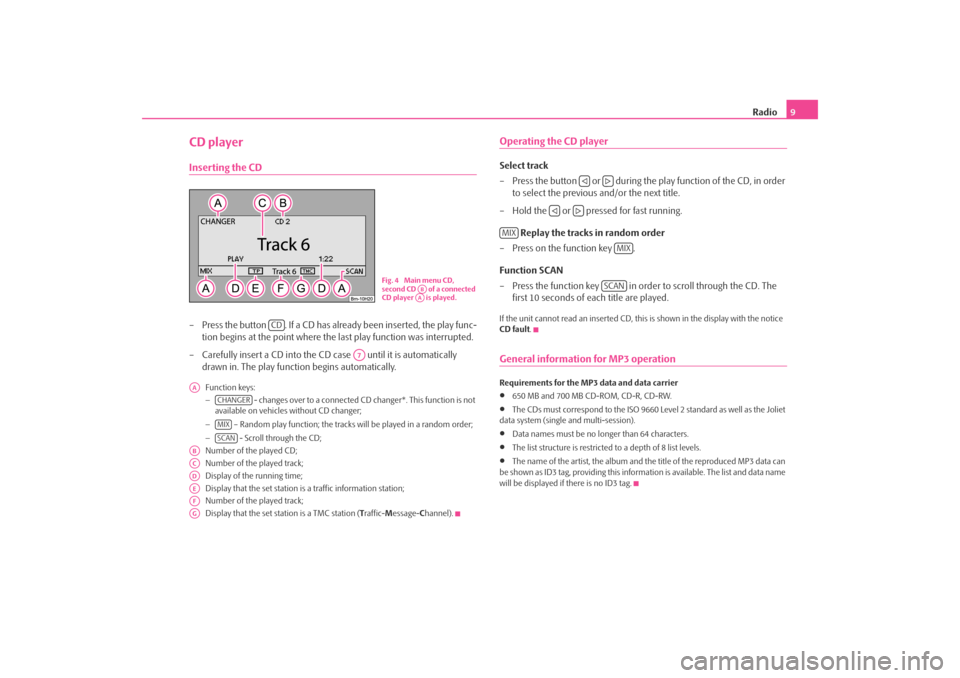
Radio
9
CD playerInserting the CD– Press the button . If a CD has already been inserted, the play func-
tion begins at the point where the last play function was interrupted.
– Carefully insert a CD into the CD case until it is automatically
drawn in. The play function begins automatically.Function keys: −
- changes over to a connected CD
changer*. This function is not
available on vehicles without CD changer; −
– Random play function; the tracks
will be played in a random order;
−
- Scroll through the CD;
Number of the played CD; Number of the played track; Display of the running time; Display that the set station is a traffic information station;Number of the played track; Display that the set station is a TMC station (
Traffic-
Message-
Channel).
Operating the CD playerSelect track – Press the button or during the
play function of the CD, in order
to select the previous and/or the next title.
– Hold the or pressed for fast running.
Replay the tracks in random order
– Press on the function key . Function SCAN – Press the function key in order to scroll through the CD. The
first 10 seconds of each title are played.
If the unit cannot read an inserted CD, this
is shown in the display with the notice
CD fault
.
General information for MP3 operationRequirements for the MP3 data and data carrier •
650 MB and 700 MB CD-ROM, CD-R, CD-RW.
•
The CDs must correspond to the ISO 9660 Level 2 standard as well as the Joliet
data system (single and multi-session).•
Data names must be no lo
nger than 64 characters.
•
The list structure is restricted
to a depth of 8 list levels.
•
The name of the artist, the album and the title of the reproduced MP3 data can
be shown as ID3 tag, providing this information is available. The list and data name will be displayed if there is no ID3 tag.
Fig. 4 Main menu CD, second CD of a connected CD player is played.
ABAA
CD
A7
AA
CHANGERMIXSCAN
ABACADAEAFAG
MIX
MIX
SCAN
s28k.book Page 9 Friday, May 16, 2008 10:17 AM
Page 13 of 20
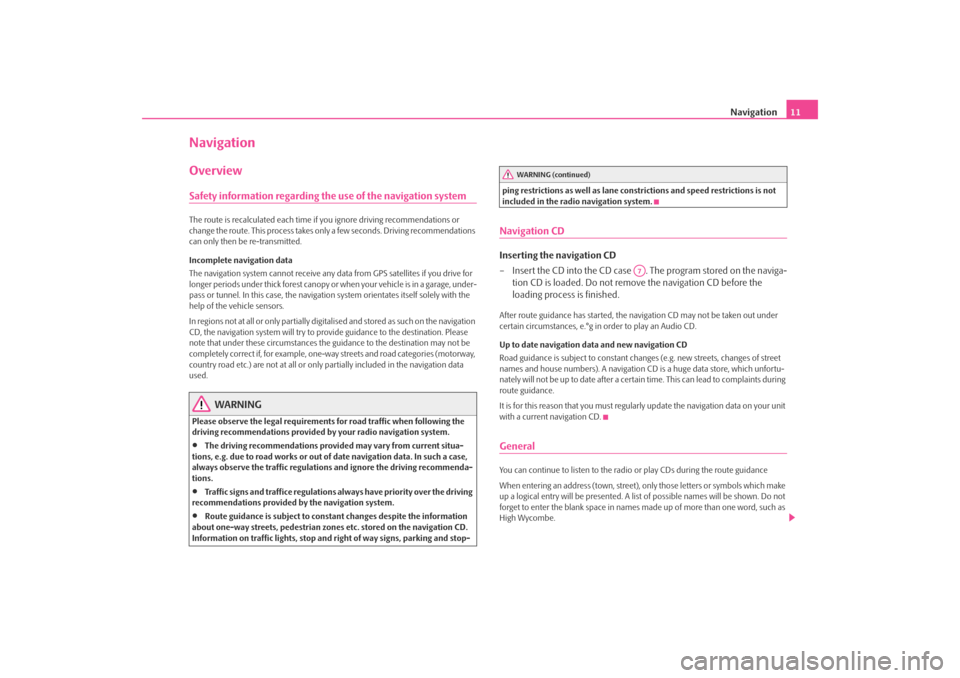
Navigation
11
NavigationOverviewSafety information regarding the use of the navigation systemThe route is recalculated each time if
you ignore driving recommendations or
change the route. This process takes only a few seconds. Driving recommendations can only then be re-transmitted. Incomplete navigation data The navigation system cannot receive any data from GPS satellites if you drive for longer periods under thick forest canopy or
when your vehicle is in a garage, under-
pass or tunnel. In this case, the navigation system orientates itself solely with the help of the vehicle sensors. In regions not at all or only partially digitalised and stored as such on the navigation CD, the navigation system will try to prov
ide guidance to the destination. Please
note that under these circumstances the
guidance to the destination may not be
completely correct if, for example, one-wa
y streets and road categories (motorway,
country road etc.) are not at all or only
partially included in
the navigation data
used.
WARNING
Please observe the legal requirements
for road traffic when following the
driving recommendations provided by your radio navigation system.•
The driving recommendations provided may vary from current situa-
tions, e.g. due to road works or out of
date navigation data. In such a case,
always observe the traffic regulations and ignore the driving recommenda- tions.•
Traffic signs and traffice regulations al
ways have priority over the driving
recommendations provided by the navigation system.•
Route guidance is subject to consta
nt changes despite the information
about one-way streets, pedestrian zone
s etc. stored on the navigation CD.
Information on traffic lights, stop and right of way signs, parking and stop-
ping restrictions as well as lane constrictions and speed restrictions is not included in the radio navigation system.Navigation CDInserting the navigation CD – Insert the CD into the CD case . The program stored on the naviga-
tion CD is loaded. Do not remove the navigation CD before the loading process is finished.
After route guidance has started, the na
vigation CD may not
be taken out under
certain circumstances, e.°g in order to play an Audio CD. Up to date navigation data and new navigation CD Road guidance is subject to
constant changes (e.g. new streets, changes of street
names and house numbers). A navigation CD
is a huge data store, which unfortu-
nately will not be up to date after a certai
n time. This can lead to complaints during
route guidance. It is for this reason that you must regula
rly update the navigation data on your unit
with a current navigation CD.GeneralYou can continue to listen to the radio
or play CDs during the route guidance
When entering an address (town, street),
only those letters or symbols which make
up a logical entry will be presented. A list
of possible names will be shown. Do not
forget to enter the blank space in names made up of more than one word, such as High Wycombe.
WARNING (continued)
A7
s28k.book Page 11 Friday, May 16, 2008 10:17 AM
Page 14 of 20
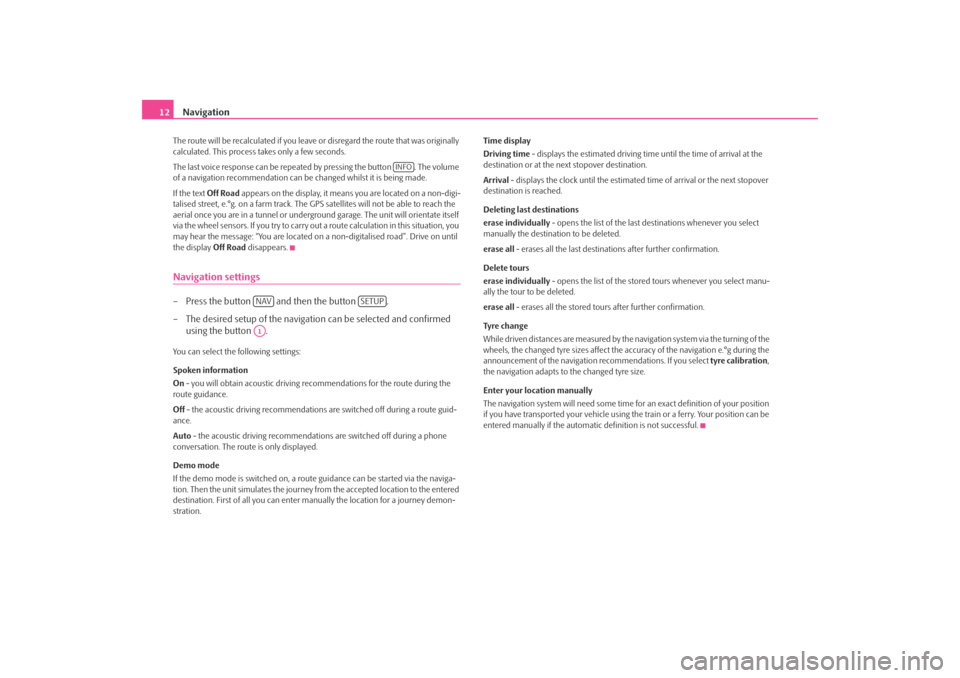
Navigation
12
The route will be recalculated if you leave or disregard the route that was originally calculated. This process
takes only a few seconds.
The last voice response can be repeated by pressing the button . The volume of a navigation recommend
ation can be changed whilst it is being made.
If the text
Off Road
appears on the display, it means you are located on a non-digi-
talised street, e.°g. on a farm track. The
GPS satellites will not be able to reach the
aerial once you are in a tunnel or undergr
ound garage. The unit will orientate itself
via the wheel sensors. If you
try to carry out a route calculation in this situation, you
may hear the message: “You are located on
a non-digitalised road”. Drive on until
the display
Off Road
disappears.
Navigation settings– Press the button and then the button . – The desired setup of the navigation can be selected and confirmed
using the button .
You can select the following settings: Spoken information On - you will obtain acoustic driving re
commendations for the route during the
route guidance. Off
- the acoustic driving recommendations are switched off during a route guid-
ance. Auto
- the acoustic driving recommendations are switched off during a phone
conversation. The route is only displayed. Demo mode If the demo mode is switched on, a rout
e guidance can be started via the naviga-
tion. Then the unit simulates the journey fr
om the accepted location to the entered
destination. First of all
you can enter manually the lo
cation for a journey demon-
stration.
Time display Driving time
- displays the estimated driving time until the time of arrival at the
destination or at the next stopover destination. Arrival
- displays the clock until the estimated
time of arrival or the next stopover
destination is reached. Deleting last destinations erase individually
- opens the list of the last destinations whenever you select
manually the destination to be deleted. erase all
- erases all the last destinations after further confirmation.
Delete tours erase individually
- opens the list of the stored tours whenever you select manu-
ally the tour to be deleted. erase all
- erases all the stored tours after further confirmation.
Tyre ch a n g e While driven distances are measured by the navigation system via the turning of the wheels, the changed tyre sizes affect the a
ccuracy of the navigation e.°g during the
announcement of the navigation re
commendations. If you select
tyre calibration
,
the navigation adapts to the changed tyre size. Enter your location manually The navigation system will need some time for an exact definition of your position if you have transported your vehicle using th
e train or a ferry. Your position can be
entered manually if the automati
c definition is not successful.
INFO
NAV
SETUP
A1
s28k.book Page 12 Friday, May 16, 2008 10:17 AM
Page 17 of 20

Navigation
15
Route options You can also call up the route options via the button and in the following menu via the function key .•
Dynamic Nav.
: Dynamic route guidance responds to traffic reports broadcast
by TMC stations. In some instances, this
function will automatically guide you
round traffic jams or blocked roads. It is a requirement to receive a TMC station.•
Route options
short
: Longer driving time in favour of a shorter route is acceptable. Please note
that the setting “Short route” during ro
ute guidance can sometimes lead to unex-
pected results. fast
: It calculates the fastest route to your de
stination, even if a detour is necessary.
economical
: The aim of the calculation is a ba
lance between mini
mal driving time
and driving distance.•
Motorways
, Ferries
, To l l r o a d s
or Tunnels
- determine whether these types
of destinations should or should not be used. These types of destinations will, however, be used for the route calculation
if there is no other logical route to the
destination (e.g an island is to be used without using a ferry). Block route momentarily During a current route guidance, you ca
n manually block a stretch of the route
ahead after selecting this function in the menu thereafter.
Note
•
The dynamic route guidance will only
function if you are receiving a TMC
station. During a current route guidance,
you must be able to listen to the TMC
station in the radio mode.Special destinations– Press the button and the function key . – Select the category
surrounding area of position
in order to enter a
special destination in the surro
unding area of your location.
– Select the category
surrounding area of destination
in order to
enter a special destination in the su
rrounding area of the previously
set destination.
– Select the category
supraregional
in order to select a special destina-
tion on the navigation CD regardless of the location and destination (e.°g a mountain pass or a border crossing).
If you have not changed your
destination address since your last entry, the last
destination close to the address will be searched. Special destinations of the same category, e.g. restaurants, will be displayed in a list. The nearest destination will be shown in the first position.
Note
The type and number of special destinations
will be determined by the content of
the Navigation CD.Store destination, stopover destination, flagged destination or location– Press the button and the function key .Last destinations Displays a list of the last 25°entered destinations. If the list is complete, the previous destinations will be automa
tically overwritten with newly entered ones. You can
delete all the last destinations togeth
er or individually with the button .
Top special destinations Makes the selection of a special destination close to the location or in the destina- tion area possible. Loading out of the destination memory Calls up a list of stored destinations.
TRAFFIC
ROUTE OPT.
NAV
special destination
NAV
MEMORY
SETUP
s28k.book Page 15 Friday, May 16, 2008 10:17 AM