Page 8 of 63
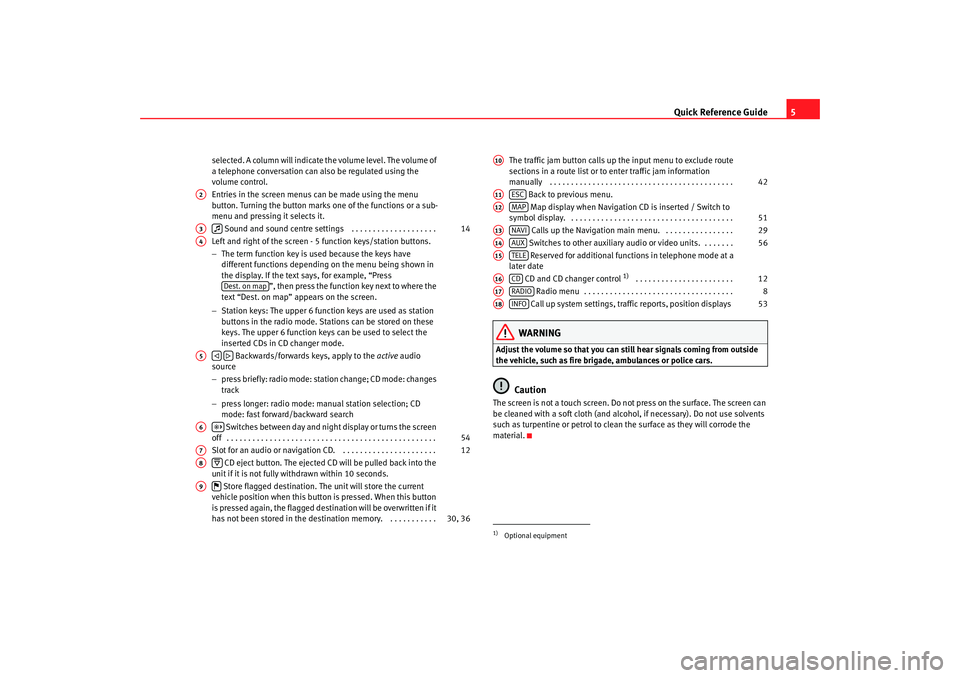
Quick Reference Guide5
selected. A column will indicate the volume level. The volume of
a telephone conversation can also be regulated using the
volume control.
Entries in the screen menus can be made using the menu
button. Turning the button marks one of the functions or a sub-
menu and pressing it selects it.
Sound and sound centre settings . . . . . . . . . . . . . . . . . . . .
Left and right of the screen - 5 function keys/station buttons.
− The term function key is used because the keys have
different functions depending on the menu being shown in
the display. If the text says, for example, “Press ”, then press the function key next to where the
text “Dest. on map” appears on the screen.
− Station keys: The upper 6 function keys are used as station
buttons in the radio mode. Stations can be stored on these
keys. The upper 6 function keys can be used to select the
inserted CDs in CD changer mode.
Backwards/forwards keys, apply to the active audio
source
− press briefly: radio mode: station change; CD mode: changes
track
− press longer: radio mode: manual station selection; CD
mode: fast forward/backward search
Switches between day and night display or turns the screen
off . . . . . . . . . . . . . . . . . . . . . . . . . . . . . . . . . . . . . . . . . . . . . . . . .
Slot for an audio or navigation CD. . . . . . . . . . . . . . . . . . . . . . .
CD eject button. The ejected CD will be pulled back into the
unit if it is not fully withdrawn within 10 seconds.
Store flagged destination. The unit will store the current
vehicle position when this button is pressed. When this button
is pressed again, the flagged destination will be overwritten if it
has not been stored in the destin ation memory. . . . . . . . . . . . The traffic jam button calls up the input menu to exclude route
sections in a route list or to enter traffic jam information
manually . . . . . . . . . . . . . . . . . . . . . . . . . . . . . . . . . . . . . . . . . . .
Back to previous menu.
Map display when Navigation CD is inserted / Switch to
symbol display. . . . . . . . . . . . . . . . . . . . . . . . . . . . . . . . . . . . . . .
Calls up the Navigation main menu. . . . . . . . . . . . . . . . .
Switches to other auxiliary audio or video units. . . . . . . . Reserved for additional functions in telephone mode at a
later date
CD and CD changer control
1) . . . . . . . . . . . . . . . . . . . . . . .
Radio menu . . . . . . . . . . . . . . . . . . . . . . . . . . . . . . . . . . .
Call up system settings, traffic reports, position displays
WARNING
Adjust the volume so that you can still hear signals coming from outside
the vehicle, such as fire brigade, ambulances or police cars.
Caution
The screen is not a touch screen. Do not press on the surface. The screen can
be cleaned with a soft cloth (and alcohol, if necessary). Do not use solvents
such as turpentine or petrol to clean the surface as they will corrode the
material.
A2A3
14
A4
Dest. on map
A5
A6
54
A7
12
A8
A9
30, 36
1)Optional equipmentA10
42
A11
ESC
A12
MAP
51
A13
NAVI
29
A14
AUX
56
A15
TELE
A16
CD
12
A17
RADIO
8
A18
INFO
53
MFD2 ingles Seite 5 Mo ntag, 15. Mai 2006 9:19 09
Page 11 of 63
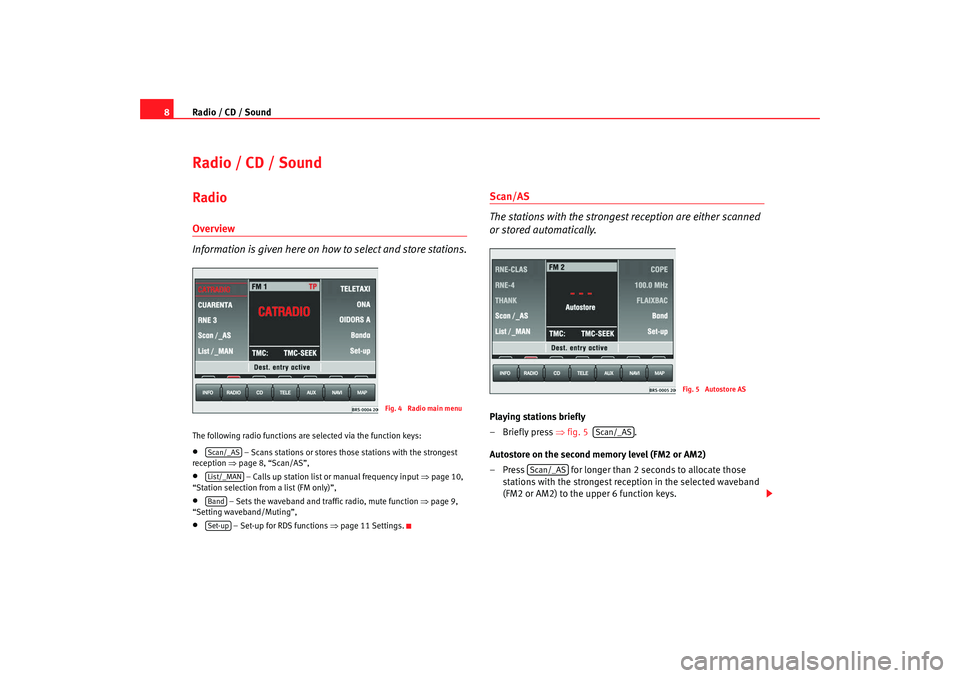
Radio / CD / Sound
8Radio / CD / SoundRadio Overview
Information is given here on how to select and store stations.The following radio functions are selected via the function keys:•
– Scans stations or stores those stations with the strongest
reception ⇒page 8, “Scan/AS”,
•
– Calls up station list or manual frequency input ⇒page 10,
“Station selection from a list (FM only)”,
•
– Sets the waveband and traf fic radio, mute function ⇒page 9,
“Setting waveband/Muting”,
•
– Set-up for RDS functions ⇒page 11 Settings.
Scan/AS
The stations with the strongest reception are either scanned
or stored automatically.Playing stations briefly
– Briefly press ⇒fig. 5 .
Autostore on the second memory level (FM2 or AM2)
– Press for longer than 2 seconds to allocate those stations with the strongest reception in the selected waveband
(FM2 or AM2) to the upper 6 function keys.
Fig. 4 Radio main menu
Scan/_ASList/_MANBandSet-up
Fig. 5 Autostore AS
Scan/_AS
Scan/_AS
MFD2 ingles Seite 8 Mo ntag, 15. Mai 2006 9:19 09
Page 13 of 63
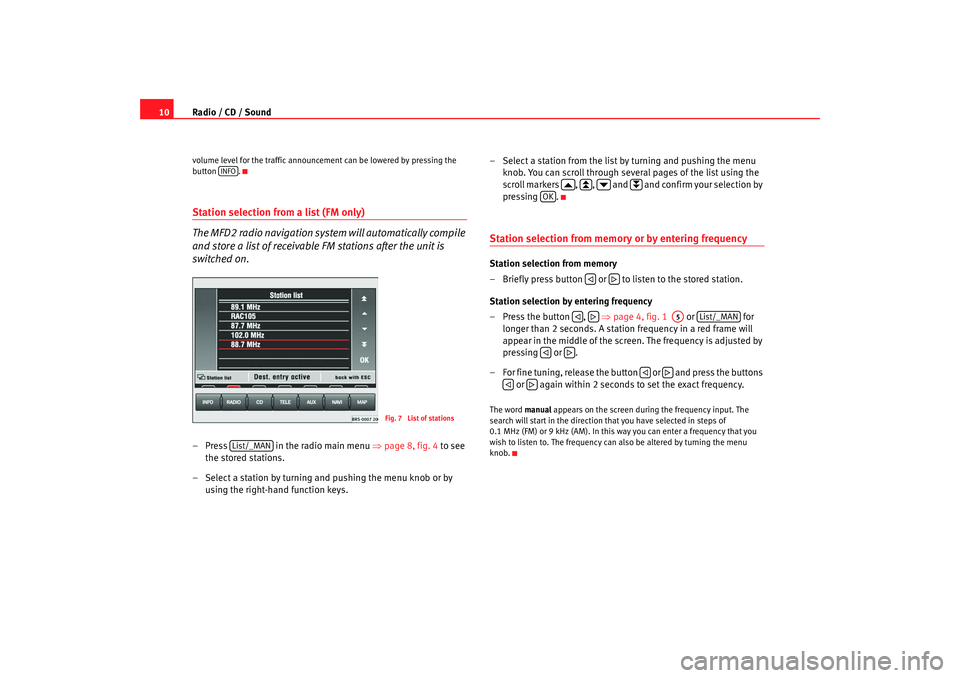
Radio / CD / Sound
10volume level for the traffic announcement can be lowered by pressing the
button .Station selection from a list (FM only)
The MFD2 radio navigation system will automatically compile
and store a list of receivable FM stations after the unit is
switched on.– Press in the radio main menu ⇒ page 8, fig. 4 to see
the stored stations.
– Select a station by turning and pushing the menu knob or by using the right-hand function keys. – Select a station from the list by turning and pushing the menu
knob. You can scroll through several pages of the list using the
scroll markers , , and and confirm your selection by
pressing .
Station selection from memory or by entering frequencyStation selection from memory
– Briefly press button or to listen to the stored station.
Station selection by entering frequency
– Press the button , ⇒page 4, fig. 1 or for
longer than 2 seconds. A station frequency in a red frame will
appear in the middle of the screen. The frequency is adjusted by
pressing or .
– For fine tuning, release the button or and press the buttons or again within 2 seconds to set the exact frequency.The word manual appears on the screen during the frequency input. The
search will start in the direction that you have selected in steps of
0.1 MHz (FM) or 9 kHz (AM). In this way you can enter a frequency that you
wish to listen to. The frequency can also be altered by turning the menu
knob.
INFO
Fig. 7 List of stations
List/_MAN
OK
A5
List/_MAN
MFD2 ingles Seite 10 Montag, 15. Mai 2006 9:19 09