2007 Seat Leon 5D key
[x] Cancel search: keyPage 32 of 52

AUX* Mode
30Connect the portable audio playback device (MP3, Walkman, CD, etc.) or
audio and video (iPod video, portable DVD player, DivX player, etc.) in the
connector AUX RSE, making sure that the pins fit perfectly. Controlling the
folders, songs, scenes, etc. is done from the connected device.
To listen tot he audio from the portable device, push the CD/AUX key on the
radio.
Keep in mind that if you change temporarily to a different source without stop-
ping the play on the portable device, when you go back to the auxiliary source
using the CD/AUX key, it will not continue to play at the point where you left
off.
Note
If the vehicle is fitted with auxiliary input “AUX”, it can not be fitted with a CD
loader (CD6).Auxiliary input volume
This volume is independent of the car ra dio volume and is used to adjust the
difference in volume between the different external and internal Audio
sources.
The volume of the auxiliary input may be adjusted using the button
and the rotary knob. The range is between -5 and +5.Traffic repor ts when in AUX modeThe TP function is only valid for the European version.Any incoming traffic radio reports will interrupt the AUX mode and are shown
in the display.
TP display
If you switch from radio to AUX mode while a traffic report station is tuned in,
TP will be displayed.
Search function
A search for a station with traffic radio compatibility will automatically start if
the transmitting range of the selected station is left while in AUX mode and
the station selected in radio mode does not have traffic radio.
Traffic report reception
The traffic radio reports of the radio station that you have selected in radio
mode will interrupt the AUX mode if the TP function has been switched on.
Turning the TP function on/off
To activate the function, press briefly the TP button.
To deactivate the function, press briefly the TP button.
If pressed while a report is being broadcast, only this report is deactivated.
If the TP function is switched off, TP is no longer displayed.
Fig. 13 Auxiliary input
volume
AUVOL
radio mp3 ingles.book Seite 30 Montag, 23. April 2007 3:40 15
Page 37 of 52

Apple* iPod connection35
Turning the iPod
® on and off
Turning On
The iPod
® t u r n s o n a u t o m a t i c a l l y i f i t i s in the adaptor when the sound system
is switched on. The battery will also charge when the iPod
® is in the adaptor.
Turning Off
Depending on the sound system, the iPod
® will turn itself off some minutes
after the sound system is turned off.
Note
Starting the car when the iPod
® is on will momentarily interrupt playback.
Playback will begin again at the point where it was interrupted.
Operation of the iPod
® through the sound
system
Music playback through the sound system
Once the iPod
® is attached to the connector, the sound
system detects it as CD changer.
Control is through the sound system controls. The iPod
® is used like a CD
changer. Choosing and playing songs, fast forward and rewind and random
playback are described in the radio or navigation system manual of your
vehicle.
Playing songs from the playlists
Songs can be stored in playlists on the iPod
®. The playlists are ordered by
number and alphabetically in the iPod
® hard disk. The first five playlists stored on your iPod
® can be chosen directly by using
the function keys to on the sound system. The existing playlists will be
assigned by numerical / alphabetical order to the keys to . If, for
example, the function key of the sound system is pressed, the songs on
the second playlist will be played. If an empty or non-existent playlist is
selected, the next play list will be selected.
To make use of the playlists in the vehicle as easy as possible, we recommend
editing a maximum of five playlists in the iPod®. If you want to play songs
from a playlist that cannot be selected directly by the function keys to ,
we recommend renaming the list using the “iTunes” computer programme so
that it is among the first six on the iPod hard disk.
Remember that some versions of iTun es contain predetermined playlists (on-
the-go, my favourites). These folders also count in the total of six that the
vehicle sound system can play. Ensure that they are ordered and arranged
conveniently.
Pressing the key will enable all the songs on the iPod to be played.
Consult the iPod
® manufacturer's instruction ma nual to learn how to select
and store songs and create playlists.
Play all recorded songs
If the function key of the sound system is pressed, all the songs on the
iPod
® will be played.
Selecting songs manually on the iPod
®
The iPod
® also allows songs to be selected directly Select the song on the
iPod
® and attach it to the connector. The sound system will play the selected
song.
When the song finishes, all the remaining songs in the same group on the
iPod® will be played (by artist, genre, album, playlist, etc.).
1
5
1
5
2
1
5
6CD 6
radio mp3 ingles.book Seite 35 Montag, 23. April 2007 3:40 15
Page 38 of 52

Apple* iPod connection
36
WARNING
It is vital that attention is not dive rted from the traffic. Use the iPod
® only
when traffic allows. Any distraction may lead to an accident, with the risk
of injury.
•
Never lose visual contact with the ro ad in order to adjust or use the
iPod® and the sound system.
•
Use the iPod
® only when the state of the road, the weather and traffic
conditions permit.
•
When adjusting the volume, ensure that external noise such as ambu-
lance or police sirens can still be heard.Note
•
The multi-function steering wheel ca n also be used to select songs
11).
•
If many songs are skipped, there may be a delay during playback. The
duration will depend on, among other things, the type of iPod
® used.
•
Depending on the sound system, when changing a playlist, a song from
the previous list may be played. This is a system function and not an error.
•
The information stored on the iPod
® such as artist, title, album, genre is
not processed by the iPod
® adaptor. Songs cannot be selected according to
these search criteria, and no indication is given on the sound system panel.
•
The “repetition” is automatically activated when turning the iPod
® on in
the adaptor. When playback reaches the end of a playlist, it will start again at
the beginning.
•
If the iPod
® has the “random” function activated when attached to the
adaptor, it will also be selected in the sound system and can be deactivated
by pressing the key or (depending on the sound system) twice.
The numbers of the titles on the sound system screen are counted accord-
ingly.
•
Skipping songs is possible in some sound systems as far as number 99
using the knob. The titles with higher numbers must be selected using the
keys. When selecting a three figure numbe r the hundreds will not appear on
the screen.
•
When turning off or restarting the engine the iPod
® will continue where
it left off. In this case the sound system screen will always show 6, regardless
of the playlist. This will remain until the playlist is changed.
11)Optional equipment
MIX
trnd
radio mp3 ingles.book Seite 36 Montag, 23. April 2007 3:40 15
Page 44 of 52
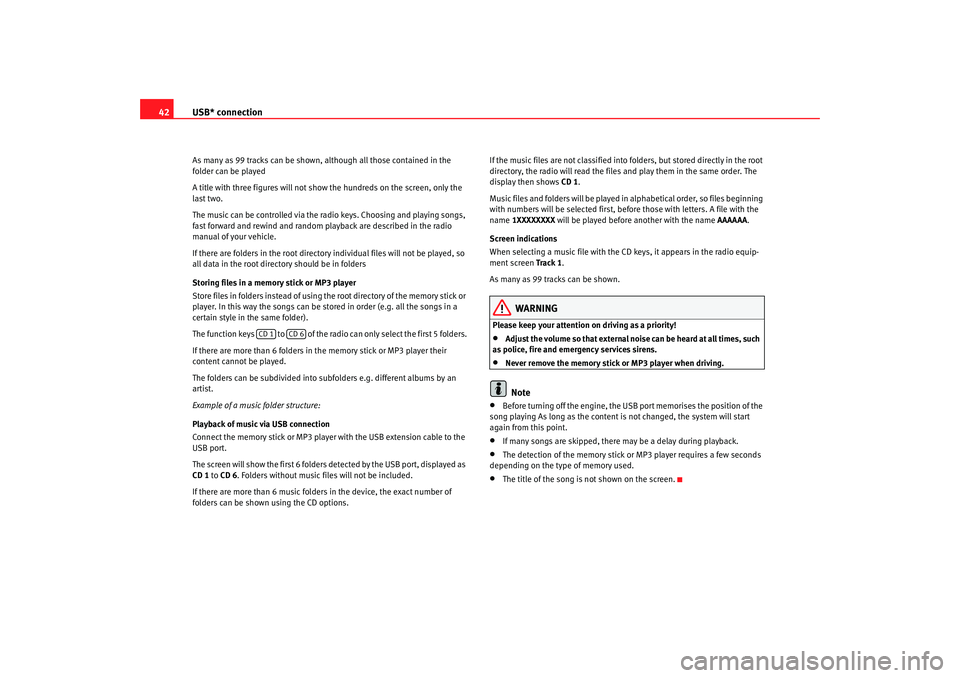
USB* connection
42As many as 99 tracks can be shown, although all those contained in the
folder can be played
A title with three figures will not show the hundreds on the screen, only the
last two.
The music can be controlled via the radio keys. Choosing and playing songs,
fast forward and rewind and random playback are described in the radio
manual of your vehicle.
If there are folders in the root director y individual files will not be played, so
all data in the root directory should be in folders
Storing files in a memory stick or MP3 player
Store files in folders instead of using th e root directory of the memory stick or
player. In this way the songs can be stored in order (e.g. all the songs in a
certain style in the same folder).
The function keys to of the radio can only select the first 5 folders.
If there are more than 6 folders in the memory stick or MP3 player their
content cannot be played.
The folders can be subdivided into subfolders e.g. different albums by an
artist.
Example of a music folder structure:
Playback of music via USB connection
Connect the memory stick or MP3 player with the USB extension cable to the
USB port.
The screen will show the first 6 folders detected by the USB port, displayed as
CD 1 to CD 6 . Folders without music files will not be included.
If there are more than 6 music folders in the device, the exact number of
folders can be shown using the CD options. If the music files are not classified into
folders, but stored directly in the root
directory, the radio will read the files and play them in the same order. The
display then shows CD 1.
Music files and folders will be played in alphabetical order, so files beginning
with numbers will be selected first, before those with letters. A file with the
name 1XXXXXXXX will be played before another with the name AAAAAA.
Screen indications
When selecting a music file with the CD keys, it appears in the radio equip-
ment screen Track 1.
As many as 99 tracks can be shown.
WARNING
Please keep your attention on driving as a priority!•
Adjust the volume so that external no ise can be heard at all times, such
as police, fire and emergency services sirens.
•
Never remove the memory stick or MP3 player when driving.Note
•
Before turning off the engine, the USB port memorises the position of the
song playing As long as the content is not changed, the system will start
again from this point.
•
If many songs are skipped, there may be a delay during playback.
•
The detection of the memory stick or MP3 player requires a few seconds
depending on the type of memory used.
•
The title of the song is not shown on the screen.
CD 1
CD 6
radio mp3 ingles.book Seite 42 Montag, 23. April 2007 3:40 15