2007 SATURN VUE AUX
[x] Cancel search: AUXPage 213 of 470
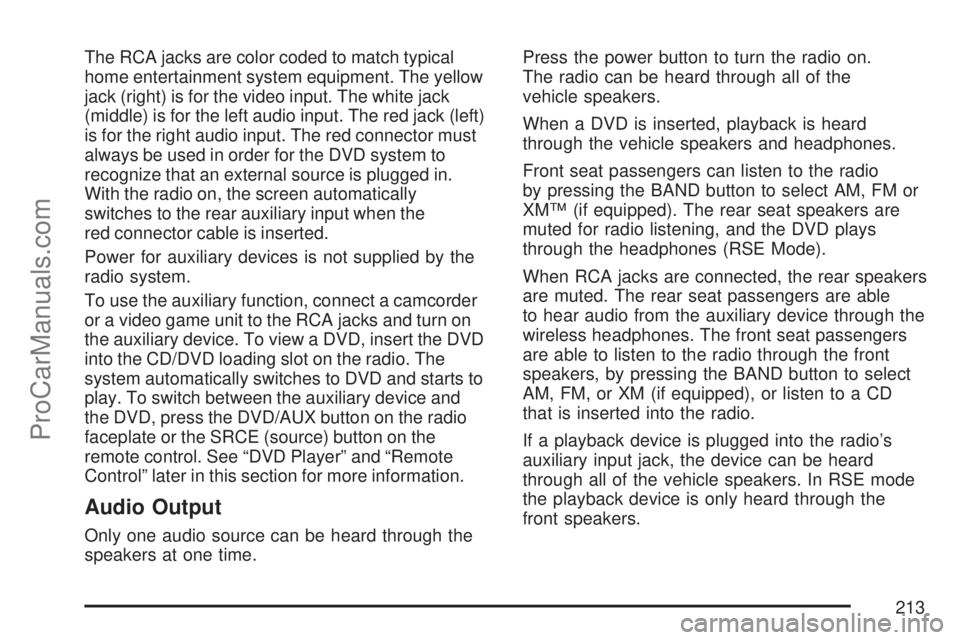
The RCA jacks are color coded to match typical
home entertainment system equipment. The yellow
jack (right) is for the video input. The white jack
(middle) is for the left audio input. The red jack (left)
is for the right audio input. The red connector must
always be used in order for the DVD system to
recognize that an external source is plugged in.
With the radio on, the screen automatically
switches to the rear auxiliary input when the
red connector cable is inserted.
Power for auxiliary devices is not supplied by the
radio system.
To use the auxiliary function, connect a camcorder
or a video game unit to the RCA jacks and turn on
the auxiliary device. To view a DVD, insert the DVD
into the CD/DVD loading slot on the radio. The
system automatically switches to DVD and starts to
play. To switch between the auxiliary device and
the DVD, press the DVD/AUX button on the radio
faceplate or the SRCE (source) button on the
remote control. See “DVD Player” and “Remote
Control” later in this section for more information.
Audio Output
Only one audio source can be heard through the
speakers at one time.Press the power button to turn the radio on.
The radio can be heard through all of the
vehicle speakers.
When a DVD is inserted, playback is heard
through the vehicle speakers and headphones.
Front seat passengers can listen to the radio
by pressing the BAND button to select AM, FM or
XM™ (if equipped). The rear seat speakers are
muted for radio listening, and the DVD plays
through the headphones (RSE Mode).
When RCA jacks are connected, the rear speakers
are muted. The rear seat passengers are able
to hear audio from the auxiliary device through the
wireless headphones. The front seat passengers
are able to listen to the radio through the front
speakers, by pressing the BAND button to select
AM, FM, or XM (if equipped), or listen to a CD
that is inserted into the radio.
If a playback device is plugged into the radio’s
auxiliary input jack, the device can be heard
through all of the vehicle speakers. In RSE mode
the playback device is only heard through the
front speakers.
213
ProCarManuals.com
Page 215 of 470
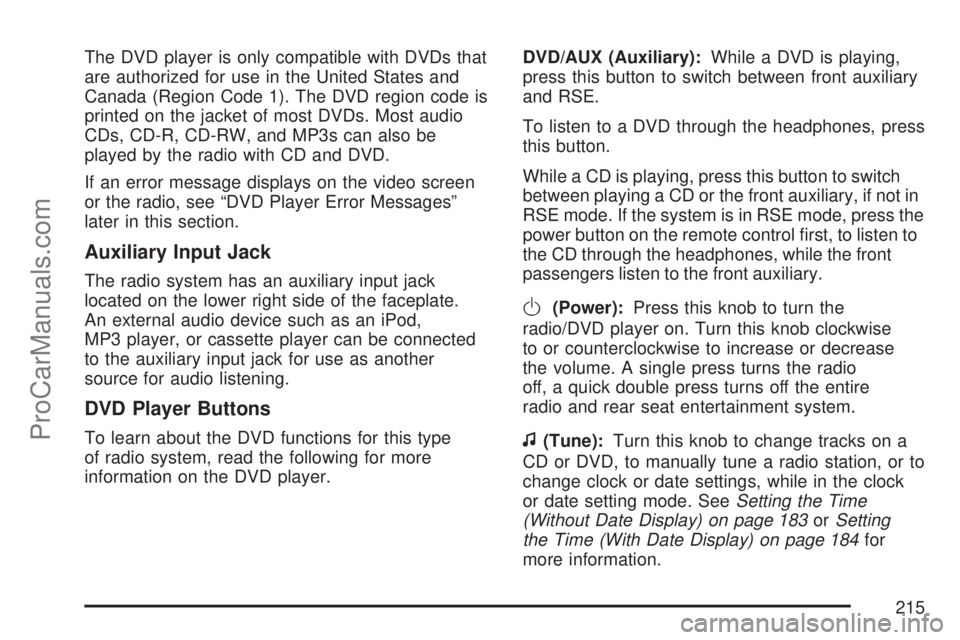
The DVD player is only compatible with DVDs that
are authorized for use in the United States and
Canada (Region Code 1). The DVD region code is
printed on the jacket of most DVDs. Most audio
CDs, CD-R, CD-RW, and MP3s can also be
played by the radio with CD and DVD.
If an error message displays on the video screen
or the radio, see “DVD Player Error Messages”
later in this section.
Auxiliary Input Jack
The radio system has an auxiliary input jack
located on the lower right side of the faceplate.
An external audio device such as an iPod,
MP3 player, or cassette player can be connected
to the auxiliary input jack for use as another
source for audio listening.
DVD Player Buttons
To learn about the DVD functions for this type
of radio system, read the following for more
information on the DVD player.DVD/AUX (Auxiliary):While a DVD is playing,
press this button to switch between front auxiliary
and RSE.
To listen to a DVD through the headphones, press
this button.
While a CD is playing, press this button to switch
between playing a CD or the front auxiliary, if not in
RSE mode. If the system is in RSE mode, press the
power button on the remote control �rst, to listen to
the CD through the headphones, while the front
passengers listen to the front auxiliary.
O(Power):Press this knob to turn the
radio/DVD player on. Turn this knob clockwise
to or counterclockwise to increase or decrease
the volume. A single press turns the radio
off, a quick double press turns off the entire
radio and rear seat entertainment system.
f(Tune):Turn this knob to change tracks on a
CD or DVD, to manually tune a radio station, or to
change clock or date settings, while in the clock
or date setting mode. SeeSetting the Time
(Without Date Display) on page 183orSetting
the Time (With Date Display) on page 184for
more information.
215
ProCarManuals.com
Page 218 of 470
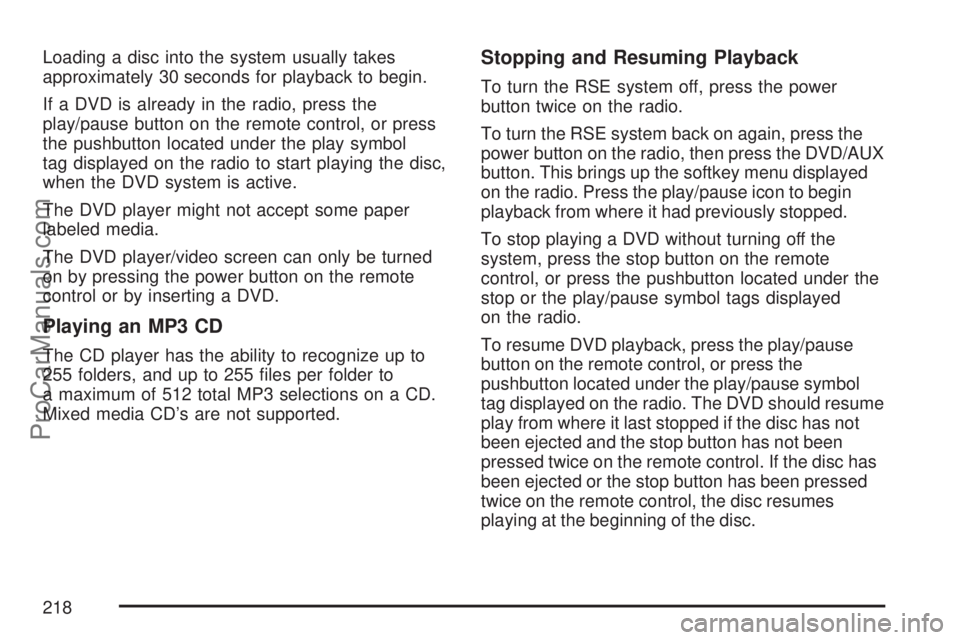
Loading a disc into the system usually takes
approximately 30 seconds for playback to begin.
If a DVD is already in the radio, press the
play/pause button on the remote control, or press
the pushbutton located under the play symbol
tag displayed on the radio to start playing the disc,
when the DVD system is active.
The DVD player might not accept some paper
labeled media.
The DVD player/video screen can only be turned
on by pressing the power button on the remote
control or by inserting a DVD.
Playing an MP3 CD
The CD player has the ability to recognize up to
255 folders, and up to 255 �les per folder to
a maximum of 512 total MP3 selections on a CD.
Mixed media CD’s are not supported.
Stopping and Resuming Playback
To turn the RSE system off, press the power
button twice on the radio.
To turn the RSE system back on again, press the
power button on the radio, then press the DVD/AUX
button. This brings up the softkey menu displayed
on the radio. Press the play/pause icon to begin
playback from where it had previously stopped.
To stop playing a DVD without turning off the
system, press the stop button on the remote
control, or press the pushbutton located under the
stop or the play/pause symbol tags displayed
on the radio.
To resume DVD playback, press the play/pause
button on the remote control, or press the
pushbutton located under the play/pause symbol
tag displayed on the radio. The DVD should resume
play from where it last stopped if the disc has not
been ejected and the stop button has not been
pressed twice on the remote control. If the disc has
been ejected or the stop button has been pressed
twice on the remote control, the disc resumes
playing at the beginning of the disc.
218
ProCarManuals.com
Page 219 of 470
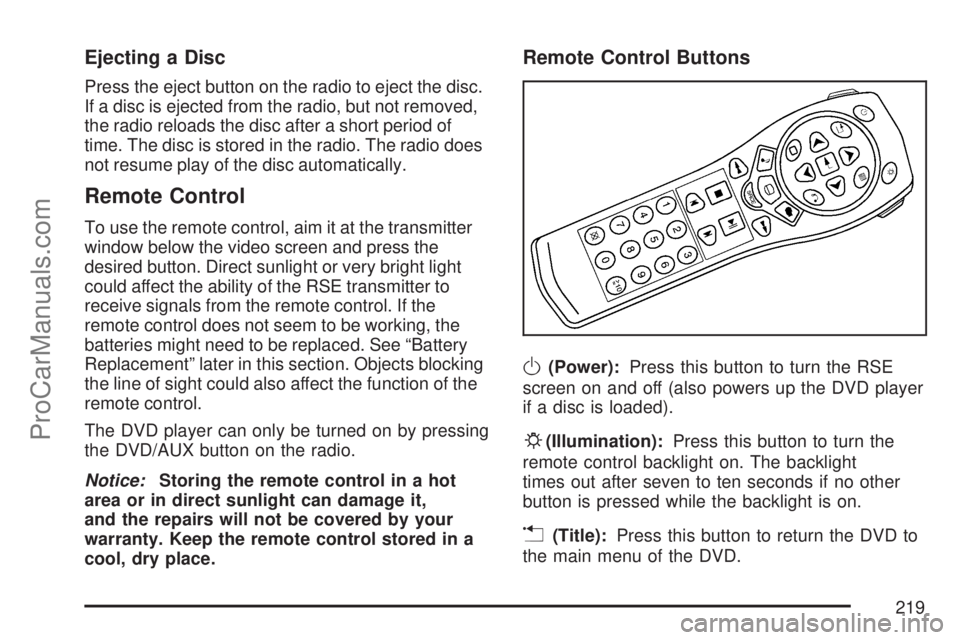
Ejecting a Disc
Press the eject button on the radio to eject the disc.
If a disc is ejected from the radio, but not removed,
the radio reloads the disc after a short period of
time. The disc is stored in the radio. The radio does
not resume play of the disc automatically.
Remote Control
To use the remote control, aim it at the transmitter
window below the video screen and press the
desired button. Direct sunlight or very bright light
could affect the ability of the RSE transmitter to
receive signals from the remote control. If the
remote control does not seem to be working, the
batteries might need to be replaced. See “Battery
Replacement” later in this section. Objects blocking
the line of sight could also affect the function of the
remote control.
The DVD player can only be turned on by pressing
the DVD/AUX button on the radio.
Notice:Storing the remote control in a hot
area or in direct sunlight can damage it,
and the repairs will not be covered by your
warranty. Keep the remote control stored in a
cool, dry place.
Remote Control Buttons
O(Power):Press this button to turn the RSE
screen on and off (also powers up the DVD player
if a disc is loaded).
P(Illumination):Press this button to turn the
remote control backlight on. The backlight
times out after seven to ten seconds if no other
button is pressed while the backlight is on.
v(Title):Press this button to return the DVD to
the main menu of the DVD.
219
ProCarManuals.com
Page 220 of 470
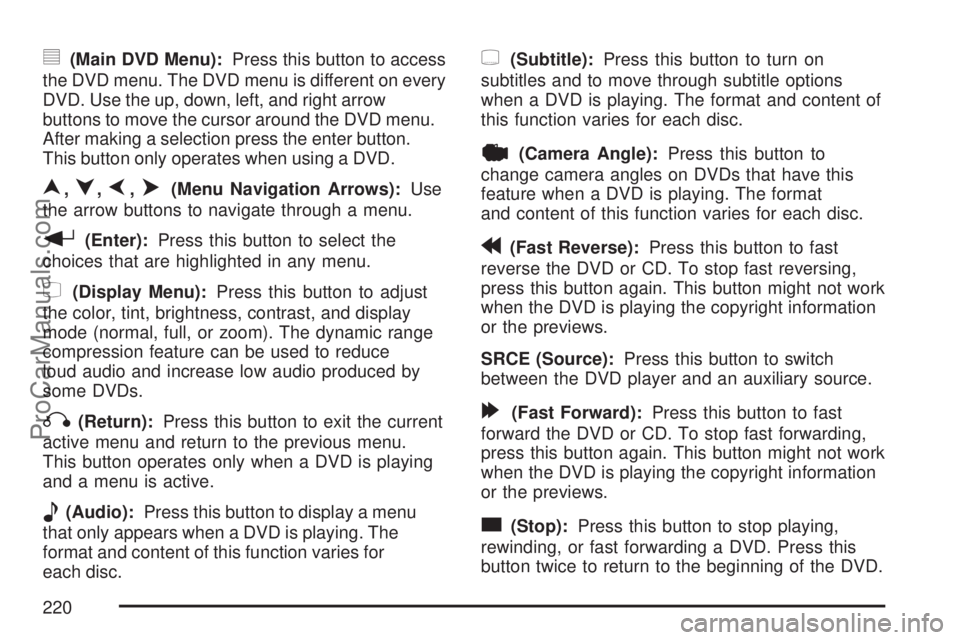
y(Main DVD Menu):Press this button to access
the DVD menu. The DVD menu is different on every
DVD. Use the up, down, left, and right arrow
buttons to move the cursor around the DVD menu.
After making a selection press the enter button.
This button only operates when using a DVD.
n,q,p,o(Menu Navigation Arrows):Use
the arrow buttons to navigate through a menu.
r(Enter):Press this button to select the
choices that are highlighted in any menu.
z(Display Menu):Press this button to adjust
the color, tint, brightness, contrast, and display
mode (normal, full, or zoom). The dynamic range
compression feature can be used to reduce
loud audio and increase low audio produced by
some DVDs.
q(Return):Press this button to exit the current
active menu and return to the previous menu.
This button operates only when a DVD is playing
and a menu is active.
e(Audio):Press this button to display a menu
that only appears when a DVD is playing. The
format and content of this function varies for
each disc.
{(Subtitle):Press this button to turn on
subtitles and to move through subtitle options
when a DVD is playing. The format and content of
this function varies for each disc.
|(Camera Angle):Press this button to
change camera angles on DVDs that have this
feature when a DVD is playing. The format
and content of this function varies for each disc.
r(Fast Reverse):Press this button to fast
reverse the DVD or CD. To stop fast reversing,
press this button again. This button might not work
when the DVD is playing the copyright information
or the previews.
SRCE (Source):Press this button to switch
between the DVD player and an auxiliary source.
[(Fast Forward):Press this button to fast
forward the DVD or CD. To stop fast forwarding,
press this button again. This button might not work
when the DVD is playing the copyright information
or the previews.
c(Stop):Press this button to stop playing,
rewinding, or fast forwarding a DVD. Press this
button twice to return to the beginning of the DVD.
220
ProCarManuals.com
Page 222 of 470
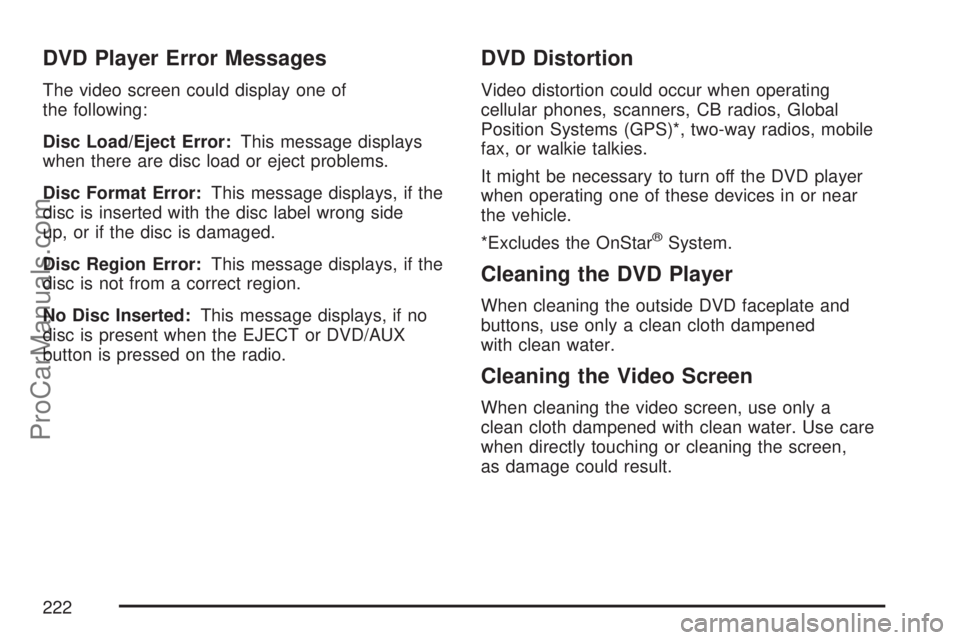
DVD Player Error Messages
The video screen could display one of
the following:
Disc Load/Eject Error:This message displays
when there are disc load or eject problems.
Disc Format Error:This message displays, if the
disc is inserted with the disc label wrong side
up, or if the disc is damaged.
Disc Region Error:This message displays, if the
disc is not from a correct region.
No Disc Inserted:This message displays, if no
disc is present when the EJECT or DVD/AUX
button is pressed on the radio.
DVD Distortion
Video distortion could occur when operating
cellular phones, scanners, CB radios, Global
Position Systems (GPS)*, two-way radios, mobile
fax, or walkie talkies.
It might be necessary to turn off the DVD player
when operating one of these devices in or near
the vehicle.
*Excludes the OnStar
®System.
Cleaning the DVD Player
When cleaning the outside DVD faceplate and
buttons, use only a clean cloth dampened
with clean water.
Cleaning the Video Screen
When cleaning the video screen, use only a
clean cloth dampened with clean water. Use care
when directly touching or cleaning the screen,
as damage could result.
222
ProCarManuals.com
Page 412 of 470

Fuses Usage
ABS PWR Anti-lock Brake System Battery
REAR DEFOG Rear Defogger
COOL HI (L4)/
COOL 1 (V6)Cooling Fans High (L4)/Cooling
Fan 1 (V6)
FOG LP Fog Lamps
LH HDLP Driver’s Side Headlamp
RR WIPER Rear Wiper
ABS Anti-lock Brake System Module
PWR WDW Power Window Relay and Sunroof
CIGAR/AUX2 Cigarette Lighter
HVAC
BLOWERHVAC Blower Motor
RH HDLP Right Headlamp
FRT WIPER Front Wiper
ETCEngine Control Module (ECM),
Electronic Throttle Control (V6)
SUNROOF Sunroof Module
BRAKE Stoplamps
IGN Ignition switchFuses Usage
IGN/INJ (L4),
ECM/
CAM (V6)Engine Ignition Module, Fuel
Injectors (2.2L L4 (L61))
Camshaft Sensor, Main Relay
Voltage To PCM, Ignition Coils 1-6
INJECTORS
(3.5L V6 (L66))Fuel Injection
PWR TRAINEngine Control Module (ECM),
Transaxle Control Module (TCM),
Transaxle, L66 Powertrain Control
Module (PCM)
BACKUPLow Coolant Switch, Backup Lamps
(2.2L L4 (L61)), Vehicle Speed
Sensor (Manual), Transaxle Range
Switch (2.2L L4 (L61))
HTD SEATS Heated Seats
COOL
LO (L4)/
COOL 2 (V6)Cooling Fan Low (L4), Cooling
Fan (V6)
A/C CLUTCHAir Conditioning Clutch, Back Up
Lamps (3.5L V6 (L66))
FUEL PUMP Fuel Pump
AUX 1
OUTLETFront Auxiliary Power Outlet
412
ProCarManuals.com