2007 SATURN RELAY AUX
[x] Cancel search: AUXPage 316 of 570
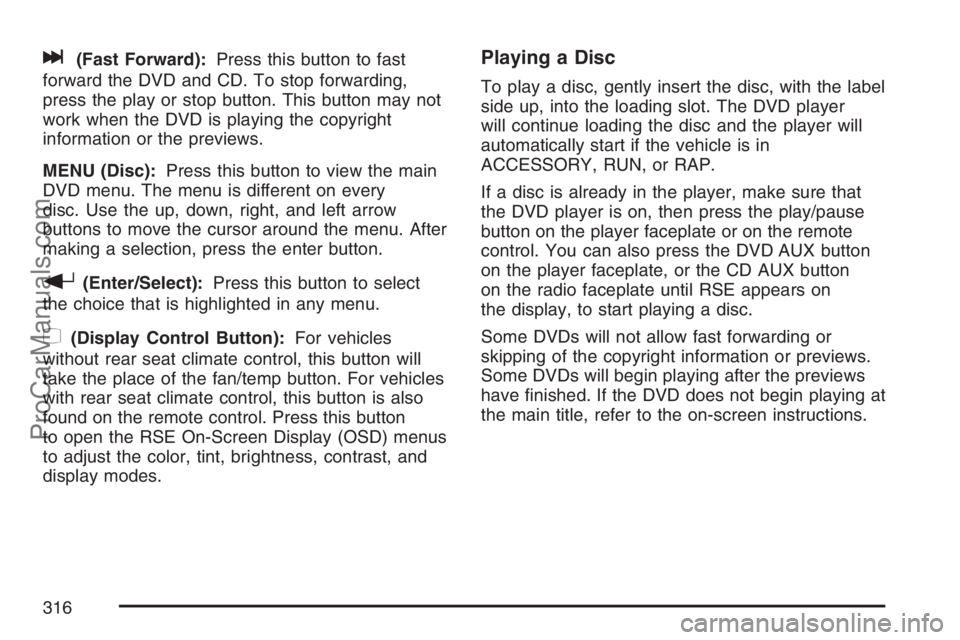
l(Fast Forward):Press this button to fast
forward the DVD and CD. To stop forwarding,
press the play or stop button. This button may not
work when the DVD is playing the copyright
information or the previews.
MENU (Disc):Press this button to view the main
DVD menu. The menu is different on every
disc. Use the up, down, right, and left arrow
buttons to move the cursor around the menu. After
making a selection, press the enter button.
r(Enter/Select):Press this button to select
the choice that is highlighted in any menu.
z(Display Control Button):For vehicles
without rear seat climate control, this button will
take the place of the fan/temp button. For vehicles
with rear seat climate control, this button is also
found on the remote control. Press this button
to open the RSE On-Screen Display (OSD) menus
to adjust the color, tint, brightness, contrast, and
display modes.
Playing a Disc
To play a disc, gently insert the disc, with the label
side up, into the loading slot. The DVD player
will continue loading the disc and the player will
automatically start if the vehicle is in
ACCESSORY, RUN, or RAP.
If a disc is already in the player, make sure that
the DVD player is on, then press the play/pause
button on the player faceplate or on the remote
control. You can also press the DVD AUX button
on the player faceplate, or the CD AUX button
on the radio faceplate until RSE appears on
the display, to start playing a disc.
Some DVDs will not allow fast forwarding or
skipping of the copyright information or previews.
Some DVDs will begin playing after the previews
have �nished. If the DVD does not begin playing at
the main title, refer to the on-screen instructions.
316
ProCarManuals.com
Page 319 of 570
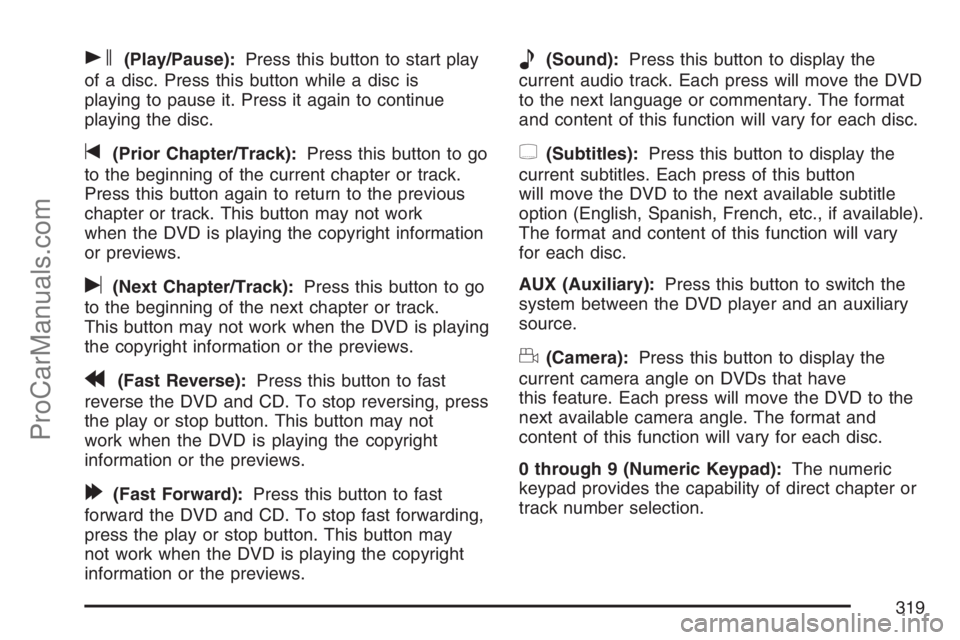
s(Play/Pause):Press this button to start play
of a disc. Press this button while a disc is
playing to pause it. Press it again to continue
playing the disc.
t(Prior Chapter/Track):Press this button to go
to the beginning of the current chapter or track.
Press this button again to return to the previous
chapter or track. This button may not work
when the DVD is playing the copyright information
or previews.
u(Next Chapter/Track):Press this button to go
to the beginning of the next chapter or track.
This button may not work when the DVD is playing
the copyright information or the previews.
r(Fast Reverse):Press this button to fast
reverse the DVD and CD. To stop reversing, press
the play or stop button. This button may not
work when the DVD is playing the copyright
information or the previews.
[(Fast Forward):Press this button to fast
forward the DVD and CD. To stop fast forwarding,
press the play or stop button. This button may
not work when the DVD is playing the copyright
information or the previews.
e(Sound):Press this button to display the
current audio track. Each press will move the DVD
to the next language or commentary. The format
and content of this function will vary for each disc.
{(Subtitles):Press this button to display the
current subtitles. Each press of this button
will move the DVD to the next available subtitle
option (English, Spanish, French, etc., if available).
The format and content of this function will vary
for each disc.
AUX (Auxiliary):Press this button to switch the
system between the DVD player and an auxiliary
source.
d(Camera):Press this button to display the
current camera angle on DVDs that have
this feature. Each press will move the DVD to the
next available camera angle. The format and
content of this function will vary for each disc.
0 through 9 (Numeric Keypad):The numeric
keypad provides the capability of direct chapter or
track number selection.
319
ProCarManuals.com
Page 320 of 570
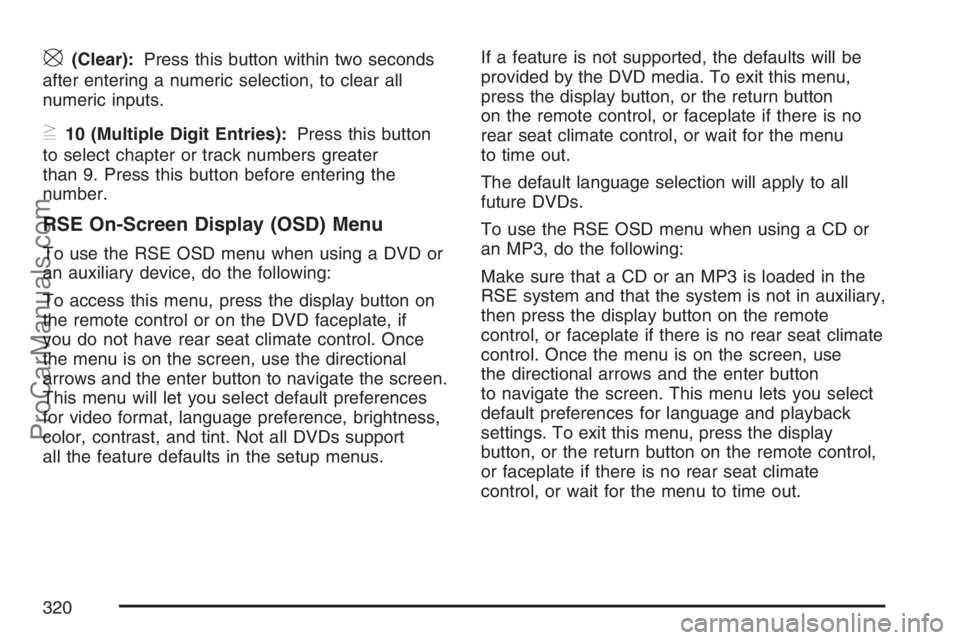
\(Clear):Press this button within two seconds
after entering a numeric selection, to clear all
numeric inputs.
}10 (Multiple Digit Entries):Press this button
to select chapter or track numbers greater
than 9. Press this button before entering the
number.
RSE On-Screen Display (OSD) Menu
To use the RSE OSD menu when using a DVD or
an auxiliary device, do the following:
To access this menu, press the display button on
the remote control or on the DVD faceplate, if
you do not have rear seat climate control. Once
the menu is on the screen, use the directional
arrows and the enter button to navigate the screen.
This menu will let you select default preferences
for video format, language preference, brightness,
color, contrast, and tint. Not all DVDs support
all the feature defaults in the setup menus.If a feature is not supported, the defaults will be
provided by the DVD media. To exit this menu,
press the display button, or the return button
on the remote control, or faceplate if there is no
rear seat climate control, or wait for the menu
to time out.
The default language selection will apply to all
future DVDs.
To use the RSE OSD menu when using a CD or
an MP3, do the following:
Make sure that a CD or an MP3 is loaded in the
RSE system and that the system is not in auxiliary,
then press the display button on the remote
control, or faceplate if there is no rear seat climate
control. Once the menu is on the screen, use
the directional arrows and the enter button
to navigate the screen. This menu lets you select
default preferences for language and playback
settings. To exit this menu, press the display
button, or the return button on the remote control,
or faceplate if there is no rear seat climate
control, or wait for the menu to time out.
320
ProCarManuals.com
Page 321 of 570

Battery Replacement
To change the remote control batteries, do the
following:
1. Slide the battery door, located on the back of
the remote control, down.
2. Replace the two batteries in the compartment.
Make sure that they are installed correctly,
using the diagram on the inside of the battery
compartment.
3. Close the battery door.
If the remote control is to be stored for a long
period of time, remove the batteries and keep them
in a cool, dry place.
Tips and Troubleshooting Chart
Problem Recommended Action
No power. The ignition may not be
in ACCESSORY, RUN,
or RAP.
Disc will not play. The system might be off.
The parental control
button might have been
pressed. The power
indicator lights will �ash.
The system might be in
auxiliary source mode.
Press the DVD AUX
button on the player
faceplate or the AUX
button on the remote to
switch between the DVD
player and the auxiliary
sources. The disc is
upside down or is not
compatible.
No sound — Wireless
HeadphonesTurn the headphones on.
Make sure the correct
channel is selected on the
wireless headphones.
Check the batteries.
The volume on the
headphones could be too
low, adjust the volume.
321
ProCarManuals.com
Page 322 of 570

Problem Recommended Action
No sound — Wired
HeadphonesMake sure the wired
headphones are plugged
in. Adjust the volume. If
RSA is on, DVD audio will
not be heard.
No sound — Vehicle
SpeakersIf the DVD system is
being heard through the
vehicle speakers, adjust
the volume on the radio.
Press the CD AUX button
on the radio to make sure
that RSE is enabled. The
rear speakers will mute
when RSA is on.
The picture is distorted
during fast forward or
reverse.This is normal for this
operation.
The picture does not �ll the
screen. There are black
borders on the top and
bottom or on both sides or
it looks stretched out.Video mode may not be
correctly set. See “RSE
OSD” earlier in this
section.
I ejected the disc and tried
to take it out, but it was
pulled back into the slot.Press the eject
button once.Problem Recommended Action
The language in the audio
or on the screen is wrong.Press the main menu
button on the remote
control and change the
audio or language
selection on the DVD
menu. To change the
language preference,
press the display button to
access the RSE OSD
menu. See “RSE OSD”
earlier in this section.
The remote control does
not work.Point the remote control
directly at the face of the
DVD unit. The batteries
could be weak or put in
wrong. The parental
control button might have
been pressed, the power
indicator lights will �ash.
How do I get subtitles on
or off?Press the subtitle button
on the remote control to
select subtitle option or go
to the DVDs main menu
and follow the screen
prompts.
322
ProCarManuals.com
Page 323 of 570

Problem Recommended Action
The auxiliary source is
running but there is no
picture or sound.Press and release the
AUX button on the remote
control or the DVD AUX
button on the player
faceplate to get to
auxiliary input. Check to
make sure that the
auxiliary source is
connected to the inputs
properly.
The audio or video skips
or jumps.The DVD could be dirty or
scratched. Try cleaning
the disc.
The fast forward, fast
reverse, previous, and
next functions do not work.Some commands that do
one thing for DVDs will not
always work or perform the
same function for audio,
audio discs, or games.
These functions may also
be disabled when the DVD
is playing the copyright
information or the
previews. When RSA is
on, these buttons may
control RSA functions.Problem Recommended Action
My disc is stuck in the
player. The eject button
does not work.Press the eject button on
the DVD player. Turn the
ignition off, then on again,
then press the eject
button on the DVD player.
Do not attempt to force or
remove the disc from the
player. If the problem
persists, return to your
retailer for further
assistance.
I lost the remote control
and/or the headphones.Contact your retailer for
assistance.
Sometimes the wireless
headphone audio cuts out
or buzzes for a moment,
then it comes back.This could be caused by
interference from cell
towers or by using the
cellular telephone or other
radio transmitter devices
in the vehicle.
323
ProCarManuals.com
Page 324 of 570

Problem Recommended Action
DVD System inoperable. In severe or extreme
temperatures the DVD
system might not be
operable. Temperatures
below−4°F (−20°C) or
above 140°F (60°C) could
damage the DVD system.
Operate the DVD system
under normal or
comfortable cabin
temperature ranges. See
your retailer if the problem
persists.
The wireless headphones
have audio distortion.Verify that the
headphones are facing to
the front of the vehicle,
left and right sides are
indicated on the
headphones to ensure
that the signal is received
properly.
Verify that there is no
obstruction between the
headphone(s) and the
transmitter.
Verify that the batteries
have a full charge.
In auxiliary mode, the
picture moves or scrolls.Check the signal coming
from the auxiliary device
and make sure that the
connection and the signal
is good.DVD Messages
The following errors may be displayed on the
video screen.
Disc Format Error:This message is displayed if
a disc is inserted upside down, if the disc is
not readable, or if the disc format is not
compatible.
Disc Play Error:This message is displayed if the
mechanism cannot play the disc. Scratched or
damaged discs will cause this error.
Region Code Error:This message is displayed if
the region code of the DVD is not compatible
with the region code of the DVD player.
Load/Eject Error:This message is displayed if
the disc is not properly loaded or ejected.
No Disc:This message is displayed when you try
to play or eject a disc that is not in the player.
X:A white X is displayed, in the upper left corner
of the video screen, if the operation that has
been selected is not currently available.
324
ProCarManuals.com
Page 326 of 570

The DVD or auxiliary device will always be
available on channel (CHA or CH1) of the wireless
headphones. All other RSA sources are available
on CHB or CH2 of the wireless headphones,
as well as the wired headphones. If the RSA is
off, the wired headphones will provide DVD
or auxiliary device audio. The rear seat
passengers will not be able to listen to XM, on
CHB or CH2, if the front passenger is listening to
a DVD or auxiliary device.
The remote control will not operate any of the
RSA features.RSAO(Power):Press this button to turn the
RSA system on or off. RSA CHB or RSA CH2 will
appear on the display when the system is on to
indicate the channel to receive audio for the
wireless headphones. Pressing this button will also
silence the rear speakers.
BAND:Press this button to switch between FM1,
FM2, AM, or XM1 or XM2 (if equipped). The
selected radio station will appear on the display.
If the front passengers are listening to the
radio, the RSA will not switch between the bands
and cannot change the station.
tr/[u(Tune):When listening to the
radio, press the right or the left arrow to go to the
next or the previous station and stay there.
This function is inactive if the front seat
passengers are listening to the radio.
When a CD is playing, press the left arrow to go
to the start of the current track or to the previous
track. Press the right arrow to go to the next
track on the CD. This function is inactive if the front
seat passengers are listening to a CD.
326
ProCarManuals.com