2007 PONTIAC TORRENT CD player
[x] Cancel search: CD playerPage 146 of 490

Engine Coolant Temperature Gage............ 183
Tire Pressure Light.................................... 183
Malfunction Indicator Lamp........................ 184
Oil Pressure Light..................................... 187
Change Engine Oil Light........................... 188
Security Light............................................ 189
Fog Lamp Light......................................... 189
Cruise Control Light.................................. 189
Reduced Engine Power Light.................... 190
Highbeam On Light................................... 190
Service All-Wheel Drive Light.................... 191
All-Wheel Drive Disabled Light.................. 191
Gate Ajar Light.......................................... 192
Door Ajar Light.......................................... 192
Service Vehicle Soon Light........................ 192
Fuel Gage................................................. 192
Low Fuel Warning Light............................ 193
Driver Information Center (DIC).................. 194
DIC Operation and Displays...................... 195
DIC Warnings and Messages.................... 200
DIC Vehicle Personalization....................... 210Audio System(s)......................................... 218
Setting the Time (Without Date Display).... 220
Setting the Time (With Date Display)......... 220
Radio with CD (Base)............................... 222
Radio with CD (MP3)................................ 228
Radio with CD and DVD........................... 239
Using an MP3 (Radio with CD or Six-Disc
CD Player)............................................. 257
Using an MP3 (Radio with CD and DVD
Player)................................................... 264
XM Radio Messages................................. 272
Navigation/Radio System........................... 274
Rear Seat Entertainment System............... 274
Theft-Deterrent Feature............................. 285
Audio Steering Wheel Controls.................. 285
Radio Reception........................................ 287
Care of Your CDs and DVDs.................... 288
Care of the CD and DVD Player............... 288
Multi-Band Antenna................................... 288
Section 3 Instrument Panel
146
Page 219 of 490

Here are some ways in which you can help avoid
distraction while driving.
While your vehicle is parked:
Familiarize yourself with all of its controls.
Familiarize yourself with its operation.
Set up your audio system by presetting your
favorite radio stations, setting the tone, and
adjusting the speakers. Then, when driving
conditions permit, you can tune to your favorite
radio stations using the presets and steering
wheel controls if the vehicle has them.Notice:Before adding any sound equipment to
your vehicle, such as an audio system, CD
player, CB radio, mobile telephone, or two-way
radio, make sure that it can be added by
checking with your dealer. Also, check federal
rules covering mobile radio and telephone
units. If sound equipment can be added, it is
very important to do it properly. Added sound
equipment may interfere with the operation of
your vehicle’s engine, radio, or other systems,
and even damage them. Your vehicle’s systems
may interfere with the operation of sound
equipment that has been added.
Your vehicle has a feature called Retained
Accessory Power (RAP). With RAP, the audio
system can be played even after the ignition is
turned off. SeeRetained Accessory Power (RAP)
on page 116for more information.
219
Page 220 of 490

Setting the Time
(Without Date Display)
If your vehicle has an AM/FM base radio with a
single CD player and preset buttons numbered one
through six, the radio will have a clock button
for setting the time. You can set the time by
following these steps:
1. Press the clock button until the hour numbers
begin �ashing on the display. Press the clock
button a second time and the minute
numbers will begin �ashing on the display.
2. While either the hour or the minute numbers
are �ashing, turn the tune knob, located on
the upper right side of the radio, clockwise or
counterclockwise to increase or decrease
the time. Instead of using the tune knob, you
can also press the SEEK, FWD (forward),
or REV (reverse) buttons to adjust the time.
3. Press the clock button again until the clock
display stops �ashing to set the currently
displayed time; otherwise, the �ashing will stop
after �ve seconds and the current time
displayed will be automatically set.To change the time default setting from 12 hour to
24 hour, press the clock button and then the
pushbutton located under the forward arrow label.
Once the time 12H and 24H are displayed,
press the pushbutton located under the desired
option to select the default. Press the clock button
again to apply the selected default, or let the
screen time out.
Setting the Time (With Date Display)
If your vehicle has a radio with a single CD
player or a CD with DVD player, the radio will
have a clock button for setting the time and date.
To set the time and date, follow these instructions:
1. Turn the radio on.
2. Press the clock button and the HR, MIN, MM,
DD, YYYY (hour, minute, month, day, and
year) will appear on the display.
220
Page 221 of 490

3. Press the pushbutton located under any one
of the labels that you want to change. Every
time the pushbutton is pressed again, the time
or the date if selected, will increase by one.
Another way to increase the time or date, is
to press the right SEEK arrow or FWD
(forward) button.
To decrease, press the left SEEK arrow or
REV (reverse) button. You can also turn
the tune knob, located on the upper
right side of the radio, to adjust the selected
setting.
The date will not automatically display. The only
way to see the date is by pressing the clock button
when the radio is on. The date with display will
time out after a few seconds and go back to
the normal radio and time display.
If your vehicle has a radio with a six-disc CD
player, the radio will have a MENU button instead
of the clock button to set the time and date.To set the time and date, follow these instructions:
1. Turn the radio on.
2. Press the MENU button. Once the clock
option is displayed.
3. Press the pushbutton located under that label.
The HR, MIN, MM, DD, YYYY will appear on
the display.
4. Press the pushbutton located under any one
of the labels that you want to change. Every
time the pushbutton is pressed again, the time
or the date if selected, will increase by one.
Another way to increase the time or date, is
to press the right SEEK arrow or FWD
(forward) button.
To decrease, press the left SEEK arrow or
REV (reverse) button. You can also turn the
tune knob, located on the upper right side of
the radio, to adjust the selected setting.
The date will not automatically display. The only
way to see the date is by pressing the MENU
button and then the clock button when the radio is
on. The date with display will time out after a
few seconds and go back to the normal radio and
time display.
221
Page 224 of 490

Adjusting the Speakers (Balance/Fade)
`
BAL/FADE (Balance/Fade):To adjust the
balance or fade, press this button or the tune knob
until the desired speaker control label appears
on the display. Turn the tune knob clockwise
or counterclockwise to adjust the setting.
Radio Messages
Calibration Error:The audio system has been
calibrated for your vehicle from the factory. If
Calibration Error appears on the display, it means
that the radio has not been con�gured properly
for your vehicle and it must be returned to
your dealer for service.
Loc (Locked):This message is displayed when
the THEFTLOCK
®system has locked up the radio.
Take the vehicle to your dealer for service.
If any error occurs repeatedly or if an error cannot
be corrected, contact your dealer.
Playing a CD (Single CD Player)
Insert a CD partway into the slot, label side up.
The player pulls it in and the CD should begin
playing.If the ignition or radio is turned off with a CD in the
player, it stays in the player. When the ignition or
radio is turned on, the CD starts playing where it
stopped, if it was the last selected audio source.
When a CD is inserted, the CD symbol appears on
the radio display. As each new track starts to
play, the track number appears on the display.
The CD player can play the smaller 3 inch (8 cm)
single CDs with an adapter ring. Full-size CDs and
the smaller CDs are loaded in the same manner.
If playing a CD-R, the sound quality may be
reduced due to CD-R quality, the method of
recording, the quality of the music that has been
recorded, and the way the CD-R has been
handled. There may be an increase in skipping,
difficulty in �nding tracks, and/or difficulty in loading
and ejecting. If these problems occur, check the
bottom surface of the CD. If the surface of the CD
is damaged, such as cracked, broken, or
scratched, the CD will not play properly. If the
surface of the CD is soiled, seeCare of Your CDs
and DVDs on page 288for more information.
If there is no apparent damage, try a known
good CD.
224
Page 225 of 490
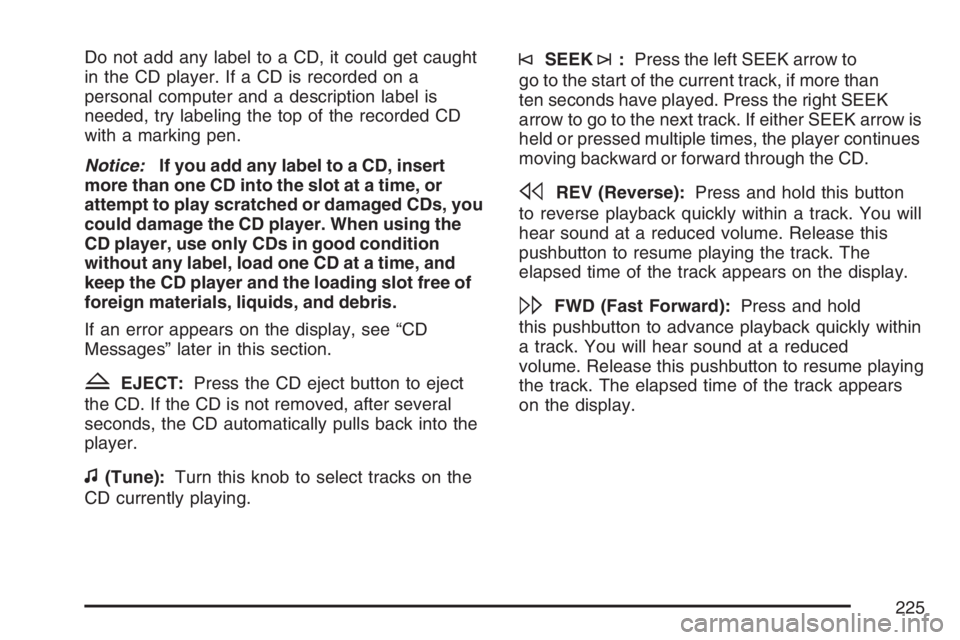
Do not add any label to a CD, it could get caught
in the CD player. If a CD is recorded on a
personal computer and a description label is
needed, try labeling the top of the recorded CD
with a marking pen.
Notice:If you add any label to a CD, insert
more than one CD into the slot at a time, or
attempt to play scratched or damaged CDs, you
could damage the CD player. When using the
CD player, use only CDs in good condition
without any label, load one CD at a time, and
keep the CD player and the loading slot free of
foreign materials, liquids, and debris.
If an error appears on the display, see “CD
Messages” later in this section.
ZEJECT:Press the CD eject button to eject
the CD. If the CD is not removed, after several
seconds, the CD automatically pulls back into the
player.
f(Tune):Turn this knob to select tracks on the
CD currently playing.
©SEEK¨:Press the left SEEK arrow to
go to the start of the current track, if more than
ten seconds have played. Press the right SEEK
arrow to go to the next track. If either SEEK arrow is
held or pressed multiple times, the player continues
moving backward or forward through the CD.
sREV (Reverse):Press and hold this button
to reverse playback quickly within a track. You will
hear sound at a reduced volume. Release this
pushbutton to resume playing the track. The
elapsed time of the track appears on the display.
\FWD (Fast Forward):Press and hold
this pushbutton to advance playback quickly within
a track. You will hear sound at a reduced
volume. Release this pushbutton to resume playing
the track. The elapsed time of the track appears
on the display.
225
Page 226 of 490
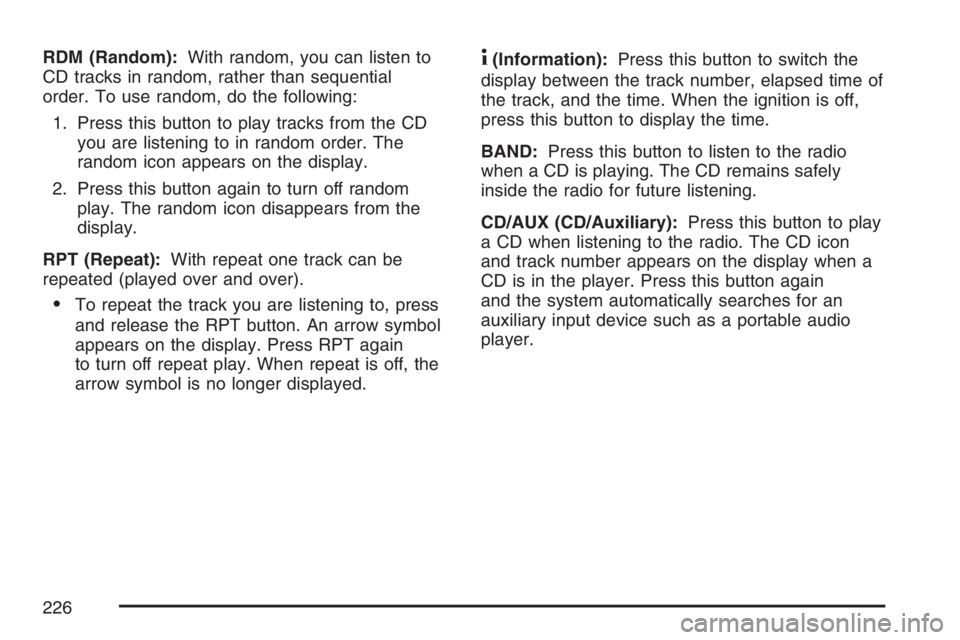
RDM (Random):With random, you can listen to
CD tracks in random, rather than sequential
order. To use random, do the following:
1. Press this button to play tracks from the CD
you are listening to in random order. The
random icon appears on the display.
2. Press this button again to turn off random
play. The random icon disappears from the
display.
RPT (Repeat):With repeat one track can be
repeated (played over and over).
To repeat the track you are listening to, press
and release the RPT button. An arrow symbol
appears on the display. Press RPT again
to turn off repeat play. When repeat is off, the
arrow symbol is no longer displayed.
4(Information):Press this button to switch the
display between the track number, elapsed time of
the track, and the time. When the ignition is off,
press this button to display the time.
BAND:Press this button to listen to the radio
when a CD is playing. The CD remains safely
inside the radio for future listening.
CD/AUX (CD/Auxiliary):Press this button to play
a CD when listening to the radio. The CD icon
and track number appears on the display when a
CD is in the player. Press this button again
and the system automatically searches for an
auxiliary input device such as a portable audio
player.
226
Page 227 of 490
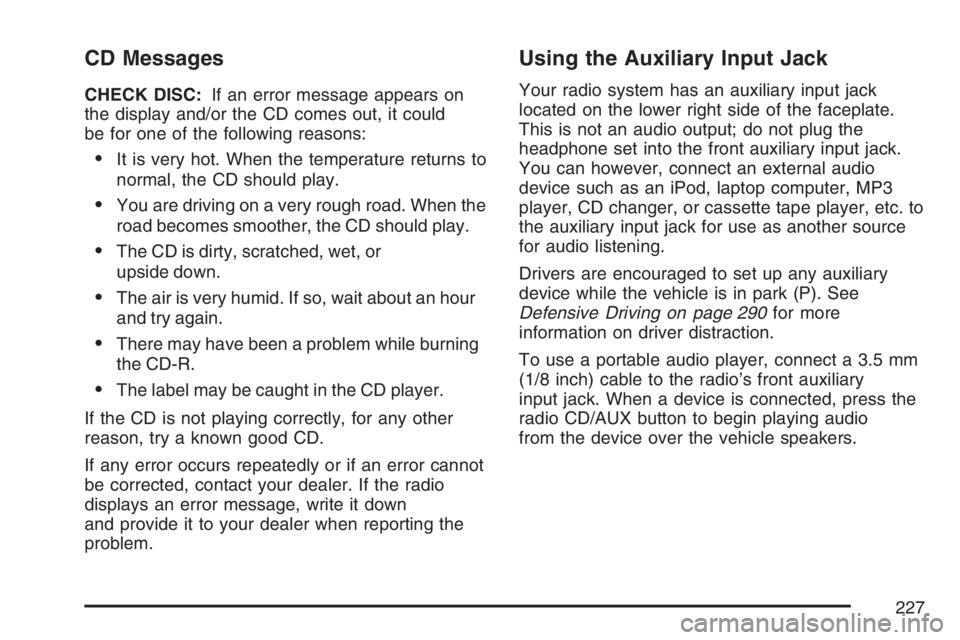
CD Messages
CHECK DISC:If an error message appears on
the display and/or the CD comes out, it could
be for one of the following reasons:
It is very hot. When the temperature returns to
normal, the CD should play.
You are driving on a very rough road. When the
road becomes smoother, the CD should play.
The CD is dirty, scratched, wet, or
upside down.
The air is very humid. If so, wait about an hour
and try again.
There may have been a problem while burning
the CD-R.
The label may be caught in the CD player.
If the CD is not playing correctly, for any other
reason, try a known good CD.
If any error occurs repeatedly or if an error cannot
be corrected, contact your dealer. If the radio
displays an error message, write it down
and provide it to your dealer when reporting the
problem.
Using the Auxiliary Input Jack
Your radio system has an auxiliary input jack
located on the lower right side of the faceplate.
This is not an audio output; do not plug the
headphone set into the front auxiliary input jack.
You can however, connect an external audio
device such as an iPod, laptop computer, MP3
player, CD changer, or cassette tape player, etc. to
the auxiliary input jack for use as another source
for audio listening.
Drivers are encouraged to set up any auxiliary
device while the vehicle is in park (P). See
Defensive Driving on page 290for more
information on driver distraction.
To use a portable audio player, connect a 3.5 mm
(1/8 inch) cable to the radio’s front auxiliary
input jack. When a device is connected, press the
radio CD/AUX button to begin playing audio
from the device over the vehicle speakers.
227