2007 PONTIAC TORRENT audio
[x] Cancel search: audioPage 278 of 490

How to Change the RSE Video
Screen Settings
The screen display mode (normal, full, and zoom),
screen brightness, and setup menu language
can be changed from the on screen setup menu.
To change any feature, perform the following:
1. Press the display menu button on the remote
control.
2. Use the remote control menu navigation
arrows and the enter button to use the
setup menu.
3. Press the display menu button again to
remove the setup menu from the screen.
Audio Output
Audio from the DVD player or auxiliary inputs may
be heard through the following possible sources:
Wireless Headphones
Vehicle Speakers
Vehicle wired headphone jacks on the rear
seat audio system, if your vehicle has this
feature.
The RSE system will always transmit the audio
signal to the wireless headphones, if there is audio
available. See “Headphones” earlier in this
section for more information.
When a device is connected to the radio’s auxiliary
input jack, if your vehicle has this feature, or A/V
jacks, the rear seat passengers will be able to hear
audio from the auxiliary device through the wireless
or wired headphones. The front seat passengers
will be able to listen to playback from this device
through the vehicle speakers by selecting AUX as
the source on the radio.
278
Page 279 of 490
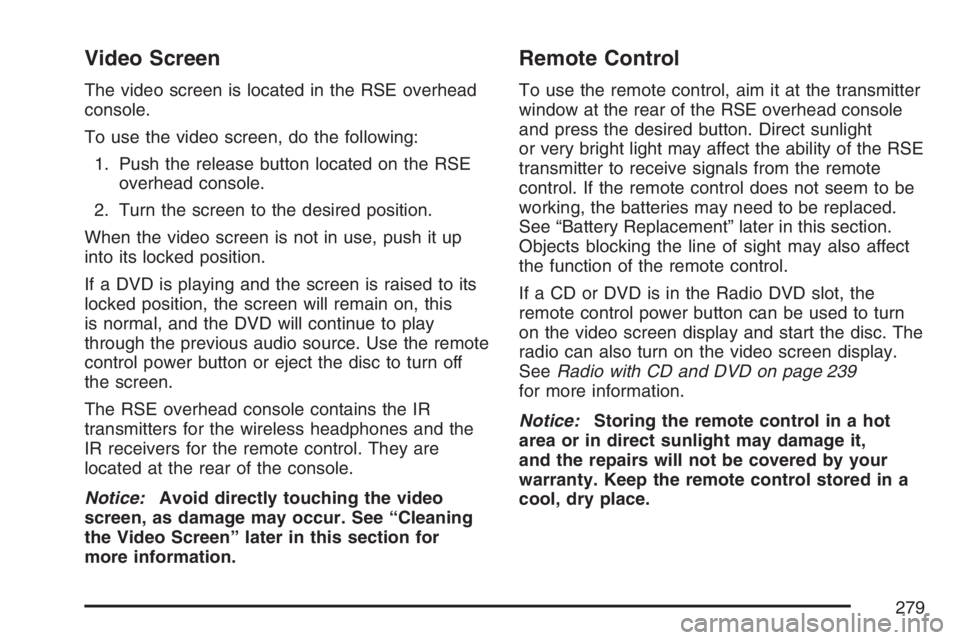
Video Screen
The video screen is located in the RSE overhead
console.
To use the video screen, do the following:
1. Push the release button located on the RSE
overhead console.
2. Turn the screen to the desired position.
When the video screen is not in use, push it up
into its locked position.
If a DVD is playing and the screen is raised to its
locked position, the screen will remain on, this
is normal, and the DVD will continue to play
through the previous audio source. Use the remote
control power button or eject the disc to turn off
the screen.
The RSE overhead console contains the IR
transmitters for the wireless headphones and the
IR receivers for the remote control. They are
located at the rear of the console.
Notice:Avoid directly touching the video
screen, as damage may occur. See “Cleaning
the Video Screen” later in this section for
more information.
Remote Control
To use the remote control, aim it at the transmitter
window at the rear of the RSE overhead console
and press the desired button. Direct sunlight
or very bright light may affect the ability of the RSE
transmitter to receive signals from the remote
control. If the remote control does not seem to be
working, the batteries may need to be replaced.
See “Battery Replacement” later in this section.
Objects blocking the line of sight may also affect
the function of the remote control.
If a CD or DVD is in the Radio DVD slot, the
remote control power button can be used to turn
on the video screen display and start the disc. The
radio can also turn on the video screen display.
SeeRadio with CD and DVD on page 239
for more information.
Notice:Storing the remote control in a hot
area or in direct sunlight may damage it,
and the repairs will not be covered by your
warranty. Keep the remote control stored in a
cool, dry place.
279
Page 281 of 490

s(Play/Pause):Press this button to start
playing a DVD. Press this button while a DVD is
playing to pause it. Press it again to continue
playing the DVD.
When the DVD is playing, depending on the radio,
you may be able to do slow play by pressing
the pause button then pressing the fast forward
button. The DVD will continue playing in a
slow play mode. You may also, depending on the
radio, perform reverse slow play by pressing
the pause button and then pressing the fast
reverse button. To cancel slow play mode, press
the play/pause button.
t(Previous Track/Chapter):Press this button
to return to the start of the current track or
chapter. Press this button again to go to the
previous track or chapter. This button may
not work when the DVD is playing the copyright
information or the previews.
u(Next Track/Chapter):Press this button to go
to the beginning of the next chapter or track.
This button may not work when the DVD is playing
the copyright information or the previews.
r(Fast Reverse):Press this button to fast
reverse the DVD or CD. To stop fast reversing a
DVD video, press the play button. To stop
fast reversing a DVD audio or CD, release the fast
reverse button. This button may not work when
the DVD is playing the copyright information or the
previews.
[(Fast Forward):Press this button to fast
forward the DVD or CD. To stop fast forwarding a
DVD video, press the play button. To stop fast
forwarding a DVD audio or CD, release the
fast forward button. This button may not work
when the DVD is playing the copyright information
or the previews.
e(Audio):Press this button to change audio
tracks on DVDs that have this feature when
the DVD is playing. The format and content of this
function will vary for each disc.
{(Subtitles):Press this button to turn ON/OFF
subtitles and to move through subtitle options
when a DVD is playing. The format and content of
this function will vary for each disc.
281
Page 283 of 490
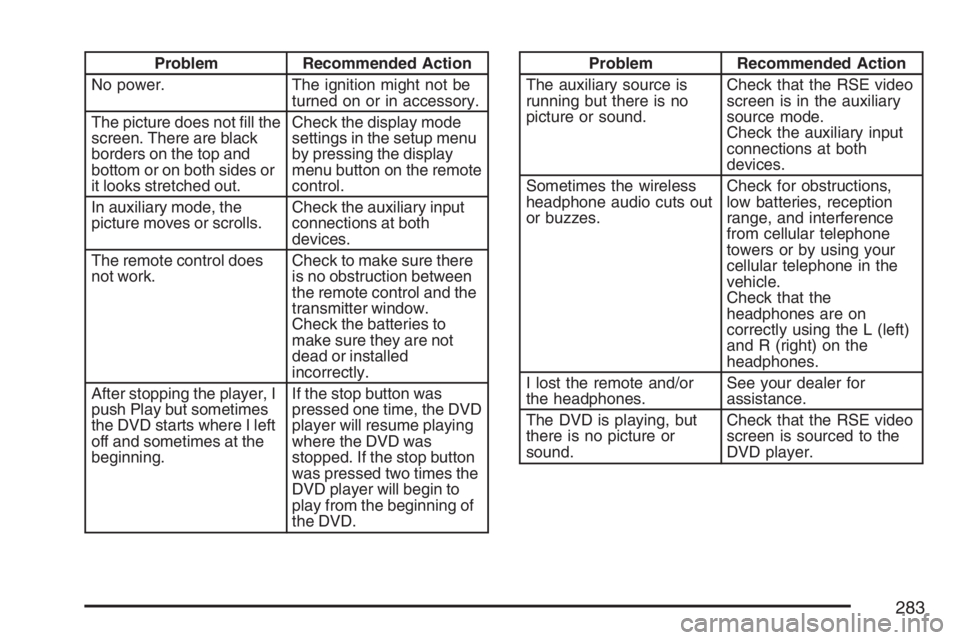
Problem Recommended Action
No power. The ignition might not be
turned on or in accessory.
The picture does not �ll the
screen. There are black
borders on the top and
bottom or on both sides or
it looks stretched out.Check the display mode
settings in the setup menu
by pressing the display
menu button on the remote
control.
In auxiliary mode, the
picture moves or scrolls.Check the auxiliary input
connections at both
devices.
The remote control does
not work.Check to make sure there
is no obstruction between
the remote control and the
transmitter window.
Check the batteries to
make sure they are not
dead or installed
incorrectly.
After stopping the player, I
push Play but sometimes
the DVD starts where I left
off and sometimes at the
beginning.If the stop button was
pressed one time, the DVD
player will resume playing
where the DVD was
stopped. If the stop button
was pressed two times the
DVD player will begin to
play from the beginning of
the DVD.Problem Recommended Action
The auxiliary source is
running but there is no
picture or sound.Check that the RSE video
screen is in the auxiliary
source mode.
Check the auxiliary input
connections at both
devices.
Sometimes the wireless
headphone audio cuts out
or buzzes.Check for obstructions,
low batteries, reception
range, and interference
from cellular telephone
towers or by using your
cellular telephone in the
vehicle.
Check that the
headphones are on
correctly using the L (left)
and R (right) on the
headphones.
I lost the remote and/or
the headphones.See your dealer for
assistance.
The DVD is playing, but
there is no picture or
sound.Check that the RSE video
screen is sourced to the
DVD player.
283
Page 285 of 490
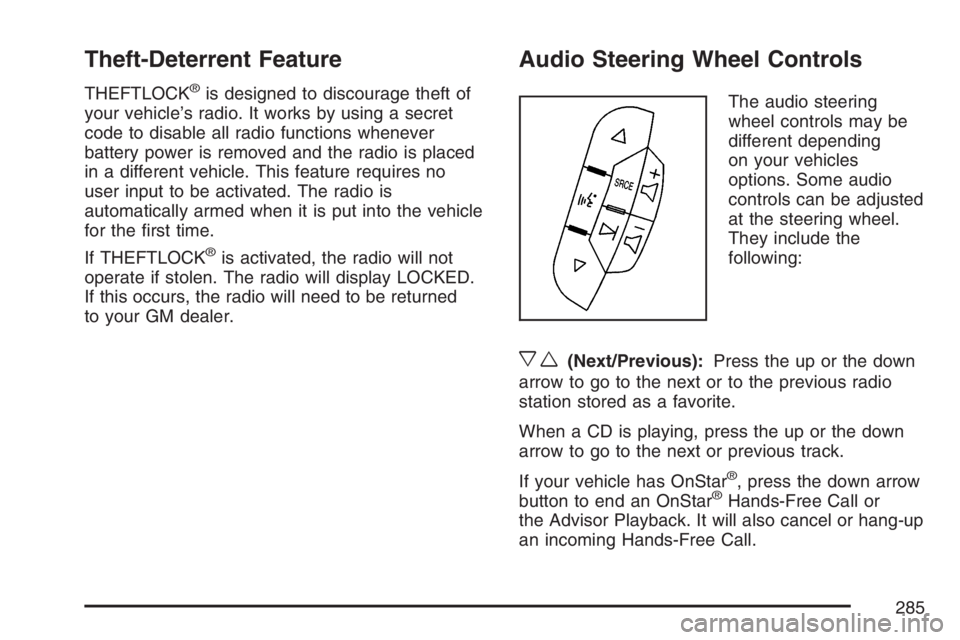
Theft-Deterrent Feature
THEFTLOCK®is designed to discourage theft of
your vehicle’s radio. It works by using a secret
code to disable all radio functions whenever
battery power is removed and the radio is placed
in a different vehicle. This feature requires no
user input to be activated. The radio is
automatically armed when it is put into the vehicle
for the �rst time.
If THEFTLOCK
®is activated, the radio will not
operate if stolen. The radio will display LOCKED.
If this occurs, the radio will need to be returned
to your GM dealer.
Audio Steering Wheel Controls
The audio steering
wheel controls may be
different depending
on your vehicles
options. Some audio
controls can be adjusted
at the steering wheel.
They include the
following:
xw(Next/Previous):Press the up or the down
arrow to go to the next or to the previous radio
station stored as a favorite.
When a CD is playing, press the up or the down
arrow to go to the next or previous track.
If your vehicle has OnStar
®, press the down arrow
button to end an OnStar®Hands-Free Call or
the Advisor Playback. It will also cancel or hang-up
an incoming Hands-Free Call.
285
Page 286 of 490

g(Mute/Voice Recognition):Press and release
this button to silence the system. Press and
release this button again, to turn the sound on.
If your vehicle has the navigation system,
press and hold this button for longer than
one second to initiate voice recognition. See
“Voice Recognition” in the Navigation System
manual for more information.
If your vehicle has OnStar
®, press and hold this
button for longer than one second to interact
with the OnStar
®system. If your vehicle also has
the Navigation System, press this button to
initiate voice recognition and say “OnStar” to enter
OnStar
®mode. See theOnStar®System on
page 133in this manual for more information.SRCE (Source):Press this button to switch
between AM, FM, XM (if equipped), CD, and
AUX jack.
+
e−e(Volume):Press the plus or minus
button to increase or to decrease the radio volume.
¨(Seek):Press the seek arrow to go to the
next radio station and stay there.
If you have the navigation system, some of the
audio steering wheel controls work when a DVD is
playing in the navigation radio. See the Navigation
System manual for more information.
286
Page 477 of 490
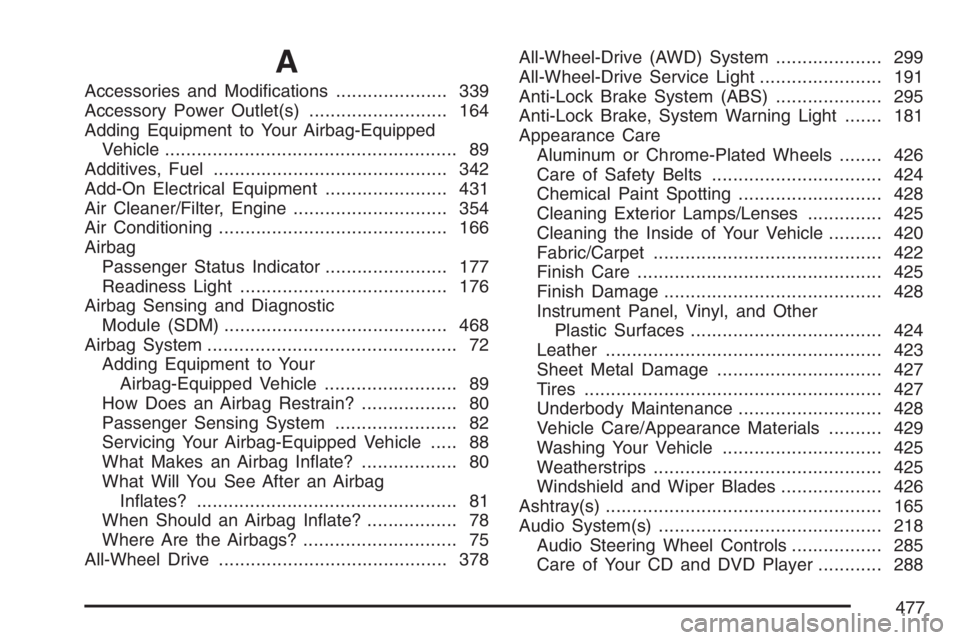
A
Accessories and Modi�cations..................... 339
Accessory Power Outlet(s).......................... 164
Adding Equipment to Your Airbag-Equipped
Vehicle....................................................... 89
Additives, Fuel............................................ 342
Add-On Electrical Equipment....................... 431
Air Cleaner/Filter, Engine............................. 354
Air Conditioning........................................... 166
Airbag
Passenger Status Indicator....................... 177
Readiness Light....................................... 176
Airbag Sensing and Diagnostic
Module (SDM).......................................... 468
Airbag System............................................... 72
Adding Equipment to Your
Airbag-Equipped Vehicle......................... 89
How Does an Airbag Restrain?.................. 80
Passenger Sensing System....................... 82
Servicing Your Airbag-Equipped Vehicle..... 88
What Makes an Airbag In�ate?.................. 80
What Will You See After an Airbag
In�ates?................................................. 81
When Should an Airbag In�ate?................. 78
Where Are the Airbags?............................. 75
All-Wheel Drive........................................... 378All-Wheel-Drive (AWD) System.................... 299
All-Wheel-Drive Service Light....................... 191
Anti-Lock Brake System (ABS).................... 295
Anti-Lock Brake, System Warning Light....... 181
Appearance Care
Aluminum or Chrome-Plated Wheels........ 426
Care of Safety Belts................................ 424
Chemical Paint Spotting........................... 428
Cleaning Exterior Lamps/Lenses.............. 425
Cleaning the Inside of Your Vehicle.......... 420
Fabric/Carpet........................................... 422
Finish Care.............................................. 425
Finish Damage......................................... 428
Instrument Panel, Vinyl, and Other
Plastic Surfaces.................................... 424
Leather.................................................... 423
Sheet Metal Damage............................... 427
Tires........................................................ 427
Underbody Maintenance........................... 428
Vehicle Care/Appearance Materials.......... 429
Washing Your Vehicle .............................. 425
Weatherstrips........................................... 425
Windshield and Wiper Blades................... 426
Ashtray(s).................................................... 165
Audio System(s).......................................... 218
Audio Steering Wheel Controls................. 285
Care of Your CD and DVD Player............ 288
477
Page 478 of 490

Audio System(s) (cont.)
Care of Your CDs and DVDs................... 288
Navigation/Radio System, see
Navigation Manual................................ 274
Radio with CD................................222, 228
Radio with CD and DVD.......................... 239
Setting the Time...................................... 220
Theft-Deterrent Feature............................ 285
Understanding Radio Reception............... 287
Automatic Headlamp System....................... 160
Automatic Transaxle
Fluid........................................................ 357
Operation................................................. 119
B
Battery........................................................ 372
Electric Power Management..................... 163
Run-Down Protection............................... 164
Battery Warning Light.................................. 179
Before Leaving on a Long Trip.................... 313
Brake
Anti-Lock Brake System (ABS)................. 295
Emergencies............................................ 297
Parking.................................................... 122
System Warning Light.............................. 180
Brakes........................................................ 369Braking....................................................... 294
Braking in Emergencies............................... 297
Break-In, New Vehicle................................. 114
Bulb Replacement....................................... 380
Halogen Bulbs......................................... 380
Headlamps, Front Turn Signal,
Sidemarker, and Parking Lamps........... 381
License Plate Lamps................................ 383
Replacement Bulbs.................................. 384
Taillamps, Turn Signal, Stoplamps
and Back-up Lamps.............................. 382
Buying New Tires........................................ 401
C
Calibration..........................................129, 131
California Fuel............................................. 342
California Proposition 65 Warning................ 340
Canadian Owners........................................... 3
Capacities and Speci�cations...................... 436
Carbon Monoxide..............107, 127, 316, 328
Care of
Safety Belts............................................. 424
Your CD and DVD Player........................ 288
Your CDs and DVDs................................ 288
Cargo Lamp................................................ 162
CD, MP3 ............................................257, 264
478