2007 PONTIAC TORRENT display
[x] Cancel search: displayPage 215 of 490
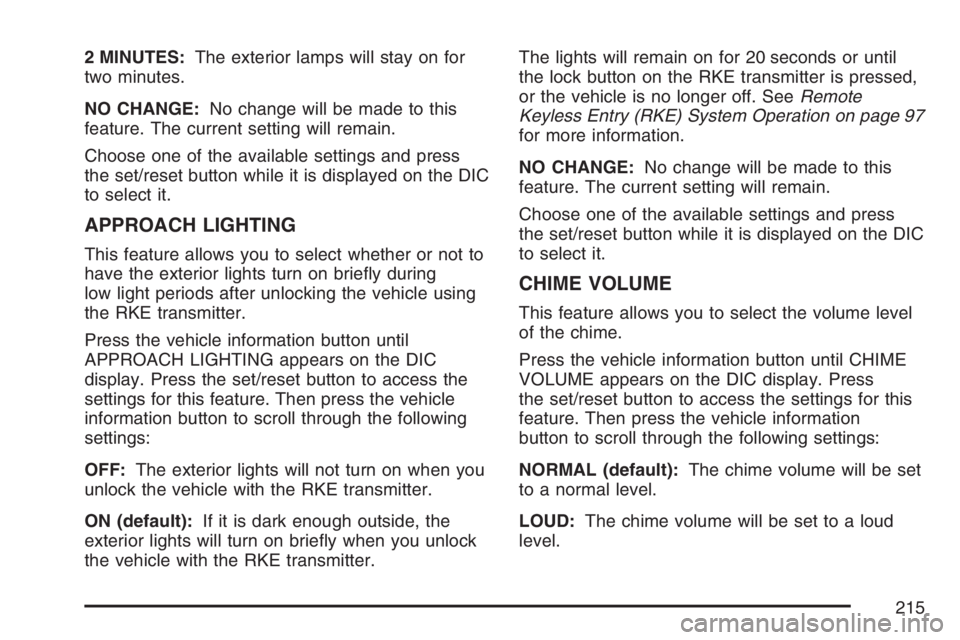
2 MINUTES:The exterior lamps will stay on for
two minutes.
NO CHANGE:No change will be made to this
feature. The current setting will remain.
Choose one of the available settings and press
the set/reset button while it is displayed on the DIC
to select it.
APPROACH LIGHTING
This feature allows you to select whether or not to
have the exterior lights turn on brie�y during
low light periods after unlocking the vehicle using
the RKE transmitter.
Press the vehicle information button until
APPROACH LIGHTING appears on the DIC
display. Press the set/reset button to access the
settings for this feature. Then press the vehicle
information button to scroll through the following
settings:
OFF:The exterior lights will not turn on when you
unlock the vehicle with the RKE transmitter.
ON (default):If it is dark enough outside, the
exterior lights will turn on brie�y when you unlock
the vehicle with the RKE transmitter.The lights will remain on for 20 seconds or until
the lock button on the RKE transmitter is pressed,
or the vehicle is no longer off. SeeRemote
Keyless Entry (RKE) System Operation on page 97
for more information.
NO CHANGE:No change will be made to this
feature. The current setting will remain.
Choose one of the available settings and press
the set/reset button while it is displayed on the DIC
to select it.
CHIME VOLUME
This feature allows you to select the volume level
of the chime.
Press the vehicle information button until CHIME
VOLUME appears on the DIC display. Press
the set/reset button to access the settings for this
feature. Then press the vehicle information
button to scroll through the following settings:
NORMAL (default):The chime volume will be set
to a normal level.
LOUD:The chime volume will be set to a loud
level.
215
Page 216 of 490

NO CHANGE:No change will be made to this
feature. The current setting will remain.
Choose one of the available settings and press
the set/reset button while it is displayed on the DIC
to select it.
REMOTE START
If your vehicle has this feature, it allows you to
turn the remote start off or on. The remote
start feature allows you to start the engine from
outside of the vehicle using your RKE transmitter.
See “Remote Vehicle Start” underRemote
Keyless Entry (RKE) System Operation on page 97
for more information.
Press the vehicle information button until REMOTE
START appears on the DIC display. Press the
set/reset button to access the settings for
this feature. Then press the vehicle information
button to scroll through the following settings:
OFF:The remote start feature will be disabled.ON (default):The remote start feature will be
enabled.
NO CHANGE:No change will be made to this
feature. The current setting will remain.
Choose one of the available settings and press
the set/reset button while it is displayed on the DIC
to select it.
FACTORY SETTINGS
This feature allows you to set all of the
personalization features back to their factory
default settings.
Press the vehicle information button until
FACTORY SETTINGS appears on the DIC
display. Press the set/reset button to access the
settings for this feature. Then press the vehicle
information button to scroll through the following
settings:
RESTORE ALL (default):The personalization
features will be set to their factory default settings.
216
Page 217 of 490
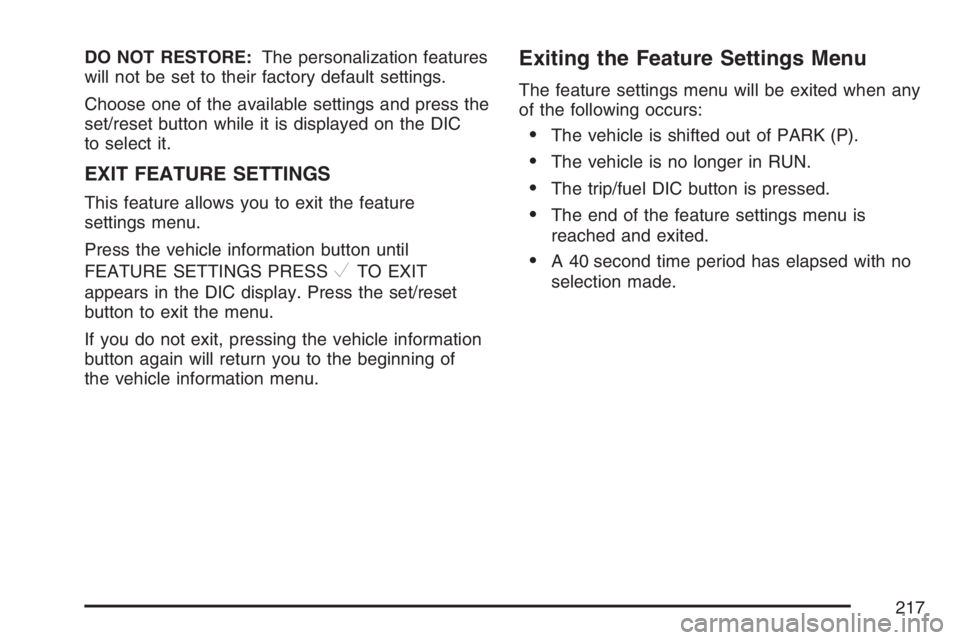
DO NOT RESTORE:The personalization features
will not be set to their factory default settings.
Choose one of the available settings and press the
set/reset button while it is displayed on the DIC
to select it.
EXIT FEATURE SETTINGS
This feature allows you to exit the feature
settings menu.
Press the vehicle information button until
FEATURE SETTINGS PRESS
VTO EXIT
appears in the DIC display. Press the set/reset
button to exit the menu.
If you do not exit, pressing the vehicle information
button again will return you to the beginning of
the vehicle information menu.
Exiting the Feature Settings Menu
The feature settings menu will be exited when any
of the following occurs:
The vehicle is shifted out of PARK (P).
The vehicle is no longer in RUN.
The trip/fuel DIC button is pressed.
The end of the feature settings menu is
reached and exited.
A 40 second time period has elapsed with no
selection made.
217
Page 220 of 490

Setting the Time
(Without Date Display)
If your vehicle has an AM/FM base radio with a
single CD player and preset buttons numbered one
through six, the radio will have a clock button
for setting the time. You can set the time by
following these steps:
1. Press the clock button until the hour numbers
begin �ashing on the display. Press the clock
button a second time and the minute
numbers will begin �ashing on the display.
2. While either the hour or the minute numbers
are �ashing, turn the tune knob, located on
the upper right side of the radio, clockwise or
counterclockwise to increase or decrease
the time. Instead of using the tune knob, you
can also press the SEEK, FWD (forward),
or REV (reverse) buttons to adjust the time.
3. Press the clock button again until the clock
display stops �ashing to set the currently
displayed time; otherwise, the �ashing will stop
after �ve seconds and the current time
displayed will be automatically set.To change the time default setting from 12 hour to
24 hour, press the clock button and then the
pushbutton located under the forward arrow label.
Once the time 12H and 24H are displayed,
press the pushbutton located under the desired
option to select the default. Press the clock button
again to apply the selected default, or let the
screen time out.
Setting the Time (With Date Display)
If your vehicle has a radio with a single CD
player or a CD with DVD player, the radio will
have a clock button for setting the time and date.
To set the time and date, follow these instructions:
1. Turn the radio on.
2. Press the clock button and the HR, MIN, MM,
DD, YYYY (hour, minute, month, day, and
year) will appear on the display.
220
Page 221 of 490

3. Press the pushbutton located under any one
of the labels that you want to change. Every
time the pushbutton is pressed again, the time
or the date if selected, will increase by one.
Another way to increase the time or date, is
to press the right SEEK arrow or FWD
(forward) button.
To decrease, press the left SEEK arrow or
REV (reverse) button. You can also turn
the tune knob, located on the upper
right side of the radio, to adjust the selected
setting.
The date will not automatically display. The only
way to see the date is by pressing the clock button
when the radio is on. The date with display will
time out after a few seconds and go back to
the normal radio and time display.
If your vehicle has a radio with a six-disc CD
player, the radio will have a MENU button instead
of the clock button to set the time and date.To set the time and date, follow these instructions:
1. Turn the radio on.
2. Press the MENU button. Once the clock
option is displayed.
3. Press the pushbutton located under that label.
The HR, MIN, MM, DD, YYYY will appear on
the display.
4. Press the pushbutton located under any one
of the labels that you want to change. Every
time the pushbutton is pressed again, the time
or the date if selected, will increase by one.
Another way to increase the time or date, is
to press the right SEEK arrow or FWD
(forward) button.
To decrease, press the left SEEK arrow or
REV (reverse) button. You can also turn the
tune knob, located on the upper right side of
the radio, to adjust the selected setting.
The date will not automatically display. The only
way to see the date is by pressing the MENU
button and then the clock button when the radio is
on. The date with display will time out after a
few seconds and go back to the normal radio and
time display.
221
Page 222 of 490

To change the time default setting from 12 hour to
24 hour or to change the date default setting
from month/day/year to day/month/year, follow
these instructions:
1. Press the clock button and then the
pushbutton located under the forward arrow
label. Once the time 12H and 24H, and
the date MM/DD/YYYY (month, day, and year)
and DD/MM/YYYY (day, month, and year)
are displayed.
2. Press the pushbutton located under the
desired option.
3. Press the clock or MENU button again to
apply the selected default, or let the screen
time out.Radio with CD (Base)
Playing the Radio
O
(Power/Volume):Press this knob to turn the
system on and off.
Turn this knob clockwise or counterclockwise to
increase or decrease the volume.
The radio remembers the previous volume setting
whenever the radio is turned on. You can still
manually adjust the volume by using the
volume knob.
222
Page 223 of 490

Finding a Station
BAND:Press this button to switch between FM1,
FM2 or AM. The display shows the selection.
f(Tune):Turn this knob to select radio stations.
©SEEK¨:Press the right or left SEEK
arrow to go to the next or to the previous station
and stay there.
To scan stations, press and hold either SEEK
arrow for a few seconds until you hear a beep. The
radio goes to a station, plays for a few seconds,
then goes to the next station. Press either
SEEK arrow again to stop scanning.
The radio only seeks and scans stations with a
strong signal that are in the selected band.
4(Information):Press this button to switch the
display between the radio station frequency
and the time. When the ignition is off, press this
button to display the time.
Setting Preset Stations
Up to 18 stations (six FM1, six FM2, and six AM),
can be programmed on the six numbered
pushbuttons, by performing the following steps:
1. Turn the radio on.
2. Press BAND to select FM1, FM2, or AM.
3. Tune in the desired station.
4. Press and hold one of the six numbered
pushbuttons for three seconds until you
hear a beep. Whenever that pushbutton is
pressed and released, the station that was set
returns.
5. Repeat the Steps 2-4 for each pushbutton.
Setting the Tone (Bass/Treble)
EQ (Equalization):To adjust the bass or treble,
press the tune knob or EQ button until the
desired tone control label appears on the display.
Turn the tune knob clockwise or counterclockwise
to increase or decrease the setting. The display
shows the current bass or treble level. If a station’s
frequency is weak, or if there is static, decrease
the treble.
223
Page 224 of 490

Adjusting the Speakers (Balance/Fade)
`
BAL/FADE (Balance/Fade):To adjust the
balance or fade, press this button or the tune knob
until the desired speaker control label appears
on the display. Turn the tune knob clockwise
or counterclockwise to adjust the setting.
Radio Messages
Calibration Error:The audio system has been
calibrated for your vehicle from the factory. If
Calibration Error appears on the display, it means
that the radio has not been con�gured properly
for your vehicle and it must be returned to
your dealer for service.
Loc (Locked):This message is displayed when
the THEFTLOCK
®system has locked up the radio.
Take the vehicle to your dealer for service.
If any error occurs repeatedly or if an error cannot
be corrected, contact your dealer.
Playing a CD (Single CD Player)
Insert a CD partway into the slot, label side up.
The player pulls it in and the CD should begin
playing.If the ignition or radio is turned off with a CD in the
player, it stays in the player. When the ignition or
radio is turned on, the CD starts playing where it
stopped, if it was the last selected audio source.
When a CD is inserted, the CD symbol appears on
the radio display. As each new track starts to
play, the track number appears on the display.
The CD player can play the smaller 3 inch (8 cm)
single CDs with an adapter ring. Full-size CDs and
the smaller CDs are loaded in the same manner.
If playing a CD-R, the sound quality may be
reduced due to CD-R quality, the method of
recording, the quality of the music that has been
recorded, and the way the CD-R has been
handled. There may be an increase in skipping,
difficulty in �nding tracks, and/or difficulty in loading
and ejecting. If these problems occur, check the
bottom surface of the CD. If the surface of the CD
is damaged, such as cracked, broken, or
scratched, the CD will not play properly. If the
surface of the CD is soiled, seeCare of Your CDs
and DVDs on page 288for more information.
If there is no apparent damage, try a known
good CD.
224