Page 253 of 490

y(Menu):Press this button to access the DVD
menu. The DVD menu is different on every
DVD. Use the pushbuttons located under the
navigation arrows to navigate the cursor through
the DVD menu. After making a selection press the
enter button. This button only operates when
using a DVD.
Nav (Navigate):Press this button to display
directional arrows for navigating through the
menus.
q(Return):Press this button to exit the current
active menu and return to the previous menu.
This button operates only when a DVD is playing
and a menu is active.
DVD-A (Audio) Display Buttons
Once a DVD-A is inserted, a radio display menu
shows several tag options for DVD playing.
Press the pushbuttons located under any desired
tag option during DVD playback. See the tag
options listed below for more information.
The rear seat operator navigates the DVD-A
menus and controls through the remote control.
See “Remote Control”, underRear Seat
Entertainment System on page 274for more
information. The Video Screen does not
automatically power on when the DVD-A is
inserted into the DVD slot. It must be manually
turned on by the rear seat occupant through
the remote control power button.
253
Page 285 of 490
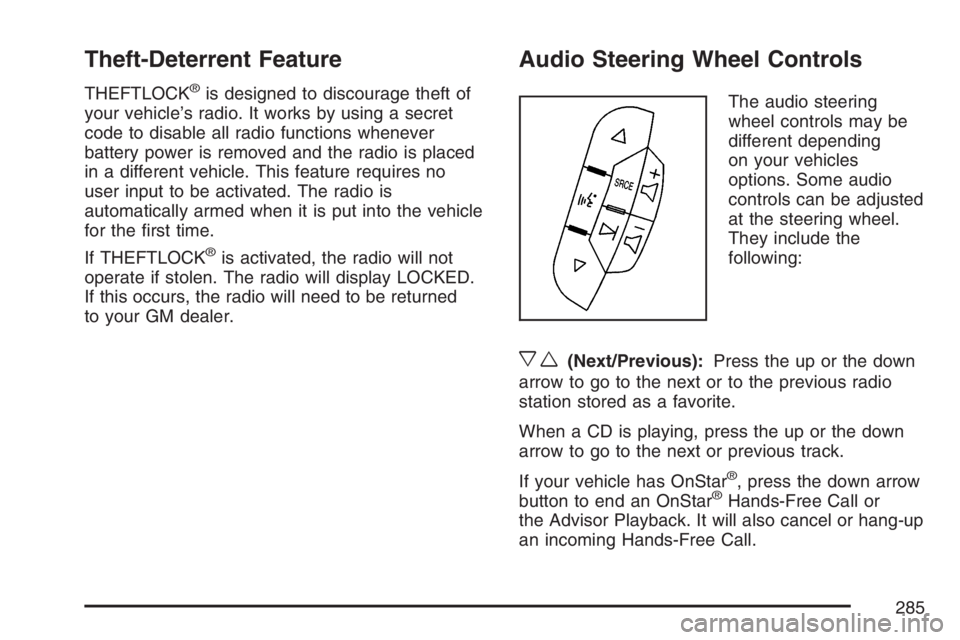
Theft-Deterrent Feature
THEFTLOCK®is designed to discourage theft of
your vehicle’s radio. It works by using a secret
code to disable all radio functions whenever
battery power is removed and the radio is placed
in a different vehicle. This feature requires no
user input to be activated. The radio is
automatically armed when it is put into the vehicle
for the �rst time.
If THEFTLOCK
®is activated, the radio will not
operate if stolen. The radio will display LOCKED.
If this occurs, the radio will need to be returned
to your GM dealer.
Audio Steering Wheel Controls
The audio steering
wheel controls may be
different depending
on your vehicles
options. Some audio
controls can be adjusted
at the steering wheel.
They include the
following:
xw(Next/Previous):Press the up or the down
arrow to go to the next or to the previous radio
station stored as a favorite.
When a CD is playing, press the up or the down
arrow to go to the next or previous track.
If your vehicle has OnStar
®, press the down arrow
button to end an OnStar®Hands-Free Call or
the Advisor Playback. It will also cancel or hang-up
an incoming Hands-Free Call.
285
Page 286 of 490

g(Mute/Voice Recognition):Press and release
this button to silence the system. Press and
release this button again, to turn the sound on.
If your vehicle has the navigation system,
press and hold this button for longer than
one second to initiate voice recognition. See
“Voice Recognition” in the Navigation System
manual for more information.
If your vehicle has OnStar
®, press and hold this
button for longer than one second to interact
with the OnStar
®system. If your vehicle also has
the Navigation System, press this button to
initiate voice recognition and say “OnStar” to enter
OnStar
®mode. See theOnStar®System on
page 133in this manual for more information.SRCE (Source):Press this button to switch
between AM, FM, XM (if equipped), CD, and
AUX jack.
+
e−e(Volume):Press the plus or minus
button to increase or to decrease the radio volume.
¨(Seek):Press the seek arrow to go to the
next radio station and stay there.
If you have the navigation system, some of the
audio steering wheel controls work when a DVD is
playing in the navigation radio. See the Navigation
System manual for more information.
286
Page 488 of 490
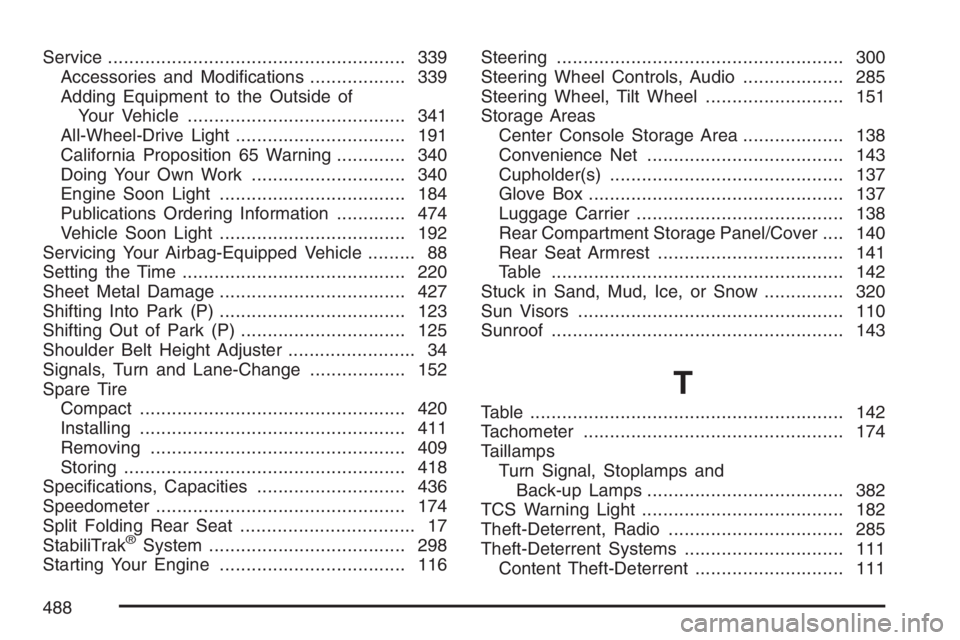
Service........................................................ 339
Accessories and Modi�cations.................. 339
Adding Equipment to the Outside of
Your Vehicle......................................... 341
All-Wheel-Drive Light................................ 191
California Proposition 65 Warning............. 340
Doing Your Own Work............................. 340
Engine Soon Light................................... 184
Publications Ordering Information............. 474
Vehicle Soon Light................................... 192
Servicing Your Airbag-Equipped Vehicle......... 88
Setting the Time.......................................... 220
Sheet Metal Damage................................... 427
Shifting Into Park (P)................................... 123
Shifting Out of Park (P)............................... 125
Shoulder Belt Height Adjuster........................ 34
Signals, Turn and Lane-Change.................. 152
Spare Tire
Compact.................................................. 420
Installing.................................................. 411
Removing................................................ 409
Storing..................................................... 418
Speci�cations, Capacities............................ 436
Speedometer............................................... 174
Split Folding Rear Seat................................. 17
StabiliTrak
®System..................................... 298
Starting Your Engine................................... 116Steering...................................................... 300
Steering Wheel Controls, Audio................... 285
Steering Wheel, Tilt Wheel.......................... 151
Storage Areas
Center Console Storage Area................... 138
Convenience Net..................................... 143
Cupholder(s)............................................ 137
Glove Box................................................ 137
Luggage Carrier....................................... 138
Rear Compartment Storage Panel/Cover.... 140
Rear Seat Armrest................................... 141
Table....................................................... 142
Stuck in Sand, Mud, Ice, or Snow............... 320
Sun Visors.................................................. 110
Sunroof....................................................... 143
T
Table........................................................... 142
Tachometer................................................. 174
Taillamps
Turn Signal, Stoplamps and
Back-up Lamps..................................... 382
TCS Warning Light...................................... 182
Theft-Deterrent, Radio................................. 285
Theft-Deterrent Systems.............................. 111
Content Theft-Deterrent............................ 111
488