2007 PONTIAC TORRENT rear entertainment
[x] Cancel search: rear entertainmentPage 3 of 490

GENERAL MOTORS, GM, the GM Emblem,
PONTIAC, the PONTIAC Emblem, and the name
TORRENT are registered trademarks of General
Motors Corporation.
This manual includes the latest information at the
time it was printed. We reserve the right to
make changes after that time without further
notice. For vehicles �rst sold in Canada, substitute
the name “General Motors of Canada Limited”
for Pontiac Division whenever it appears in
this manual.This manual describes features that may be
available in this model, but your vehicle may not
have all of them. For example, more than one
entertainment system may be offered or your
vehicle may have been ordered without a front
passenger or rear seats.
Keep this manual in the vehicle, so it will be there
if it is needed while you are on the road. If the
vehicle is sold, leave this manual in the vehicle.
Canadian Owners
A French language copy of this manual can be
obtained from your dealer or from:
Helm, Incorporated
P.O. Box 07130
Detroit, MI 48207
Litho in U.S.A.
Part No. 15860878 A First Printing
©2006 General Motors Corporation. All Rights Reserved.
3
Page 146 of 490

Engine Coolant Temperature Gage............ 183
Tire Pressure Light.................................... 183
Malfunction Indicator Lamp........................ 184
Oil Pressure Light..................................... 187
Change Engine Oil Light........................... 188
Security Light............................................ 189
Fog Lamp Light......................................... 189
Cruise Control Light.................................. 189
Reduced Engine Power Light.................... 190
Highbeam On Light................................... 190
Service All-Wheel Drive Light.................... 191
All-Wheel Drive Disabled Light.................. 191
Gate Ajar Light.......................................... 192
Door Ajar Light.......................................... 192
Service Vehicle Soon Light........................ 192
Fuel Gage................................................. 192
Low Fuel Warning Light............................ 193
Driver Information Center (DIC).................. 194
DIC Operation and Displays...................... 195
DIC Warnings and Messages.................... 200
DIC Vehicle Personalization....................... 210Audio System(s)......................................... 218
Setting the Time (Without Date Display).... 220
Setting the Time (With Date Display)......... 220
Radio with CD (Base)............................... 222
Radio with CD (MP3)................................ 228
Radio with CD and DVD........................... 239
Using an MP3 (Radio with CD or Six-Disc
CD Player)............................................. 257
Using an MP3 (Radio with CD and DVD
Player)................................................... 264
XM Radio Messages................................. 272
Navigation/Radio System........................... 274
Rear Seat Entertainment System............... 274
Theft-Deterrent Feature............................. 285
Audio Steering Wheel Controls.................. 285
Radio Reception........................................ 287
Care of Your CDs and DVDs.................... 288
Care of the CD and DVD Player............... 288
Multi-Band Antenna................................... 288
Section 3 Instrument Panel
146
Page 239 of 490
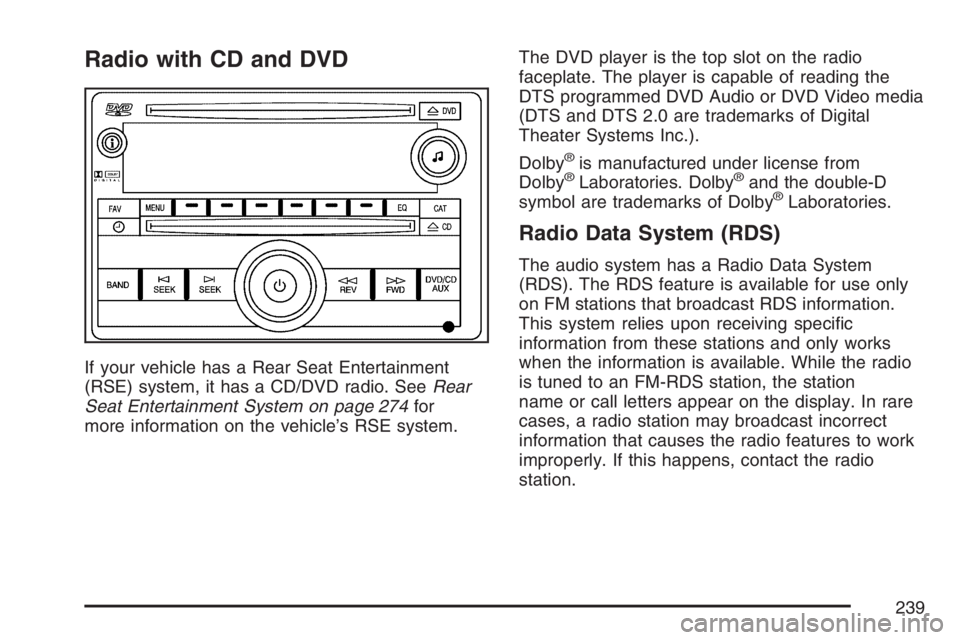
Radio with CD and DVD
If your vehicle has a Rear Seat Entertainment
(RSE) system, it has a CD/DVD radio. SeeRear
Seat Entertainment System on page 274for
more information on the vehicle’s RSE system.The DVD player is the top slot on the radio
faceplate. The player is capable of reading the
DTS programmed DVD Audio or DVD Video media
(DTS and DTS 2.0 are trademarks of Digital
Theater Systems Inc.).
Dolby
®is manufactured under license from
Dolby®Laboratories. Dolby®and the double-D
symbol are trademarks of Dolby®Laboratories.
Radio Data System (RDS)
The audio system has a Radio Data System
(RDS). The RDS feature is available for use only
on FM stations that broadcast RDS information.
This system relies upon receiving speci�c
information from these stations and only works
when the information is available. While the radio
is tuned to an FM-RDS station, the station
name or call letters appear on the display. In rare
cases, a radio station may broadcast incorrect
information that causes the radio features to work
improperly. If this happens, contact the radio
station.
239
Page 248 of 490

DVD/CD AUX (Auxiliary):Press this button to
cycle through DVD, CD, or Auxiliary when listening
to the radio. The DVD/CD text label and a
message showing track or chapter number
appears on the display when a disc is in either
slot. Press this button again and the system
automatically searches for an auxiliary input
device, such as a portable audio player. If
a portable audio player is not connected, “No Aux
Input Device” appears on the display. If a disc
is in both the DVD slot and the CD slot the
DVD/CD AUX button cycles between the
two sources and does not indicate “No Aux Input
Device”. If a front auxiliary device is connected,
the DVD/CD AUX button cycles through all
available options, such as: DVD slot, CD slot,
Front AUX, and Rear AUX (if available). See
“Using the Auxiliary Input Jack(s)” later in this
section, orRear Seat Entertainment System
on page 274, “Audio/Video (A/V) Jacks” for more
information.
If a disc is inserted into top DVD slot, the rear
seat operator can turn on the video screen
and use the remote control to navigate the CD
(tracks only) through the remote control.Audio Output
Only one audio source can be heard through the
speakers at one time. An audio source is
de�ned as DVD slot, CD slot, XM™, FM/AM,
Front Aux Jack, or Rear Aux Jack.
Press the power button to turn the radio on. The
radio can be heard through all of the vehicle
speakers.
Front seat passengers can listen to the radio (AM,
FM, or XM) by pressing the BAND button or the
DVD/CD AUX button to select CD slot, DVD
slot, front or rear auxiliary input (if available).
If a playback device is plugged into the radio’s
front auxiliary input jack or the rear auxiliary jack,
the front seat passengers is able to listen to
playback from this source through the vehicle
speakers. See “Using the Auxiliary Input Jack(s)”
later in this section, orRear Seat Entertainment
System on page 274, “Audio/Video (A/V) Jacks” for
more information.
248
Page 250 of 490

Using the DVD Player
The DVD player is controlled by the buttons on
the remote control, by the RSA system, or by the
buttons on the radio faceplate. See “Remote
Control”, underRear Seat Entertainment System
on page 274for more information.
The DVD player is only compatible with DVDs of
the appropriate region code that is printed on
the jacket of most DVDs.
The DVD slot of the radio is compatible with most
audio CDs, CD-R, CD-RW, DVD-Video,
DVD-Audio, DVD-R/RW, DVD+R/RW media along
with MP3 and WMA formats.
If an error message appears on the video screen
or the radio, see “DVD Display Error Messages”
under,Rear Seat Entertainment System on
page 274and “DVD Radio Error Messages” in this
section for more information.
Playing a DVD
DVD/CD AUX (Auxiliary):Press this button to
cycle through DVD, CD, or Auxiliary when listening
to the radio. The DVD/CD text label and a message
showing track or chapter number appears on the
display when a disc is in either slot. Press this
button again and the system automatically
searches for an auxiliary input device, such as a
portable audio player. If a portable audio player is
not connected, “No Aux Input Device” appears on
the display. If a disc is in both the DVD slot and the
CD slot the DVD/CD AUX button cycles between
the two sources and does not indicate “No Aux
Input Device”. If a front auxiliary device is
connected, the DVD/CD AUX button cycles through
all available options, such as: DVD slot, CD slot,
Front AUX, and Rear AUX (if available). See “Using
the Auxiliary Input Jack(s)” later in this section, or
Rear Seat Entertainment System on page 274,
“Audio/Video (A/V) Jacks” for more information.
250
Page 251 of 490

O(Power):Press this knob to turn the radio on.
Turn this knob clockwise or counterclockwise to
increase or decrease the volume. A single
press turns the radio off. Press and holding the
knob for more than two seconds turns off the entire
radio and rear seat entertainment system and
starts the parental control feature which prevents
the rear seat occupant from operating the Rear
Seat Audio (RSA) system or remote control.
A lock symbol appears next to the clock display.
The parental control feature remains on until
a subsequent press and hold of the power button
is performed (more than two seconds), or until
the driver turns the ignition off and exits the
vehicle.
f(Tune):Turn this knob to change tracks on a
CD or DVD, to manually tune a radio station, or to
change clock or date settings, while in the clock
or date setting mode. See the information
given earlier in this section speci�c to the radio,
CD, and the DVD. Also, seeSetting the Time
(Without Date Display) on page 220orSetting the
Time (With Date Display) on page 220, for
setting the clock and date.
©SEEK (Previous Track/Chapter):Press this
button to return to the start of the current track
or chapter. Press this button again to go to
the previous track or chapter. This button may not
work when the DVD is playing the copyright
information or the previews.
SEEK
¨(Next Track/Chapter):Press this
button to go to the next track or chapter. This
button may not work when the DVD is playing the
copyright information or the previews.
sREV (Reverse):Press this button to fast
reverse the CD or DVD, �ve times the normal
speed. The radio displays the elapsed time while
in fast reverse. To stop fast reversing, press
this button again. This button may not work when
the DVD is playing the copyright information or
the previews.
\FWD (Fast Forward):Press this button to
fast forward the CD or DVD. The radio displays the
elapsed time and fast forwards �ve times the
normal speed. To stop fast forwarding, press this
button again. This button may not work when
the DVD is playing the copyright information or the
previews.
251
Page 252 of 490

Z(Eject):Press this button to eject a CD or
DVD. If a CD or DVD is ejected, but not removed,
the player automatically pulls it back in after
15 seconds.
If loading and reading of a CD cannot be
completed, such as unknown format, etc., and the
disc fails to eject, press and hold the CD eject
button for more than �ve seconds to force the disc
to eject.
DVD-V (Video) Display Buttons
Once a DVD-V is inserted, the radio display menu
shows several tag options for DVD playing.
Press the pushbuttons located under any desired
tag option during DVD playback. See the tag
options listed below for more information.
The rear seat passenger navigates the DVD-V
menus and controls through the remote control.
See “Remote Control”, underRear Seat
Entertainment System on page 274for more
information. The Video Screen automatically turns
on when the DVD-V is inserted into the DVD slot.
r/j(Play/Pause):Press either the play or
pause icon displayed on the radio system,
to toggle between pausing or restarting playback
of a DVD. If the forward arrow is showing on
display, the system is in pause mode. If the pause
icon is showing on display, the system is in
playback mode. If the DVD screen is off, press the
play button to turn the screen on.
Some DVDs begin playing after the previews have
�nished, although there may be a delay of up to
30 seconds. If the DVD does not begin playing the
movie automatically, press the pushbutton
located under the play/pause symbol tag displayed
on the radio. If the DVD still does not play, refer
to the on-screen instructions, if available.
c(Stop):Press this button to stop playing,
rewinding, or fast forwarding a DVD.
r(Enter):Press this button to select the
choices that are highlighted in any menu.
252
Page 253 of 490

y(Menu):Press this button to access the DVD
menu. The DVD menu is different on every
DVD. Use the pushbuttons located under the
navigation arrows to navigate the cursor through
the DVD menu. After making a selection press the
enter button. This button only operates when
using a DVD.
Nav (Navigate):Press this button to display
directional arrows for navigating through the
menus.
q(Return):Press this button to exit the current
active menu and return to the previous menu.
This button operates only when a DVD is playing
and a menu is active.
DVD-A (Audio) Display Buttons
Once a DVD-A is inserted, a radio display menu
shows several tag options for DVD playing.
Press the pushbuttons located under any desired
tag option during DVD playback. See the tag
options listed below for more information.
The rear seat operator navigates the DVD-A
menus and controls through the remote control.
See “Remote Control”, underRear Seat
Entertainment System on page 274for more
information. The Video Screen does not
automatically power on when the DVD-A is
inserted into the DVD slot. It must be manually
turned on by the rear seat occupant through
the remote control power button.
253