Page 94 of 272
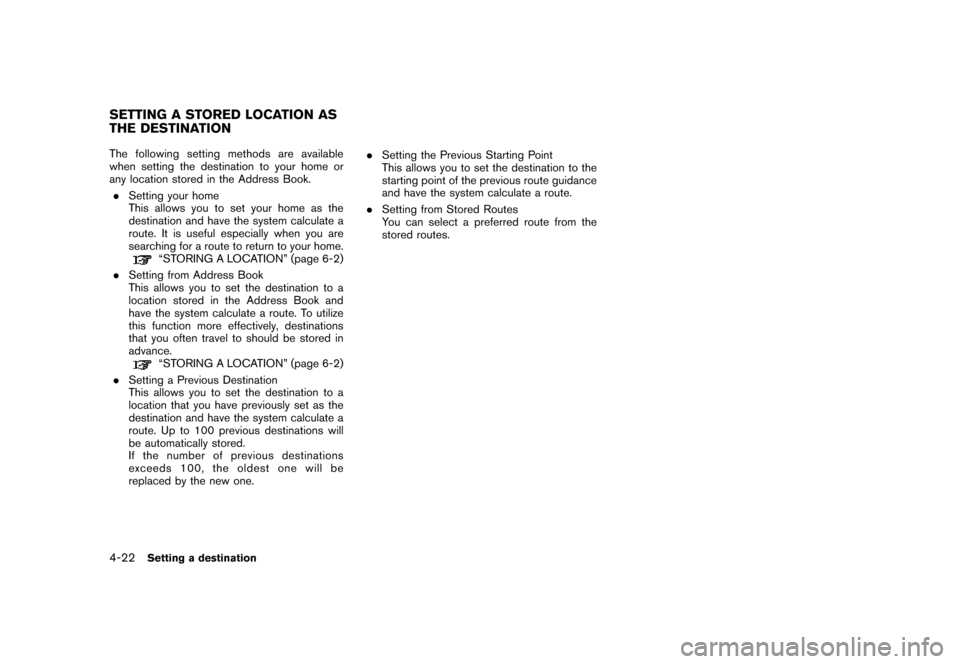
The following setting methods are available
when setting the destination to your home or
any location stored in the Address Book.
.Setting your home
This allows you to set your home as the
destination and have the system calculate a
route. It is useful especially when you are
searching for a route to return to your home.
“STORING A LOCATION” (page 6-2)
.Setting from Address Book
This allows you to set the destination to a
location stored in the Address Book and
have the system calculate a route. To utilize
this function more effectively, destinations
that you often travel to should be stored in
advance.
“STORING A LOCATION” (page 6-2)
.Setting a Previous Destination
This allows you to set the destination to a
location that you have previously set as the
destination and have the system calculate a
route. Up to 100 previous destinations will
be automatically stored.
If the number of previous destinations
exceeds 100, the oldest one will be
replaced by the new one..Setting the Previous Starting Point
This allows you to set the destination to the
starting point of the previous route guidance
and have the system calculate a route.
.Setting from Stored Routes
You can select a preferred route from the
stored routes.
SETTING A STORED LOCATION AS
THE DESTINATION
4-22Setting a destination
Page 95 of 272
NAV2774
SETTING YOUR HOME
1. Highlight [Address Book] and push
.
NAV2775
2. Highlight [Home Location] and push
.
INFO:
If you have not stored your home yet, the
system will automatically display a screen for
storing it.
“STORING A LOCATION” (page 6-2)
NAV2776
3. A confirmation message is displayed, and
the system sets your home as the destina-
tion.
Setting a destination4-23
Page 126 of 272
STORING A LOCATION
A searched location can be stored in the
Address Book. Then it can be easily retrieved
and set as a destination (or waypoint) .
NAV2870
1. Set the destination using an appropriate
method.
2. Highlight [Store Location] and push
.
NAV2871
3. The location is stored in the Address Book.
The corresponding icon is displayed at the
set location on the map.
4-54Setting a destination
Page 163 of 272
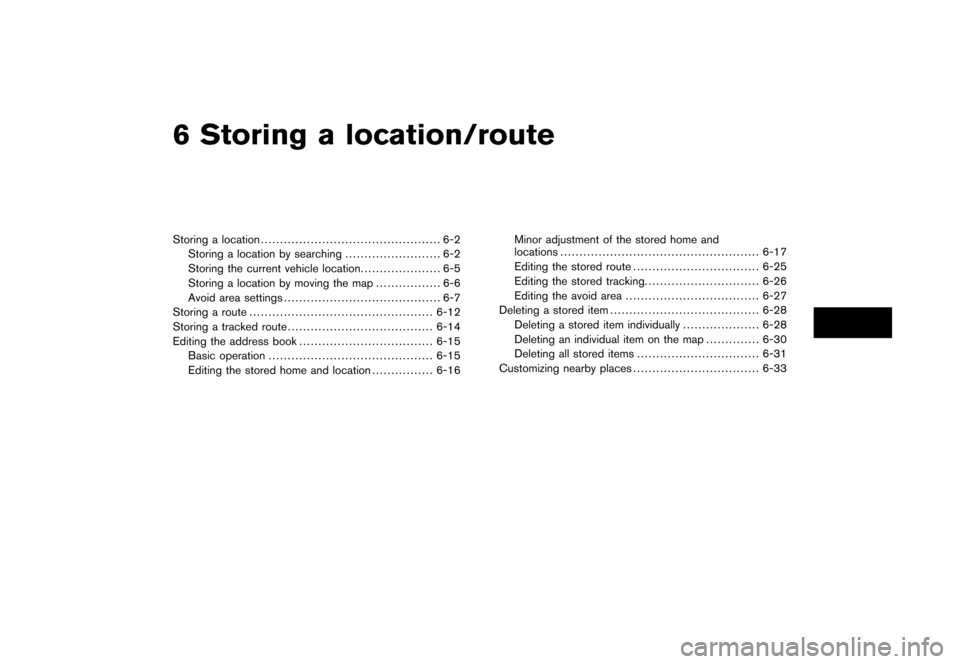
6 Storing a location/route
Storing a location............................................... 6-2
Storing a location by searching......................... 6-2
Storing the current vehicle location..................... 6-5
Storing a location by moving the map................. 6-6
Avoid area settings......................................... 6-7
Storing a route................................................6-12
Storing a tracked route......................................6-14
Editing the address book...................................6-15
Basic operation...........................................6-15
Editing the stored home and location................6-16Minor adjustment of the stored home and
locations ....................................................6-17
Editing the stored route.................................6-25
Editing the stored tracking..............................6-26
Editing the avoid area...................................6-27
Deleting a stored item .......................................6-28
Deleting a stored item individually....................6-28
Deleting an individual item on the map..............6-30
Deleting all stored items................................6-31
Customizing nearby places.................................6-33
Page 164 of 272
Locations that you often visit can be stored in
the Address Book. The stored locations can be
easily retrieved to set them as a destination or
waypoint.
INFO:
.The Address Book can store up to 100
locations.
.New information placed in the same storage
position will overwrite the old data.
STORING A LOCATION BY SEARCH-
ING
After you have searched for a location as
previously described, you can store the location
for future use.
1. Push.
NAV3055Armada, Maxima, Murano, Pathfinder, Quest, Titan
NAV3029350Z
2. Highlight [Navigation] and push.
STORING A LOCATION
6-2Storing a location/route
Page 165 of 272
NAV2930
3. Highlight [Address Book] and push
.
NAV2931
4. Highlight [Stored Location] and push
.
NAV2932
5. Highlight [Home Location (Add New)] or
[None (Add New)] and push.
Storing a location/route6-3
Page 166 of 272
NAV2933
6. Highlight the appropriate method to search
for a location and push.
“4. Setting a destination”
NAV2934
7. When your preferred location is displayed at
the center of the map, confirm the location
and push.
A message is displayed, and the location is
stored in the Address Book.
INFO:
You can adjust a location by selecting [Alter
Location] using the same method as the one
for a destination.
“ADJUSTING THE LOCATION OF
THE DESTINATION” (page 4-51)
NAV2935
8. Adjust the location of the stored item and
edit the contents of the stored item as
necessary.
After finishing the setting, highlight [OK] and
push.
6-4Storing a location/route
Page 167 of 272
NAV2924
STORING THE CURRENT VEHICLE
LOCATION
1. Pushat the current vehicle
location.
NAV2925
2. Highlight [Store Location] and push
.
A message is displayed, and the current
vehicle location is stored in the Address
Book.
INFO:
The location is stored in the first available
position number in the Address Book list.
NAV2926
3. Push