Page 246 of 272
NAI0447
NAI0448
Use a suitable tool wrapped with a protective
cloth to open the cover: remove the cover.
DISC REPLACEMENT
CAUTION
.The included map DVD-ROM is de-
signed specifically for your navigation
system. Do not use it in another
system as it could cause a malfunc-
tion.
.Do not allow the system to get wet.
Excessive moisture, such as spilled
liquids, may cause the system to
malfunction.
NAI0449
1. To insert a disc:
Place the disc in the slot. It will be drawn in
automatically. You do not have to push it in
all the way.
9-18General system information
Page 247 of 272
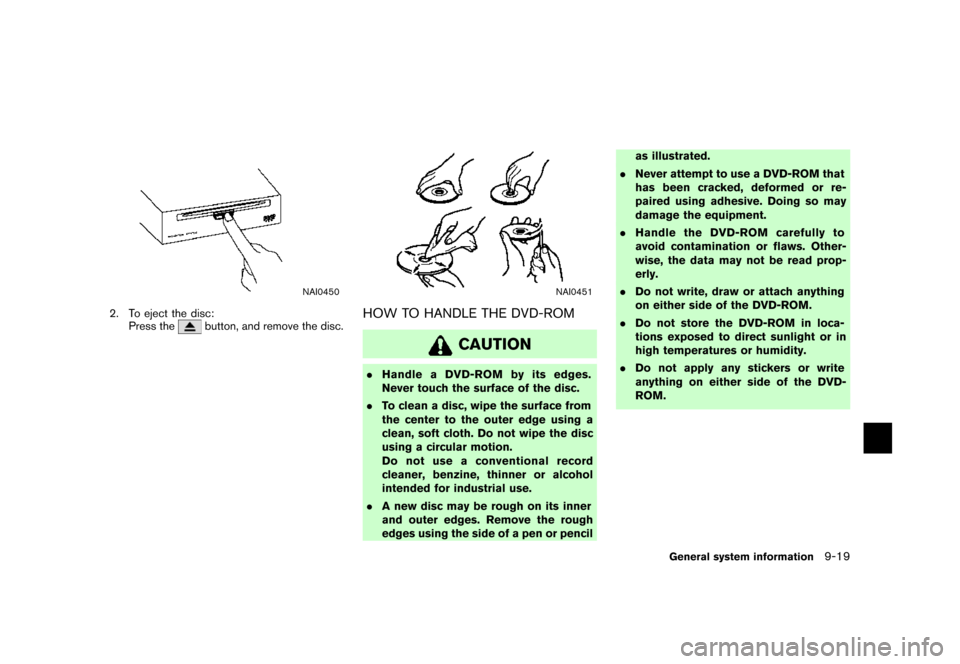
NAI0450
2. To eject the disc:
Press thebutton, and remove the disc.
NAI0451
HOW TO HANDLE THE DVD-ROM
CAUTION
.Handle a DVD-ROM by its edges.
Never touch the surface of the disc.
.To clean a disc, wipe the surface from
the center to the outer edge using a
clean, soft cloth. Do not wipe the disc
using a circular motion.
Do not use a conventional record
cleaner, benzine, thinner or alcohol
intended for industrial use.
.A new disc may be rough on its inner
and outer edges. Remove the rough
edges using the side of a pen or pencilas illustrated.
.Never attempt to use a DVD-ROM that
has been cracked, deformed or re-
paired using adhesive. Doing so may
damage the equipment.
.Handle the DVD-ROM carefully to
avoid contamination or flaws. Other-
wise, the data may not be read prop-
erly.
.Do not write, draw or attach anything
on either side of the DVD-ROM.
.Do not store the DVD-ROM in loca-
tions exposed to direct sunlight or in
high temperatures or humidity.
.Do not apply any stickers or write
anything on either side of the DVD-
ROM.
General system information9-19
Page 249 of 272
10 Troubleshooting guide
Customer assistance......................................... 10-2
Basic operations.............................................. 10-3
Vehicle icon .................................................... 10-4Map DVD-ROM............................................... 10-6
Route calculation and visual guidance................... 10-7
Voice guidance................................................ 10-9
Page 251 of 272
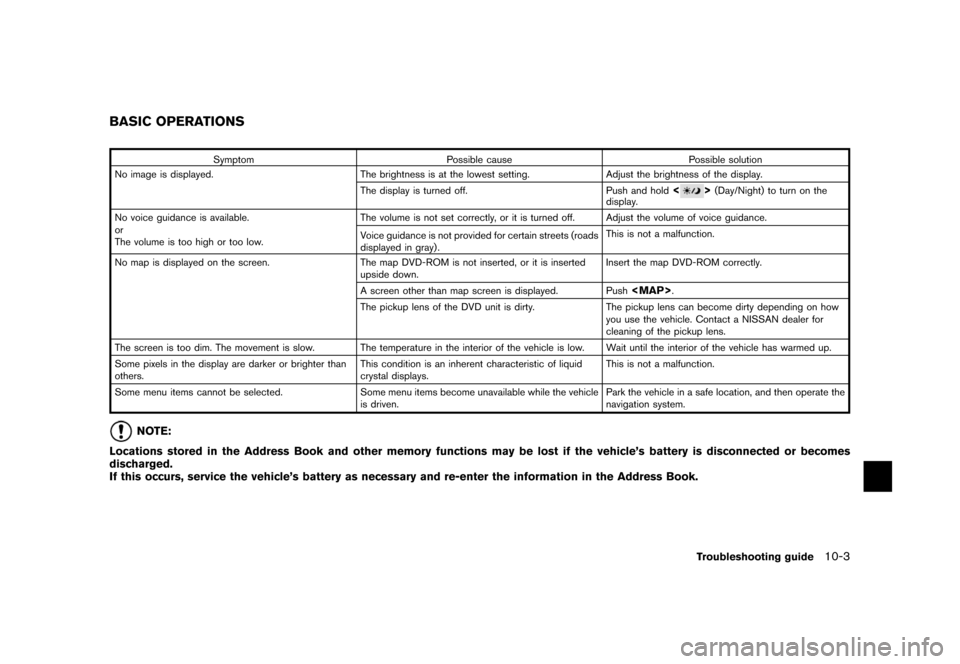
Symptom Possible cause Possible solution
No image is displayed. The brightness is at the lowest setting. Adjust the brightness of the display.
The display is turned off. Push and hold
<>(Day/Night) to turn on the
display.
No voice guidance is available.
or
The volume is too high or too low.The volume is not set correctly, or it is turned off. Adjust the volume of voice guidance.
Voice guidance is not provided for certain streets (roads
displayed in gray) .This is not a malfunction.
No map is displayed on the screen. The map DVD-ROM is not inserted, or it is inserted
upside down.Insert the map DVD-ROM correctly.
A screen other than map screen is displayed. Push
Page 252 of 272
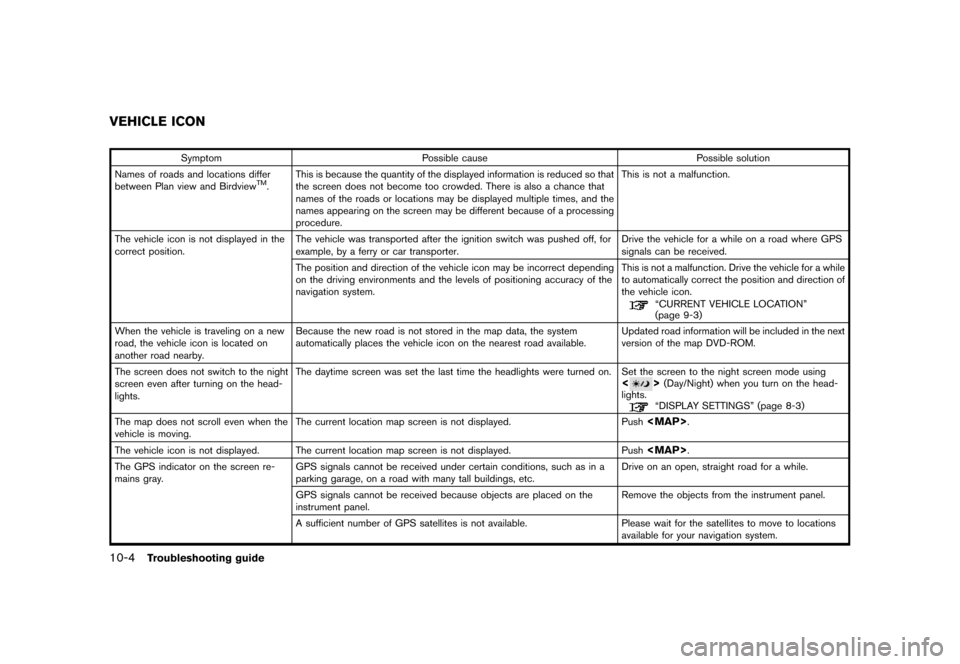
Symptom Possible cause Possible solution
Names of roads and locations differ
between Plan view and Birdview
TM.This is because the quantity of the displayed information is reduced so that
the screen does not become too crowded. There is also a chance that
names of the roads or locations may be displayed multiple times, and the
names appearing on the screen may be different because of a processing
procedure.This is not a malfunction.
The vehicle icon is not displayed in the
correct position.The vehicle was transported after the ignition switch was pushed off, for
example, by a ferry or car transporter.Drive the vehicle for a while on a road where GPS
signals can be received.
The position and direction of the vehicle icon may be incorrect depending
on the driving environments and the levels of positioning accuracy of the
navigation system.This is not a malfunction. Drive the vehicle for a while
to automatically correct the position and direction of
the vehicle icon.
“CURRENT VEHICLE LOCATION”
(page 9-3)
When the vehicle is traveling on a new
road, the vehicle icon is located on
another road nearby.Because the new road is not stored in the map data, the system
automatically places the vehicle icon on the nearest road available.Updated road information will be included in the next
version of the map DVD-ROM.
The screen does not switch to the night
screen even after turning on the head-
lights.The daytime screen was set the last time the headlights were turned on. Set the screen to the night screen mode using
<>(Day/Night) when you turn on the head-
lights.
“DISPLAY SETTINGS” (page 8-3)
The map does not scroll even when the
vehicle is moving.The current location map screen is not displayed. Push
Page 253 of 272
Symptom Possible cause Possible solution
The location of the vehicle icon is
misaligned from the actual position.When using tire chains or replacing the tires, speed calculations based on
the speed sensor may be incorrect.Drive the vehicle for a while (at approximately 19
MPH for about 30 minutes) to automatically correct
the vehicle icon position.
If this does not correct the vehicle icon position,
contact a NISSAN dealer.
The map data has a mistake or is incomplete (the vehicle icon position is
always misaligned in the same area) .Updated road information will be included in the next
version of the map DVD-ROM.
Troubleshooting guide10-5
Page 254 of 272
Symptom Possible cause Possible solution
The message “Error” appears. The map DVD-ROM is dirty or damaged. Check the map DVD-ROM and wipe it clean with a soft cloth, following the
cautions and instructions on page 9-19.
If you see any damage, replace the map DVD-ROM.
MAP DVD-ROM
10-6Troubleshooting guide
Page 256 of 272
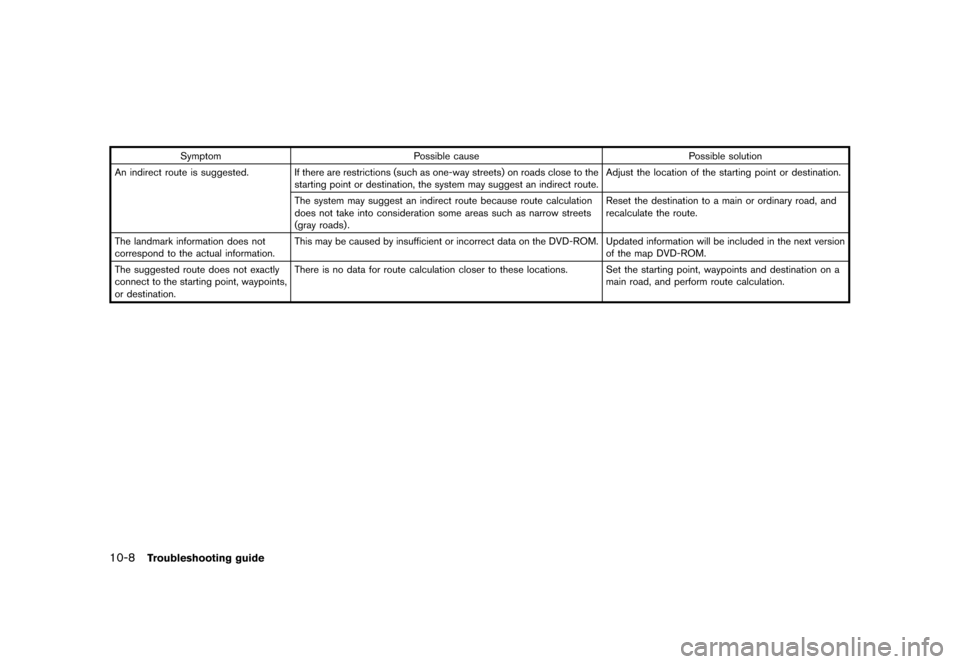
Symptom Possible cause Possible solution
An indirect route is suggested. If there are restrictions (such as one-way streets) on roads close to the
starting point or destination, the system may suggest an indirect route.Adjust the location of the starting point or destination.
The system may suggest an indirect route because route calculation
does not take into consideration some areas such as narrow streets
(gray roads) .Reset the destination to a main or ordinary road, and
recalculate the route.
The landmark information does not
correspond to the actual information.This may be caused by insufficient or incorrect data on the DVD-ROM. Updated information will be included in the next version
of the map DVD-ROM.
The suggested route does not exactly
connect to the starting point, waypoints,
or destination.There is no data for route calculation closer to these locations. Set the starting point, waypoints and destination on a
main road, and perform route calculation.
10-8Troubleshooting guide