Page 18 of 272
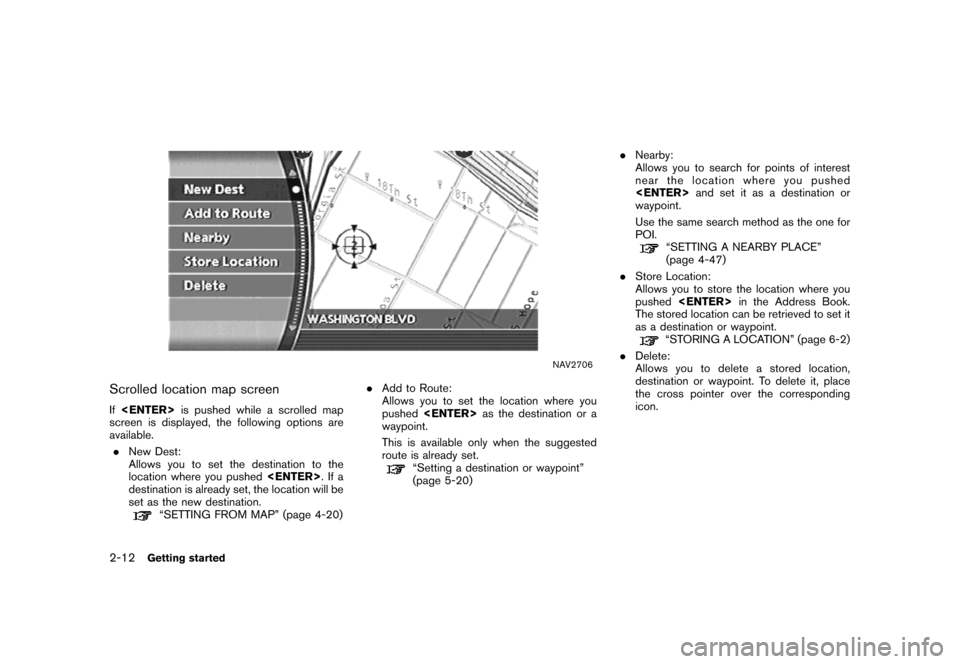
NAV2706
Scrolled location map screen
Ifis pushed while a scrolled map
screen is displayed, the following options are
available.
.New Dest:
Allows you to set the destination to the
location where you pushed.Ifa
destination is already set, the location will be
set as the new destination.
“SETTING FROM MAP” (page 4-20).Add to Route:
Allows you to set the location where you
pushedas the destination or a
waypoint.
This is available only when the suggested
route is already set.
“Setting a destination or waypoint”
(page 5-20).Nearby:
Allows you to search for points of interest
near the location where you pushed
and set it as a destination or
waypoint.
Use the same search method as the one for
POI.
“SETTING A NEARBY PLACE”
(page 4-47)
.Store Location:
Allows you to store the location where you
pushedin the Address Book.
The stored location can be retrieved to set it
as a destination or waypoint.
“STORING A LOCATION” (page 6-2)
.Delete:
Allows you to delete a stored location,
destination or waypoint. To delete it, place
the cross pointer over the corresponding
icon.
2-12Getting started
Page 20 of 272

NAV2708
HOW TO VIEW MAP SCREEN
The navigation system displays various informa-
tion on the map screen.
Screen information
&1Vehicle icon:
Indicates the current vehicle location and
the direction that you are traveling.
&2Guide point:
Indicates a guide point on the route.
&3GPS indicator:
Indicates the GPS reception condition of
signals from the satellites.
*Green: positioning is possible
*Gray: positioning is not possible
&4Remaining time and distance to the
destination:
Indicates the remaining time and distance to
the destination.
&5Suggested route:
Appears in bold yellow during route gui-
dance.
&6/Direction indicator:
Indicates the direction of the map.
&7Scale indicator:
Indicates the scale of the map.
&8Arrow and distance:
Appears on the upper left corner of the
screen when the suggested route is set.
Indicates the distance to the next guide
point and the turning direction at that guide
point. This function can be turned on or off.
INFO:
.Roads with a width of 10 ft (3 m) or less may
not be displayed on the map.
.The system may require a long time for
positioning. The GPS indicator may remain
gray for 3 to 4 minutes after the system is
started. This is not a malfunction.
OPERATING MAPS
2-14Getting started
Page 21 of 272
MAP SCREEN TYPES
Two types of map views are available: Plan View
and BirdviewTM.
NAV2709
Plan View
Plan View displays the map in a 2-dimensional
environment similar to a road map.
NAV2710
BirdviewTM
BirdviewTMdisplays the view from an elevated
perspective. In BirdviewTM, it is easy to recog-
nize an image of the route because it provides a
panoramic view over a long distance.
Getting started2-15
Page 22 of 272
NAV2711
SWITCHING MAP VIEW
1. Pushwhile the current location
map screen is displayed.
NAV2712
2. Highlight [Map View] and push.
NAV2713
3. Highlight the preferred map view and push
. The indicator of the selected
map view illuminates.
“SWITCHING THE MAP VIEW”
(page 3-4)
4. Push
Page 23 of 272
INFO:
.When you select a map view, a preview of
that view is displayed on the right side of the
screen.
.You can also switch the map view using the
following procedure.
1) Push.
2) Highlight [Navigation] and push
.
3) Highlight [Map View] and push
.
Getting started2-17
Page 27 of 272
NAV2715
3. Highlight [Home Location (Add New)] and
push.
NAV3023
4. A confirmation message is displayed. Con-
firm the contents of the message, highlight
[Yes] and push.
NAV3048
5. Highlight [Street Address] and push
. A character input screen is
displayed.
Getting started2-21
Page 28 of 272
NAV3062
6. Enter the address of your home, highlight
[OK] and push.
The map screen is displayed.
“SETTING A STREET ADDRESS”
(page 4-5)
NAV3050
7. Using the joystick, adjust your home location
if necessary.
8. After adjusting the location, push
.
NAV3051
9. A message is displayed and your home
location is stored.
10. Push
Page 29 of 272
CHARACTER (letter and number) INPUT
SCREEN
You will have to enter alphanumeric characters
when setting a destination, searching for a
facility or editing the stored locations, etc.
NAV3063
1. Use the joystick to highlight a character on
the displayed keyboard.
NAV3064
2. Push. The highlighted character
is entered.
Getting started2-23