Page 248 of 272
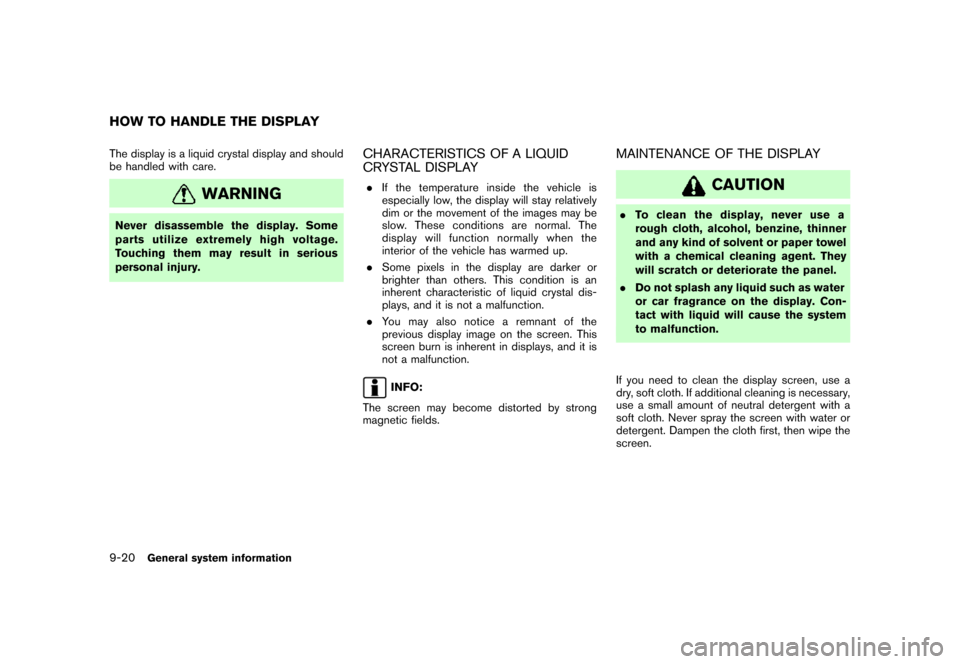
The display is a liquid crystal display and should
be handled with care.
WARNING
Never disassemble the display. Some
parts utilize extremely high voltage.
Touching them may result in serious
personal injury.
CHARACTERISTICS OF A LIQUID
CRYSTAL DISPLAY
.If the temperature inside the vehicle is
especially low, the display will stay relatively
dim or the movement of the images may be
slow. These conditions are normal. The
display will function normally when the
interior of the vehicle has warmed up.
.Some pixels in the display are darker or
brighter than others. This condition is an
inherent characteristic of liquid crystal dis-
plays, and it is not a malfunction.
.You may also notice a remnant of the
previous display image on the screen. This
screen burn is inherent in displays, and it is
not a malfunction.
INFO:
The screen may become distorted by strong
magnetic fields.
MAINTENANCE OF THE DISPLAY
CAUTION
.To clean the display, never use a
rough cloth, alcohol, benzine, thinner
and any kind of solvent or paper towel
with a chemical cleaning agent. They
will scratch or deteriorate the panel.
.Do not splash any liquid such as water
or car fragrance on the display. Con-
tact with liquid will cause the system
to malfunction.
If you need to clean the display screen, use a
dry, soft cloth. If additional cleaning is necessary,
use a small amount of neutral detergent with a
soft cloth. Never spray the screen with water or
detergent. Dampen the cloth first, then wipe the
screen.
HOW TO HANDLE THE DISPLAY
9-20General system information
Page 251 of 272
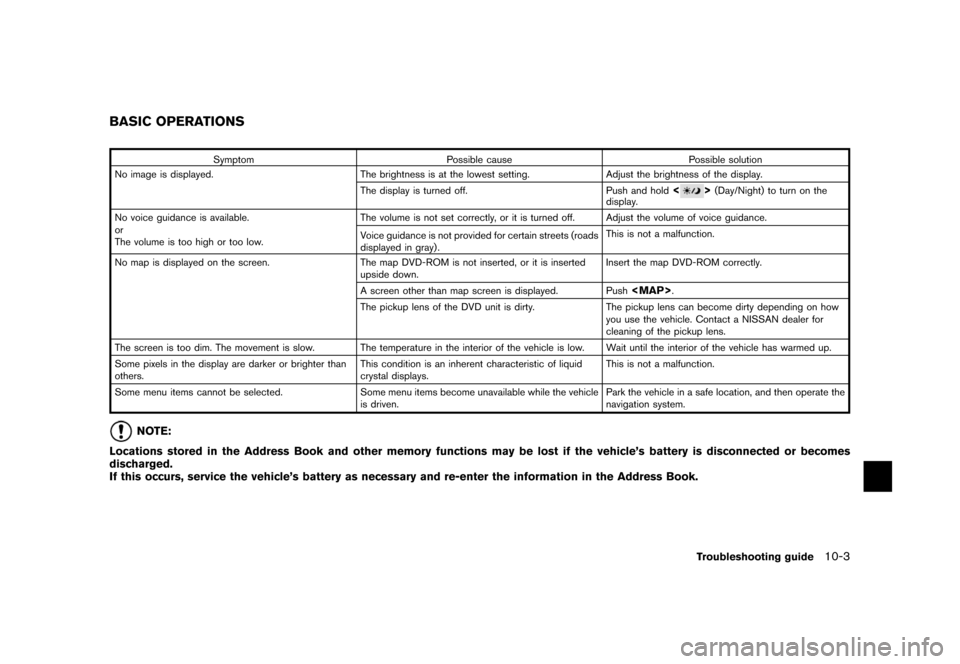
Symptom Possible cause Possible solution
No image is displayed. The brightness is at the lowest setting. Adjust the brightness of the display.
The display is turned off. Push and hold
<>(Day/Night) to turn on the
display.
No voice guidance is available.
or
The volume is too high or too low.The volume is not set correctly, or it is turned off. Adjust the volume of voice guidance.
Voice guidance is not provided for certain streets (roads
displayed in gray) .This is not a malfunction.
No map is displayed on the screen. The map DVD-ROM is not inserted, or it is inserted
upside down.Insert the map DVD-ROM correctly.
A screen other than map screen is displayed. Push
Page 252 of 272
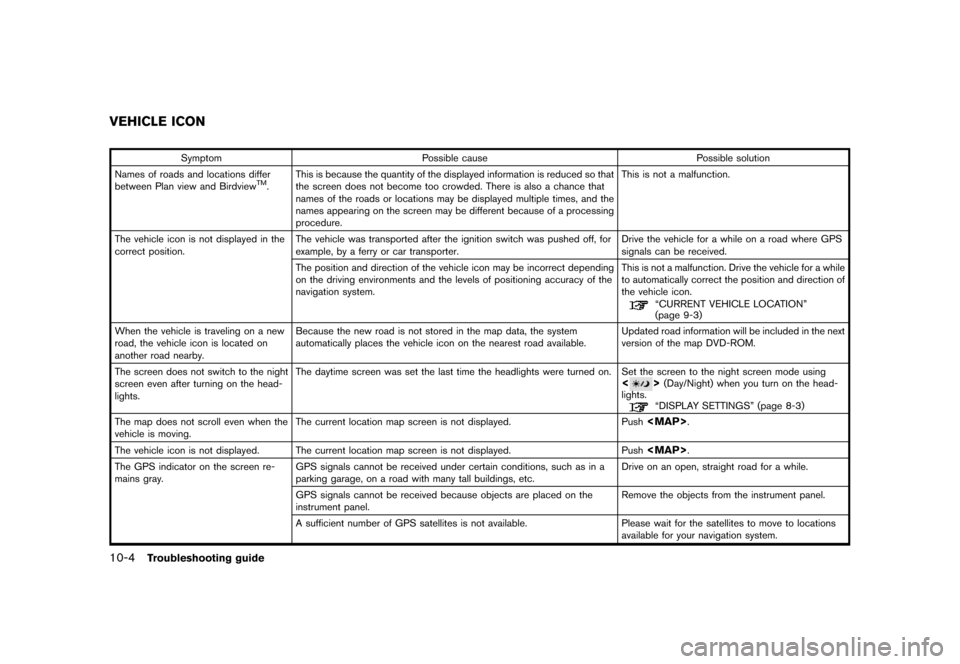
Symptom Possible cause Possible solution
Names of roads and locations differ
between Plan view and Birdview
TM.This is because the quantity of the displayed information is reduced so that
the screen does not become too crowded. There is also a chance that
names of the roads or locations may be displayed multiple times, and the
names appearing on the screen may be different because of a processing
procedure.This is not a malfunction.
The vehicle icon is not displayed in the
correct position.The vehicle was transported after the ignition switch was pushed off, for
example, by a ferry or car transporter.Drive the vehicle for a while on a road where GPS
signals can be received.
The position and direction of the vehicle icon may be incorrect depending
on the driving environments and the levels of positioning accuracy of the
navigation system.This is not a malfunction. Drive the vehicle for a while
to automatically correct the position and direction of
the vehicle icon.
“CURRENT VEHICLE LOCATION”
(page 9-3)
When the vehicle is traveling on a new
road, the vehicle icon is located on
another road nearby.Because the new road is not stored in the map data, the system
automatically places the vehicle icon on the nearest road available.Updated road information will be included in the next
version of the map DVD-ROM.
The screen does not switch to the night
screen even after turning on the head-
lights.The daytime screen was set the last time the headlights were turned on. Set the screen to the night screen mode using
<>(Day/Night) when you turn on the head-
lights.
“DISPLAY SETTINGS” (page 8-3)
The map does not scroll even when the
vehicle is moving.The current location map screen is not displayed. Push
Page 255 of 272
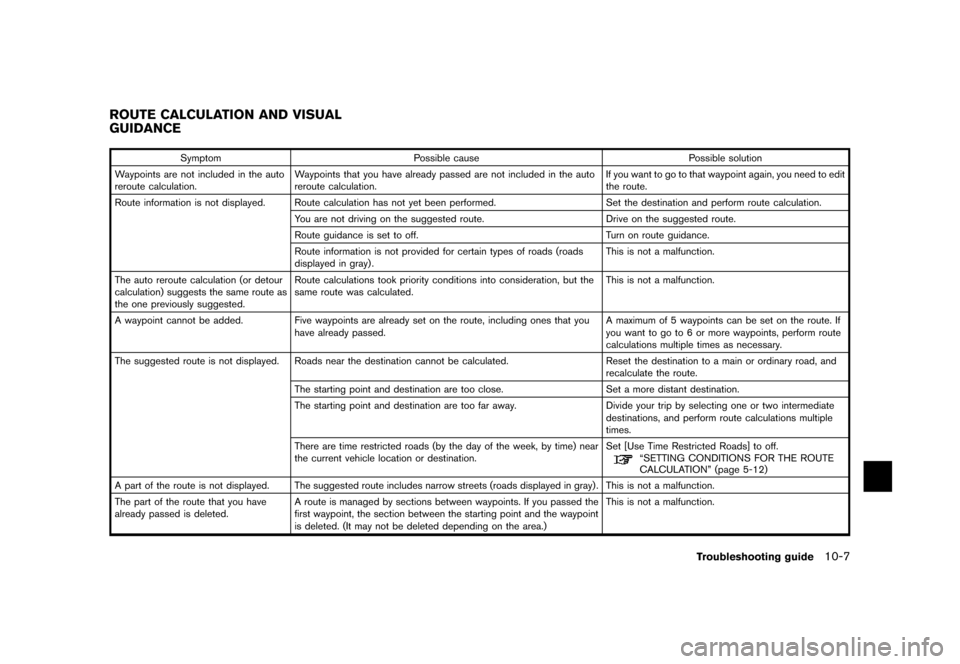
Symptom Possible cause Possible solution
Waypoints are not included in the auto
reroute calculation.Waypoints that you have already passed are not included in the auto
reroute calculation.If you want to go to that waypoint again, you need to edit
the route.
Route information is not displayed. Route calculation has not yet been performed. Set the destination and perform route calculation.
You are not driving on the suggested route. Drive on the suggested route.
Route guidance is set to off. Turn on route guidance.
Route information is not provided for certain types of roads (roads
displayed in gray) .This is not a malfunction.
The auto reroute calculation (or detour
calculation) suggests the same route as
the one previously suggested.Route calculations took priority conditions into consideration, but the
same route was calculated.This is not a malfunction.
A waypoint cannot be added. Five waypoints are already set on the route, including ones that you
have already passed.A maximum of 5 waypoints can be set on the route. If
you want to go to 6 or more waypoints, perform route
calculations multiple times as necessary.
The suggested route is not displayed. Roads near the destination cannot be calculated. Reset the destination to a main or ordinary road, and
recalculate the route.
The starting point and destination are too close. Set a more distant destination.
The starting point and destination are too far away. Divide your trip by selecting one or two intermediate
destinations, and perform route calculations multiple
times.
There are time restricted roads (by the day of the week, by time) near
the current vehicle location or destination.Set [Use Time Restricted Roads] to off.
“SETTING CONDITIONS FOR THE ROUTE
CALCULATION” (page 5-12)
A part of the route is not displayed. The suggested route includes narrow streets (roads displayed in gray) . This is not a malfunction.
The part of the route that you have
already passed is deleted.A route is managed by sections between waypoints. If you passed the
first waypoint, the section between the starting point and the waypoint
is deleted. (It may not be deleted depending on the area.)This is not a malfunction.
ROUTE CALCULATION AND VISUAL
GUIDANCE
Troubleshooting guide10-7
Page 264 of 272
SETTING SCREEN (ARMADA, MAXIMA, MURANO, PATHFINDER, QUEST, TITAN)
Display Brightness/Contrast
page 8-3
Display off
page 8-4
System Settings Language/Units Language
page 8-7
Unit
page 8-9
Clock Hours
page 8-10
Minutes
page 8-10
Auto Adjust
page 8-10
Daylight Saving Time
page 8-10
Select Time Zone
page 8-10
Beep Setting
page 8-6
Page 266 of 272
Avoid Area Settings
page 6-7
Tracking Display Settings
page 6-26
Nearby Places Custom Settings
page 6-33
Map Scrolling Information
page 3-10
Map Color Settings
page 8-22
Adjust Current Location
page 8-23
GPS Satellite Info
page 7-4
Navigation Version
page 7-5
Reset ALL navigation settings to default
page 8-25
Guidance Voice
page 8-2
Guidance Volume
page 8-2
Page 267 of 272
SETTING SCREEN (350Z)
Display Display
page 8-14
Brightness
page 8-14
Contrast
page 8-15
Navigation Landmark Icons
page 3-22
Map View
page 3-4
Heading
page 3-15
Guidance Settings
page 5-29
Address Book Stored Location
page 6-16
Stored Routes
page 6-25
Stored Tracking
page 6-26
Avoid Area
page 6-27
Delete Stored Items
page 6-31
Page 268 of 272
Avoid Area Settings
page 6-7
Tracking Display Settings
page 6-26
Nearby Places Custom Settings
page 6-33
Map Scrolling Information
page 3-10
Map Color Settings
page 8-22
Adjust Current Location
page 8-23
Reset ALL navigation settings to default
page 8-25