2007 Mercury Montego AUX
[x] Cancel search: AUXPage 18 of 280

Speed sensitive volume (if equipped):Radio volume automatically
changes slightly with vehicle speed to compensate for road and wind
noise. Press MENU to access and use
//SEEKto adjust.
Recommended level is 1–3. Level 0 turns the feature off and level 7 is
the maximum setting.
4.Aux:Press to toggle between
FES/DVD and AUX modes. If no
auxiliary sources are available, NO
AUX AUDIO will be displayed.
If equipped with Satellite Radio, press AUX to cycle through SAT 1,
SAT2 and SAT3 modes.
Satellite radio is available only with a valid SIRIUS subscription.
Check with your authorized dealer for availability.
5.Seek:In radio mode, press
to
access the next strong station.
In CD mode, press
to access the
next CD track.
In Satellite Radio mode (if equipped), press SEEK
to seek to the
next channel. If a specific category is selected, (Jazz, Rock, News, etc.),
SEEK
to seek to the next channel in the selected category. Press
and hold SEEK
to fast seek through the next channels.
In TEXT MODE, press SEEK
to view the additional display text.
In CATEGORY MODE, press SEEK
to select a category.
Satellite radio is available only with a valid SIRIUS subscription.
Check with your authorized dealer for availability.
6.Text:In CD mode, press and
release to display track title, artist
name, and disc title and file name
(if available).
In Satellite radio mode (if equipped), press and release to enter TEXT
MODE and display the current song title. While in TEXT MODE, press
again to scroll through the current song title, artist, channel category and
the SIRIUS long channel name.
In TEXT MODE, sometimes the display requires additional text to be
displayed. When the “>” indicator is active, press SEEK
to view the
additional display text. When the “<” indicator is active, press
SEEK
to view the previous display text.
2007 Montego(mgo)
Owners Guide (post-2002-fmt)
USA(fus)
Entertainment Systems
18
Page 24 of 280

4.Aux:Press to toggle between
FES/DVD and AUX modes. If no
auxiliary sources are available, NO
AUX AUDIO will be displayed. To return to radio mode, press AM/FM.
If equipped with Satellite Radio, press AUX to cycle through SAT1, SAT2
and SAT3 modes.
Satellite radio is available only with a valid SIRIUS subscription.
Check with your authorized dealer for availability.
5.Seek:In radio mode, press
to
access the next strong station.
In CD mode, press
to access the
next CD track.
In Satellite Radio mode (if equipped), press SEEK
to seek to the
next channel. If a specific category is selected, (Jazz, Rock, News, etc.),
SEEK
to seek to the next channel in the selected category. Press
and hold SEEK
to fast seek through the next channels.
In TEXT MODE, press SEEK
to view the additional display text.
In CATEGORY MODE, press SEEK
to select a category.
Satellite radio is available only with a valid SIRIUS subscription.
Check with your authorized dealer for availability.
6.Text:In CD mode, press and
release to display track title, artist
name, and disc title and file name
(if available).
In Satellite radio mode (if equipped), press and release to enter TEXT
MODE and display the current song title. While in TEXT MODE, press
again to scroll through the current song title, artist, channel category and
the SIRIUS long channel name.
In TEXT MODE, sometimes the display requires additional text to be
displayed. When the “>” indicator is active, press SEEK
to view the
additional display text. When the “<” indicator is active, press
SEEK
to view the previous display text.
7.Shuffle:Press to play the tracks
in random order.
8.FOLDER:Press to access next
folder on MP3 discs, if folders are
available.
2007 Montego(mgo)
Owners Guide (post-2002-fmt)
USA(fus)
Entertainment Systems
24
Page 28 of 280
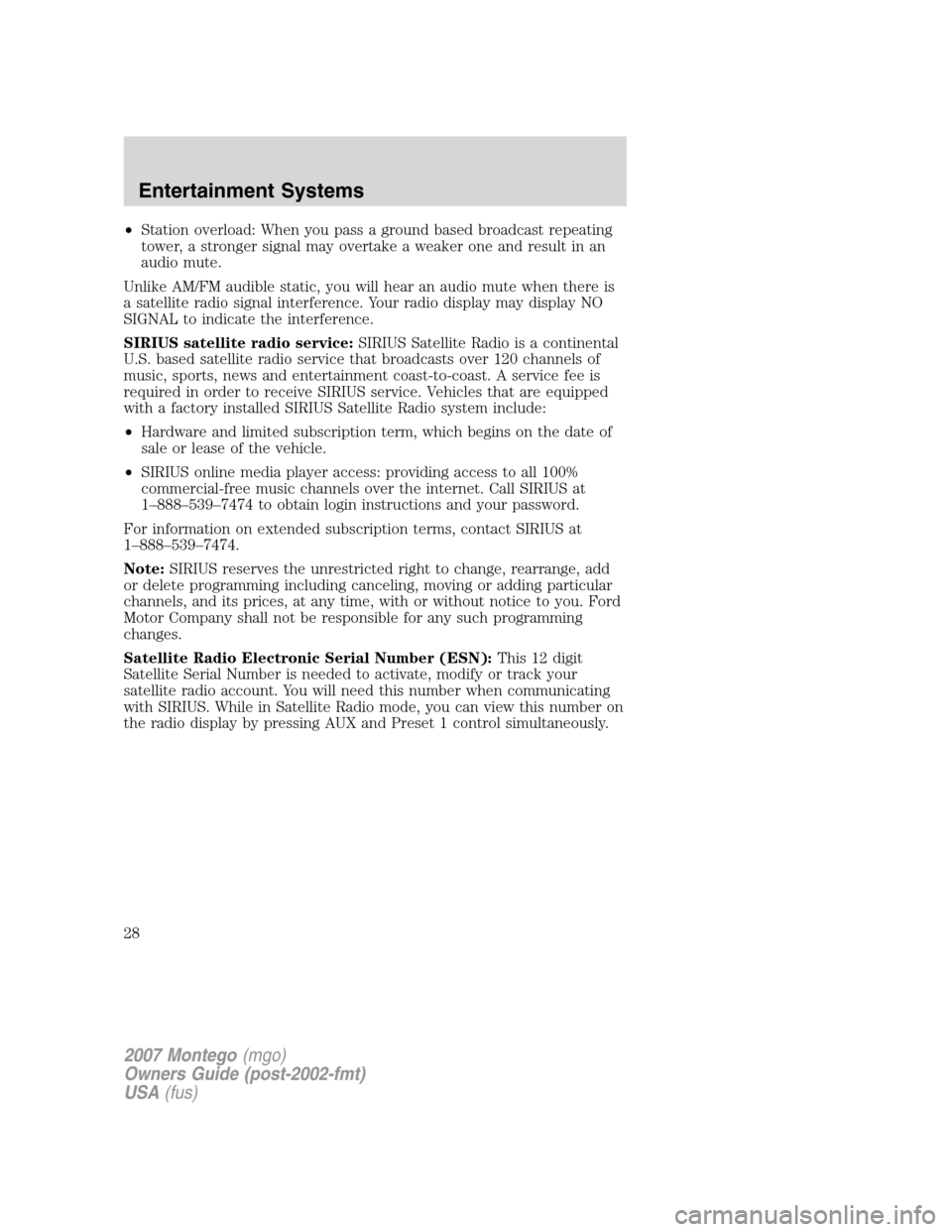
•Station overload: When you pass a ground based broadcast repeating
tower, a stronger signal may overtake a weaker one and result in an
audio mute.
Unlike AM/FM audible static, you will hear an audio mute when there is
a satellite radio signal interference. Your radio display may display NO
SIGNAL to indicate the interference.
SIRIUS satellite radio service:SIRIUS Satellite Radio is a continental
U.S. based satellite radio service that broadcasts over 120 channels of
music, sports, news and entertainment coast-to-coast. A service fee is
required in order to receive SIRIUS service. Vehicles that are equipped
with a factory installed SIRIUS Satellite Radio system include:
•Hardware and limited subscription term, which begins on the date of
sale or lease of the vehicle.
•SIRIUS online media player access: providing access to all 100%
commercial-free music channels over the internet. Call SIRIUS at
1–888–539–7474 to obtain login instructions and your password.
For information on extended subscription terms, contact SIRIUS at
1–888–539–7474.
Note:SIRIUS reserves the unrestricted right to change, rearrange, add
or delete programming including canceling, moving or adding particular
channels, and its prices, at any time, with or without notice to you. Ford
Motor Company shall not be responsible for any such programming
changes.
Satellite Radio Electronic Serial Number (ESN):This12digit
Satellite Serial Number is needed to activate, modify or track your
satellite radio account. You will need this number when communicating
with SIRIUS. While in Satellite Radio mode, you can view this number on
the radio display by pressing AUX and Preset 1 control simultaneously.
2007 Montego(mgo)
Owners Guide (post-2002-fmt)
USA(fus)
Entertainment Systems
28
Page 31 of 280
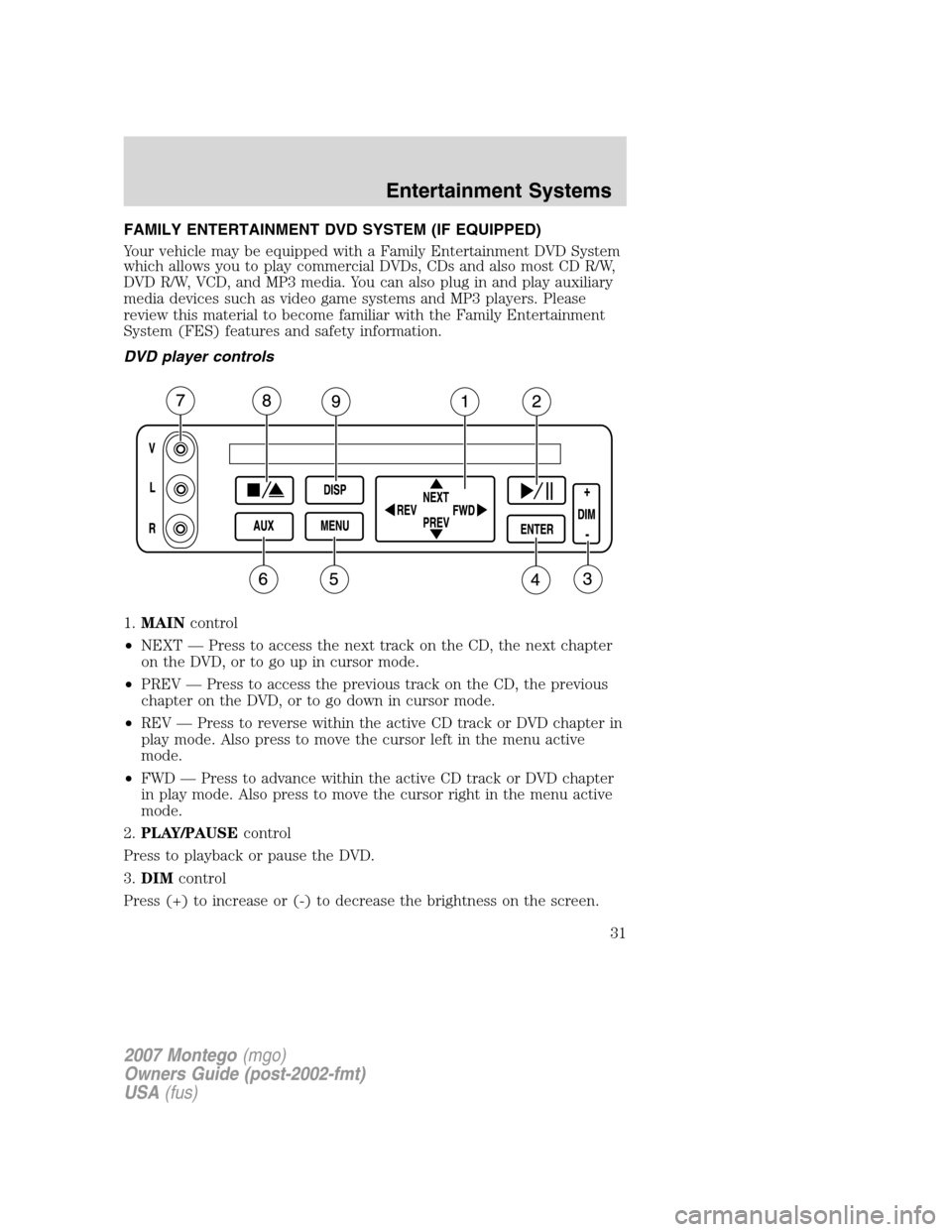
FAMILY ENTERTAINMENT DVD SYSTEM (IF EQUIPPED)
Your vehicle may be equipped with a Family Entertainment DVD System
which allows you to play commercial DVDs, CDs and also most CD R/W,
DVD R/W, VCD, and MP3 media. You can also plug in and play auxiliary
media devices such as video game systems and MP3 players. Please
review this material to become familiar with the Family Entertainment
System (FES) features and safety information.
DVD player controls
1.MAINcontrol
•NEXT — Press to access the next track on the CD, the next chapter
on the DVD, or to go up in cursor mode.
•PREV — Press to access the previous track on the CD, the previous
chapter on the DVD, or to go down in cursor mode.
•REV — Press to reverse within the active CD track or DVD chapter in
play mode. Also press to move the cursor left in the menu active
mode.
•FWD — Press to advance within the active CD track or DVD chapter
in play mode. Also press to move the cursor right in the menu active
mode.
2.PLAY/PAUSEcontrol
Press to playback or pause the DVD.
3.DIMcontrol
Press (+) to increase or (-) to decrease the brightness on the screen.
2007 Montego(mgo)
Owners Guide (post-2002-fmt)
USA(fus)
Entertainment Systems
31
Page 32 of 280
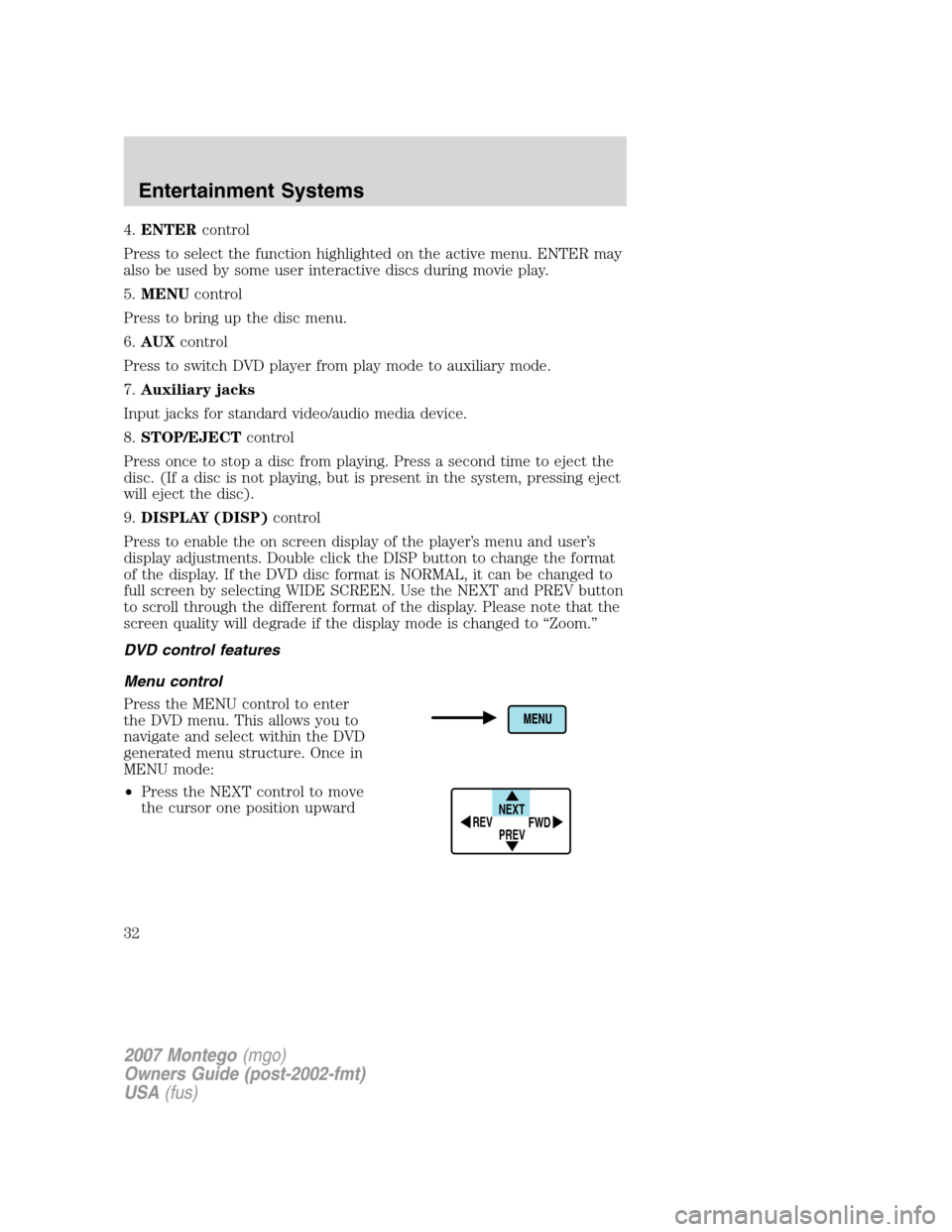
4.ENTERcontrol
Press to select the function highlighted on the active menu. ENTER may
also be used by some user interactive discs during movie play.
5.MENUcontrol
Press to bring up the disc menu.
6.AUXcontrol
Press to switch DVD player from play mode to auxiliary mode.
7.Auxiliary jacks
Input jacks for standard video/audio media device.
8.STOP/EJECTcontrol
Press once to stop a disc from playing. Press a second time to eject the
disc. (If a disc is not playing, but is present in the system, pressing eject
will eject the disc).
9.DISPLAY (DISP)control
Press to enable the on screen display of the player’s menu and user’s
display adjustments. Double click the DISP button to change the format
of the display. If the DVD disc format is NORMAL, it can be changed to
full screen by selecting WIDE SCREEN. Use the NEXT and PREV button
to scroll through the different format of the display. Please note that the
screen quality will degrade if the display mode is changed to “Zoom.”
DVD control features
Menu control
Press the MENU control to enter
the DVD menu. This allows you to
navigate and select within the DVD
generated menu structure. Once in
MENU mode:
•Press the NEXT control to move
the cursor one position upward
NEXT
PREV REV
FWD
2007 Montego(mgo)
Owners Guide (post-2002-fmt)
USA(fus)
Entertainment Systems
32
Page 36 of 280

7.MENU/MODEcontrol
In DVD playback mode, press to access the disc menu.
In stop mode, press to change media types (e.g. AM, FM, CD...)
8.VOL (VOLUME)control
Press (+) to increase or (-) to decrease the volume level.
Dual play mode
Press the radio preset controls 2
and 4 at the same time to enable or
disable dual play.
During dual play, the rear vehicle speakers will be deactivated and the
wireless headphones will become active. Please note that the infrared
headphones are active only when the Family Entertainment System is
playing a movie.
During dual play mode, two different medias can be played in the
vehicle:
1. The driver can choose, and control, a source on the main radio face
(radio, CD or DVD) and listen to it using the front speakers.
2. Passengers in the rear can listen to the DVD player or AUX input via
the wireless headphones.
Single play mode
When the ignition is turned on, the radio will be in Single Play Mode.
Single play mode allows one media selection (FM/AM, CD, DVD or AUX)
to be heard on all the vehicle speakers.
If radio is in Dual Play Mode, with a DVD playing in the rear, and
another media (FM/AM, CD) playing on front speakers, changing to
single play will turn the DVD player off.
When radio is powered off and back on, it will be in Single Play mode,
even if upon power off the radio was in Dual play mode.
123456
2007 Montego(mgo)
Owners Guide (post-2002-fmt)
USA(fus)
Entertainment Systems
36
Page 41 of 280

•DVDs are formatted by regions. This DVD system can only play region
1 DVDs (DVDs manufactured for U.S. and Canada).
This unit is designed to play commercially pressed 4.75 (12 cm)
audio compact discs and DVDs only. Due to technical
incompatibility, certain recordable and re-recordable compact
discs may not function correctly when used in Ford DVD/CD
players. Irregular shaped discs, discs with a scratch protection
film attached, and discs with homemade paper (adhesive) labels
should not be inserted into the player. The label may peel and
cause the disc to become jammed. It is recommended that
homemade discs be identified with permanent felt tip marker
rather than adhesive labels. Ball point pens may damage discs.
Please contact your dealer for further information.
Inserting a CD/DVD
With the ignition ON, inserting a CD/DVD into the DVD player
automatically turns ON the FES and playback should begin immediately.
The counter is automatically reset to 0:00:00 when any disc is inserted
into the FES.
Removing a CD/DVD (while playing)
1. Press the STOP/EJECT control to stop playback if a disc is playing.
2. Press the STOP/EJECT control again to eject the CD/DVD.
If the CD/DVD is not removed within the allotted time, the system will
pull the CD/DVD back into the system for safety purposes.
If the CD/DVD will not eject from the system, press and hold the EJECT
control for approximately 2 seconds. The disc should eject whether the
vehicle ignition is ON or OFF.
Playing an auxiliary device
1. Connect the video line from your video device to the YELLOW
auxiliary input jack.
2. Connect the left and right audio lines to the WHITE (left) and RED
(right) auxiliary input jacks respectively.
3. Press the MODE control repeatedly until DVD/CD AUX (no disc in
player) or DVD/CD play (disc in player) illuminates in the radio display.
If a disc is in the system, playback should begin. To enable the aux
inputs, press the STOP control or press the AUX control on the DVD
player.
2007 Montego(mgo)
Owners Guide (post-2002-fmt)
USA(fus)
Entertainment Systems
41
Page 43 of 280

The front glass on the flip-down liquid crystal display (LCD) may
break when hit with a hard surface. If the glass breaks, do not
touch the liquid crystalline material. In case of contact with skin, wash
immediately with soap and water.
Do not expose the flip-down liquid crystal display (LCD) to direct
sunlight or intensive ultraviolet rays for extensive periods of
time. Ultraviolet rays deteriorate the liquid crystal.
•Ensure that you review User Manuals for video games and video game
equipment when used as auxiliary inputs for your Family
Entertainment DVD System.
•Do not operate video games or video equipment if the power cords
and/or cables are broken, split or damaged. Carefully place cords
and/or cables where they will not be stepped on or interfere with the
operation of seats and/or compartments.
•Disconnect video games and video equipment power cords and/or
cables when not in use.
•Avoid touching auxiliary input jacks with your fingers. Do not blow on
them or allow them to get wet or dirty.
•Do not clean any part of the DVD player with benzene, paint thinner
or any other solvent.
Whenever a warning notice is received, the radio volume will be
lowered to a volume that will allow the tones to be heard. The
radio volume will return to the previous level after the warning
notice is complete.
Federal Communication Commission (FCC) Compliance
Changes or modifications not approved by Ford or Lincoln Mercury could
void user’s authority to operate the equipment. This equipment has been
tested and found to comply with the limits for a Class B digital device,
pursuant to Part 15 of the FCC Rules. These limits are designed to
provide reasonable protection against harmful interference in a
residential installation. This equipment generates, uses and can radiate
radio frequency energy. If not installed and used in accordance with the
instructions, the Family Entertainment System (FES) may cause harmful
interference with radio communications.
2007 Montego(mgo)
Owners Guide (post-2002-fmt)
USA(fus)
Entertainment Systems
43