Page 201 of 473
200 Controls in detail
Audio system
Calling up wavebands for radios
with SAT
�Press FM, AM or WB soft key repeatedly
until desired waveband has been
selected.
The FM, AM and WB wavebands are
called up one after another.
The waveband currently selected
appears in the upper left-hand corner
of the display.Selecting a station
The following options are available for
selecting a station:
�Direct frequency input (�page 200)
�Manual tuning (�page 201)
�Automatic seek tuning (�page 201)
�Scan search (�page 201)
�Station memory (�page 201)
�Automatic station memory (Autostore)
(
�page 202)
The station search proceeds in the
following frequency increments:
�0.2 MHz in FM range
�10 kHz in AM rangeDirect frequency input
�Select desired waveband.
�Press * button.
�Enter desired frequency with
buttons1to R.
iYou can only enter frequencies within the
respective waveband.
If a button is not pressed within 4 seconds, the
radio will return to the last station tuned.
Page 203 of 473
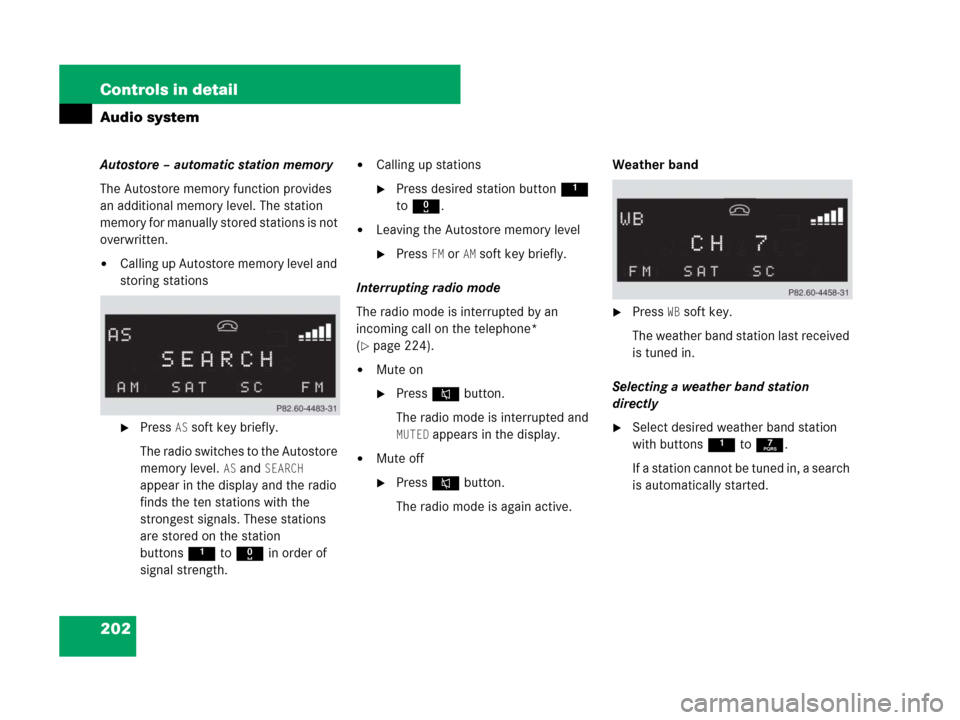
202 Controls in detail
Audio system
Autostore – automatic station memory
The Autostore memory function provides
an additional memory level. The station
memory for manually stored stations is not
overwritten.
�Calling up Autostore memory level and
storing stations
�Press AS soft key briefly.
The radio switches to the Autostore
memory level.
AS and SEARCH
appear in the display and the radio
finds the ten stations with the
strongest signals. These stations
are stored on the station
buttons1 to R in order of
signal strength.
�Calling up stations
�Press desired station button1
to R.
�Leaving the Autostore memory level
�Press FM or AMsoft key briefly.
Interrupting radio mode
The radio mode is interrupted by an
incoming call on the telephone*
(
�page 224).
�Mute on
�PressFbutton.
The radio mode is interrupted and
MUTED appears in the display.
�Mute off
�PressFbutton.
The radio mode is again active.Weather band
�Press WB soft key.
The weather band station last received
is tuned in.
Selecting a weather band station
directly
�Select desired weather band station
with buttons 1 to 7.
If a station cannot be tuned in, a search
is automatically started.
Page 204 of 473
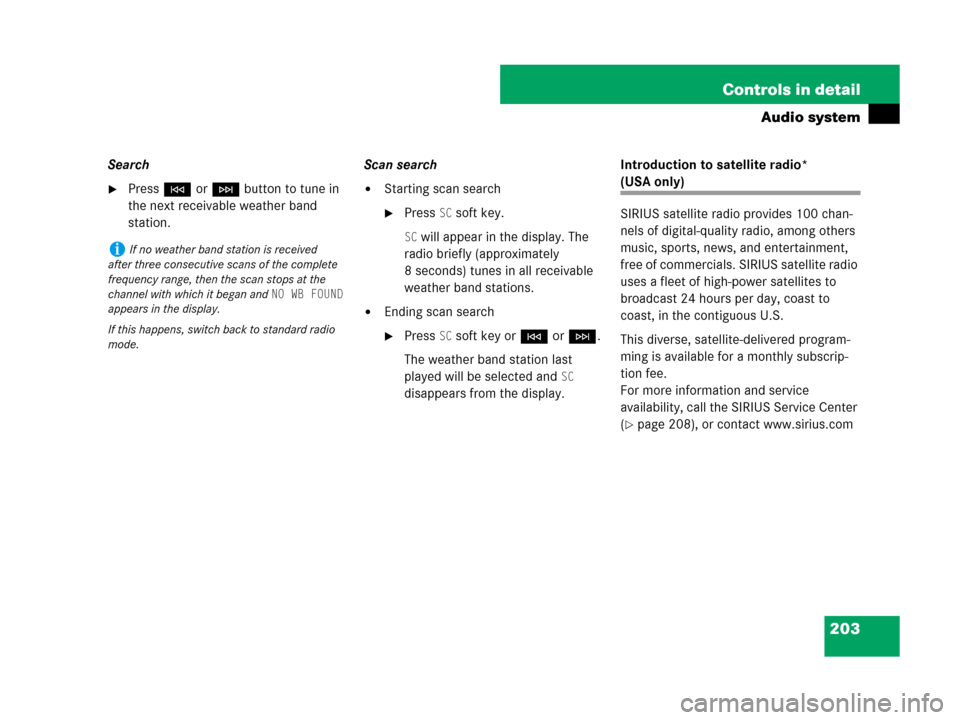
203 Controls in detail
Audio system
Search
�PressGorHbutton to tune in
the next receivable weather band
station.Scan search�Starting scan search
�Press SC soft key.
SC will appear in the display. The
radio briefly (approximately
8 seconds) tunes in all receivable
weather band stations.
�Ending scan search
�Press SC soft key orGorH.
The weather band station last
played will be selected and
SC
disappears from the display.Introduction to satellite radio*
(USA only)
SIRIUS satellite radio provides 100 chan-
nels of digital-quality radio, among others
music, sports, news, and entertainment,
free of commercials. SIRIUS satellite radio
uses a fleet of high-power satellites to
broadcast 24 hours per day, coast to
coast, in the contiguous U.S.
This diverse, satellite-delivered program-
ming is available for a monthly subscrip-
tion fee.
For more information and service
availability, call the SIRIUS Service Center
(
�page 208), or contact www.sirius.com
iIf no weather band station is received
after three consecutive scans of the complete
frequency range, then the scan stops at the
channel with which it began and
NO WB FOUND
appears in the display.
If this happens, switch back to standard radio
mode.
Page 205 of 473
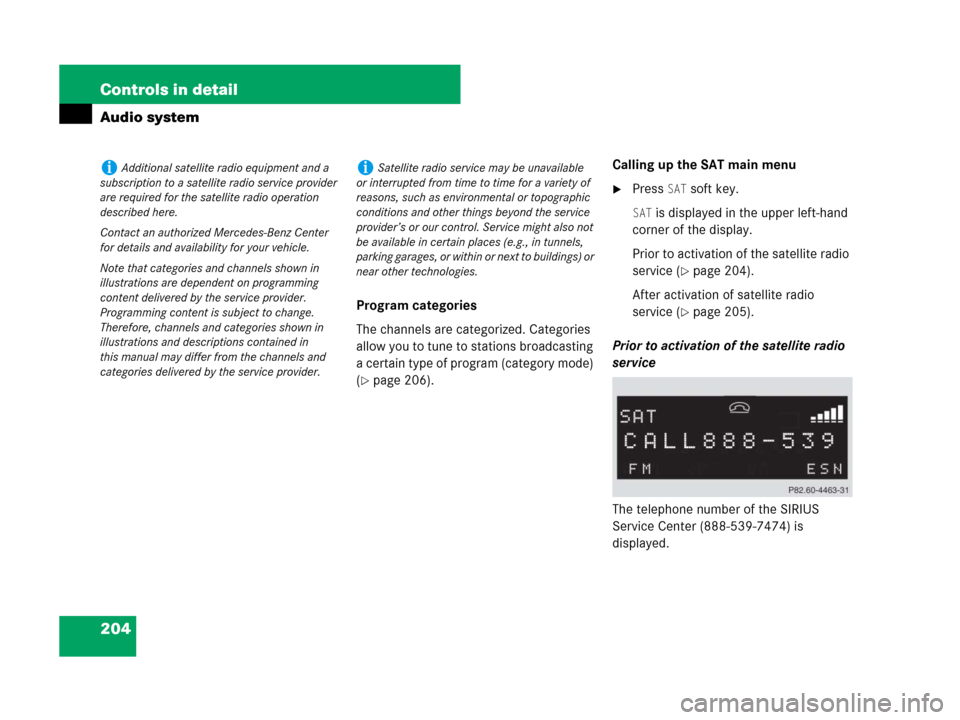
204 Controls in detail
Audio system
Program categories
The channels are categorized. Categories
allow you to tune to stations broadcasting
a certain type of program (category mode)
(
�page 206).Calling up the SAT main menu
�Press SAT soft key.
SAT is displayed in the upper left-hand
corner of the display.
Prior to activation of the satellite radio
service (
�page 204).
After activation of satellite radio
service (
�page 205).
Prior to activation of the satellite radio
service
The telephone number of the SIRIUS
Service Center (888-539-7474) is
displayed.
iAdditional satellite radio equipment and a
subscription to a satellite radio service provider
are required for the satellite radio operation
described here.
Contact an authorized Mercedes-Benz Center
for details and availability for your vehicle.
Note that categories and channels shown in
illustrations are dependent on programming
content delivered by the service provider.
Programming content is subject to change.
Therefore, channels and categories shown in
illustrations and descriptions contained in
this manual may differ from the channels and
categories delivered by the service provider.iSatellite radio service may be unavailable
or interrupted from time to time for a variety of
reasons, such as environmental or topographic
conditions and other things beyond the service
provider’s or our control. Service might also not
be available in certain places (e.g., in tunnels,
parking garages, or within or next to buildings) or
near other technologies.
Page 206 of 473
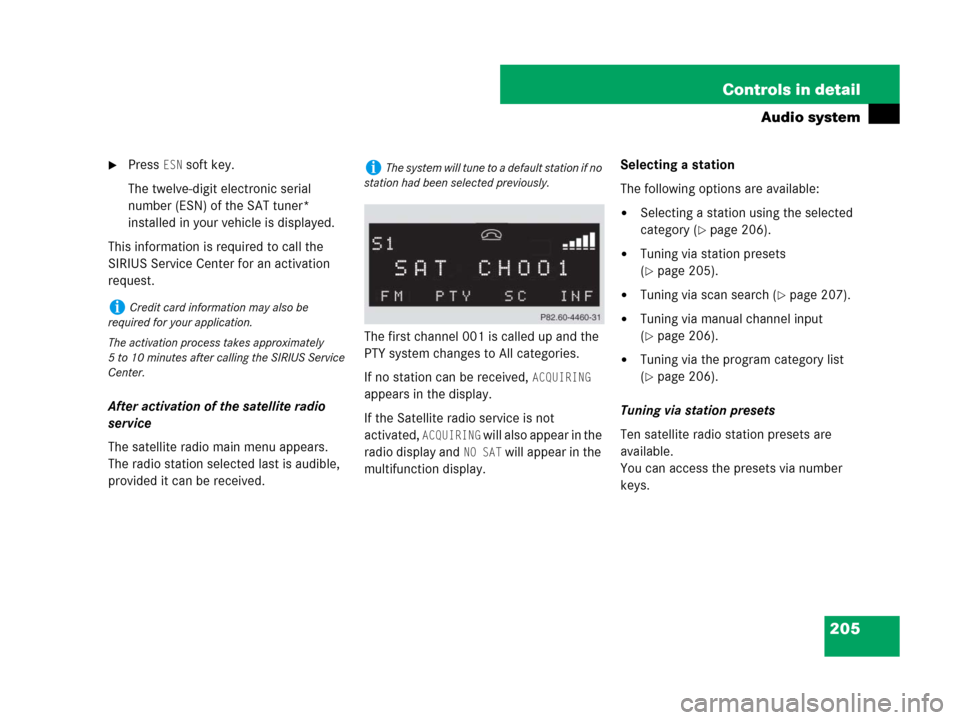
205 Controls in detail
Audio system
�Press ESN soft key.
The twelve-digit electronic serial
number (ESN) of the SAT tuner*
installed in your vehicle is displayed.
This information is required to call the
SIRIUS Service Center for an activation
request.
After activation of the satellite radio
service
The satellite radio main menu appears.
The radio station selected last is audible,
provided it can be received.The first channel 001 is called up and the
PTY system changes to All categories.
If no station can be received,
ACQUIRING
appears in the display.
If the Satellite radio service is not
activated,
ACQUIRING will also appear in the
radio display and
NO SAT will appear in the
multifunction display.Selecting a station
The following options are available:
�Selecting a station using the selected
category (
�page 206).
�Tuning via station presets
(
�page 205).
�Tuning via scan search (�page 207).
�Tuning via manual channel input
(
�page 206).
�Tuning via the program category list
(
�page 206).
Tuning via station presets
Ten satellite radio station presets are
available.
You can access the presets via number
keys.
iCredit card information may also be
required for your application.
The activation process takes approximately
5 to 10 minutes after calling the SIRIUS Service
Center.
iThe system will tune to a default station if no
station had been selected previously.
Page 214 of 473
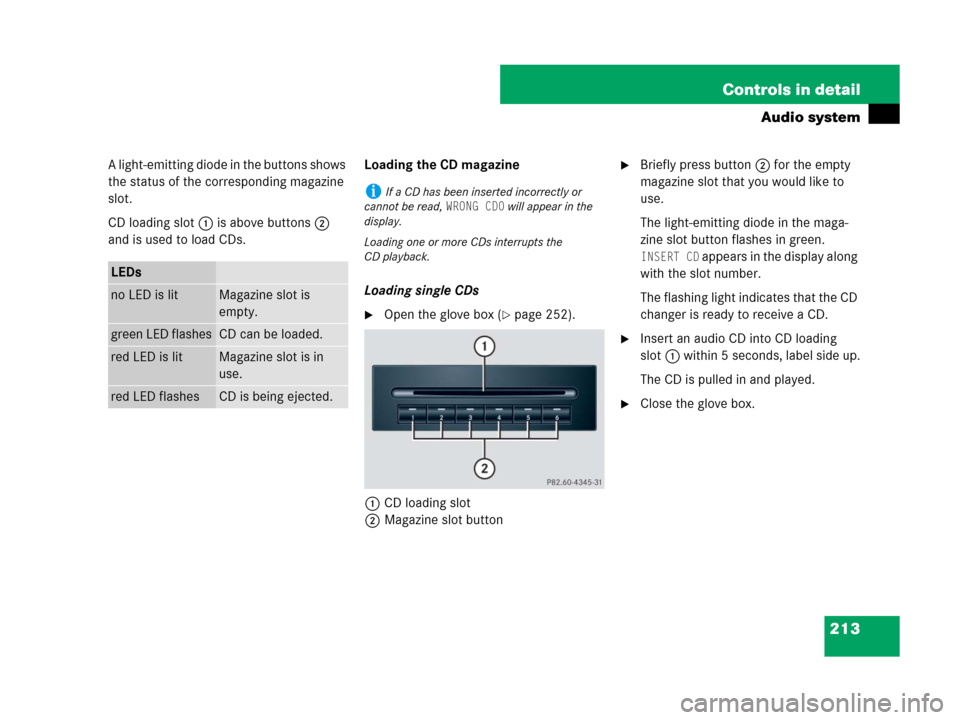
213 Controls in detail
Audio system
A light-emitting diode in the buttons shows
the status of the corresponding magazine
slot.
CD loading slot1 is above buttons2
and is used to load CDs.Loading the CD magazine
Loading single CDs
�Open the glove box (�page 252).
1CD loading slot
2Magazine slot button
�Briefly press button2 for the empty
magazine slot that you would like to
use.
The light-emitting diode in the maga-
zine slot button flashes in green.
INSERT CD appears in the display along
with the slot number.
The flashing light indicates that the CD
changer is ready to receive a CD.
�Insert an audio CD into CD loading
slot1 within 5 seconds, label side up.
The CD is pulled in and played.
�Close the glove box.
LEDs
no LED is litMagazine slot is
empty.
green LED flashesCD can be loaded.
red LED is litMagazine slot is in
use.
red LED flashesCD is being ejected.
iIf a CD has been inserted incorrectly or
cannot be read,
WRONG CD0 will appear in the
display.
Loading one or more CDs interrupts the
CD playback.
Page 219 of 473
218 Controls in detail
Audio system
Random play
The random function (RDM) plays the
tracks of the current CD in random order.
�Switching on random
�Press RDM soft key.
RDM appears in the display.
A randomly selected track is
played.
�Switching off random
�Press RDM soft key again.Repeat
The track being played is repeated until the
repeat function (RPT) is switched off.
�Switching on repeat
�Press RPT soft key.
RPT appears in the display.
�Switching off repeat
�Press RPT soft key again.Pause function
The CD changer mode is interrupted by an
incoming call on the telephone*
(
�page 224).
�Switching on pause function
�PressFbutton.
The CD changer mode is
interrupted and
PAUSE appears in
the display.
�Switching off pause function
�PressFbutton.
The CD changer mode is active
again.
iWhen you start the RDM function, the RPT
function is automatically switched off.iWhen you start the RPT function, the RDM
function is automatically switched off.
Page 221 of 473
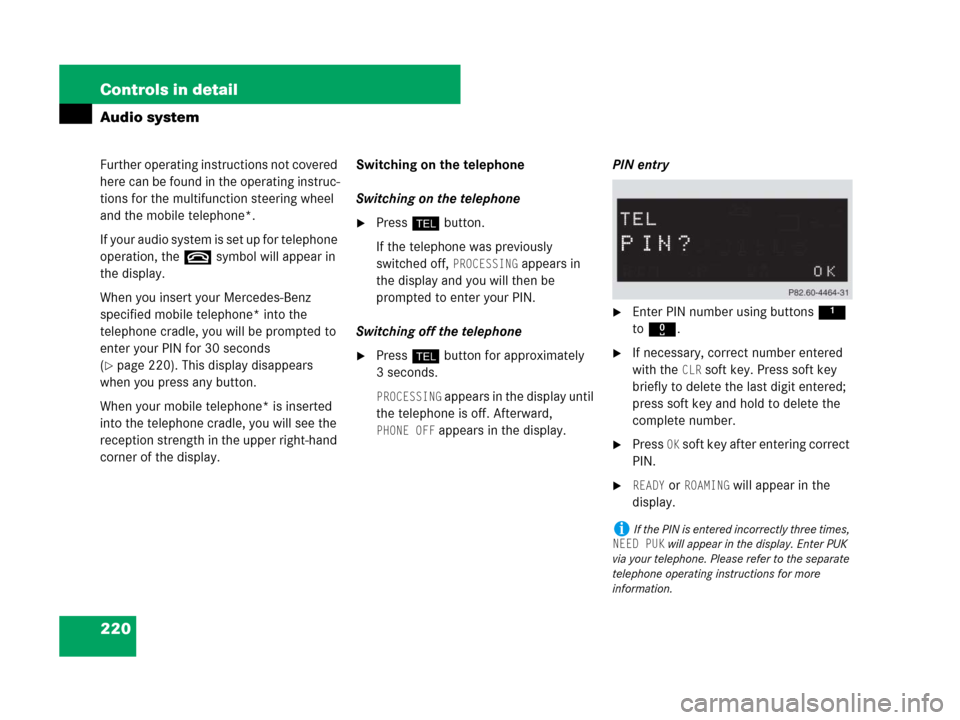
220 Controls in detail
Audio system
Further operating instructions not covered
here can be found in the operating instruc-
tions for the multifunction steering wheel
and the mobile telephone*.
If your audio system is set up for telephone
operation, the tsymbol will appear in
the display.
When you insert your Mercedes-Benz
specified mobile telephone* into the
telephone cradle, you will be prompted to
enter your PIN for 30 seconds
(
�page 220). This display disappears
when you press any button.
When your mobile telephone* is inserted
into the telephone cradle, you will see the
reception strength in the upper right-hand
corner of the display.Switching on the telephone
Switching on the telephone
�Pressh button.
If the telephone was previously
switched off,
PROCESSING appears in
the display and you will then be
prompted to enter your PIN.
Switching off the telephone
�Pressh button for approximately
3 seconds.
PROCESSING appears in the display until
the telephone is off. Afterward,
PHONE OFF appears in the display.PIN entry
�Enter PIN number using buttons 1
to R.
�If necessary, correct number entered
with the
CLR soft key. Press soft key
briefly to delete the last digit entered;
press soft key and hold to delete the
complete number.
�Press OK soft key after entering correct
PIN.
�READY or ROAMING will appear in the
display.
iIf the PIN is entered incorrectly three times,
NEED PUK will appear in the display. Enter PUK
via your telephone. Please refer to the separate
telephone operating instructions for more
information.