Page 95 of 187
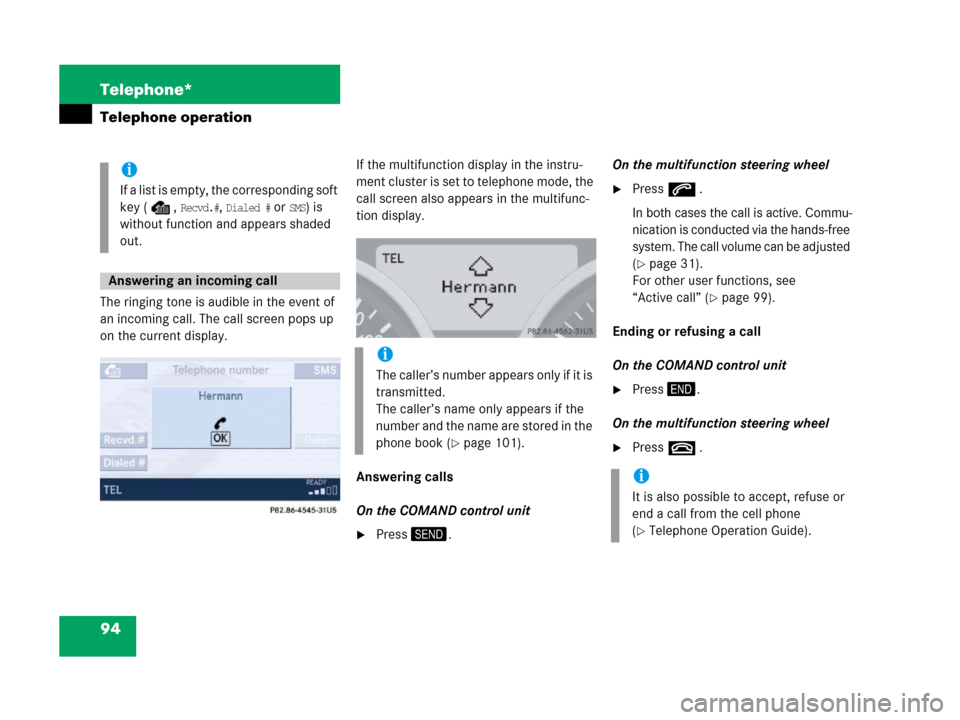
94 Telephone*
Telephone operation
The ringing tone is audible in the event of
an incoming call. The call screen pops up
on the current display.If the multifunction display in the instru-
ment cluster is set to telephone mode, the
call screen also appears in the multifunc-
tion display.
Answering calls
On the COMAND control unit
�Press2.On the multifunction steering wheel
�Presss .
In both cases the call is active. Commu-
nica ti on is con ducted via the ha nds-f ree
system. The call volume can be adjusted
(
�page 31).
For other user functions, see
“Active call” (
�page 99).
Ending or refusing a call
On the COMAND control unit
�Press3.
On the multifunction steering wheel
�Presst .
i
If a list is empty, the corresponding soft
key ( ,
Recvd.#, Dialed # or SMS) is
without function and appears shaded
out.
Answering an incoming call
i
The caller’s number appears only if it is
transmitted.
The caller’s name only appears if the
number and the name are stored in the
phone book (
�page 101).
i
It is also possible to accept, refuse or
end a call from the cell phone
(
�Telephone Operation Guide).
Page 117 of 187
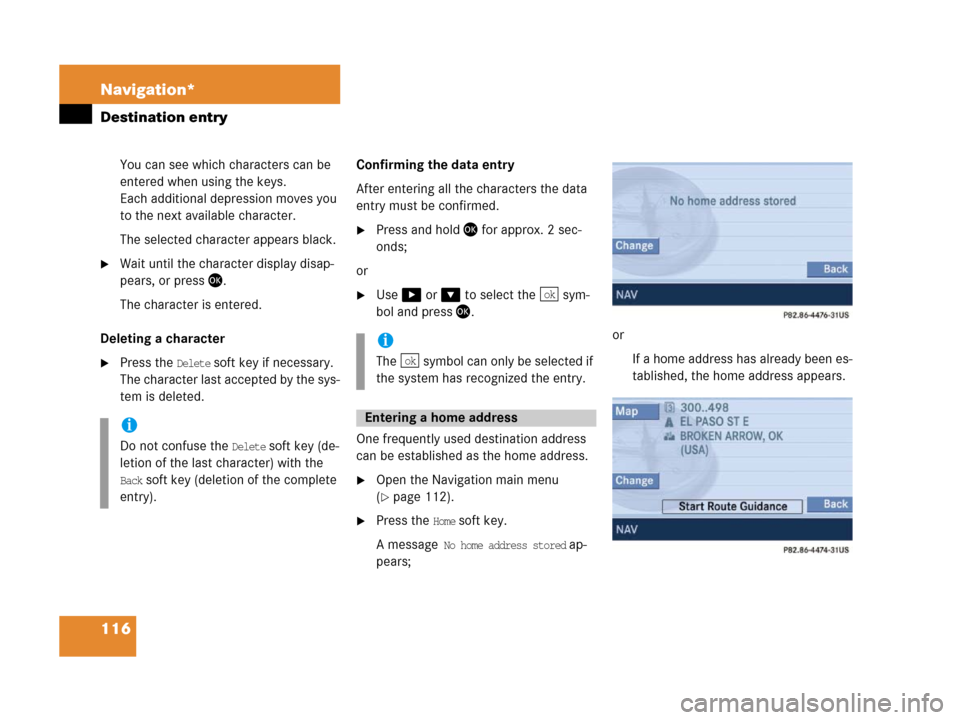
116 Navigation*
Destination entry
You can see which characters can be
entered when using the keys.
Each additional depression moves you
to the next available character.
The selected character appears black.
�Wait until the character display disap-
pears, or press'.
The character is entered.
Deleting a character
�Press the Delete soft key if necessary.
The character last accepted by the sys-
tem is deleted.Confirming the data entry
After entering all the characters the data
entry must be confirmed.
�Press and hold' for approx. 2 sec-
onds;
or
�Use$ or & to select the sym-
bol and press'.
.
One frequently used destination address
can be established as the home address.
�Open the Navigation main menu
(
�page 112).
�Press the Home soft key.
A message
No home address stored ap-
pears;or
If a home address has already been es-
tablished, the home address appears.
i
Do not confuse the Delete soft key (de-
letion of the last character) with the
Back soft key (deletion of the complete
entry).
i
The symbol can only be selected if
the system has recognized the entry.
Entering a home address
ok
ok
Page 121 of 187
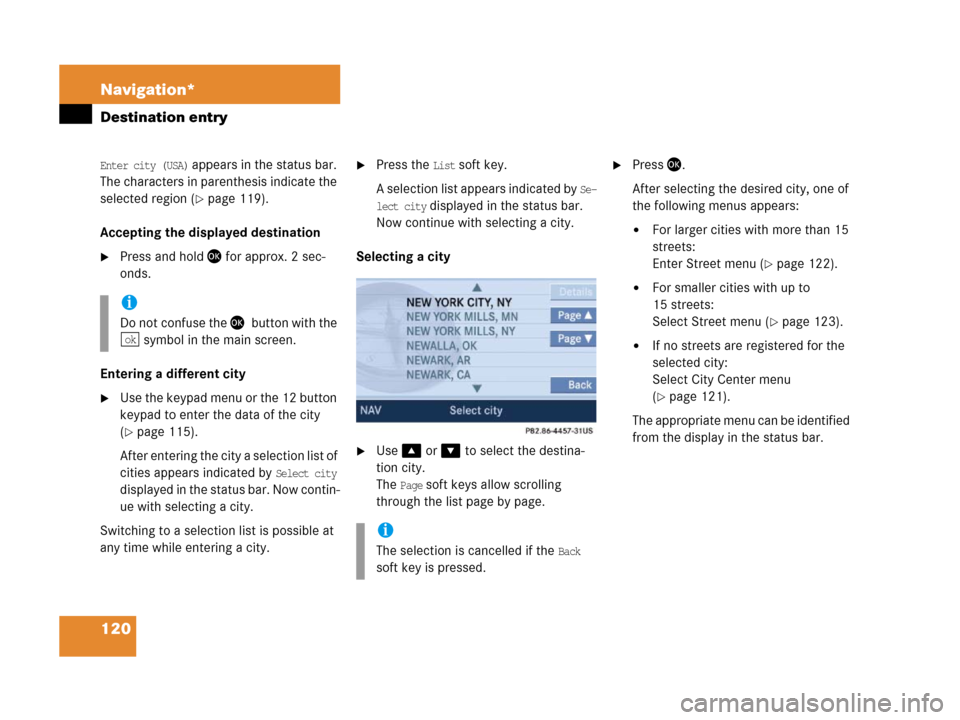
120 Navigation*
Destination entry
Enter city (USA) appears in the status bar.
The characters in parenthesis indicate the
selected region (
�page 119).
Accepting the displayed destination
�Press and hold ' for approx. 2 sec-
onds.
Entering a different city
�Use the keypad menu or the 12 button
keypad to enter the data of the city
(
�page 115).
After entering the city a selection list of
cities appears indicated by
Select city
displayed in the status bar. Now contin-
ue with selecting a city.
Switching to a selection list is possible at
any time while entering a city.
�Press the List soft key.
A selection list appears indicated by
Se-
lect city
displayed in the status bar.
Now continue with selecting a city.
Selecting a city
�Use% or & to select the destina-
tion city.
The
Page soft keys allow scrolling
through the list page by page.
�Press'.
After selecting the desired city, one of
the following menus appears:
�For larger cities with more than 15
streets:
Enter Street menu (
�page 122).
�For smaller cities with up to
15 streets:
Select Street menu (
�page 123).
�If no streets are registered for the
selected city:
Select City Center menu
(
�page 121).
The appropriate menu can be identified
from the display in the status bar.
i
Do not confuse the '7button with the
symbol in the main screen.
ok
i
The selection is cancelled if the Back
soft key is pressed.
Page 127 of 187
126 Navigation*
Destination entry
Enter house number menu
�Use #, $, %, &, 6 or 8 to
select the numbers. Press ' after
each selection;
or
�Press! - " to enter the numbers.
�Press the Delete soft key if necessary.
The number last accepted by the sys-
tem is deleted.
�Press and hold ' for approx. 2 sec-
onds to confirm the input;
or
�Use$ or & to select the sym-
bol and press'.
The house number list appears. Now a
house number range can be selected.Selecting a house number range
�Use % or &7to select the desired
range of house numbers.
The
Page soft keys allow scrolling
through the list page by page.
�Press '.
The Start Route Guidance menu
(
�page 131) appears.
i
Do not confuse the Delete soft key (de-
letion of the last number) with the
Back
soft key (deletion of the complete en-
try).
i
The symbol can only be selected if
the system has recognized the house
number.
ok
ok
Page 155 of 187
154 Navigation*
Last destinations and destination memory
To select lower or upper case or to select
special characters, the following shift
fields on the display are available:
= upper case
= lower case
= special characters
�Use&, # or $7to select one of
the shift fields.
�Press'.
�Use#, $, %, &, 6 or 8 to
select the characters. Press ' after
each selection.
�If necessary, press the Delete soft key
to delete the character last entered.
�Upon completion of the name entry
press and hold ' for approx. 2 sec-
onds;
or
�Use$ or & to select the sym-
bol and press '.
The system will save the entry.
ABC
abc
...
i
Do not confuse the Delete soft key (de-
letion of the last character) with the
Back soft key (deletion of the complete
entry).
ok