Page 141 of 187

140 Navigation*
During route guidance
1Estimated time of arrival
2Remaining driving time in hours and
minutes
3Remaining journey (distance)
1, 2 and 3 refer to the stop-over desti-
nation. You'll only see the details for the fi-
nal destination when you arrive at your
stopover and the system has calculated
the route to the main destination.Selectable soft keys�Route soft key:
Provides access to the display of the
route on the map,
�Mode soft key:
Provides access to the setting of the
route mode (
�page 113).
�In the Info menu, press the Route soft
key.The map appears. The route remaining
is highlighted in blue.
The destination is marked with a flag
, any stop-over destination is marked
with a flag . The current vehicle posi-
tion is identified with the symbol.
Depending on the distance to the des-
tination, it may take some time before
the route display appears.
i
The estimated time of arrival does not
refer to the time zone of destination,
but always refers to the time zone of
the vehicle's current location. For a
correct calculation, make sure that the
system clock is set correctly
(
�page 166).
Displaying the route on the map
s
Page 160 of 187
159 Navigation*
POIs (Points of Interest)
�Press the Details soft key if you want to
see details of a selected POI.
The details disappear after
approx. 3 seconds, or when pressing
the
Details soft key again.
�Press '.
The Start Route Guidance menu
(
�page 131) appears.
�Press 5;
or
�In the Destination entry menu
(
�page 118), press the Map soft key.
The full-screen map appears. Symbols
indicate the POIs.
�If required, use#, $, %, &, 6
or 8 to move the map.
�If the soft key displays are hidden,
press any soft key.
The soft key displays appear.
�Press the Symbol soft key.
A POI is selected and highlighted in col-
or. Its name appears in the status bar.
Selecting a POI using the map
i
Th e P O I s y m b o l s t o b e d i s p l a y e d c a n b e
selected (
�page 147).
POI symbols are indicated only if the
map scale is set to 0.05 mi (50 m), 0.1
mi (100 m), 0.2 mi (200 m), or 0.5 mi
(500 m).
To change the map scale (
�page 133).
��
Page 167 of 187
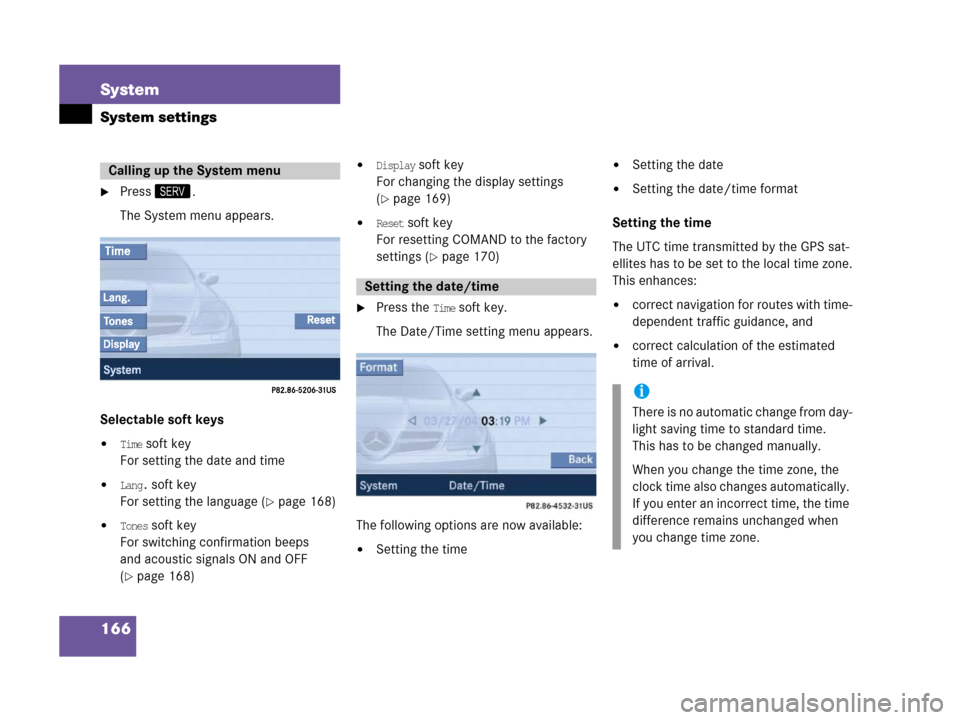
166 System
System settings
�Press<.
The System menu appears.
Selectable soft keys
�Time soft key
For setting the date and time
�Lang. soft key
For setting the language (
�page 168)
�Tones soft key
For switching confirmation beeps
and acoustic signals ON and OFF
(
�page 168)
�Display soft key
For changing the display settings
(
�page 169)
�Reset soft key
For resetting COMAND to the factory
settings (
�page 170)
�Press the Time soft key.
The Date/Time setting menu appears.
The following options are now available:
�Setting the time
�Setting the date
�Setting the date/time format
Setting the time
The UTC time transmitted by the GPS sat-
ellites has to be set to the local time zone.
This enhances:
�correct navigation for routes with time-
dependent traffic guidance, and
�correct calculation of the estimated
time of arrival.
Calling up the System menu
Setting the date/time
i
There is no automatic change from day-
light saving time to standard time.
This has to be changed manually.
When you change the time zone, the
clock time also changes automatically.
If you enter an incorrect time, the time
difference remains unchanged when
you change time zone.
Page:
< prev 1-8 9-16 17-24